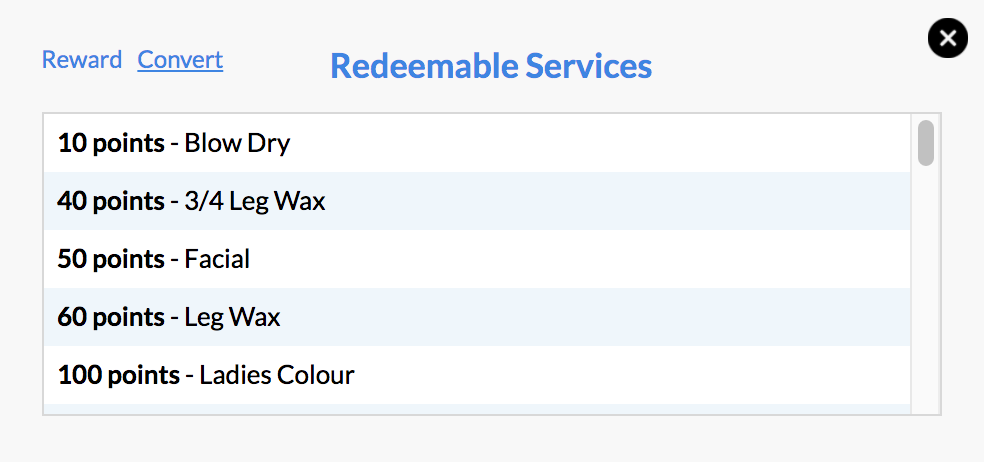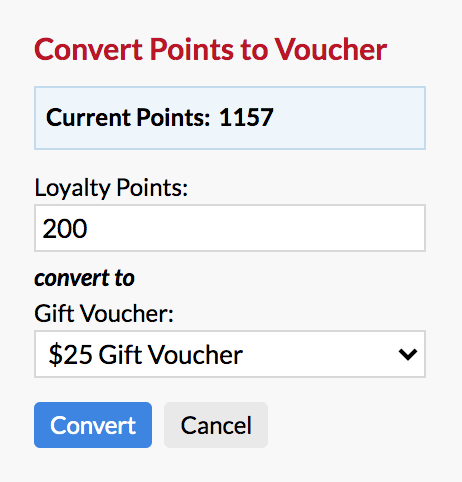Simple Salon allows you to run a Loyalty Program, which awards your clients with points.
Loyalty Points can be applied to Services, Products, Gift Vouchers, and Packages. Each time a client purchases one of these items (with loyalty points enabled), the points are added to the client's loyalty points total. Clients can build up their points and use them to redeem free services (of your choice), as well as convert their points to a gift voucher.
This article is where we'll cover our Loyalty Program from start to finish. If you would like to skip ahead, please feel free to do so. We will be covering the following:
- Enabling Clients For Loyalty Points
- Applying Loyalty Points - Individually or Automatic
- Making Services Redeemable with Loyalty Points
- How Clients Redeem Services with Loyalty Points
- Converting Loyalty Points into Gift Vouchers
- Using Barcoded Gift Cards
- Rewarding Clients for Referrals
Enabling Clients for Loyalty Points
For clients to receive Loyalty Points, you will first need to enable them to be a part of the Loyalty Program if you have't already. You can enable clients all together, or on an individual basis, it's up to you.
To do it all at once, you can do the following:
Settings > Loyalty Points Settings > Enable For All Clients > GO
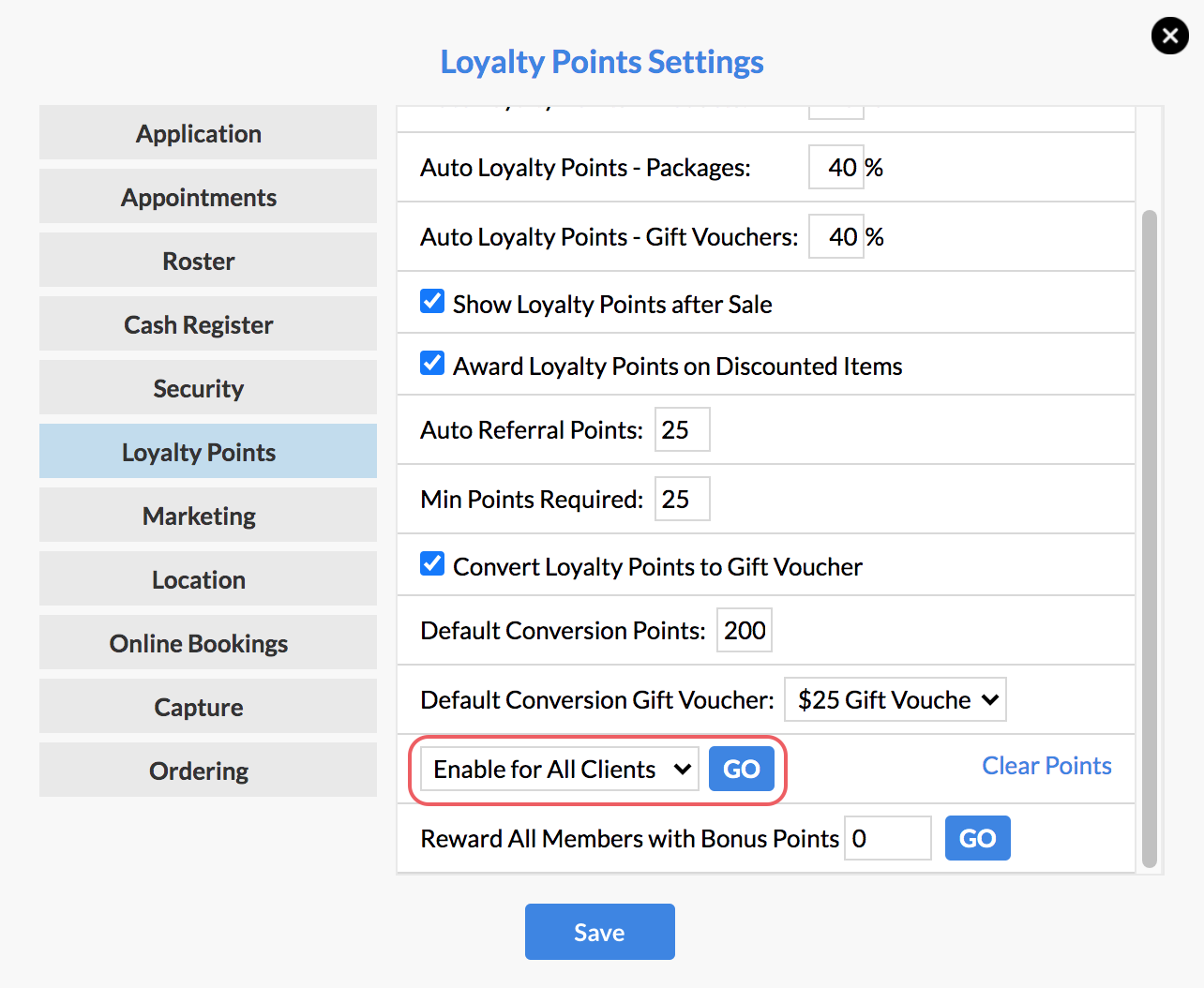
Note: In Loyalty Point settings, it is a good idea to have 'Award Loyalty Points on Discounted Items' enabled as well. This means that if you change the price of service/product (whether that be a positive or negative discount), the client will still be awarded Loyalty Points. If you have this setting disabled, this means that clients will not be awarded Loyalty Points if any type of positive or negative discount is given.
If you would like to enable clients on an individual basis, please take a moment to view this article for more information.
All new clients by default will automatically be added to the Loyalty Program.
If you need to change these settings, go to Admin, then the Lists tab, and select Client Categories from the drop down menu.
Edit the Loyalty Program category. On the right side panel tick Add to new clients, and Save.
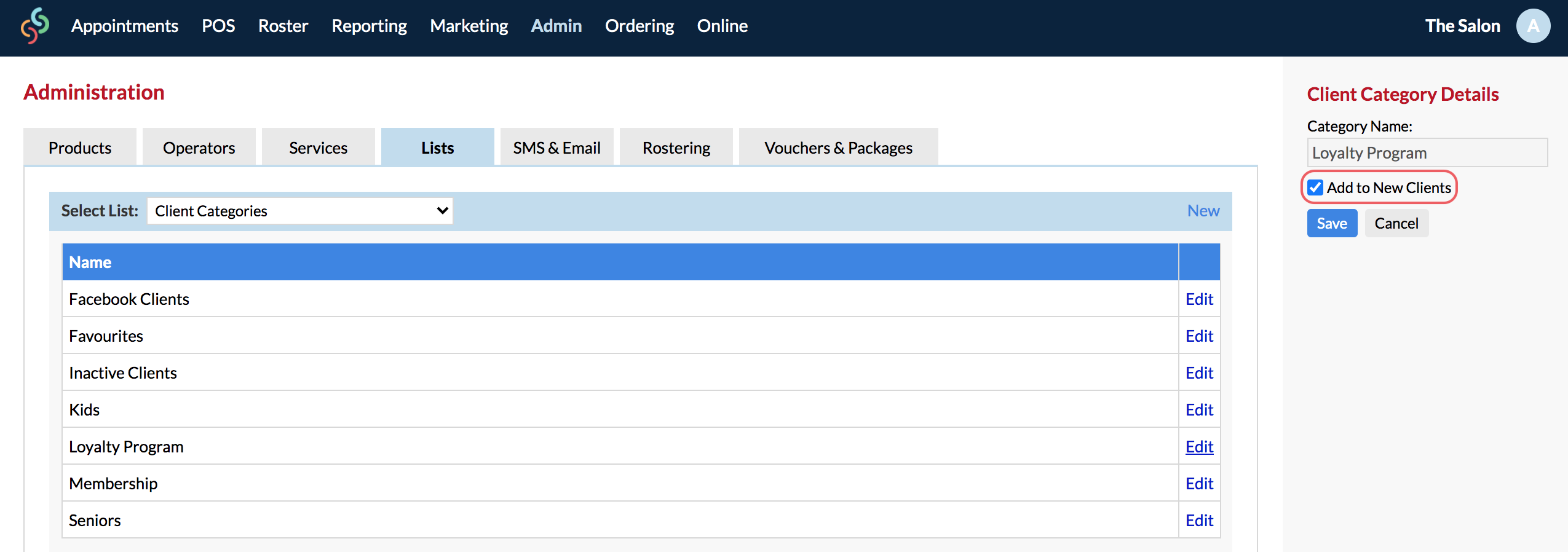
Applying Loyalty Points
Once your client's are enabled for Loyalty Points, you will need to decide how many points a client will receive after purchasing a Service, Product, Voucher or Package.
This can be done on an individual basis, or you can set up 'Auto Loyalty Points'.
Applying Loyalty Points Individually
To do this individually, you will need to find the services you would like to apply Loyalty Points too. Then, enter in the number of points the client will receive when they purchase this service:
Admin > Services > Edit > Loyalty Points > Loyalty Points Earned
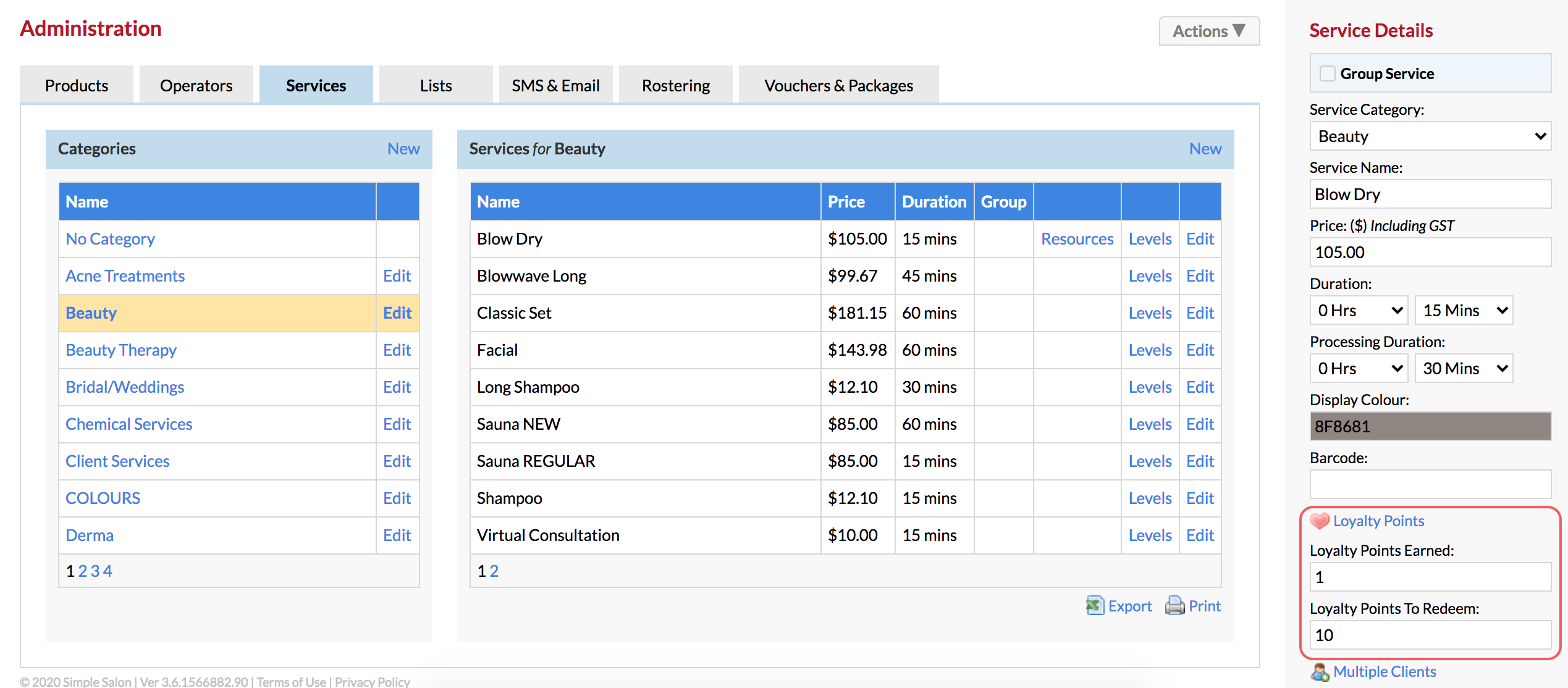
The individual process mentioned above is the same for both vouchers and packages, however you will need to navigate to the Vouchers & Packages tab (still in Admin).
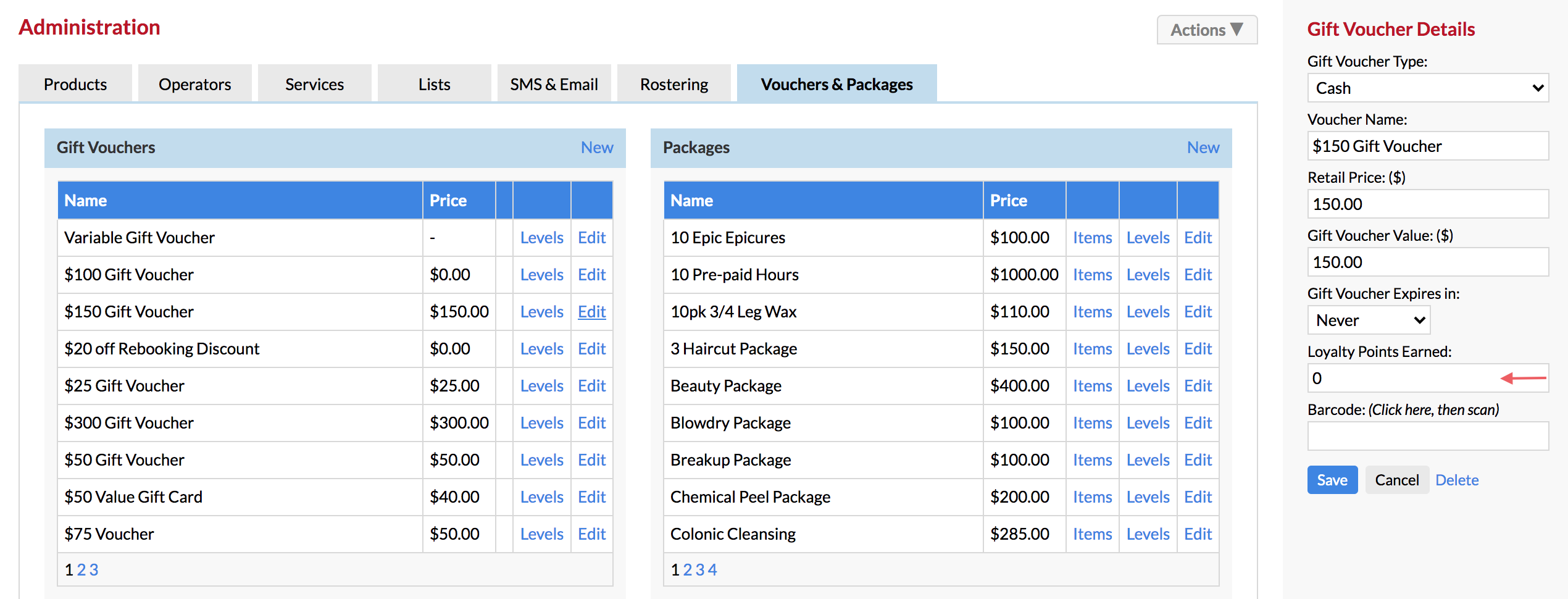
You would apply loyalty points individually if you only want specific services, products, vouchers or packages to earn loyalty points, as opposed to all of them earning loyalty points. For more information on apply points individually, click here.
Automatic Loyalty Points
If you would instead like to apply Auto Loyalty Points, you won't need to do them individually as shown above.
Instead, you can simply choose how many points a client will receive based on a percentage of their total purchase amount in your Loyalty Point Settings:
Settings > Loyalty Points Settings > Adjust Auto Loyalty Points (%)
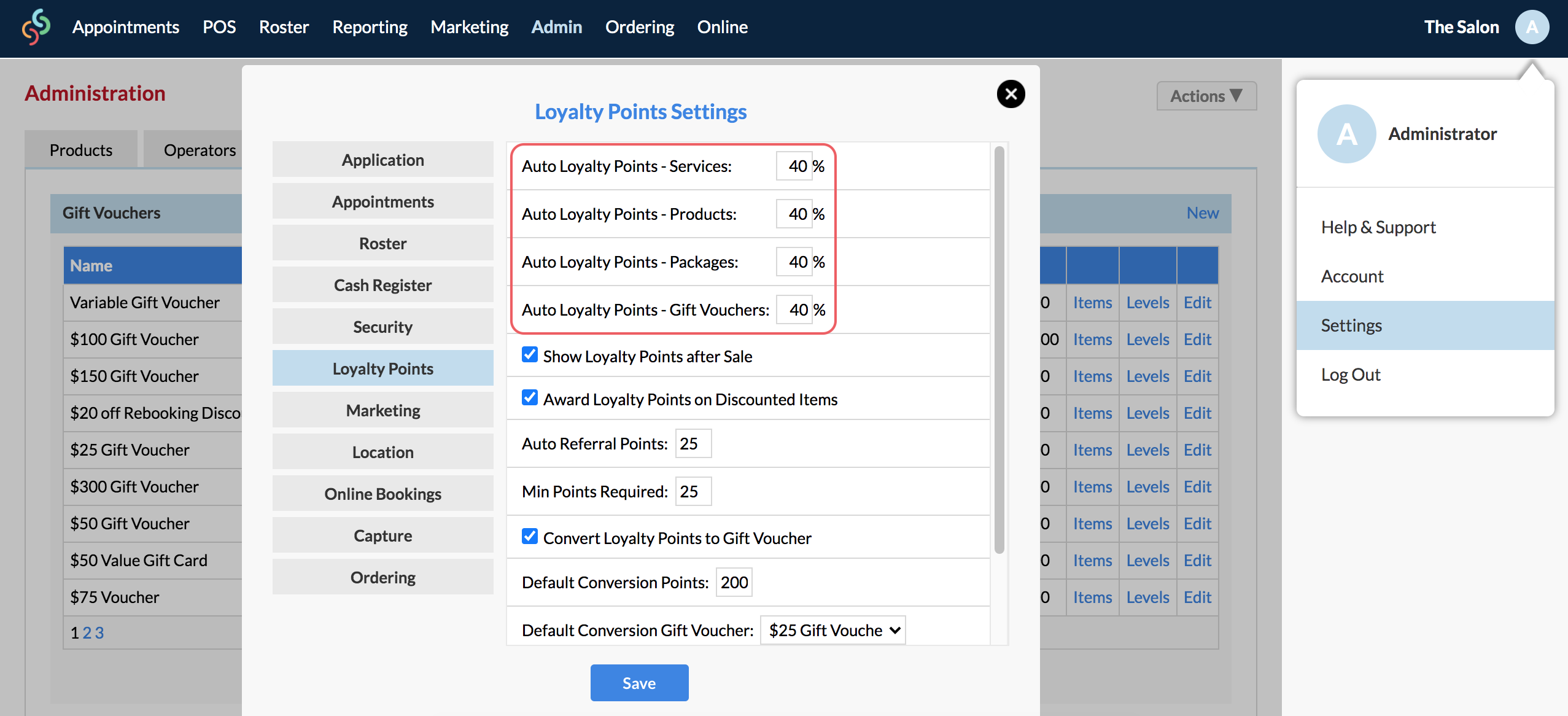
Your Auto Loyalty Points can be setup differently for each category. For example, you can put points on all services and products, but not on vouchers or packages, or vice versa.
Feel free to take a look at this article to see a more in-depth example on applying Auto Loyalty Points.
Making Services Redeemable using Loyalty Points
Once you have applied Loyalty Points to your services, products, vouchers and/or packages, you can set up your services to be redeemable using Loyalty Points.
This means that once a client reaches a certain number of points, they can redeem the service for free using their points to 'pay' for it.
However, only services can be made redeemable with Loyalty Points.
To learn how to make your services redeemable using Loyalty Points, please click here.How Clients Redeem Their Points
Once the services of your choice are setup to be redeemable, the system will know when to offer these services to your clients.
When a client, who has enough points to redeem a service is added to POS, a pink heart will display next to the redeemable service. If they would like to redeem the service using their points, simply click the pink heart next to the service:
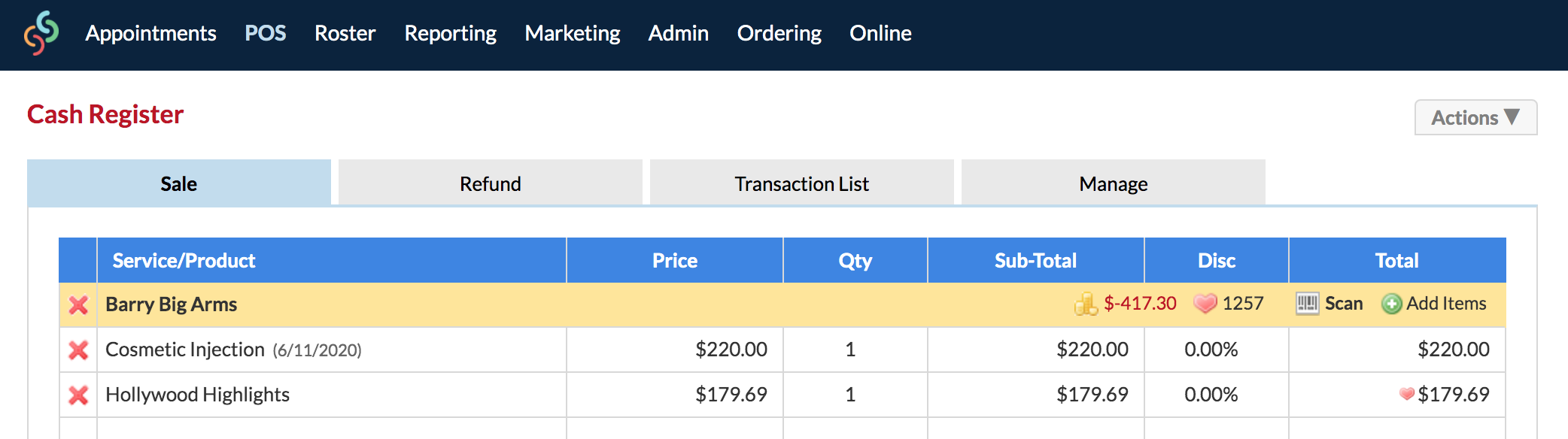
A pop-up question will ask for you to confirm that the client would like to pay for this service using their points, click OK.
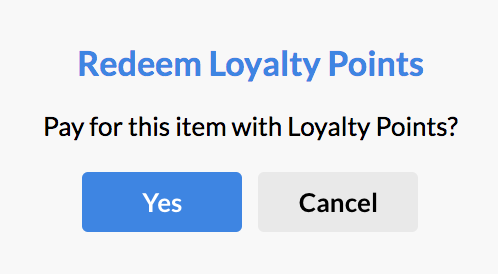
The service will then disappear from POS. If there are any other items that need paying for, continue by clicking Receive Payment and finish the sale as usual.
You can access the client's invoice at anytime via the Actions menu of the client's Client Card, under Invoices.
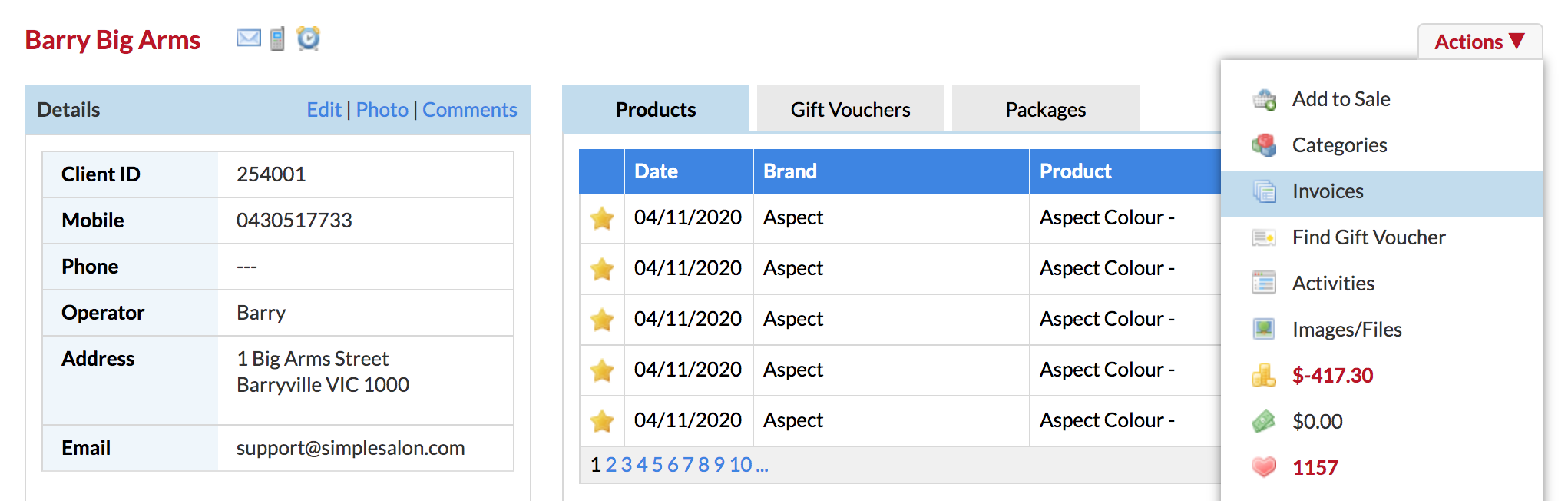
Converting Loyalty Points into Gift Vouchers
Client's can also redeem their Loyalty Points by converting them into a gift voucher. This can be done either at the end of a POS purchase, or via their Client Card.
You'll need to turn on a few more settings before you can do this:
Settings > Loyalty Points Settings
- Show Loyalty Points after Sale
- Convert Loyalty Points to Gift Voucher
- Set Default Conversion Points Amount
- Set Default Conversion Gift Voucher
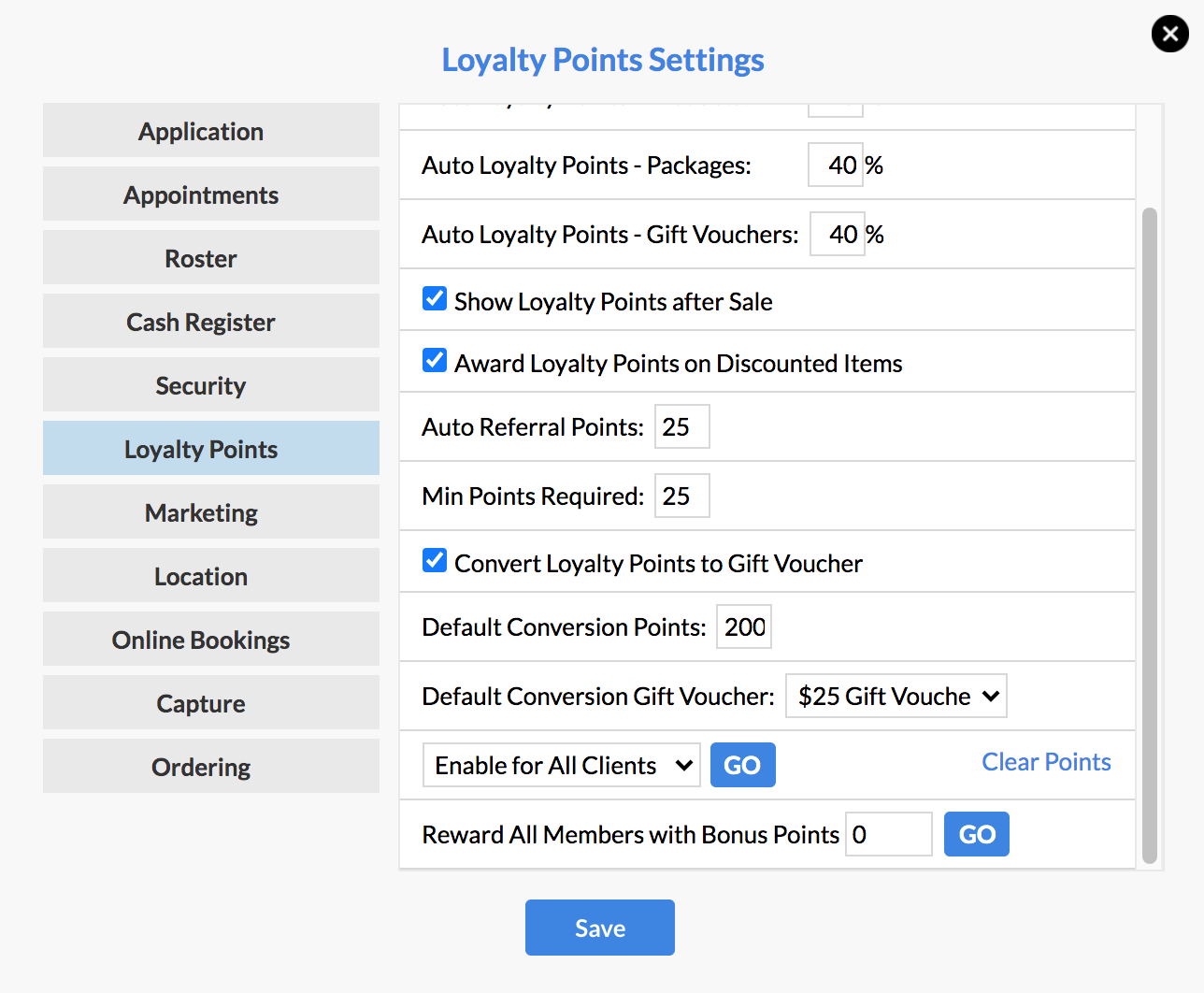
Once these settings turned are on, you can covert a client's Loyalty Points into a gift voucher via their Client Card.
Client Card > Actions > Click Heart w/ Points Total > Convert
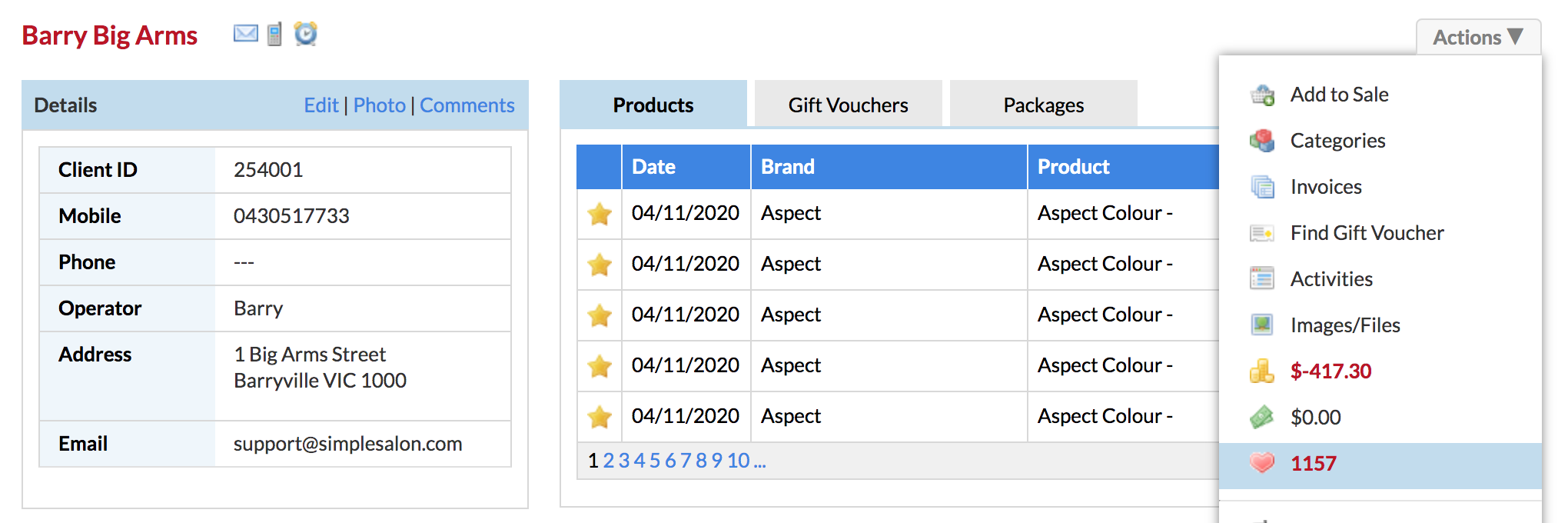
After you have chosen the gift voucher that you would like the points to be converted into, you can send these details to your client:
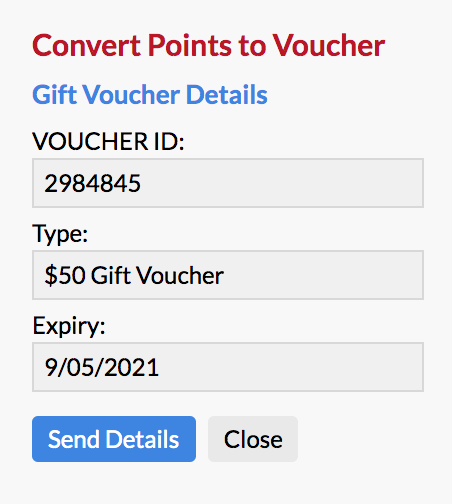
As mentioned earlier, this can also be done at the end of a POS purchase.
After you have processed your sale as normal, a pop-up will appear (if you have the appropriate settings enabled), at which point you can Convert their points into a gift voucher:
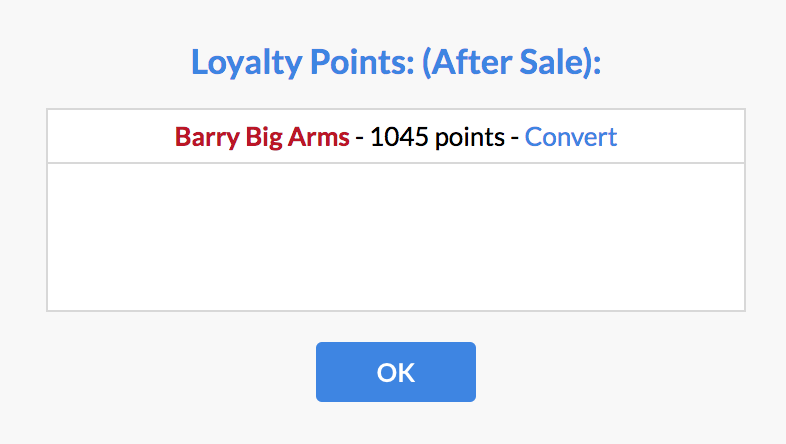
It is important to take note of the Voucher ID, (this will be displayed on the right side panel after converting) on the actual gift voucher which you give to the client. This means when the voucher comes back, it can be tracked along with its remaining value.
If you would like to read more about converting Loyalty Points into gift vouchers, this article will assist you.
*Note: If you would like to change the SMS/Email template that is used when sending client's their voucher details, you can! You
Using Barcoded Gift Cards
Simple Salon allows your client's to have their own unique barcoded loyalty card.
You can pick some barcoded cards that you like the look of (we leave this part up to you). When you've got them, you're ready to set them up in your Simple Salon account.
The following help article will go into more detail, please click here for more information.
Rewarding Clients Who Have Referred Someone
Loyalty Point rewards are a great incentive for client's to refer their friends or family. If you would like to reward your clients for their referrals, that's definitely possible! This help article will assist you.
If you have any further questions, please send them to us via the Submit a Request option in your Help & Support page––we're here to help!