If you would like your clients to be able to convert their loyalty points to a Gift Voucher, there are a few settings that we need to enable first.
First, ensure that you have created the Gift Voucher that you want clients to receive when they reach the required loyalty point amount. Click here to learn how to create gift vouchers.
Next, go to Settings:
Click Loyalty Points Settings.
Scroll down to see the following settings:
- Tick Show Loyalty Points After Sale (as this will give you a way to convert points to a Gift Voucher after a client's sale in POS)
- Tick Convert Loyalty Points To Gift Voucher
- Enter in your Default Conversion Points (this is the number of points the client needs to have to be able to convert their points to a voucher)
- Choose the voucher, which they convert their points to in Default Conversion Gift Voucher
- Click Save.
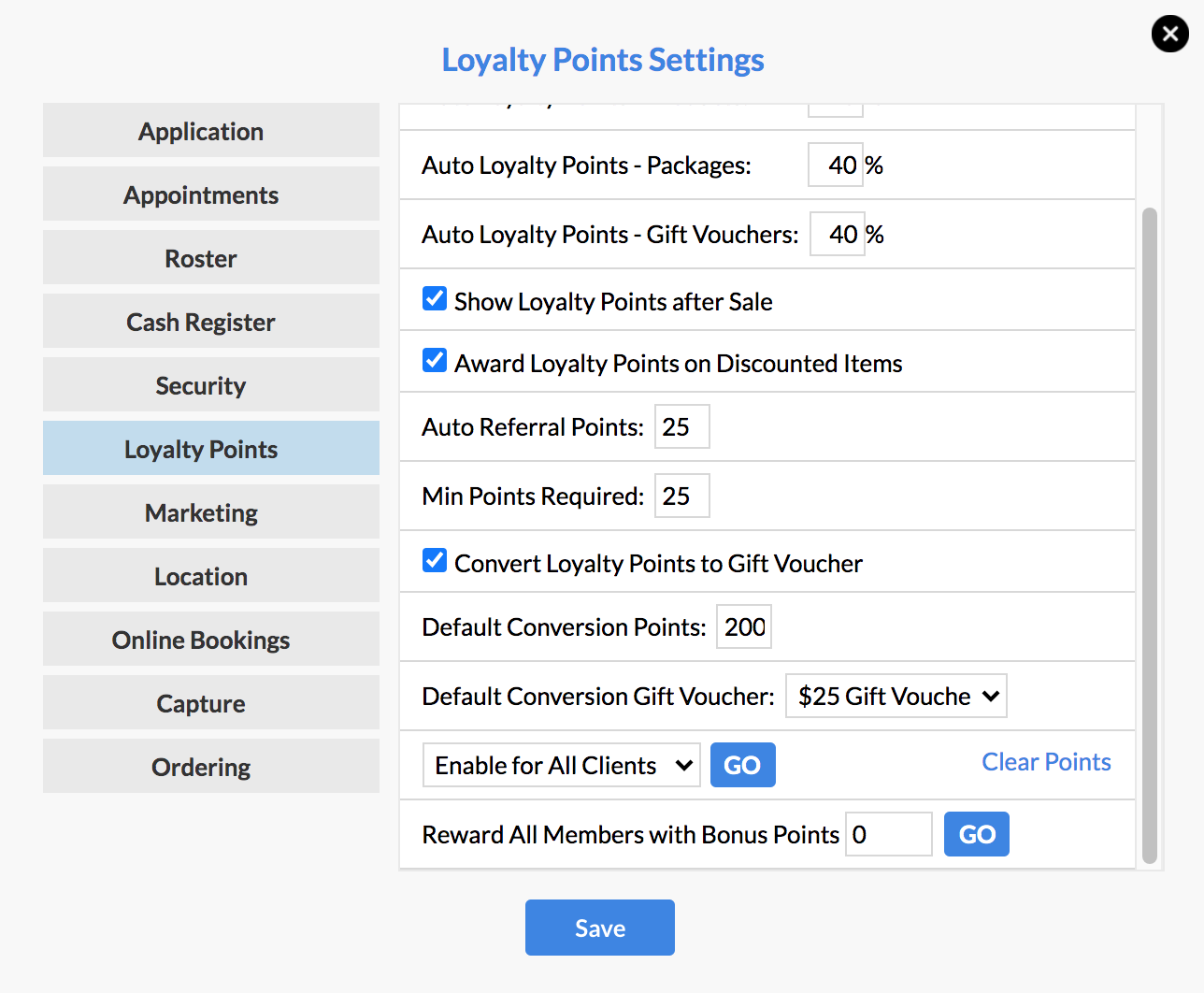
Once these settings are enabled, feel free to jump ahead through this article to see the two different ways you can convert points into a gift voucher:
- Converting points to a Gift Voucher via the clients' client card
- Converting points to a Gift Voucher at the end of a sale in POS
Converting points to a Gift Voucher via the clients' client card
Go to the clients client card, and click the Actions menu.
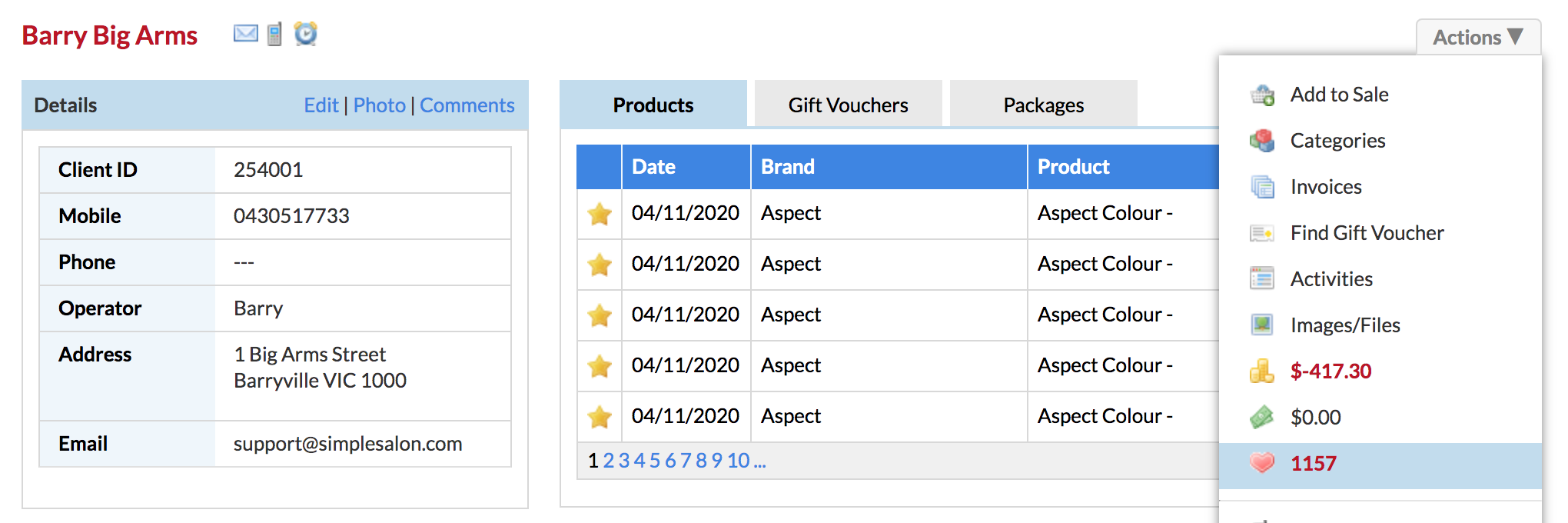
The client's loyalty points total is the pink number in the Actions menu. Click the pink number, and click Convert in the pop up window.
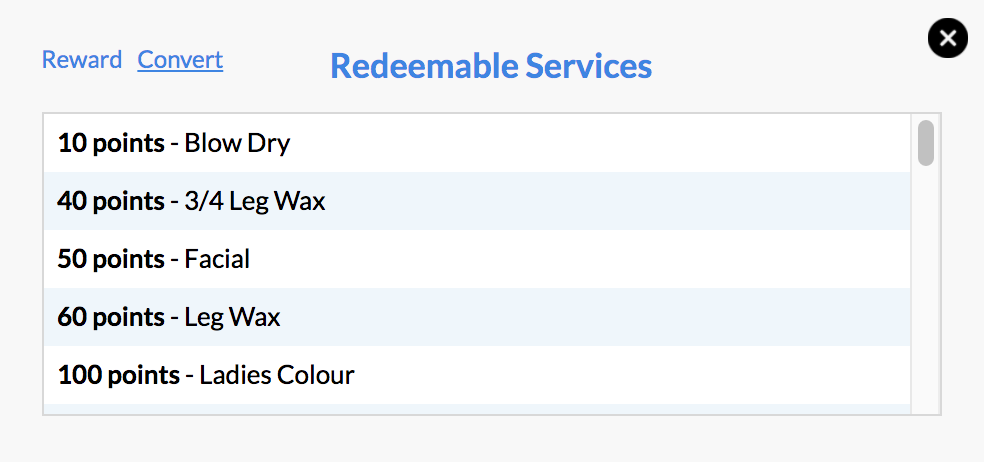
On the right side panel check that the correct number of points is displayed, and the correct Gift Voucher is picked. Click Convert when you're ready to convert that number of points to that Gift Voucher.
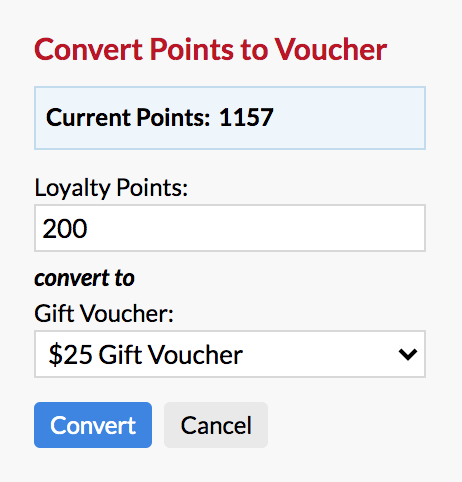
It is important now to write the VOUCHER ID, which is displayed on the right side panel, on the actual Gift Voucher which you give to the client. That way when the voucher comes back in it can be tracked along with its remaining value. You can also send these voucher details directly the client via email or SMS. Simply click the Send Details button:
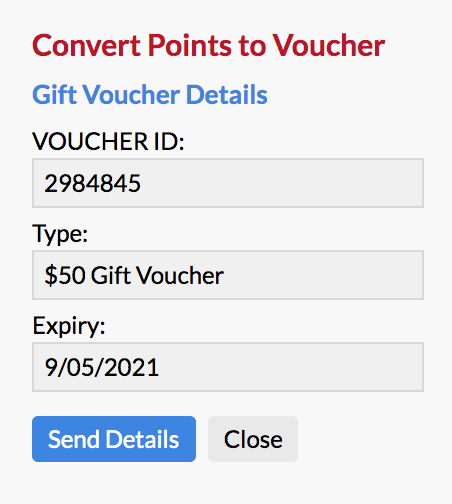
Click Cancel to close the side panel and continue on.
Each time your clients wish to convert their points to a Gift Voucher, follow these steps.
Converting points to a Gift Voucher at the end of a sale in POS
There's another way to convert your clients' points to a voucher, and it happens if you have Show Loyalty Points After Sale ticked in your Loyalty Points Settings, as mentioned earlier in the settings image.
After you process a client's sale via POS, at the end of the transaction you'll have the following window pop up. At this point, if you wish to convert some of the client's points to a voucher, click Convert. If you don't wish to convert any points, click OK to move on.
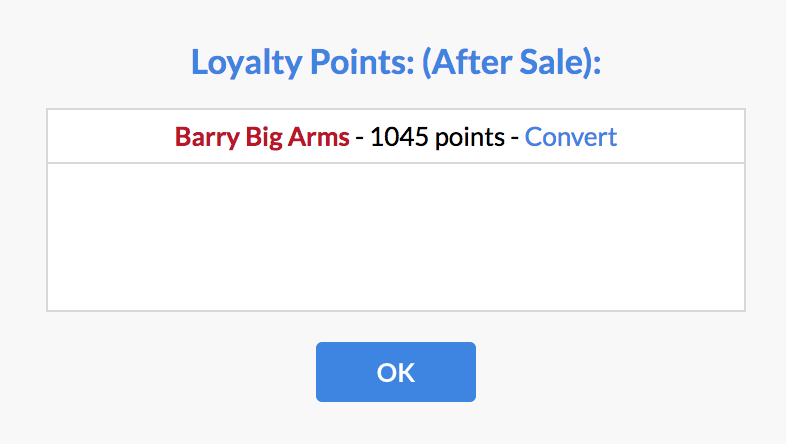
If you clicked Convert, on the right side panel choose the number of points and the Gift Voucher which the client receives in exchange for their points, and click Convert. Write the VOUCHER ID, which displays on the right side panel, on the actual Gift Voucher and hand it to the client. Click Close to continue on.
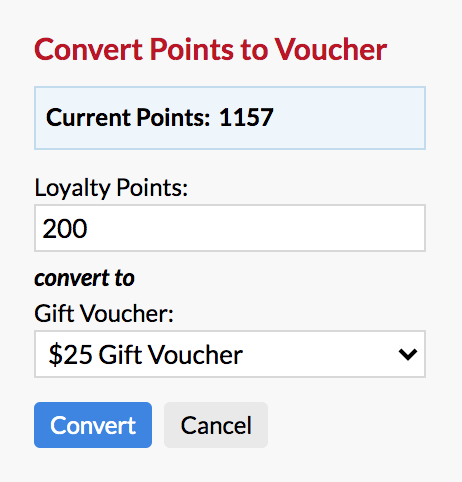
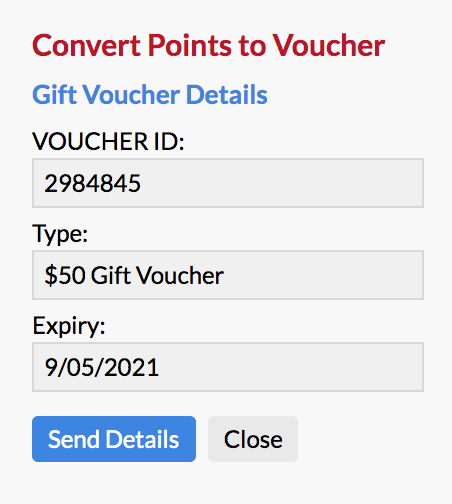
All done. Those are the two ways you can convert your clients' loyalty points to a Gift Voucher.
Head back to your Introduction to Loyalty Points article to recap on any of the steps in your Loyalty Program setup.
If you have any questions, please send them to us via the Submit a Request option in your Help & Support page.