Simple Salon allows you to automatically apply loyalty points to all services, products, vouchers and packages in one go.
To do this, go to your Settings, then into Loyalty Points Settings, like so:
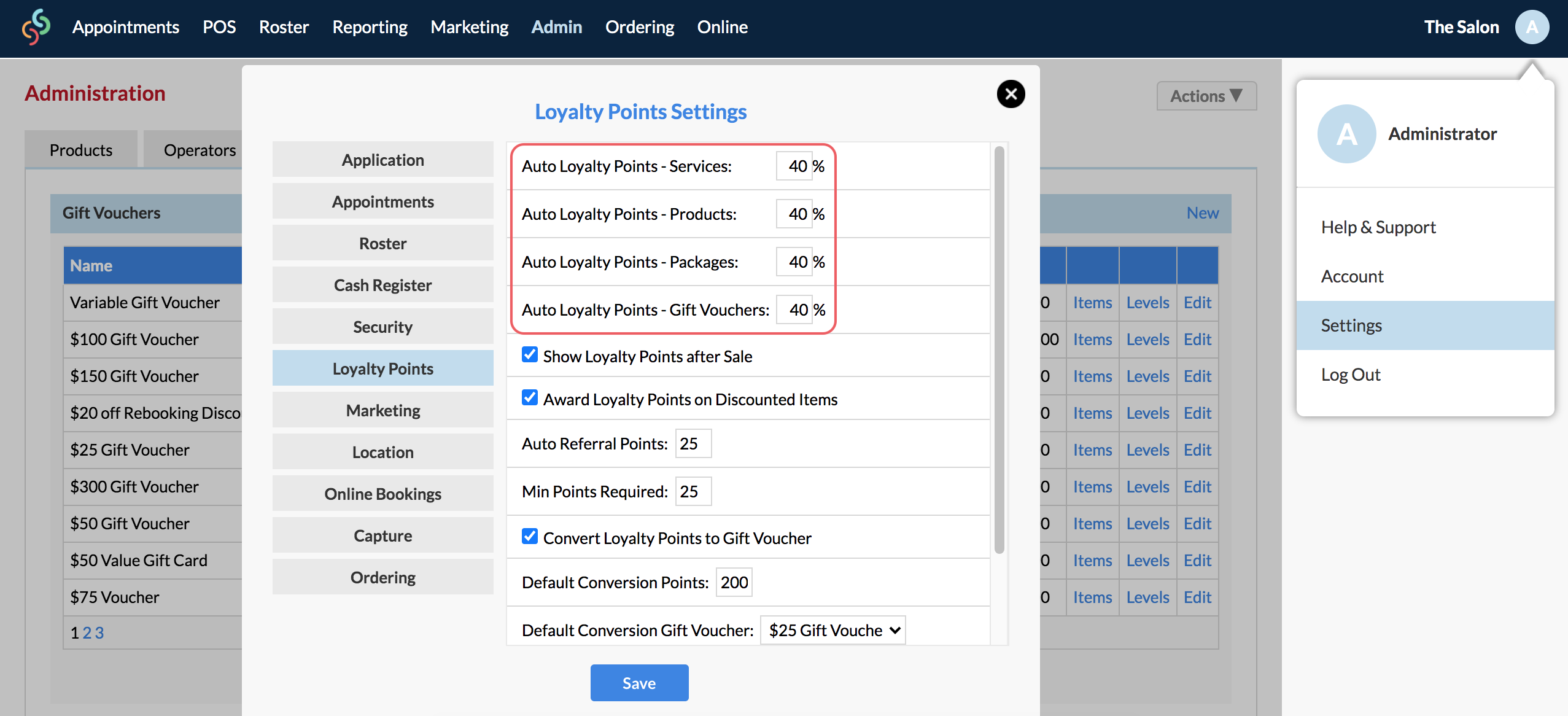
You'll see the Auto Loyalty Points settings for each item (i.e. Services, Products, Packages and Gift Vouchers).
You need to assign a percentage to each item that you want to take loyalty points for.
The percentage that you enter means that this is the percentage of the price which becomes loyalty points.
For example, if you set Auto Loyalty Points to 5, then it means that 5% of the price of the clients total sale will become points.
Auto Loyalty Points can also be set up differently for services, products, gift vouchers, and packages. For example, you can put points on all of your services and products, but not on vouchers or packages.
We will provide you with further examples below, however, you are welcome to setup your points-to-dollar ratio however you like.
Let's say that you would like to award your clients:
1 point for every $10 spent on Products
1 point for every $1 on Services.
If you want clients to receive 1 point for every $10 they spend on products only, then enter the number 10 in the Auto Loyalty Points - Products setting (this means 10% of the product price will become points). By doing this you are saying that all products reward clients with points—1 point for every $10 spent (i.e. if the product costs $10, then the client receives 1 point; if the product costs $20, the client receives 2 points).
If you want clients to receive 1 point for every $1 they spend on services only, then enter the number 100 in the Auto Loyalty Points - Services setting (this means 100% of the service price will become points). By doing this you are saying that all services reward clients with points—1 point for every $1 spent (i.e if the service costs $10, then the client receives 10 points. 100% of the price becomes points).
Fill out each of the settings according to how you want your loyalty points setup, and on which items you want clients to earn points from.
Remember to Save once complete!
NOTE: If you have the Auto Loyalty Points enabled, then you DON'T need to apply points to individual services, products, vouchers and packages as per the steps in this article.
If you would like to make services redeemable with loyalty points, click here to learn how.
Head back to your Introduction to Loyalty Points article to see what your next step is.
If you have any questions, please send them to us via the Submit a Request option in your Help & Support page.