In order for your clients to receive loyalty points, you need to enable them to be a part of the Loyalty Program.
You can do this for all clients in one go by going to Settings, then into Loyalty Points Settings.
Scroll down and choose Enable For All Clients, click GO.
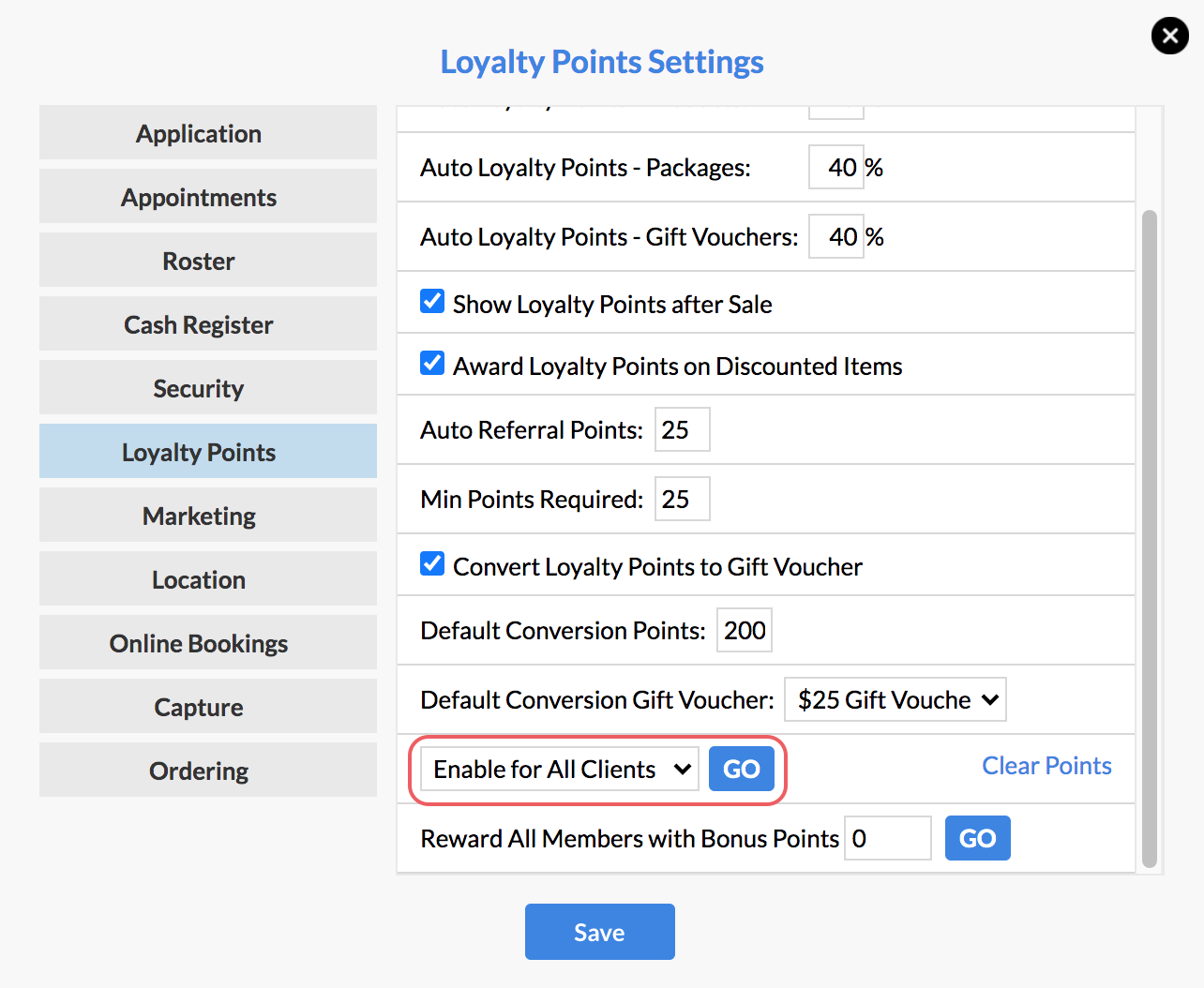
Next, for all new clients to be automatically added to the Loyalty Program, go to Admin, then into the Lists tab.
Select Client Categories from the Select List drop down menu.
Edit the Loyalty Program category.
On the right side panel tick Add to New Clients, and Save.
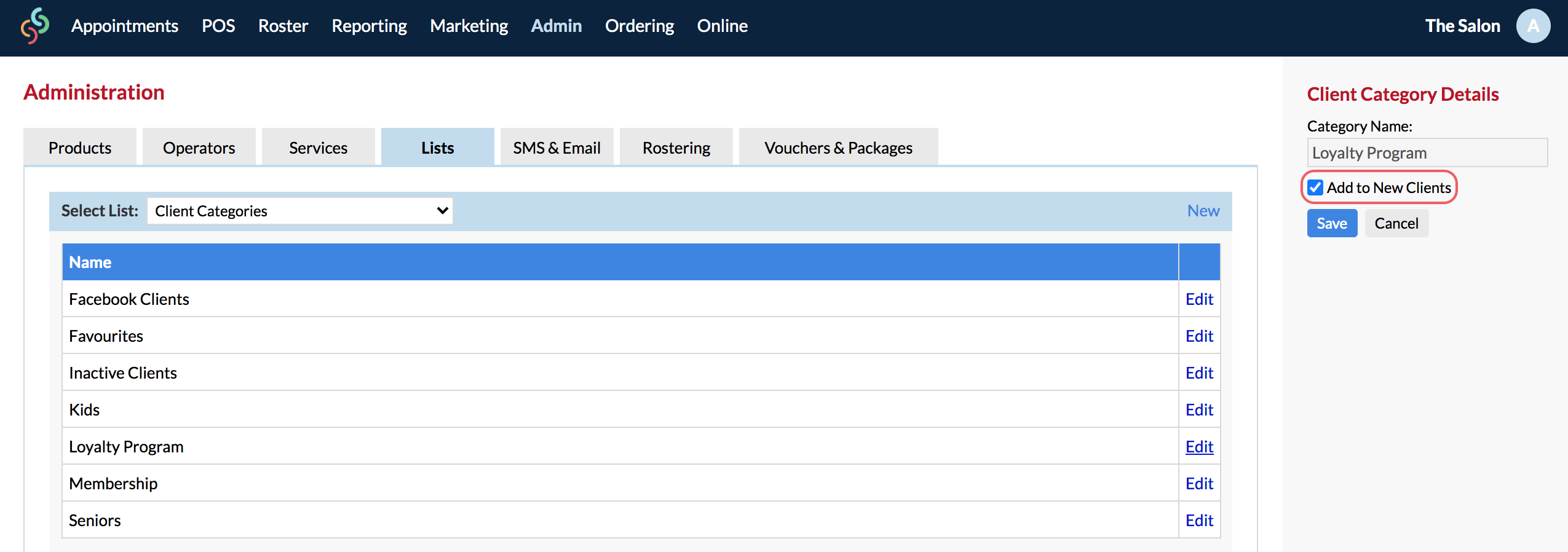
Lastly, it is also possible to enable (or disable) clients individually via their client card.
From the Actions menu, select Categories:
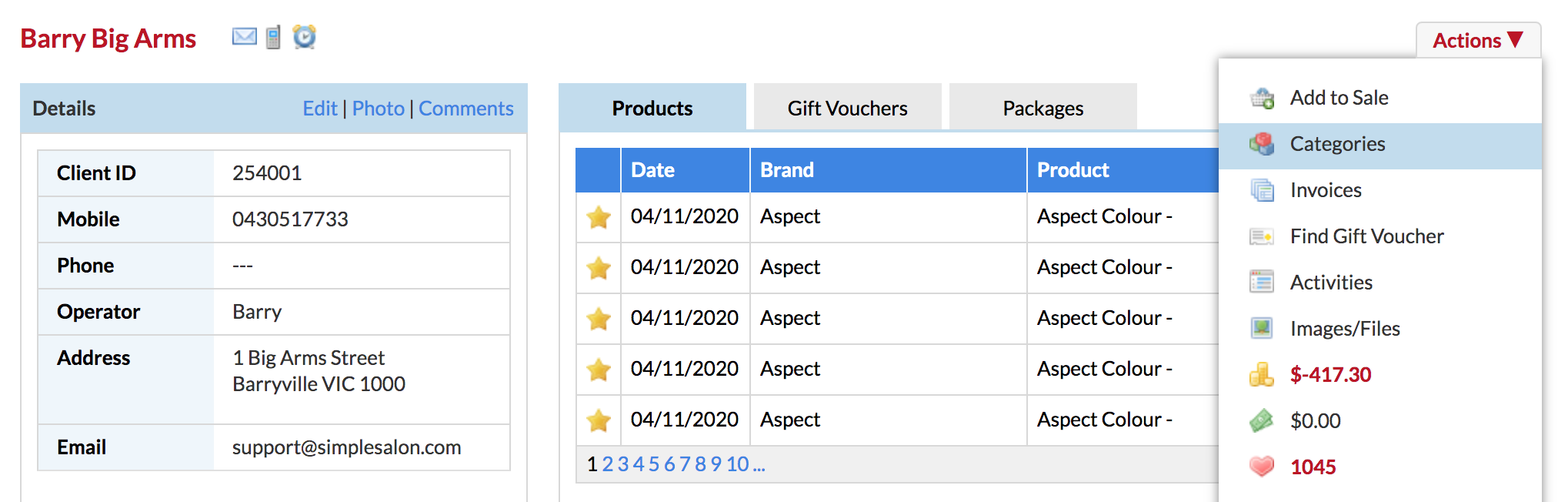
Tick Loyalty Program, and Save.
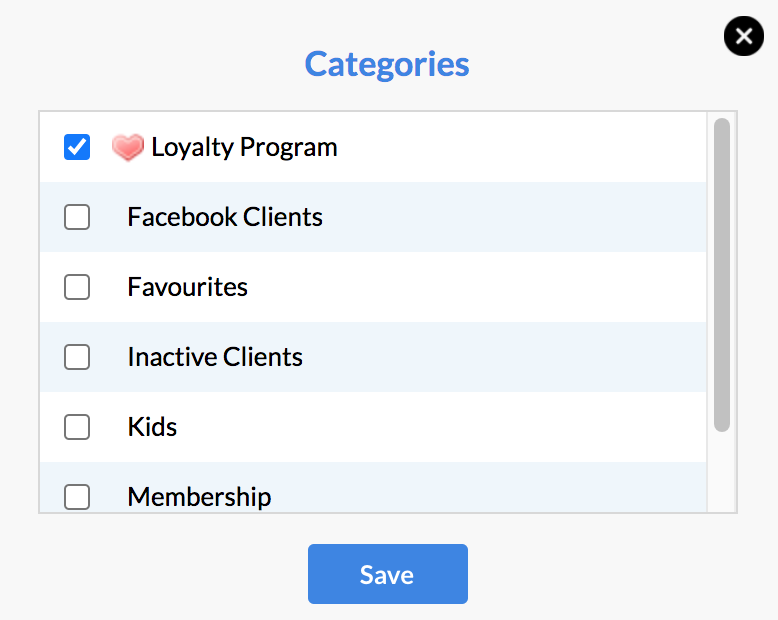
Now head back to the Introduction to Loyalty Points article to see your next step.
If you have any questions, please send them to us via the Submit a Request option in your Help & Support page.