Centralise your online bookings for all of your locations, and make it easy for clients to book in with any of your salons with your Dome.
First, ensure that you've logged into your Dome location.
Check your location
If you're not sure you're in the Dome, click on Account then view the Package Type. The type should be Dome License:
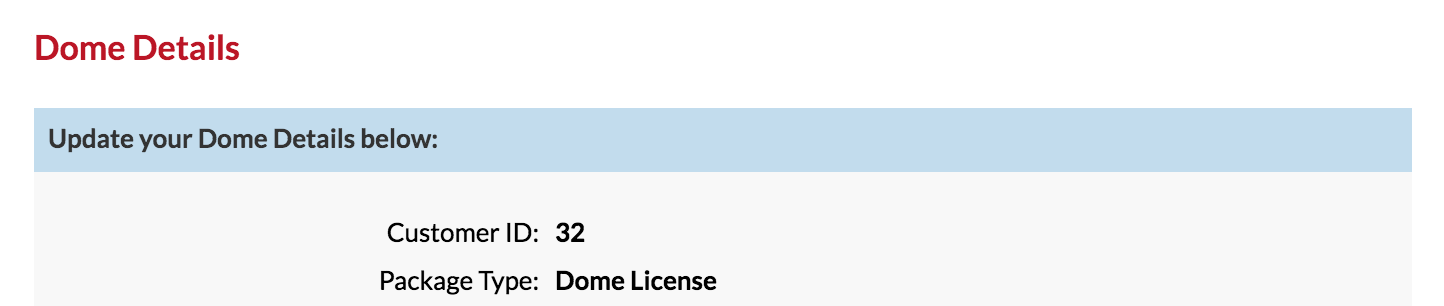
Alternatively, the Dome location has a Locations link between Appointments and Reporting:

Centralise your bookings
In your Dome account pop over to Online then click the View Bookings Site button like so:
A page similar to the page below will load:
Clicking the business name on the top left corner will open up a location menu:
Setting up the child locations
If you haven't setup your child locations, you will need to do so in order for clients to be able to book in online with you.
To get started, from your Dome account, click the Locations button.
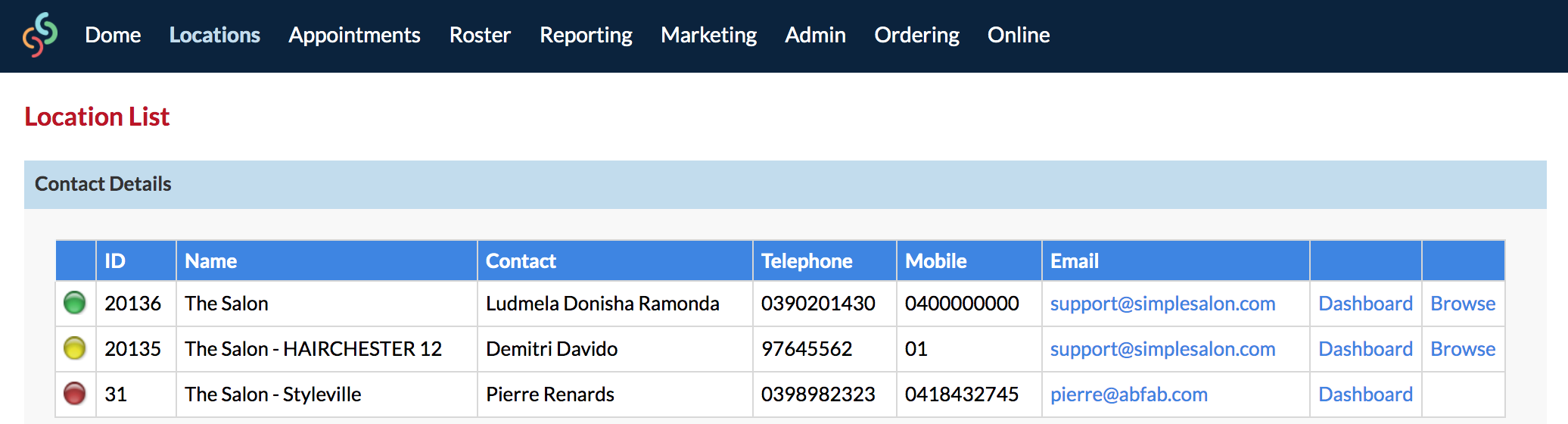
Click Browse on any one of your active locations
Once you've loaded into the selected location click here to learn how to setup your salons for Online Bookings.
We also have an overview that goes through the features available to you when using Online Bookings. Click here for more info.
When you've completed the setup for the salon location, head back to the Dome and repeat the process for each location you'd like clients to make bookings at.
Which links to use
If you're unsure whether to use the Online Booking URL or the Embed Code, the following article will explain each options in details:
Adding Online Bookings to your Website
Our recommendation is to use the 'Online Booking URL' where possible.
Changing the name of salon locations
If you would like to change the name of your locations, you can do so from within the Dome.
Click on the Locations link in your Dome account.
Click Browse on any one of your active locations.
Go to your Account page, then update the Company Name field then click Save.
We also have instructions for updating account details here:
https://help.simplesalon.com/hc/en-us/articles/4646107435545-How-Do-I-Update-My-Account-Details-
If you have any questions, please send them to us via the Submit a Request option in your Help & Support page—we're here to help.