Simple Salon's Dome feature gives you the ability to transfer stock between locations. The Dome acts like a warehouse with its own stock quantities. Then products can be transferred from the warehouse to any salon location, with quantities updating everywhere accordingly.
Transferring Stock in Dome
Log into your Dome account and go to Ordering. You will see that you have the New Order option, and the New Transfer option.
New Order allows you to order directly from your Dome (acting as the warehouse) to the supplier. If you order directly from the salon locations, and the products are delivered to the individual salon locations, then use the Ordering page in the salon location account instead, rather than the Dome.
New Transfer allows you to transfer stock from any one location to another, from the Dome (warehouse) to a location, or from a location to the Dome (warehouse).
Click New Transfer.
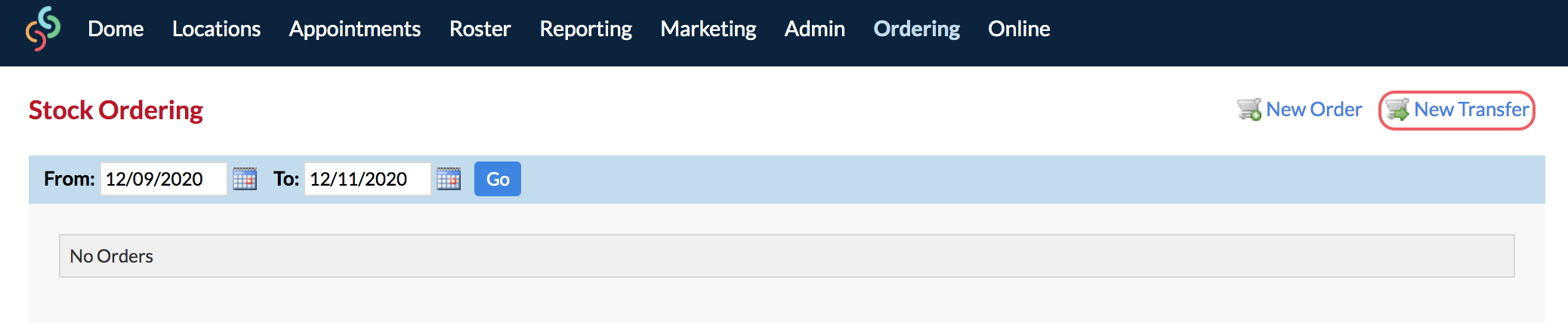
The transfer form will display, on the left side under Transfer Details you can pick the Transfer From location and the Transfer To location. By default it will be from the Dome to the Dome, simply drop down the menus to pick your Transfer From and Transfer To.
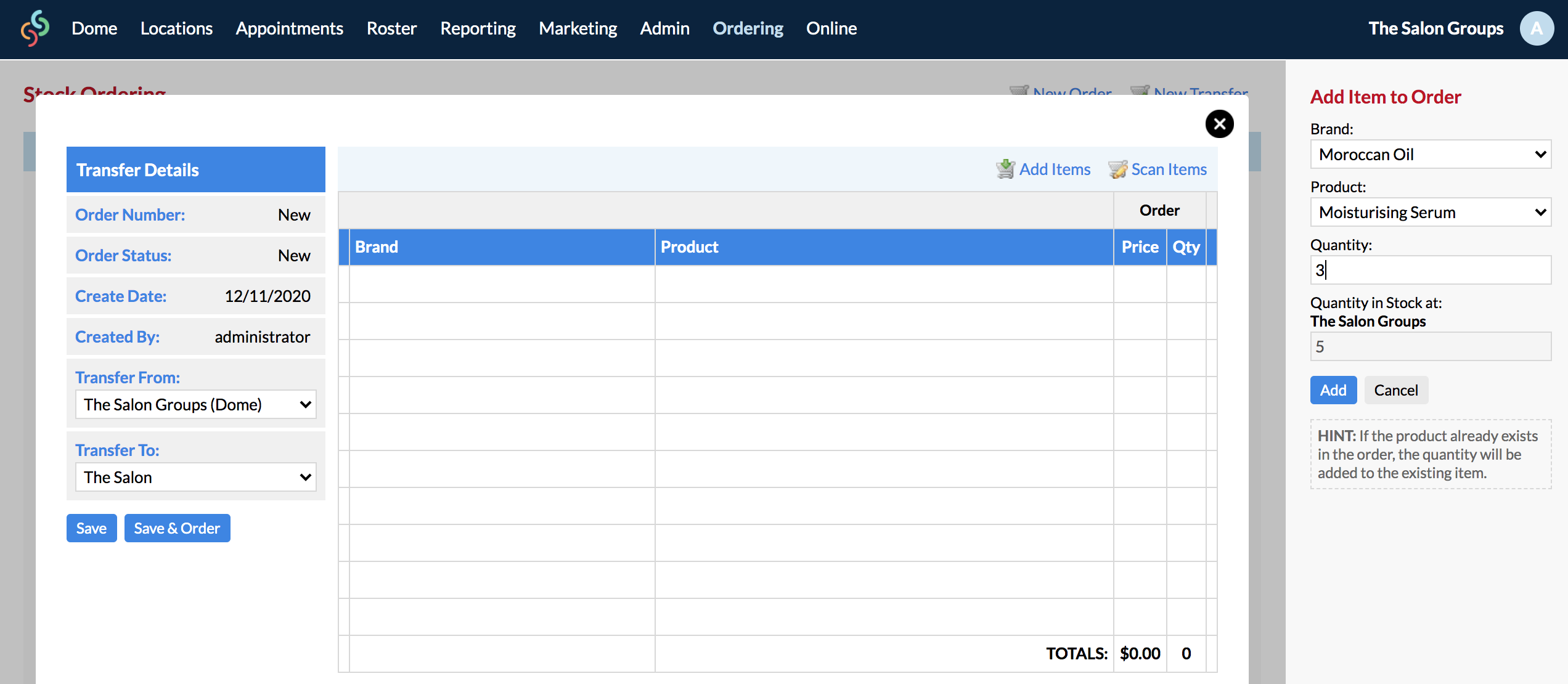
Once you have chosen your Transfer From and Transfer To locations, click the Add Items link to start adding the products you wish to transfer, and how many of each.
On the right side panel choose the Brand, Product and Quantity and Add when you've finished choosing each one. The current quantity in the location you are transferring FROM will be displayed, so you know how many you can transfer.
Keep adding all of the products you wish to transfer until they are all displayed in the transfer form.
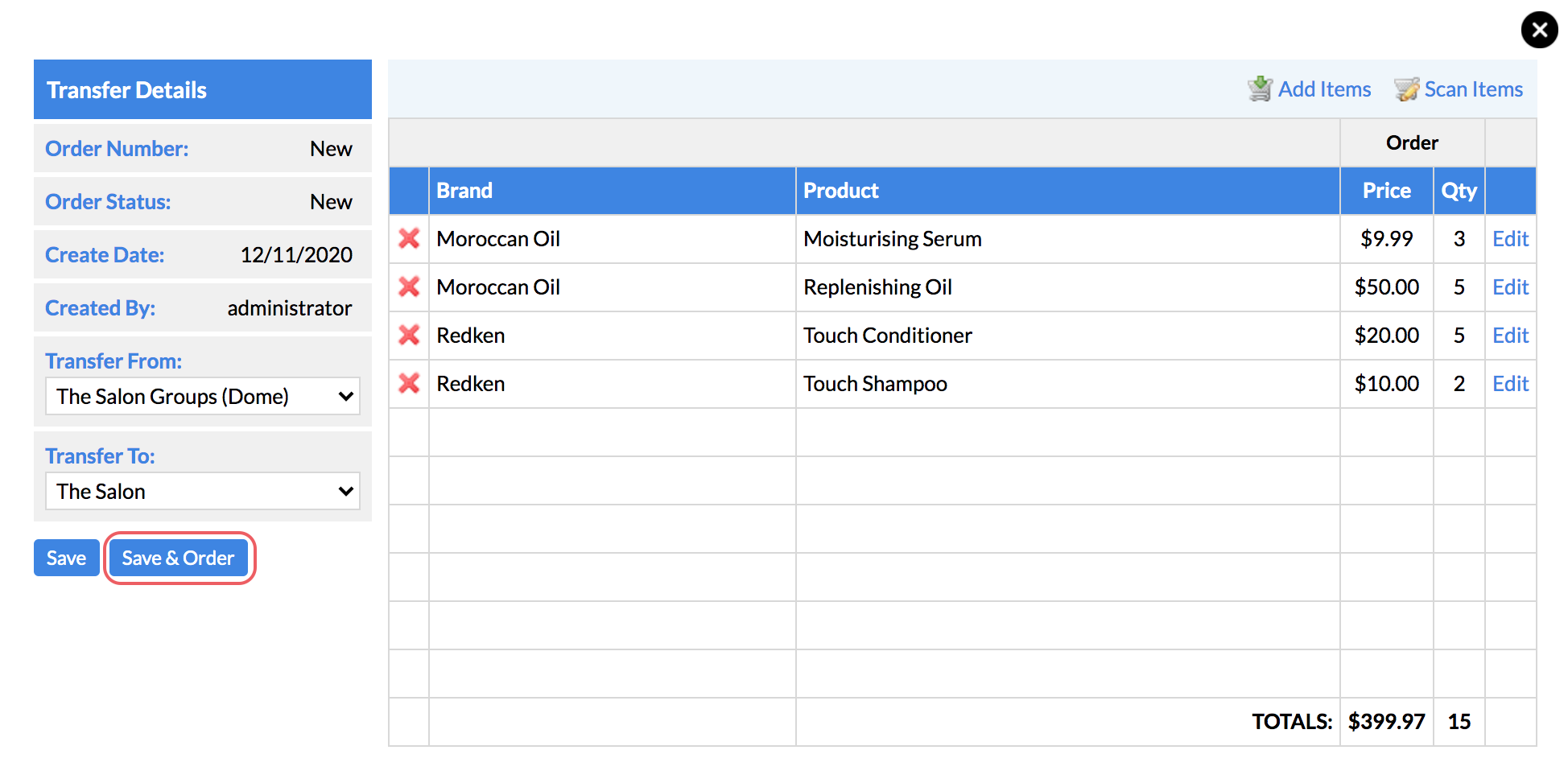
When you're ready, click Save & Order.
The products now need to be packed in the 'From Transfer' location, and then when it has been physically sent to the new location, click Fill next to the transfer.
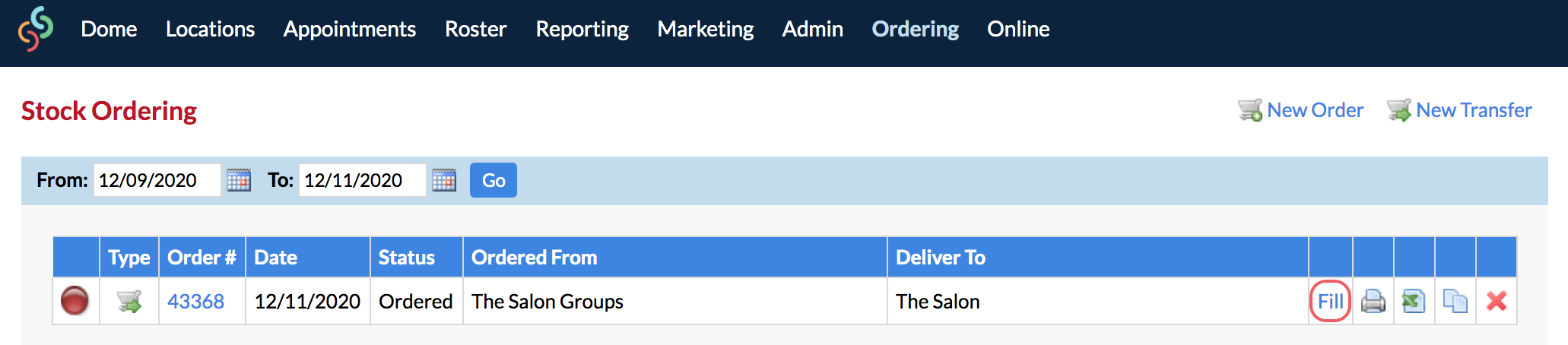
Then click Save & Fill in the transfer form.
This is to say that the products have now left the Transfer From location, and the quantities will be deducted accordingly.
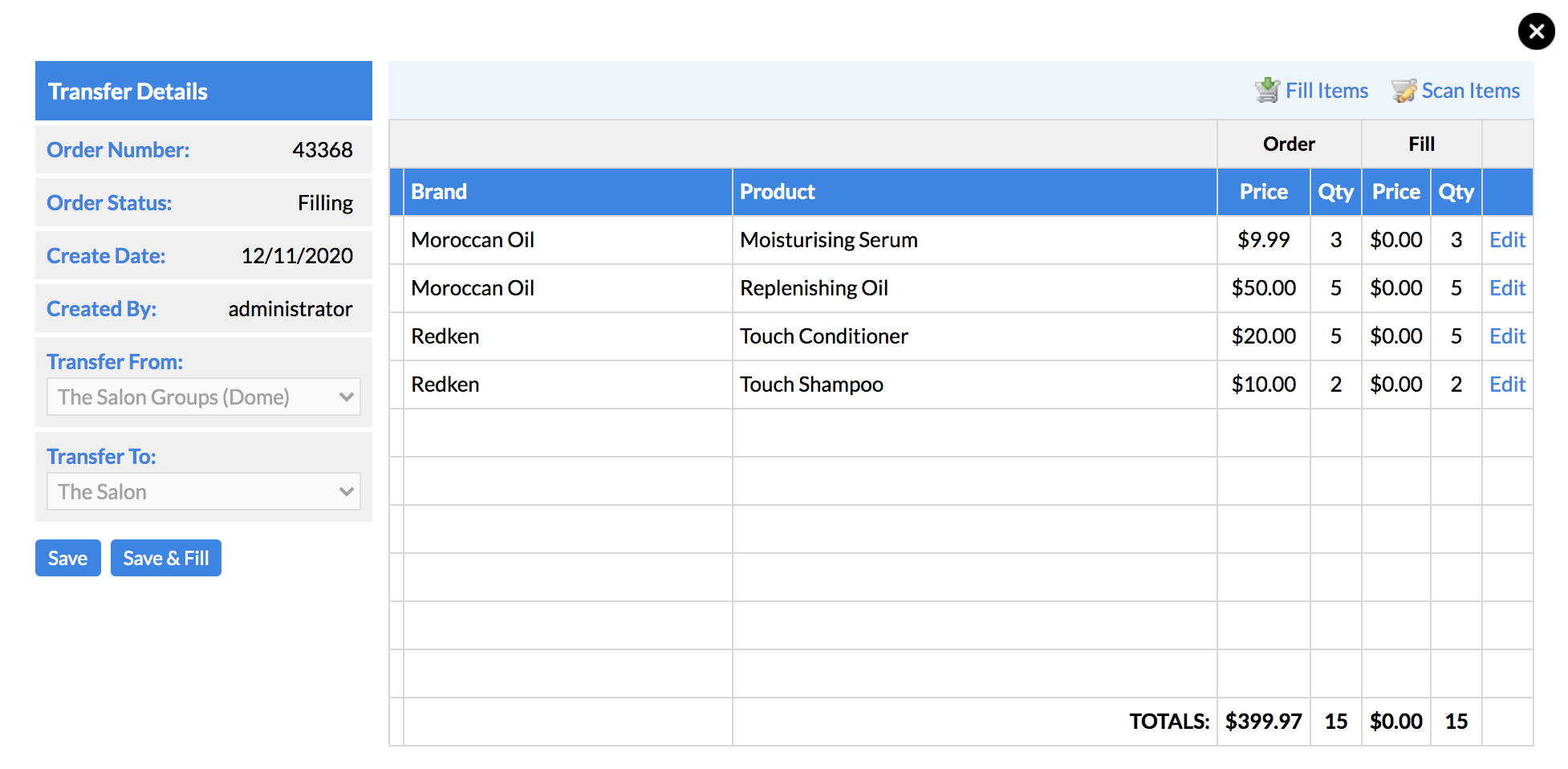
Now products are in transit. Once they've reached their new location, you can browse/login to the Transfer To location account and go to their Ordering page. Click the Receive link next to the transfer.

Now click Save & Receive in the transfer form.
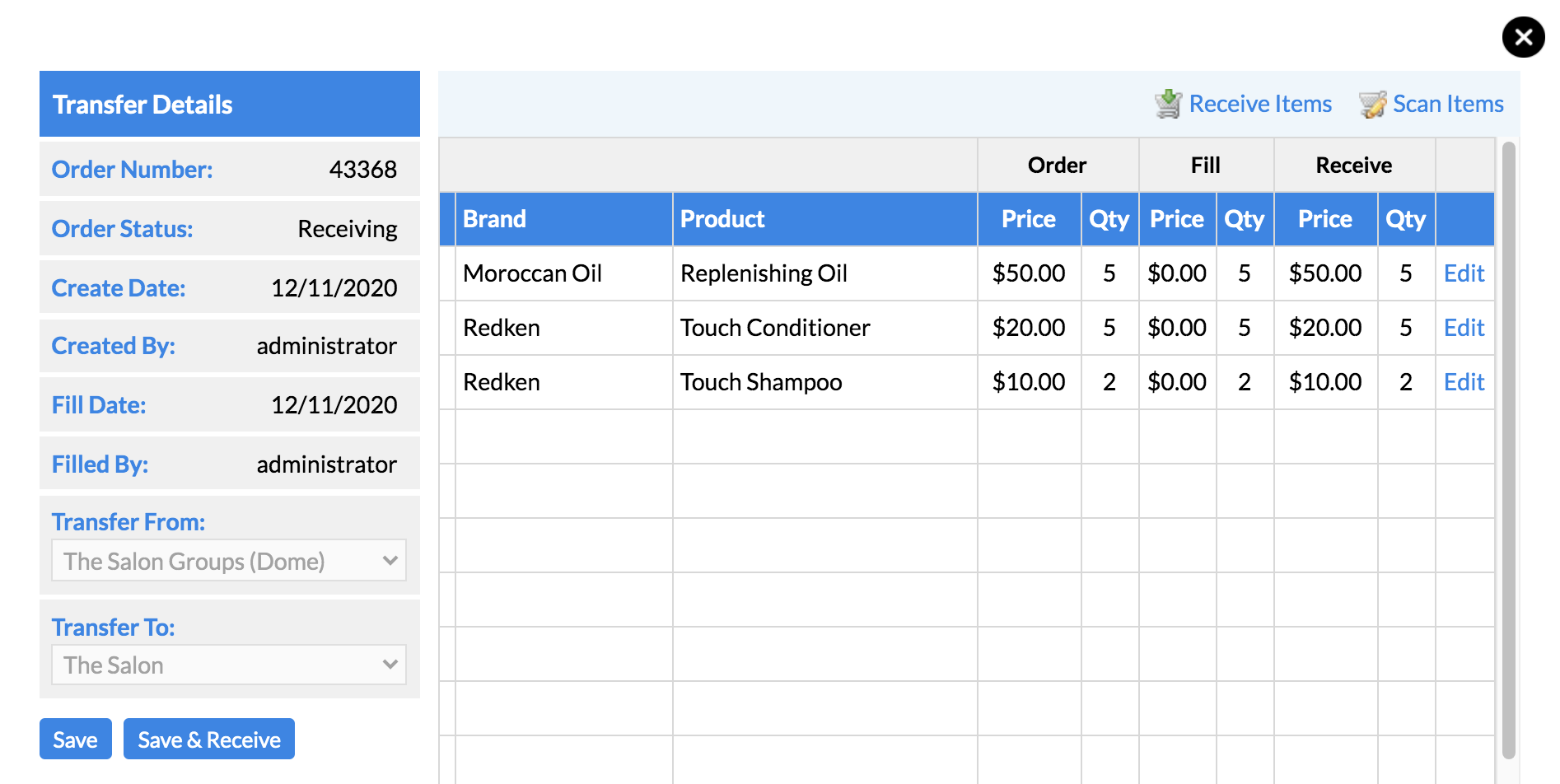
This is to say that the products have been received at the Transfer To location, and the quantities will be added to the product totals accordingly.
The light next to the transfer, in all location accounts, will display as green, to indicate that the transfer process has been completed on both ends—sent and received.

You can now trust that all of the quantities have been deducted and added correctly. That's how you can transfer stock between locations, and between the Dome and any location.
If you have a warehouse with stock, which sends products to the salons, then you can setup your Dome product quantities (in the Dome Admin page) to reflect what you have in the warehouse, then you can transfer products from the Dome (warehouse) to any location, and the quantities will be deducted from the Dome (warehouse) and added to the location which receives the products.
If you have any questions, please send them to us via the Submit a Request option in your Help & Support page.