Simple Salon connects seamlessly to your Simple Salon Messaging (SSM) account. All you do is connect to SSM, buy some SMS credits, then away you go.
If you have a Dome, with multiple child location accounts connected to it, then you might like the idea of each of your child locations using the one Simple Salon Messaging (SSM) account. This means that you only need to purchase SMS credits in one SSM account, and each child location uses the same SSM account and pre-purchased SMS credits.
To ensure that your child location accounts are using your Dome Simple Salon Messaging account, you'll need to first connect your Dome with SSM.
Connecting your Dome to Simple Salon Messaging (SSM)
Go to your Dome Admin page, then into the SMS & Email tab.
Click Buy Credits, and you'll be redirected to your Simple Salon Messaging account—follow the prompts to purchase your SMS credits:
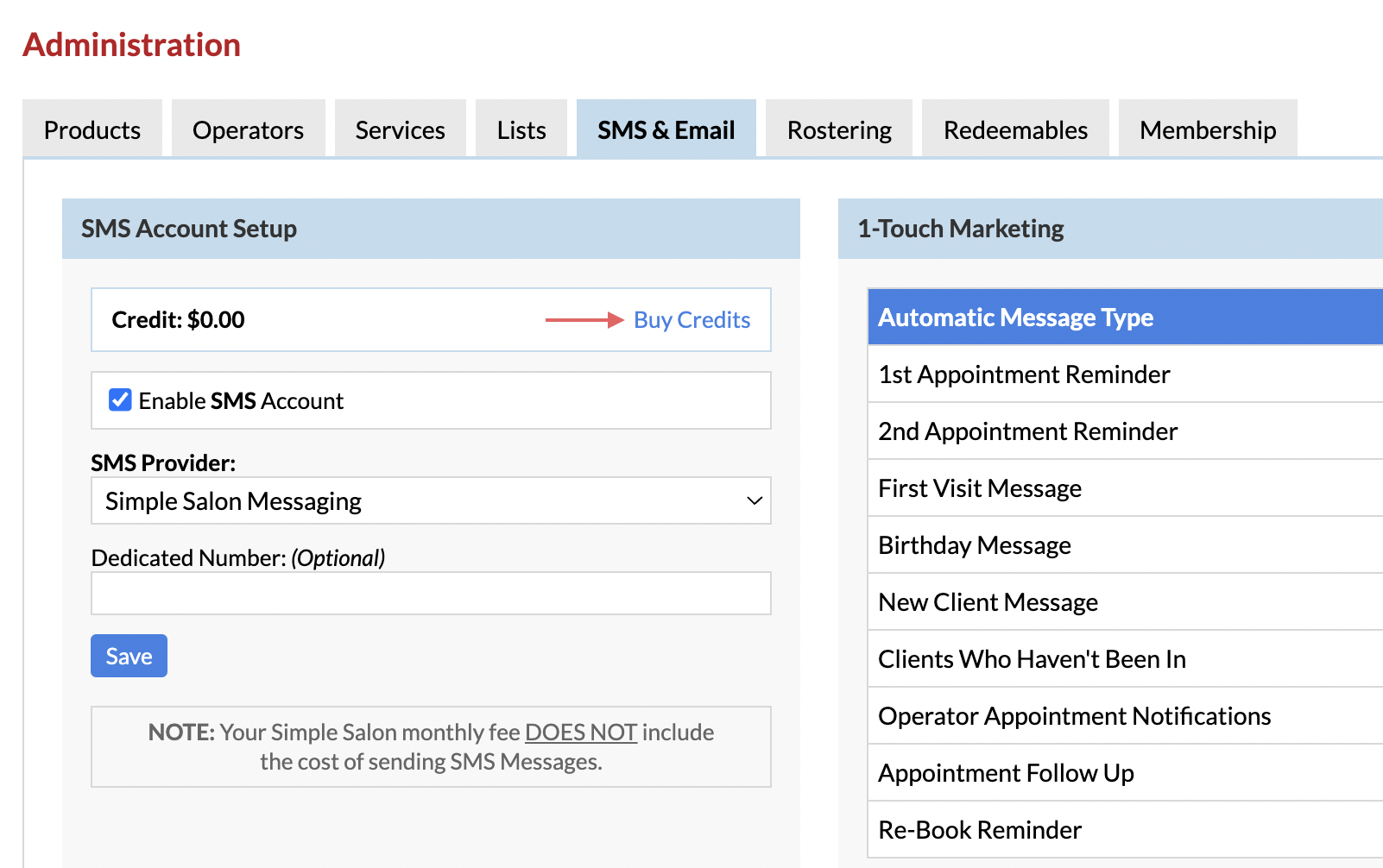
If you're having trouble logging into your SMS Account, please click here for assistance.
Once you've successfully purchased credits, go back to Simple Salon in your web browser.
Now while still in your Dome, go to Settings (by clicking the blue circle icon on the top right corner).
Then choose Sharing Settings.
Tick Allow child locations to share your SMS Account, and Save.
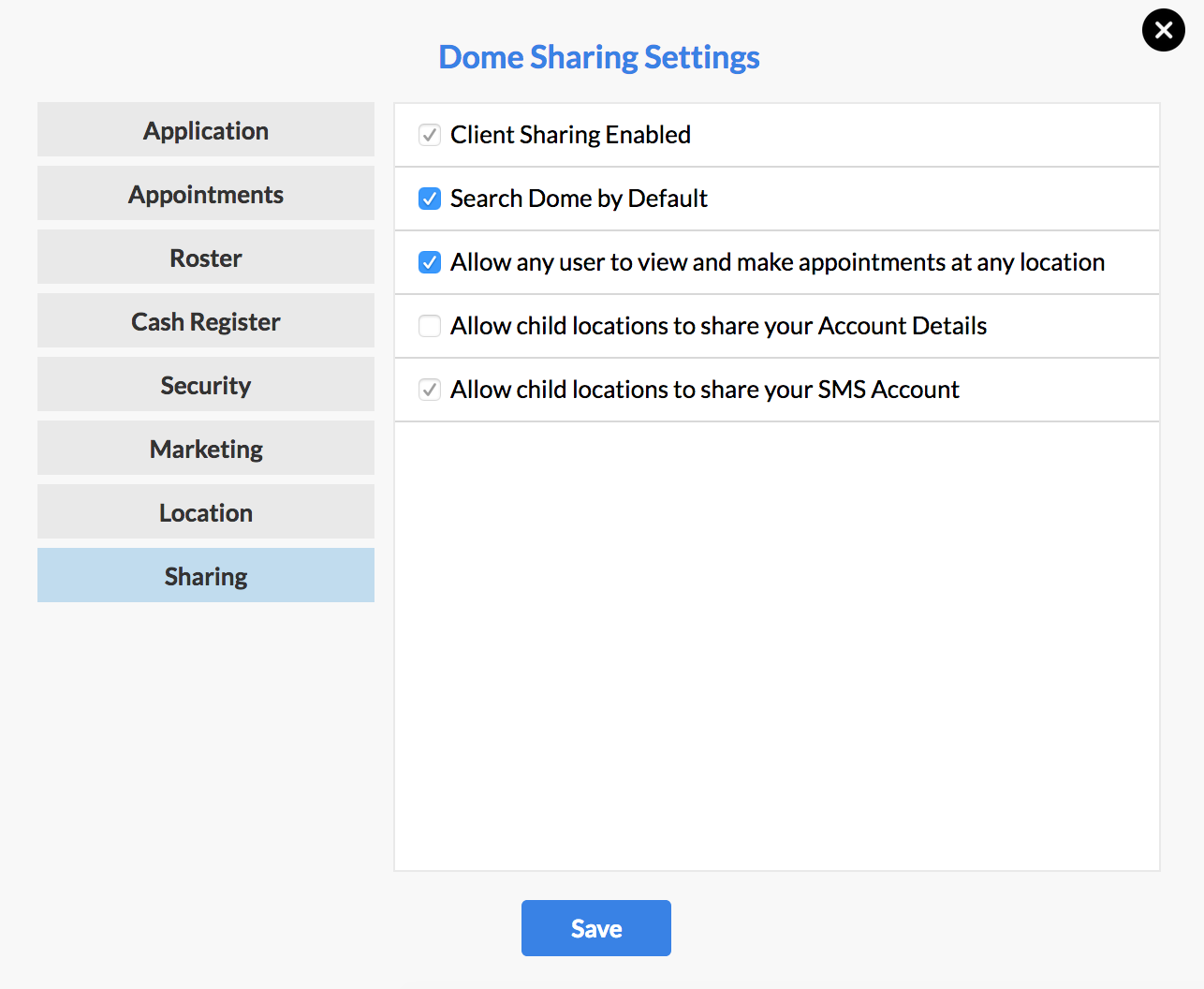
Connecting your child locations to your Dome SSM account
Now it's time to Browse into (or log into) one of your child location accounts.
Once there go to the location account's Admin page, and then into the SMS & Email tab.
In the SMS Account Setup section, click the drop down menu under SMS Provider...
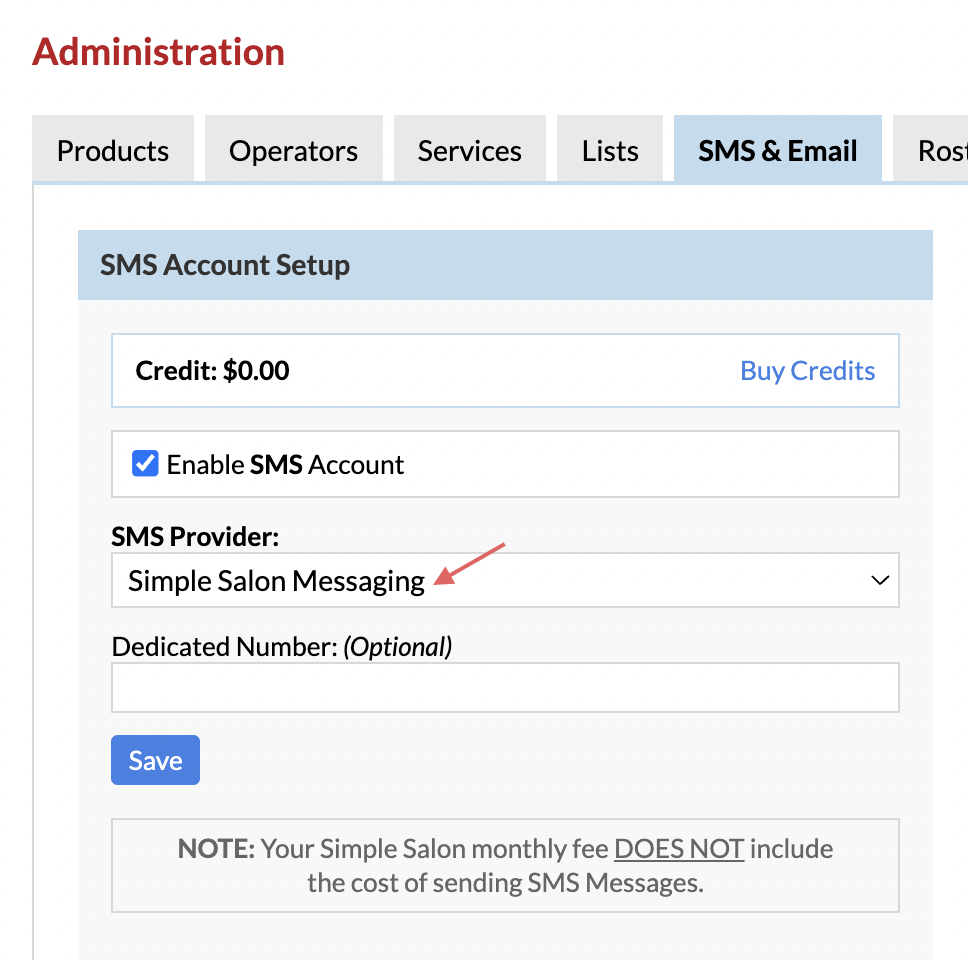
...and choose Use Dome SMS Connection, then click Connect:
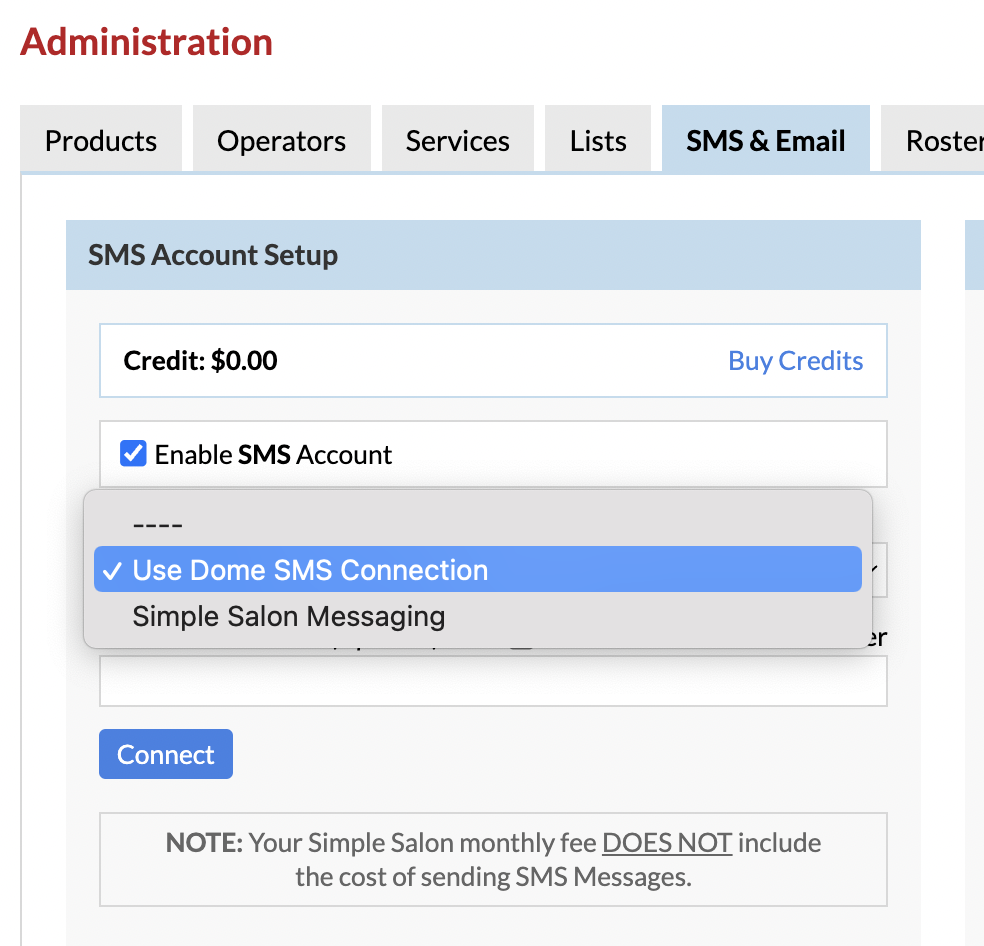
Your Dome SSM account credit balance will now also display here in the location account!
Do this in each of your location accounts, which you wish to use the Dome Simple Salon Messaging account and SMS credits.
Note: Each of your location accounts can have a 'Dedicated Number' that's different to your Dome account. If you want each location to share the same Dedicated Number as the Dome, simply tick Use Dome Dedicated Number and then click Connect:
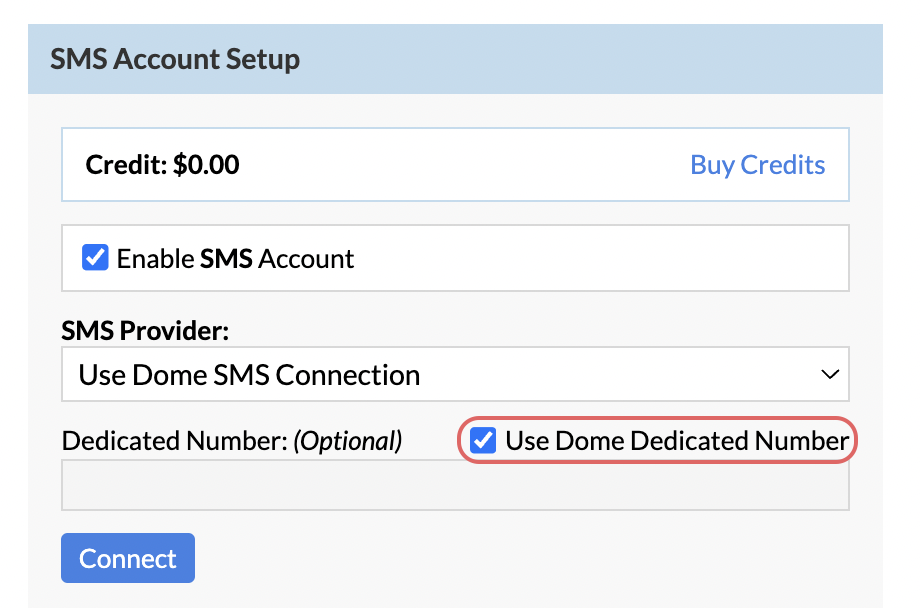
Not sure what a Dedicated Number is? Click here to find out!
If you have any questions, please send them to us via the Submit a Request option in your Help & Support page—we're here to help.