To repeat an appointment, simply click on the clients name while on the Appointments page to bring up Visit Details:
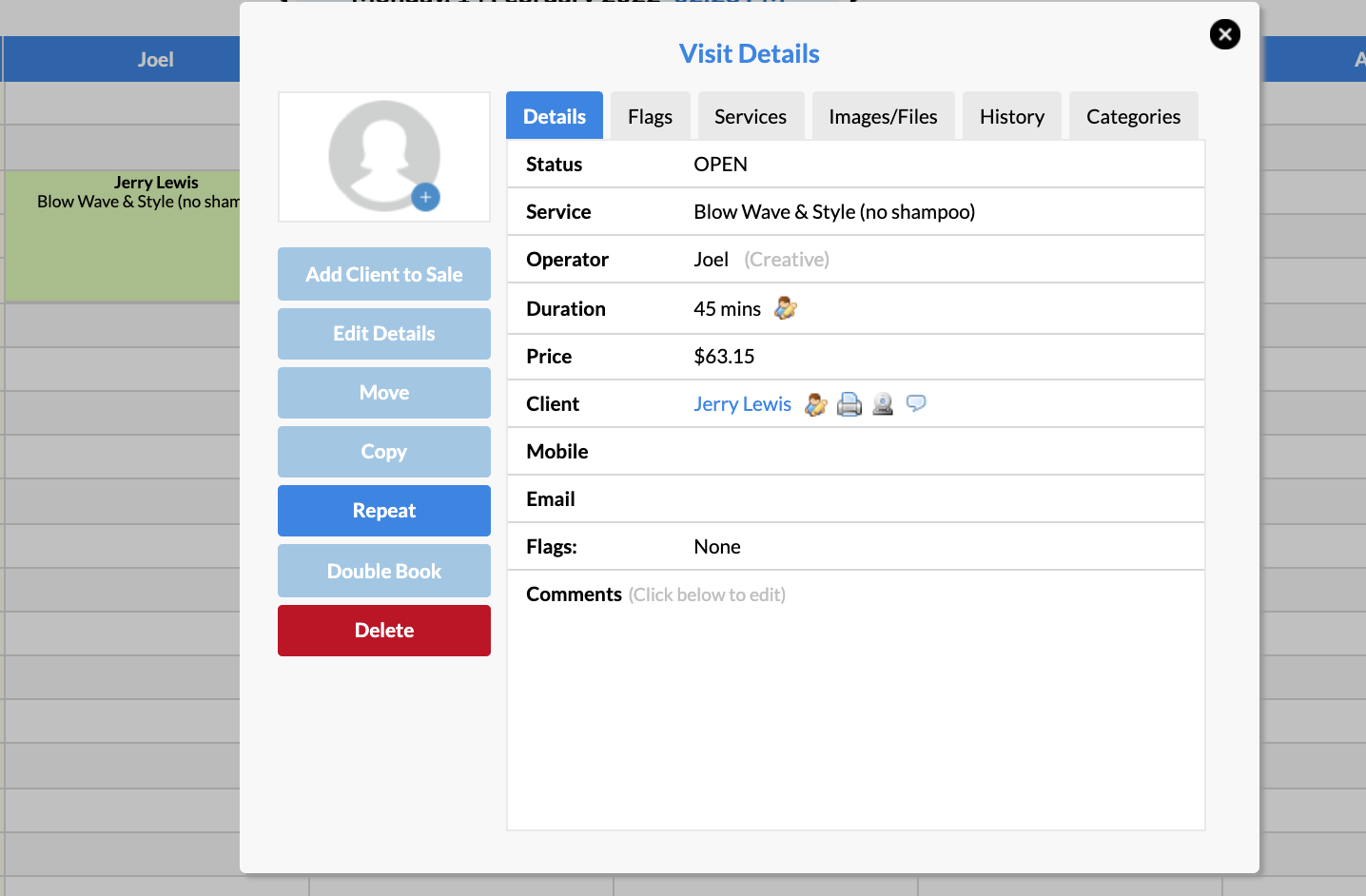
From here you can select the Repeat button on the left hand side.
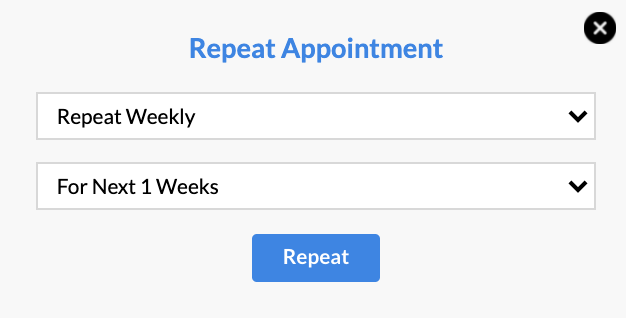
These are the following options you have when it comes to the frequency of repeating the appointment:
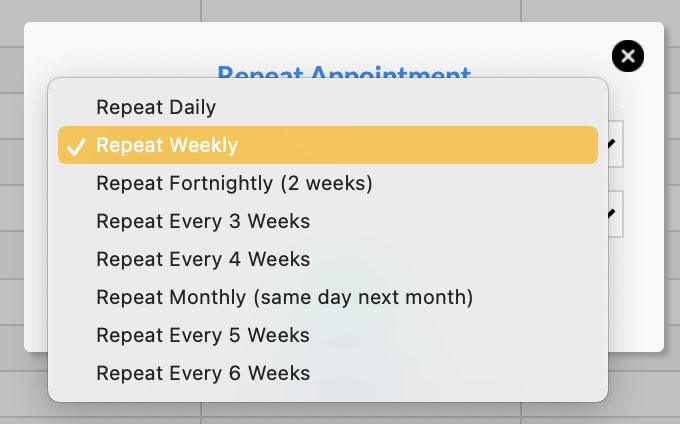
You can repeat one of the above options for up to 12 weeks into the future:
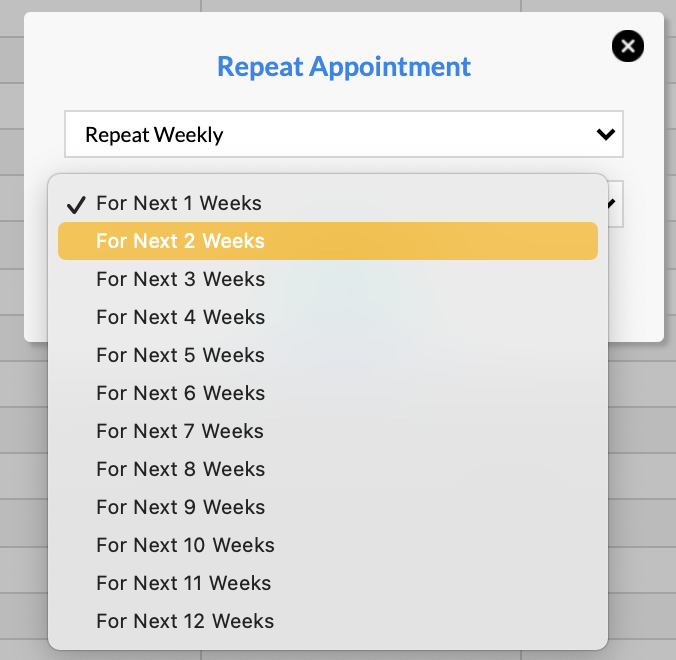
Once you've clicked Repeat, you'll receive a pop-up to confirm that the appointments or tasks were repeated successfully:
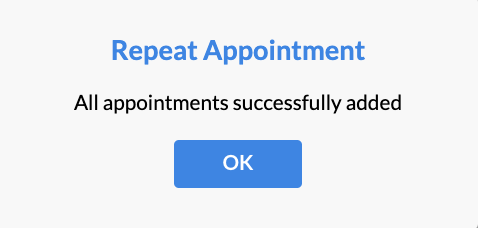
The process for repeating a Task is the same. Simply click on the Tasks name while on the Appointments page to bring up the Task Details window:
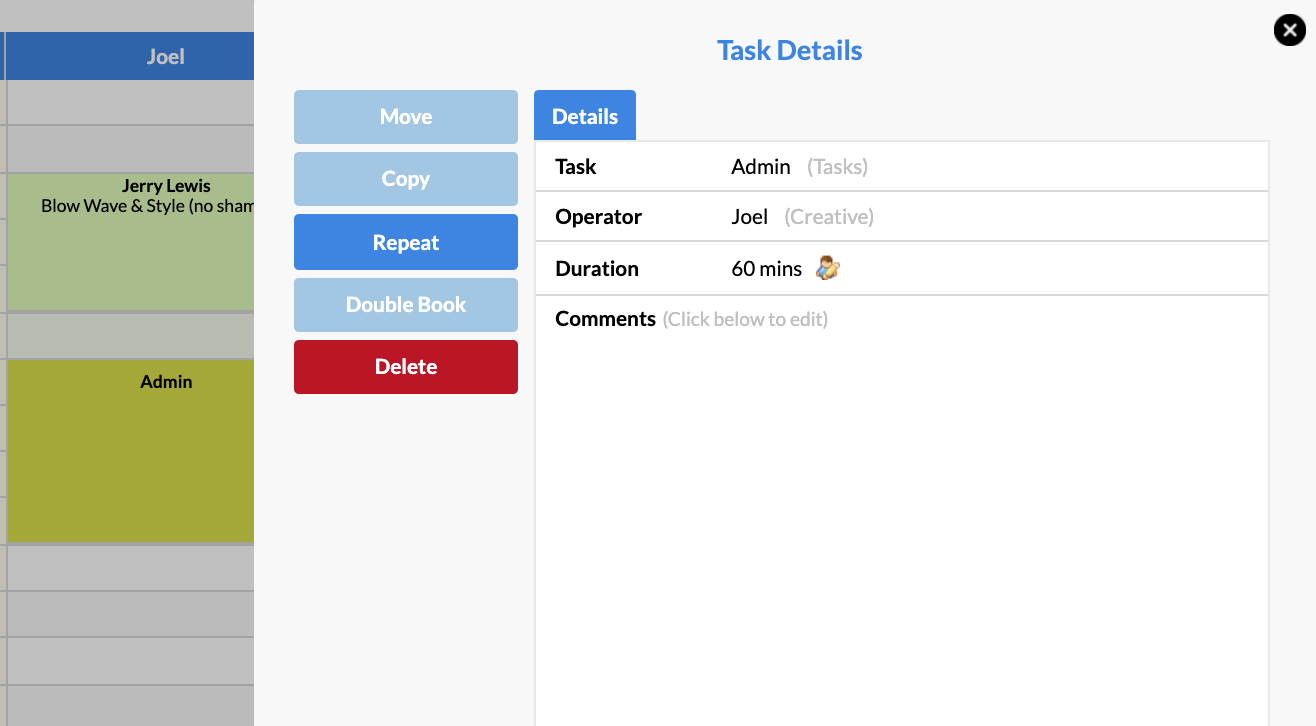
Select Repeat and then choose how far into the future you would like to repeat the appointment.
If you have any questions, please send them through via the Submit a Request button in your Help & Support page.