If you would like to create a second column for any operator, you can click the operator's name at the top of their column.
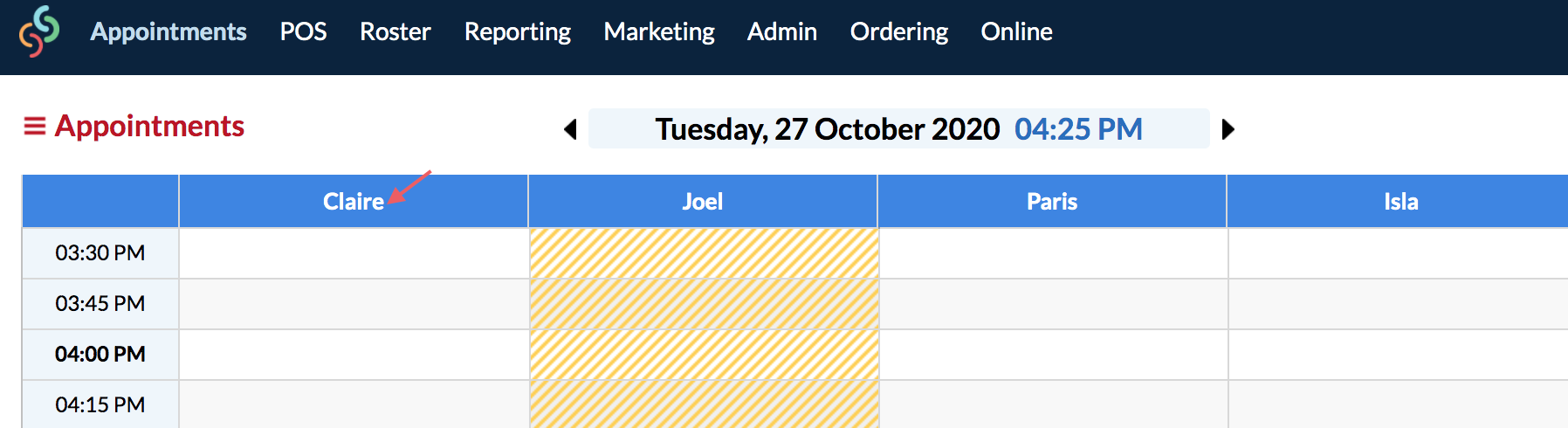
In Operator View window, click Double Book.
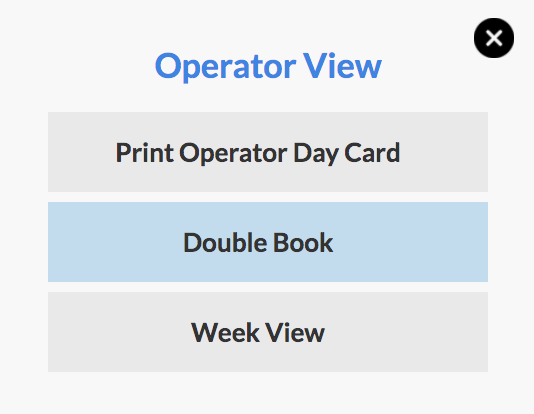
The operator will now have two columns:
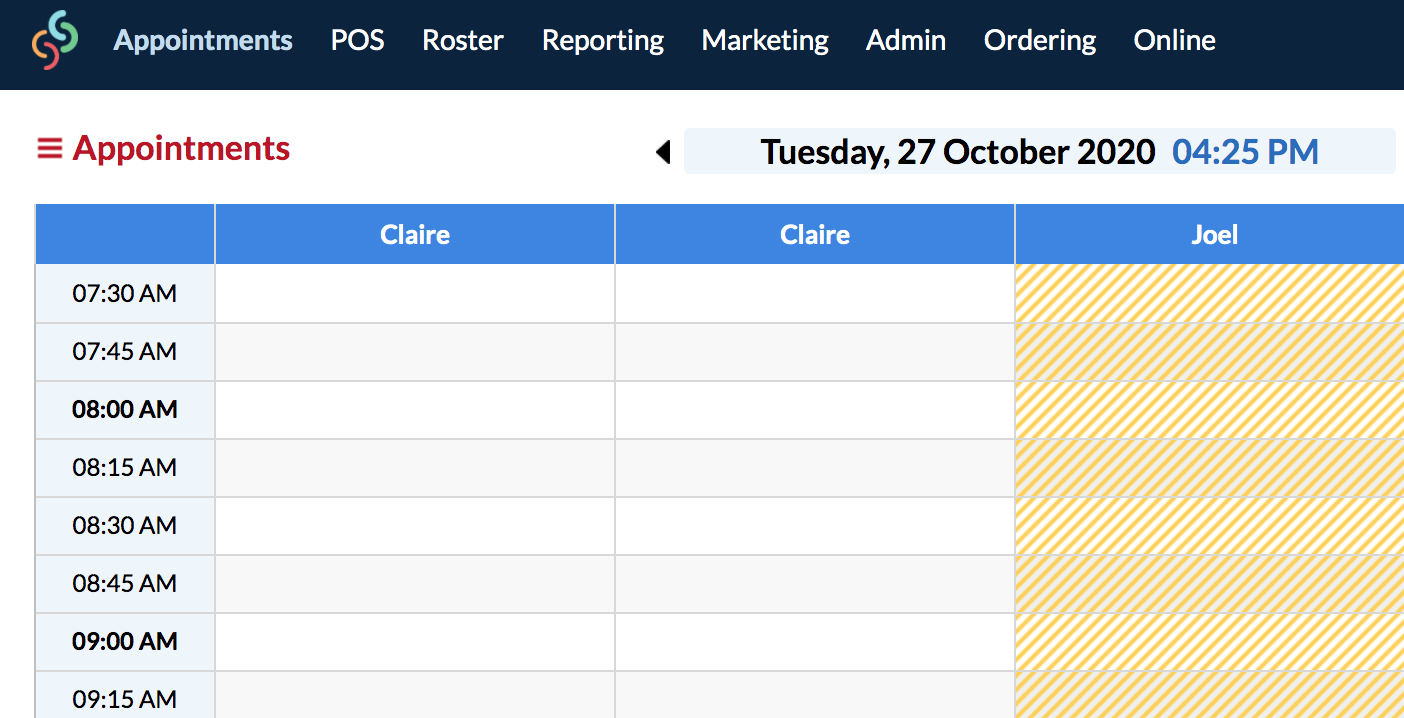
You can also double book an Operator by clicking on any client's appointment that is booked in this Operator's row. In the Visit Details pop-up, simply click the Double Book button:
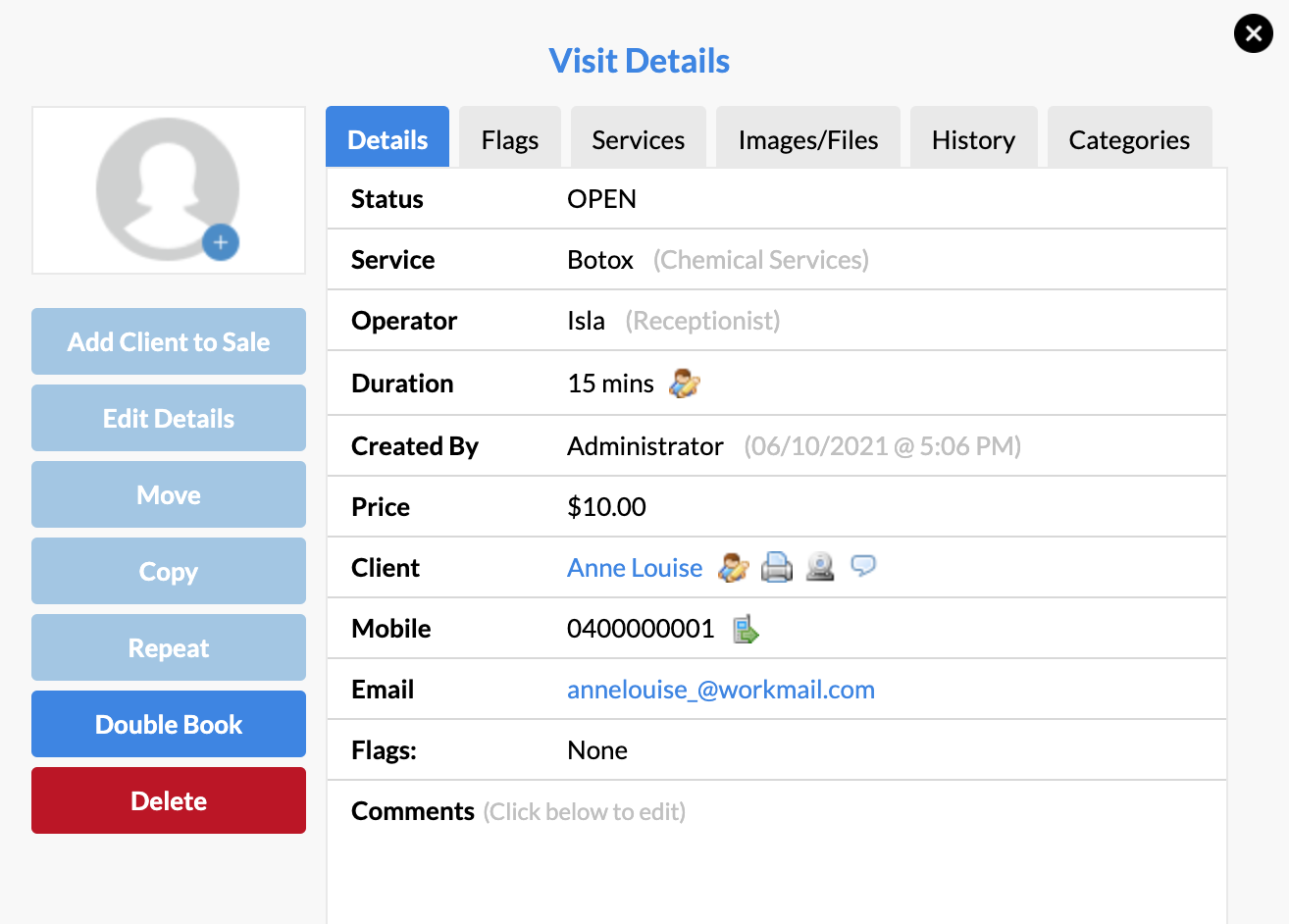
When you book appointments in the second column, then both columns will remain.
If you don't end up make any appointments in the second column—the second column will automatically disappear after leaving or refreshing the page.
If you have any questions, please send them to us via the Submit a Request option in your Help & Support page.