To make an appointment directly into a resources column, click the Appointments menu and choose Resources View:
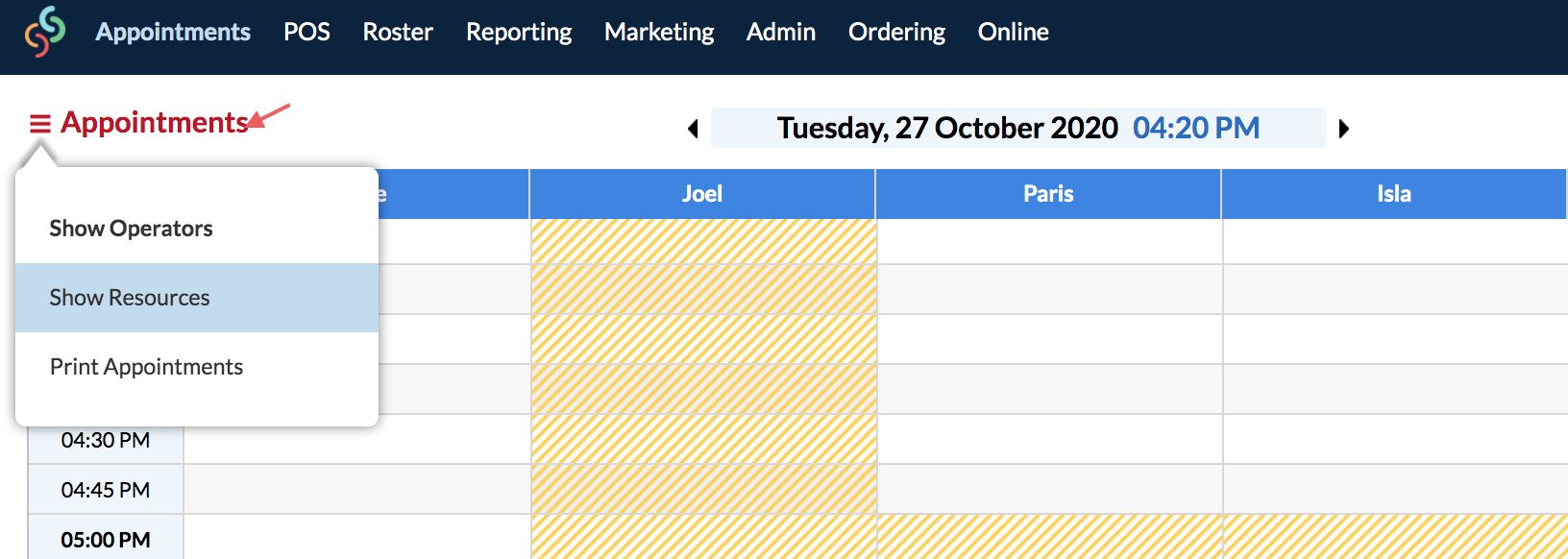
Click the time slot in the resources column you wish to make the appointment in. Then, on the right side panel search for the client.
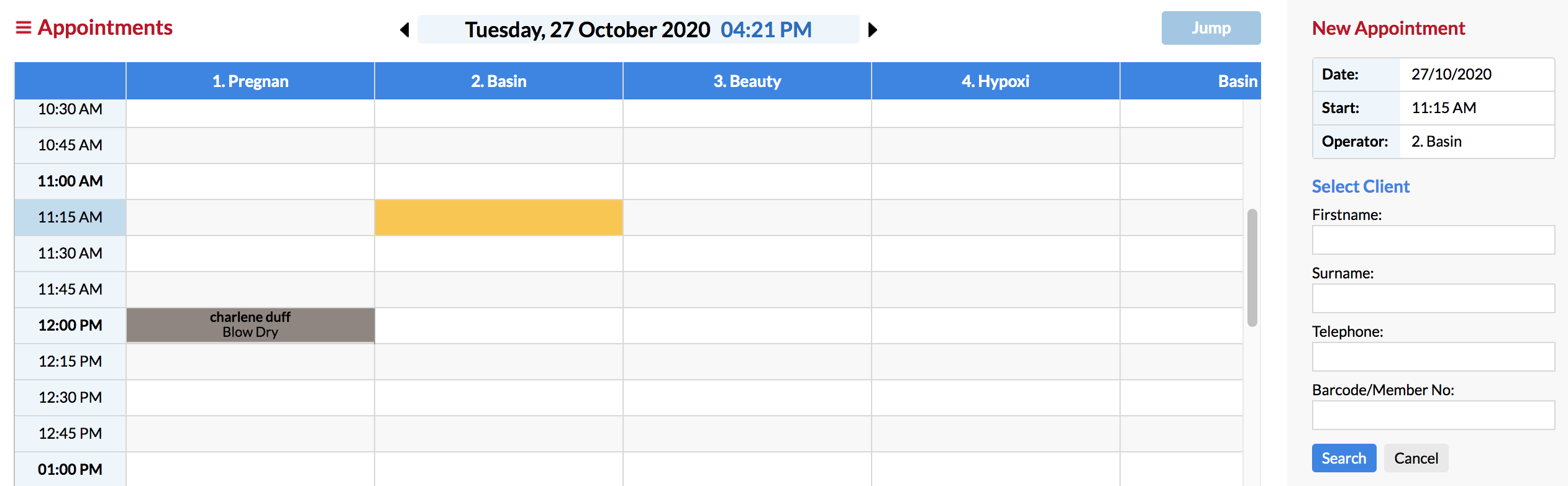
Click the client's name in the search results.
In the Select Services window, choose the service you are booking in on the left hand side. It will then appear on the right hand side. Once you're happy with the selection click Confirm.
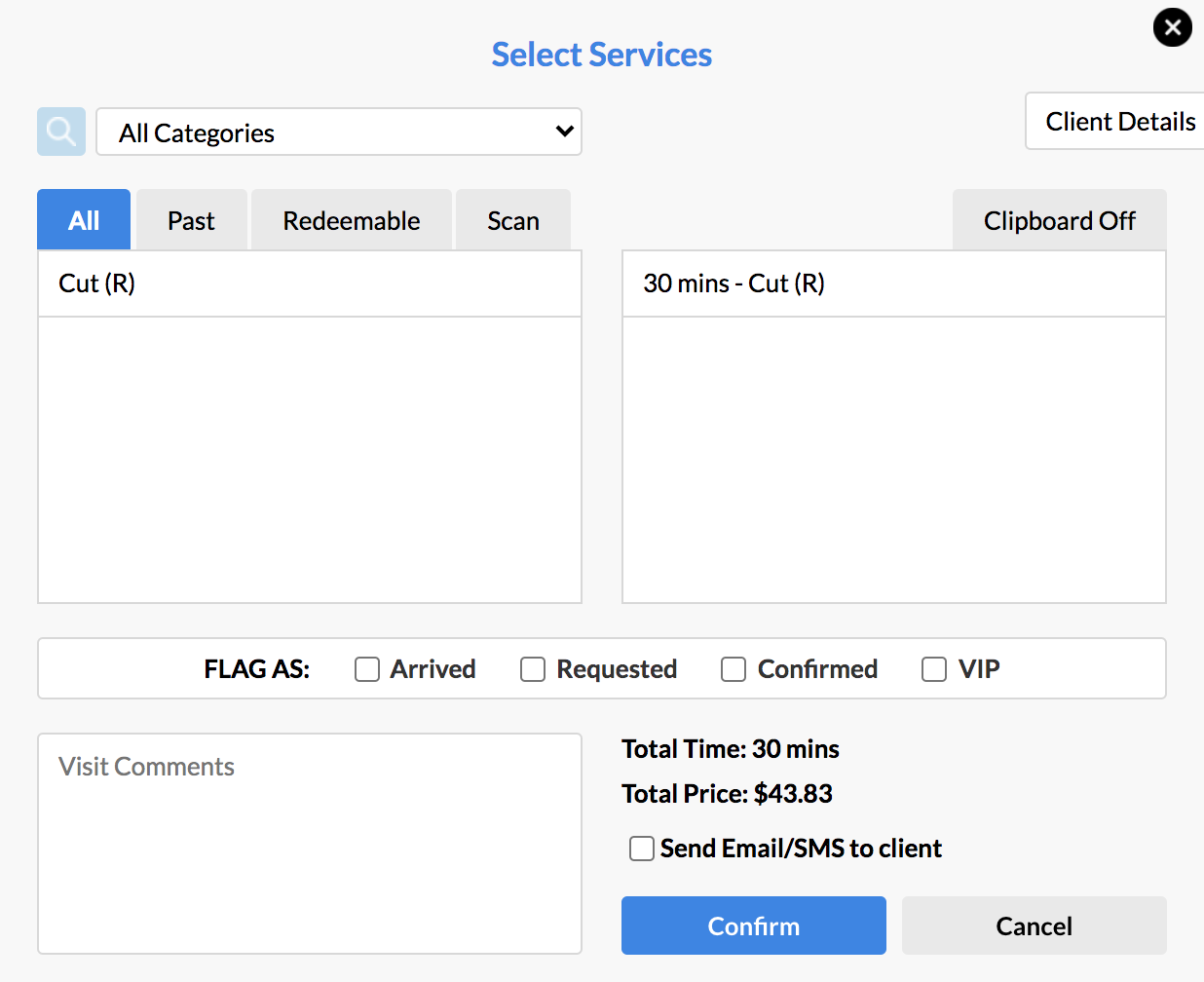
All done! The appointment has been made directly into the Resources column:
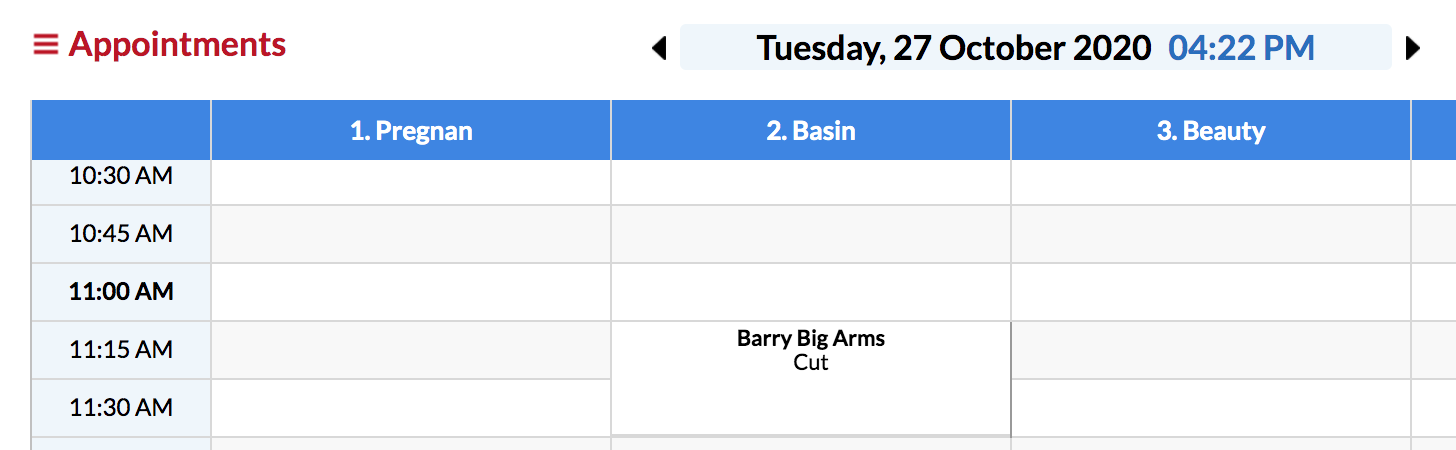
If you have any questions, please send them to us via the Submit a Request option in your Help & Support page.