Appointment flags are used to ensure that you never miss a detail again. Flags alert you to details about the client's appointment which could otherwise go unnoticed.
When you use the appointment flags, at a glance you'll see if the client has Arrived, is a No Show, has Confirmed, has Requested that operator, if it's their First Visit, a VIP client, or even if a Note has been made on the appointment.
The N Flag
The flag 'N' represents 'Notes' which are comments written against the appointment. The flag appears automatically whenever there are comments on any appointment:
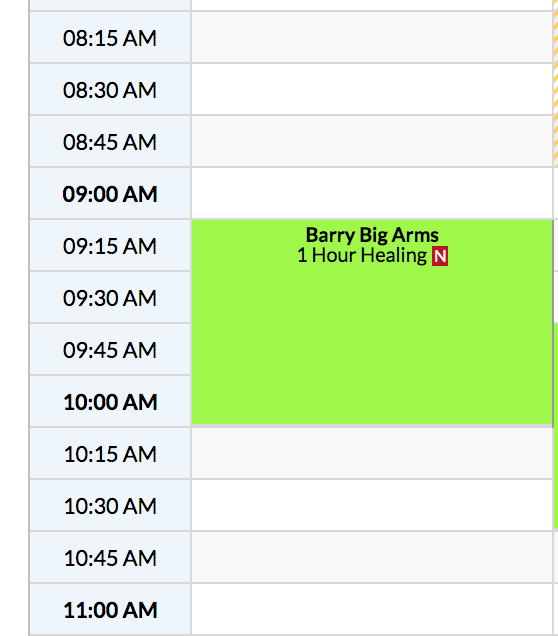
Flagging client's appointments
Simply go to your Appointments page and locate the appointment you wish to flag. Click the client's name on their appointment.
Click Flags:
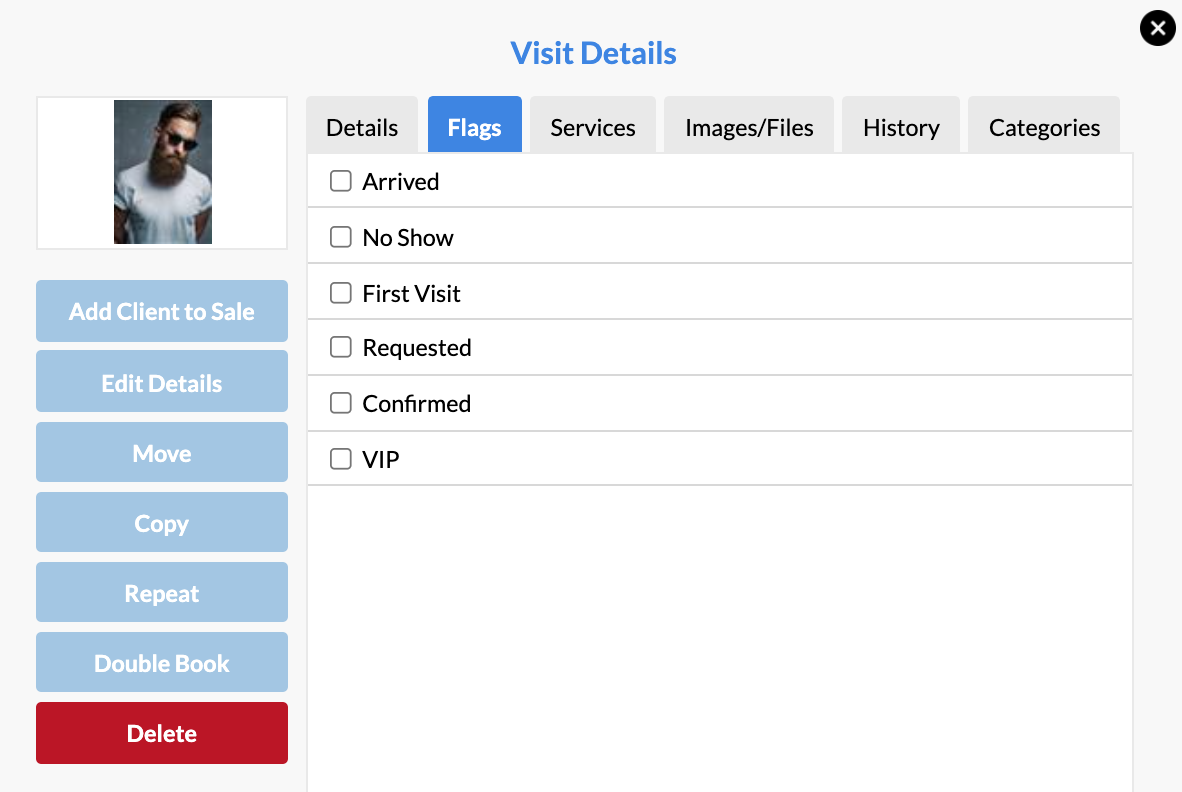
A list of flag options will appear for you to choose from:
- Arrived (appointment will change to bright green)
- No Show** (appointment will change to red)
- First Visit (a red F will appear in the client's appointment)
- Requested (a red R will appear in the client's appointment)
- Confirmed (a red C will appear in the client's appointment)
- VIP (a red V will appear in the client's appointment)
Select the flag you require, a tick will appear, and you can then Close the box.
Your chosen flag will be applied to the client's appointment.
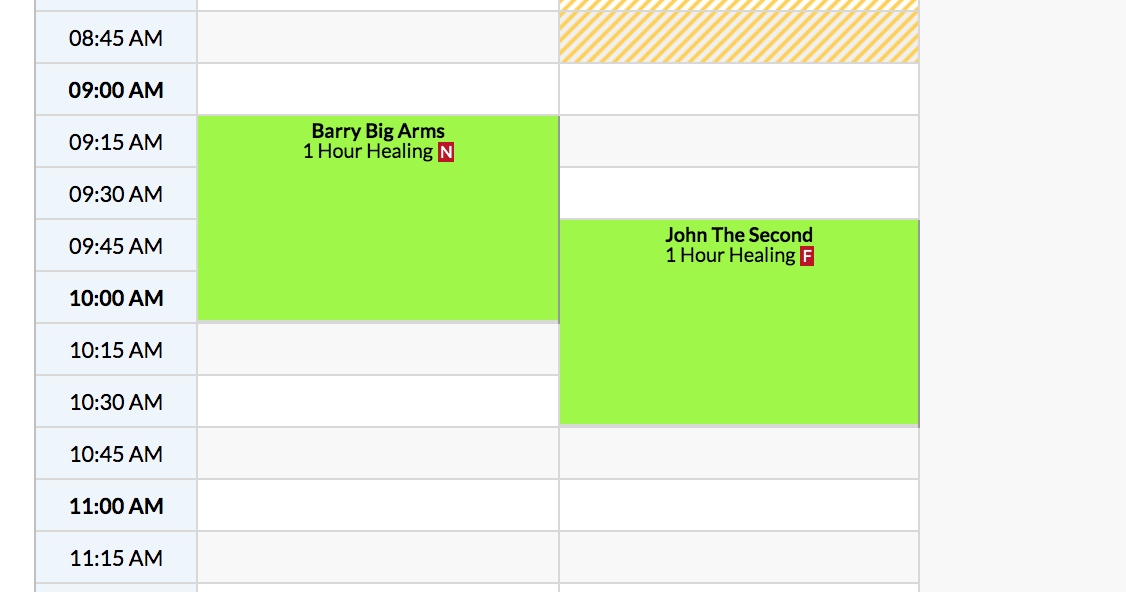
You can go back and change these flags at any time.
** When flagging a client as No Show, a pop-up will appear asking if you would like to hide the appointment from your appointments page. By default, selecting the No Show flag will keep the appointment but it will turn red. Select Yes if you would like to free up the time slot:
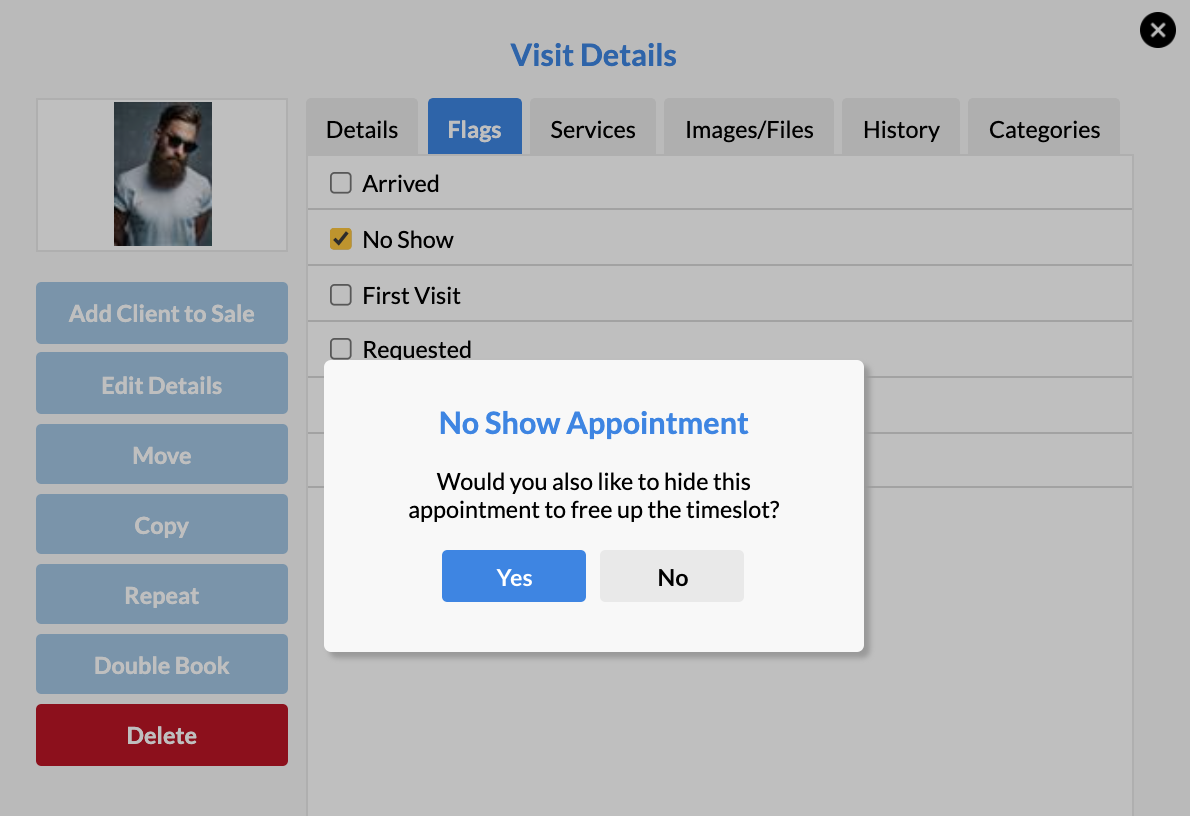
Once you have confirmed to free up the time slot, it is not possible to bring it back onto the Appointments page. However you can access the appointment at anytime from your Appointments Report, or in the Visits section of the client's Client Card. If you have accidentally confirmed to hide the appointment, the best option currently is to re-create the appointment, then delete the original no show appointment.
Notes:
- The Requested flag can be used if the client has requested a particular operator and does not wish to be seen by anyone else.
- If you're using Simple Salon for the first time, all clients will be recognised by the system as a First Visit client when you book their first appointment. The F will automatically appear on their appointment. In this case, you can manually go in and un-tick the First Visit flag or just be aware that this occurs initially when you begin using the program.
If you have any questions, please send them to us via the Submit a Request option in your Help & Support page.