Your appointment book is as flexible as you are. See how easy it is to move and copy appointments with the handy Clipboard.
Moving or Rescheduling Appointments Using the Clipboard
In your Appointments page, start by locating the appointment you wish to move, and click the client's name on the appointment.
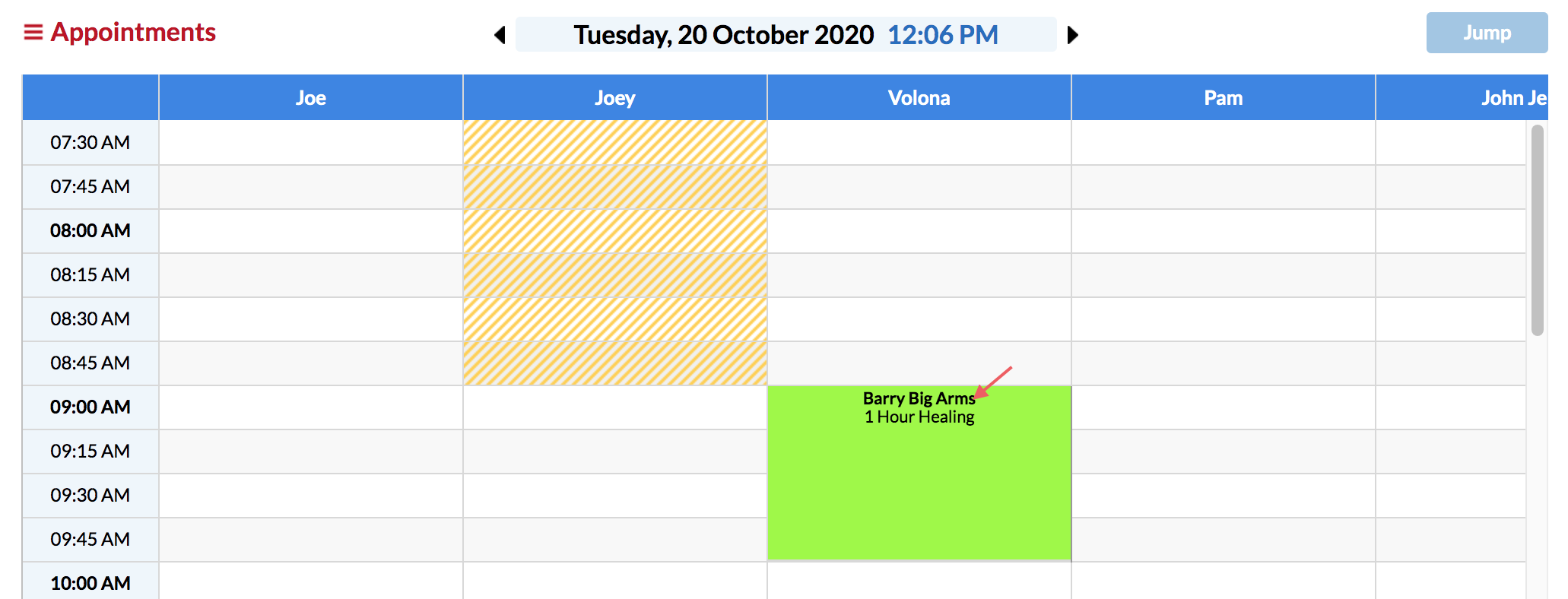
In the pop up Visit Details window, select Move.

The appointment will disappear from the operator column, and display over on the right side panel in the Clipboard:
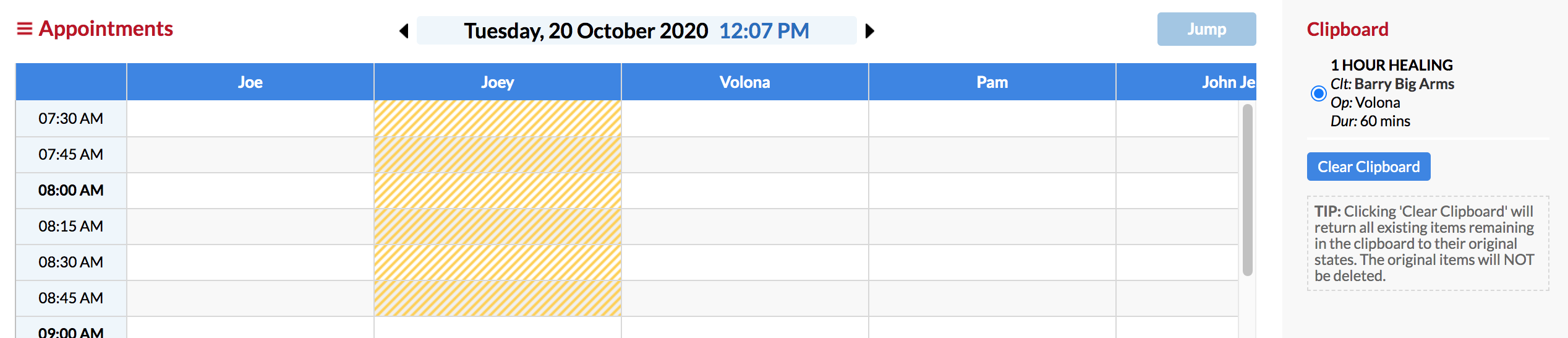
Choose the new date using the arrows next to the date, or click on the date to bring up the calendar:
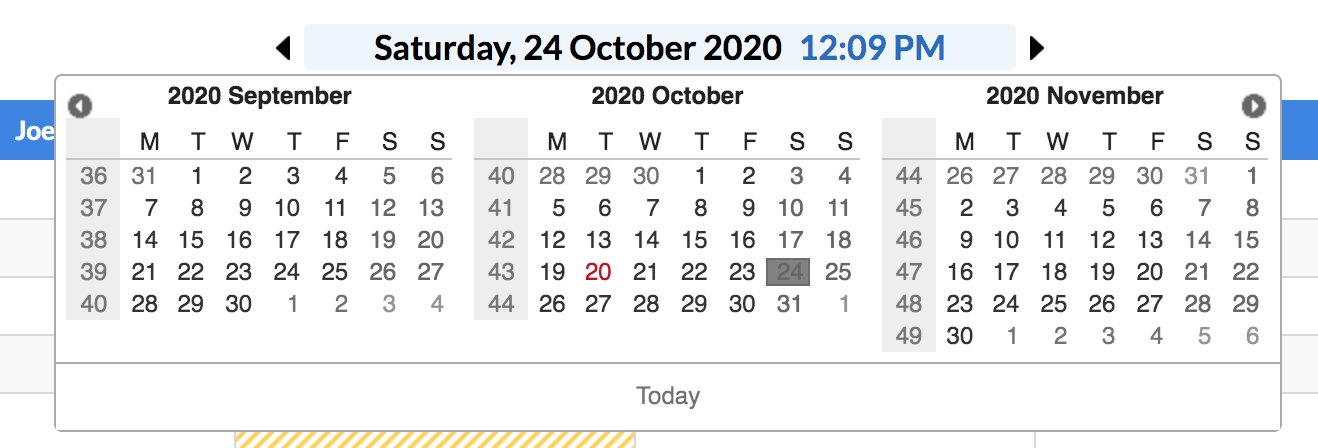
Once you've chosen the date, click the time slot in the operator column where you would like to move the appointment to. The appointment has now been moved:

Copying or Re-booking Appointments Using the Clipboard
One way of rebooking an appointment is to copy the appointment and paste it back down onto a future date. You can copy and paste the appointment onto a new day, without affecting the original appointment. Let's say that Barry has come in for his colour, and would like the exact same appointment in 6 weeks time. Use the clipboard and copy it into the future.
Click the client's name on the appointment and select Copy.
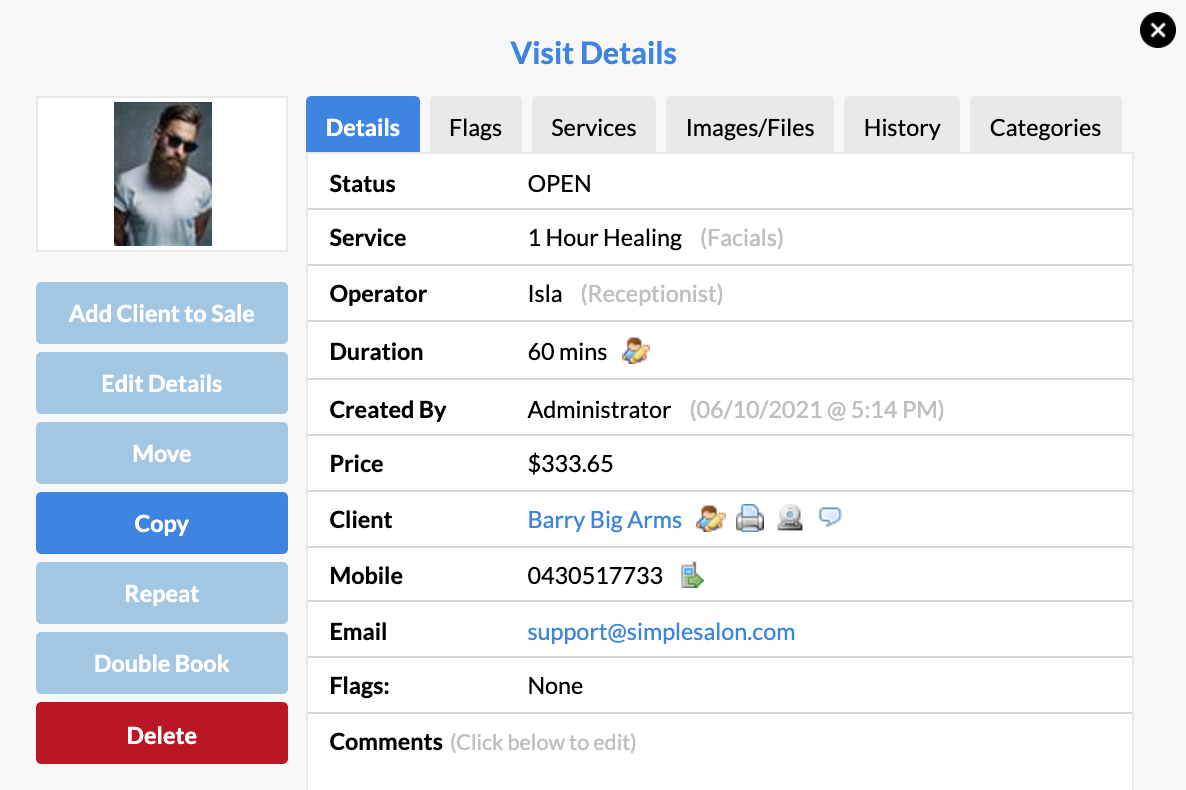
On the right side panel, you have enabled the Clipboard. Your copied appointment(s) will be waiting over there until you are ready to paste them onto a new date.
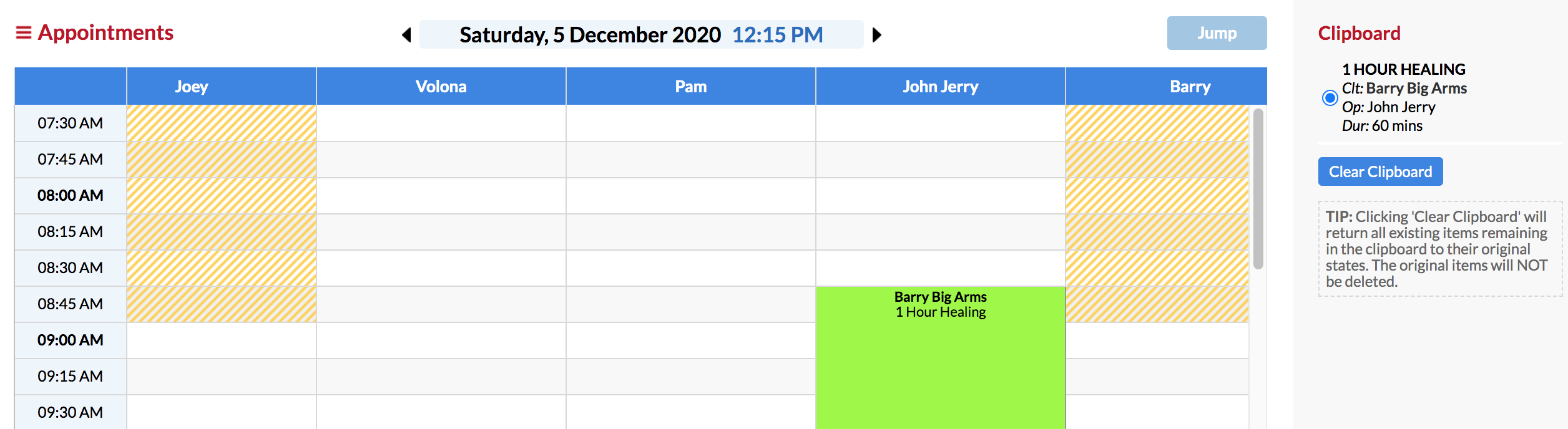
Click on the date to bring up the calendar, or using the arrows to choose a new date.
Click the time slot in the operator column where you would like to copy the appointment to:
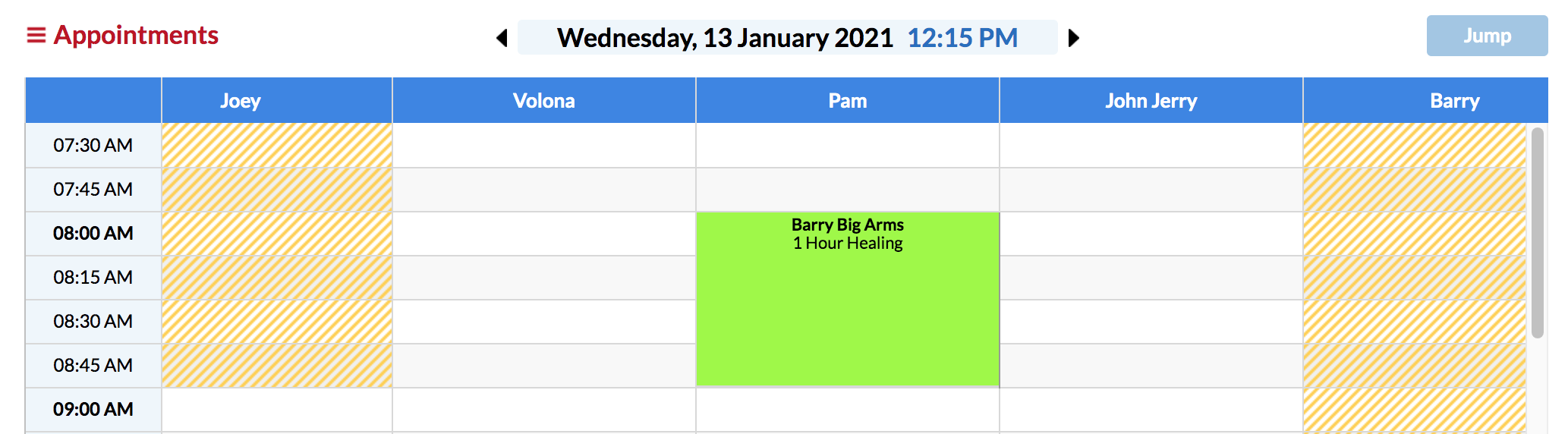
The appointment has been copied, and the original appointment will still be in its original spot.
If you have any questions, please send them to us via the Submit a Request option in your Help & Support page.