When your products arrive at the salon, pop back into Ordering and click Receive.
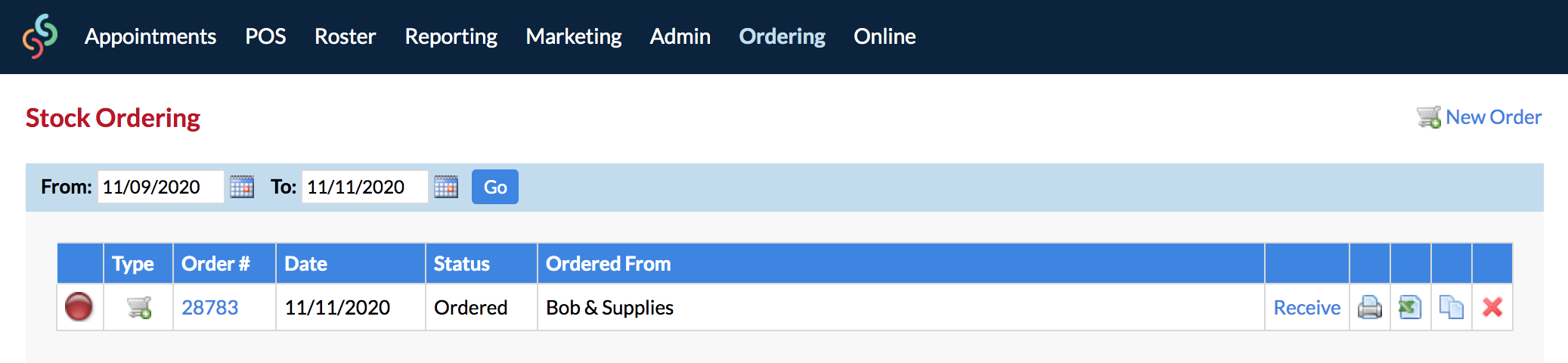
Note: if you have a scanner, you can also scan the products in one by one and the product will be added to the 'Receive' column as it is scanned.
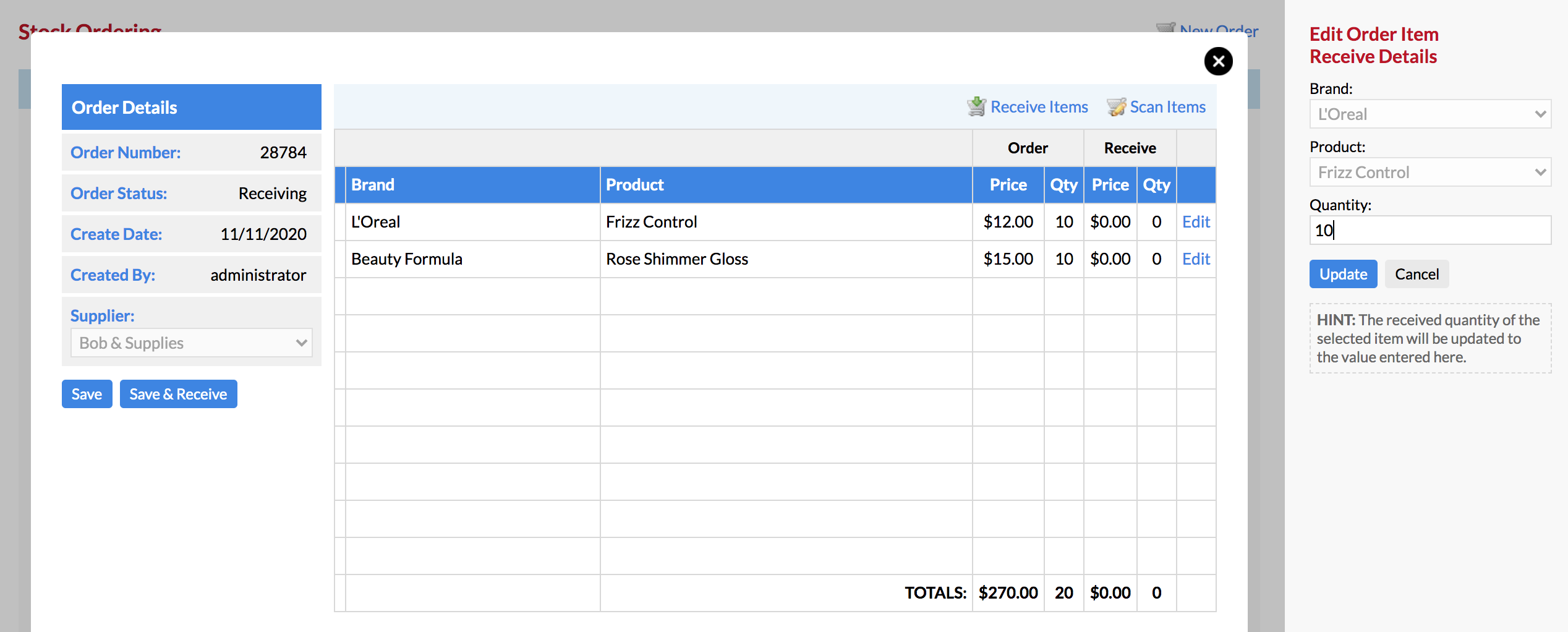
Notice here that the Order column quantity is 10 and the Receive column is 0.
You will need to Edit each item, and update the Receive Details quantity on the right side panel and Update.
This will ensure that your quantities are updated with the correct number of products you actually received in the order.
Note: If you would like the Receive column to automatically apply the ordered amount, go into your Settings, then Ordering Settings and tick Populate Receive Quantity Automatically, and Save. This means that if you've received a different amount, you will still need to Edit the item and ensure the correct received quantity is entered.
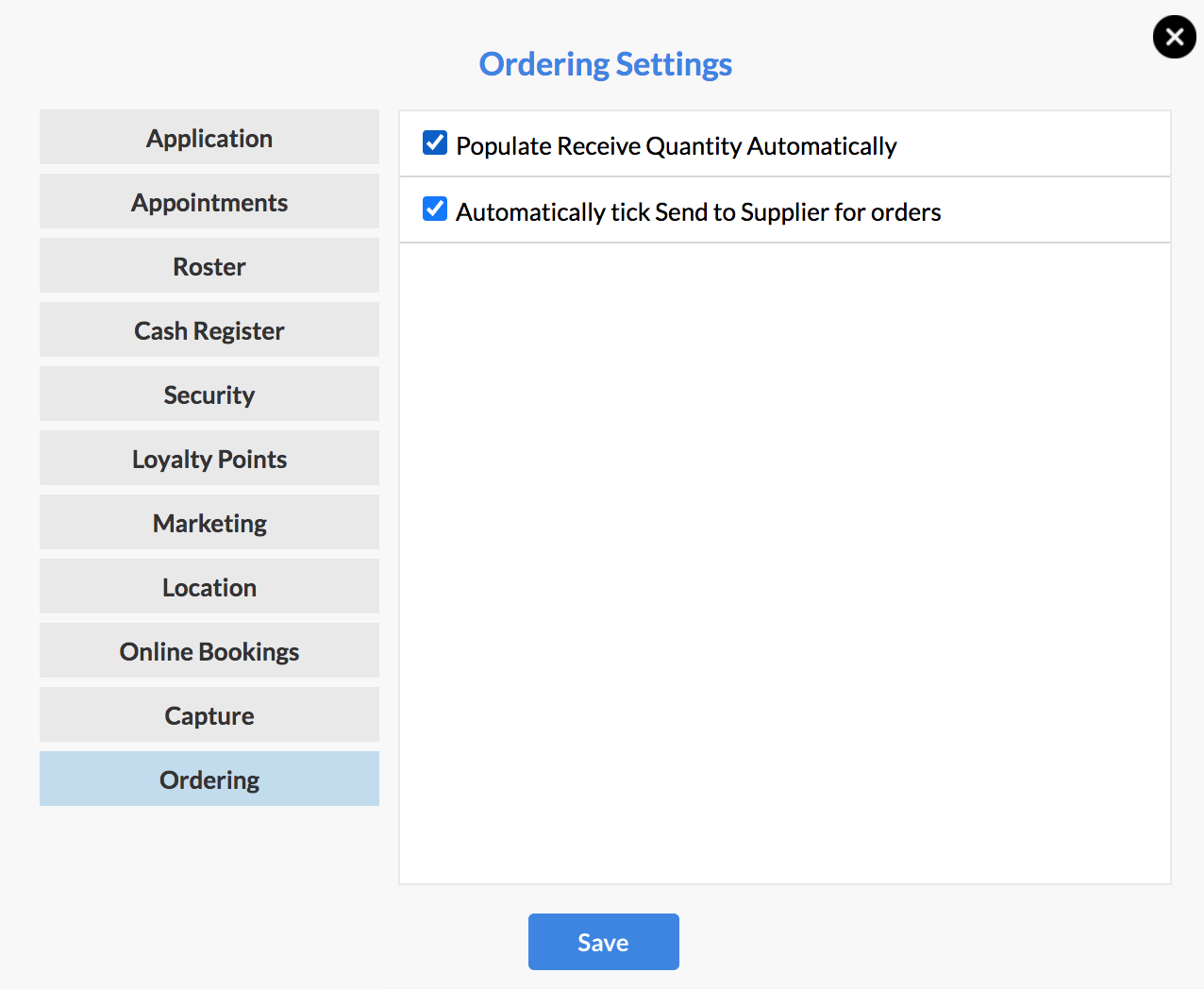
Back to the order form, when you have updated all the Receive quantities and you're ready to receive the order, click the Save & Receive button.
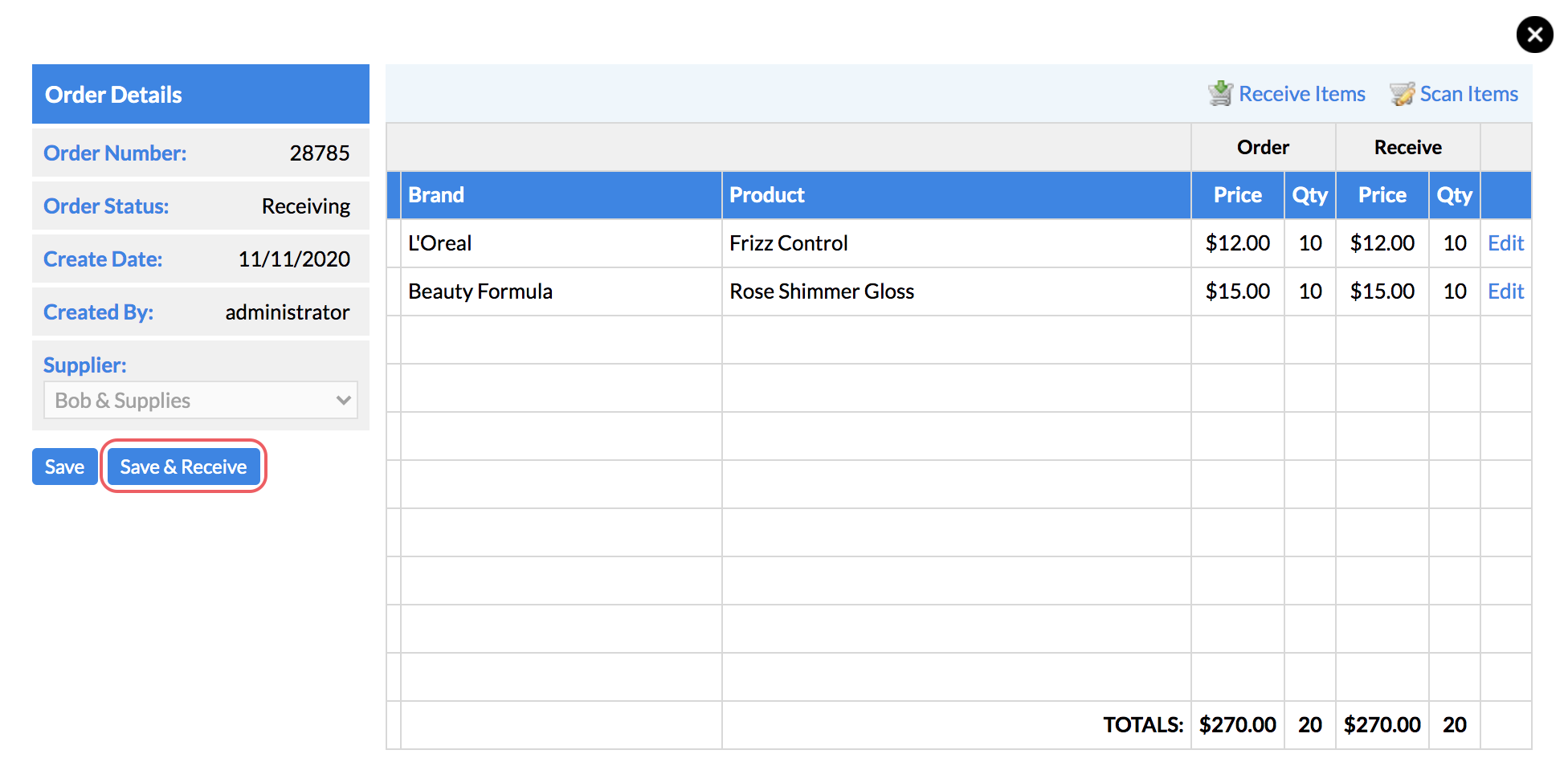
Click Yes to confirm.
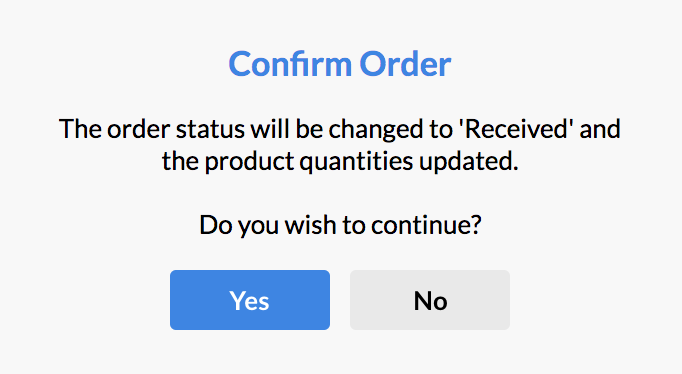
You're done! Your product quantities will all be updated and the order status will be updated to Received:

Each time you sell a retail product or use a salon use product, the product quantities will be deducted, until you need to re-order again.
Click here to learn how to track the usage of your professional Salon Use products.
If you have any further questions, please send them to us via the Submit a Request option in your Help & Support page.