If you're completing a Stock order manually, or you forgot to create an order, you can use Simple Salon's Quick Receive Stock function to add stock on the go.
Please note that this is a quick way of receiving stock and is not part of the ordering process.
If you have an existing order in place, please use the standard ordering technique. Click here for more information.
You can scan these items in by using the Quick Receive Stock link in the Actions menu under the Products tab, which will update the quantity:
- Go to Admin.
- Click on the Products tab.
- Click on the Actions button and select Quick Receive Stock.
- In the right-side panel you can scan the products in.
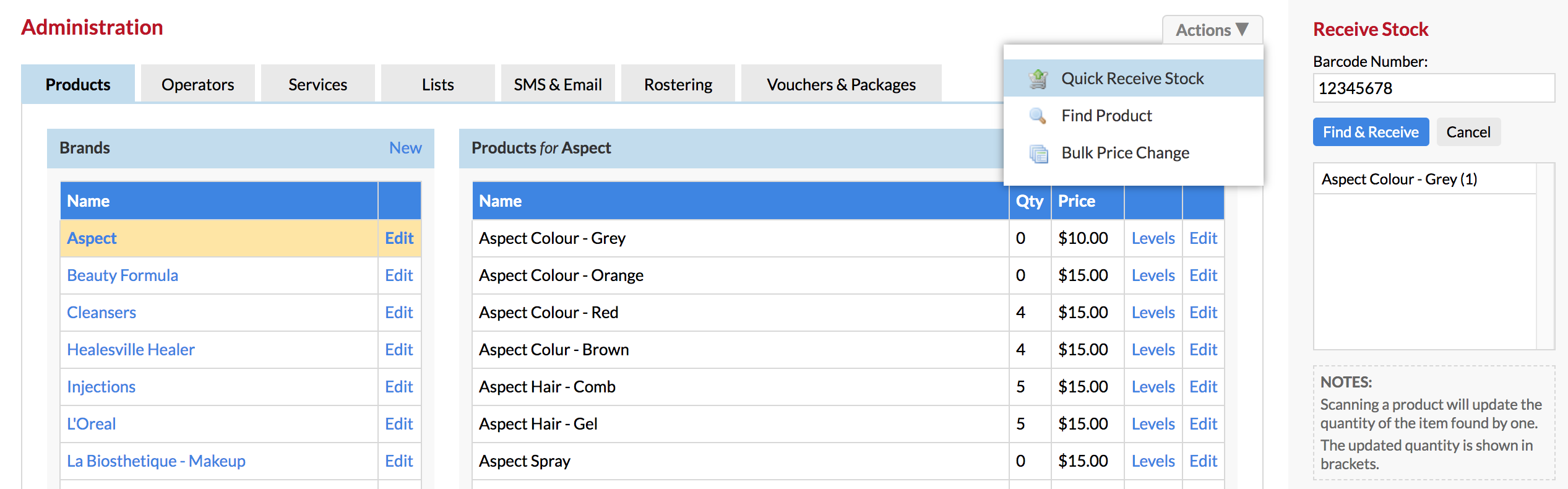
Barcode Number—The barcode number is the number assigned to the product you are adding stock for. Once you select the field you can either scan the item in (or enter in the barcode manually).
Find & Receive Button—Once you click the Find & Receive button, the quantity will update by one.
Note: Scanning a product will update the quantity of the item found by one—the updated quantity is shown in brackets.
Once you have followed the steps, the products will be updated.
If you have any questions, please let us know via the Submit a Request option in your Help & Support page.