If its time for stock take, or you simply need to update product quantities, here's how:
Go to Reporting, then into your Report List and choose the Stock Report.
This report gives you a list of the brands and the products you stock, and the quantity figures for each.
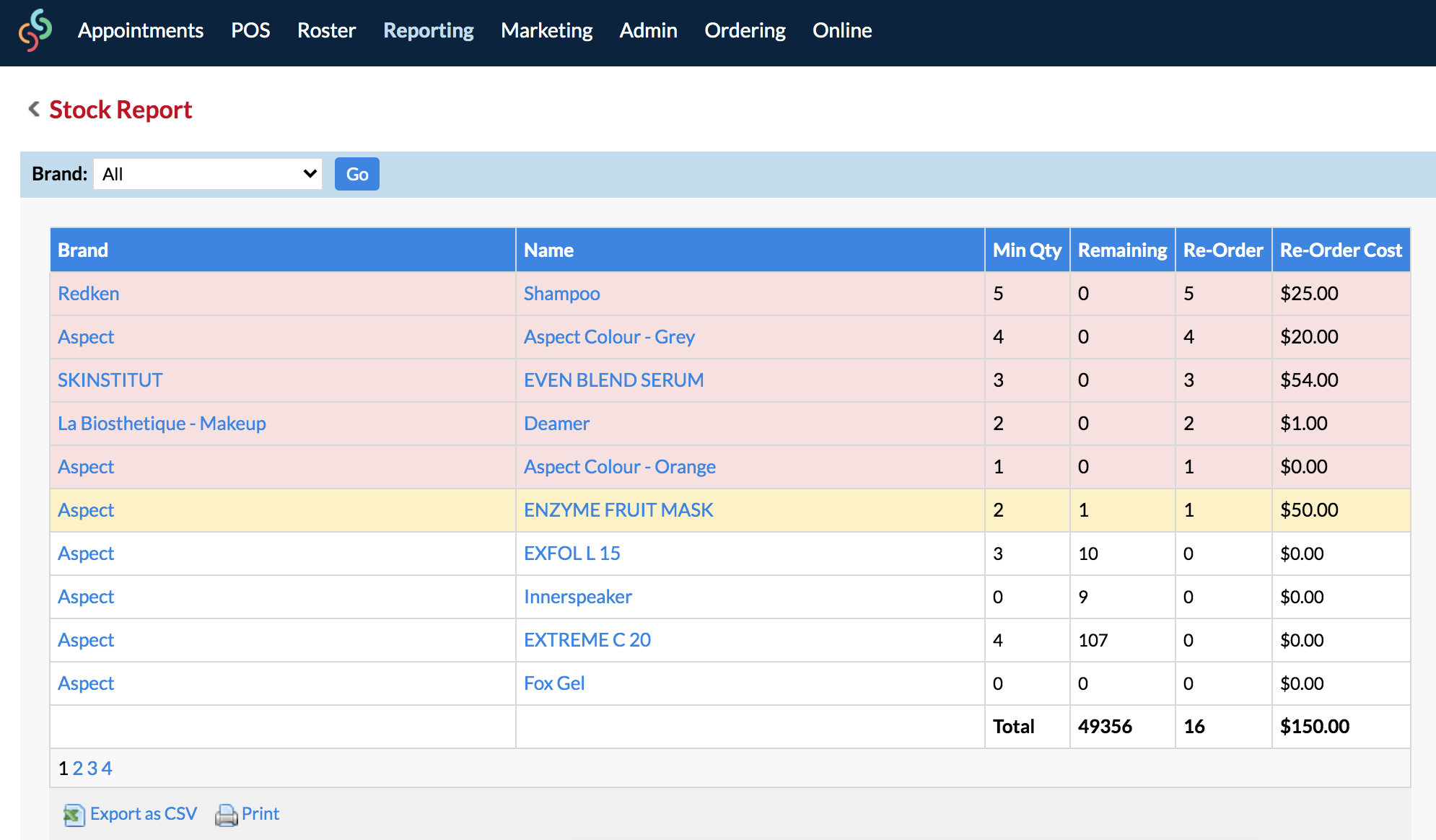
Have a look at the Remaining column. This tells you how many of each product you should have in stock right now. Click Print.
Take your print off and walk around the store counting how many of each product you have on your shelf (in stock). Write down the actual amounts next to each product row. If they are correct, simply mark them off as what the print off says. If there are differences, take note of these because you will need to change these in the system shortly.
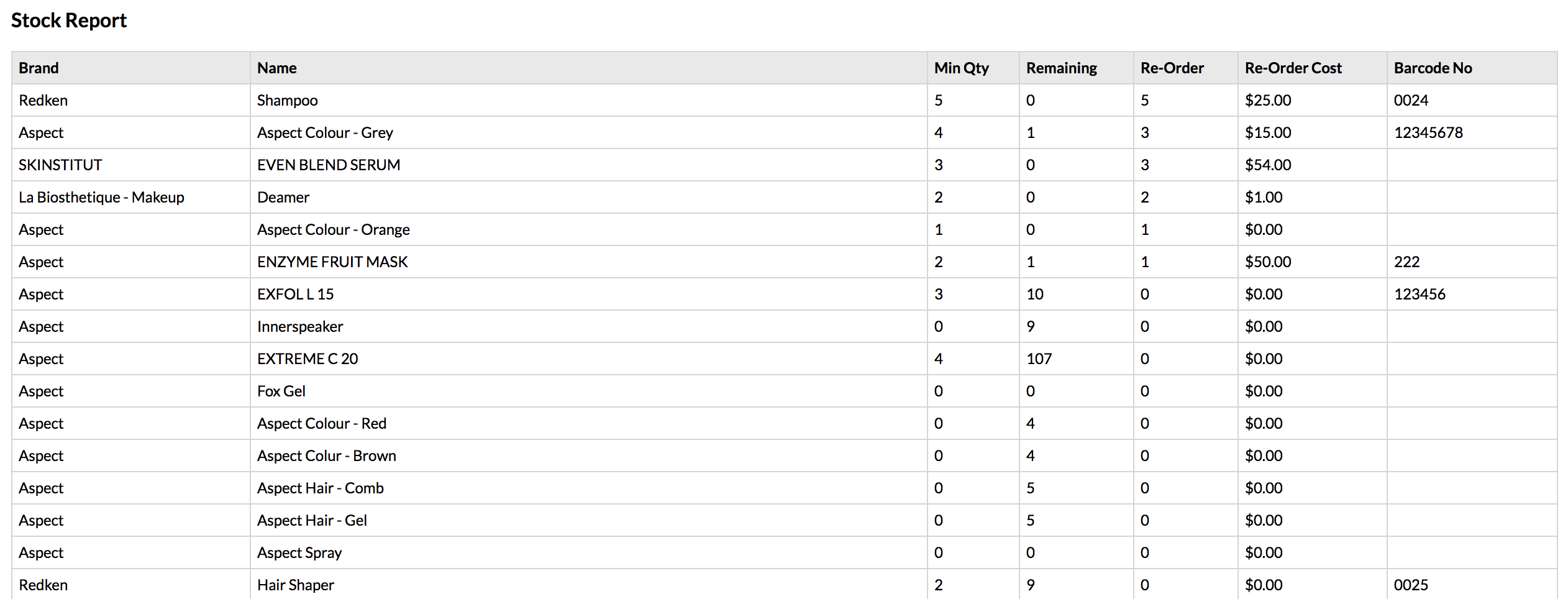
Once you've counted everything, it's time to update the quantities in your Simple Salon account. To update any product quantities, which are not correct in the system, go back to your Stock Report and simply click the product name (in the Name column).
The product details will display on the right side for you to change the Quantity. Once you've updated the quantity on the right side panel, click Save.
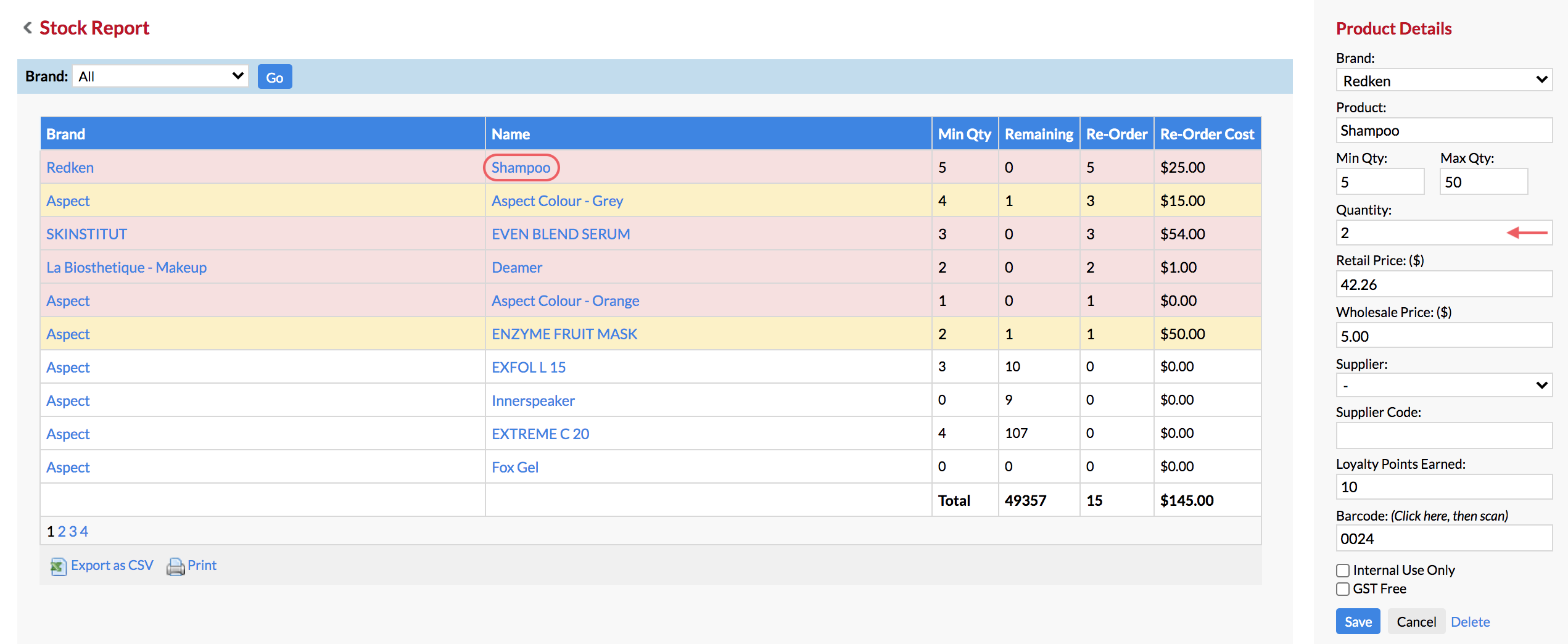
Do this for each product you need to update. This is the most efficient way of updating incorrect product quantities.
If you have any further questions, please send them to us via the Submit a Request option in your Help & Support page.