Sometimes after you've completed a Bulk Price Change, a client's appointment may still be displaying the old price (and therefore a discount at sale):

If this happens, no problem! Follow these steps to resolve the issue:
1) Add the client to sale.
2) Click on the service(s) that are applying the discount.
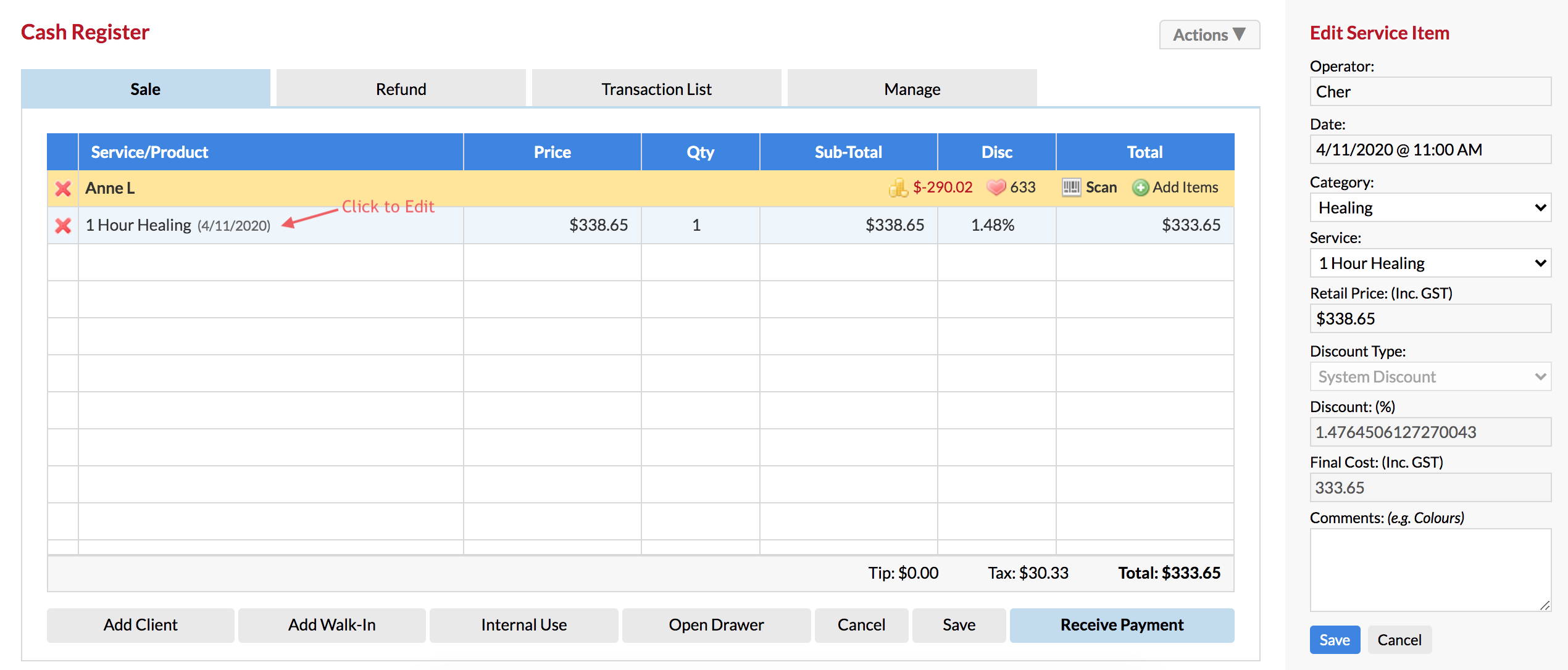
3) In the right-side panel, de-select the original service from the 'Service' drop down.
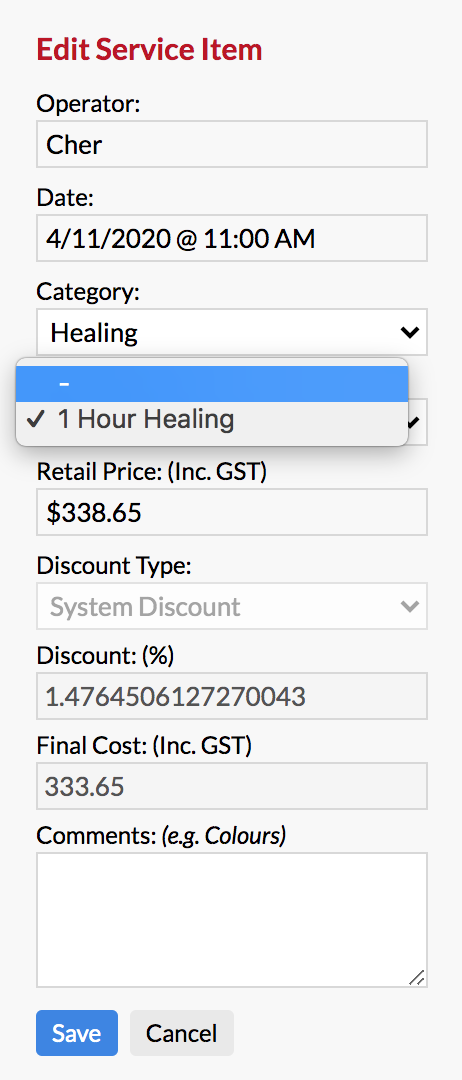
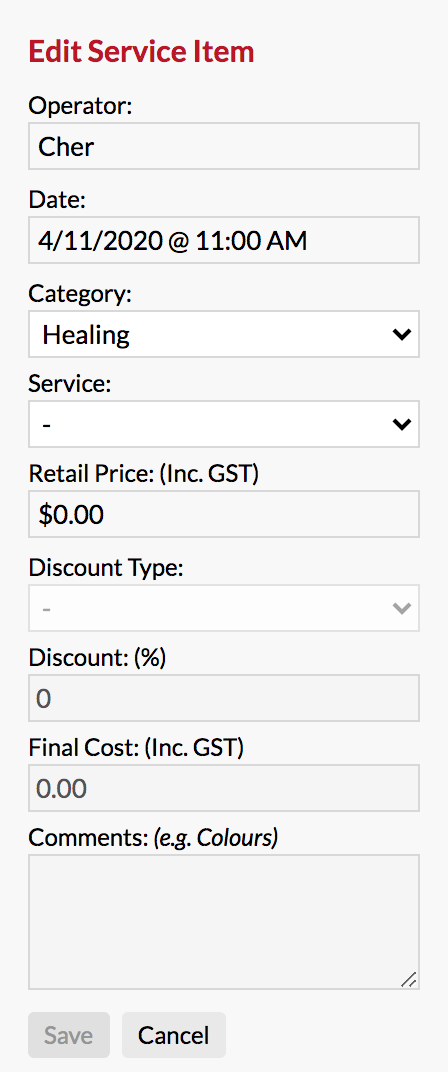
4) Now re-select the original service from the 'Service' drop down. You'll notice the discount is gone, and only the updated pricing remains. Click 'Save'.
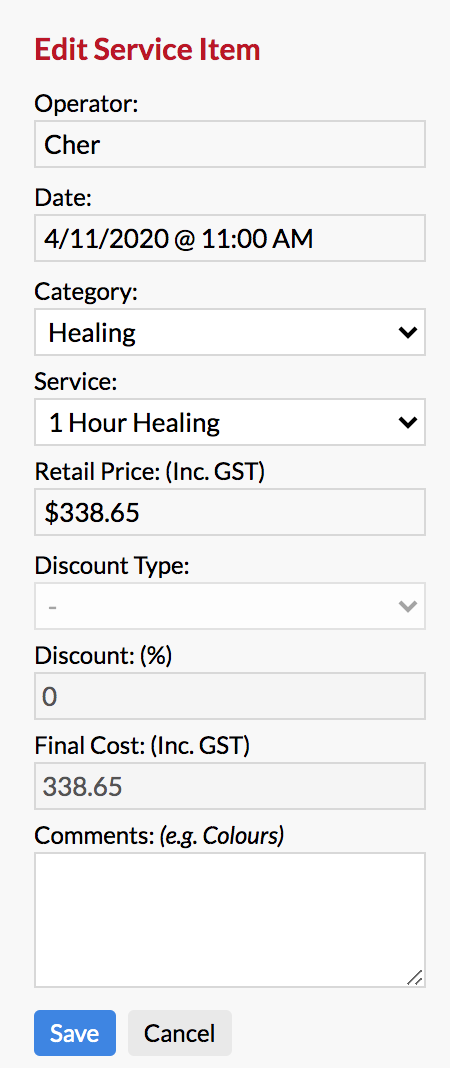
All done! The service will no longer have the discount applied:
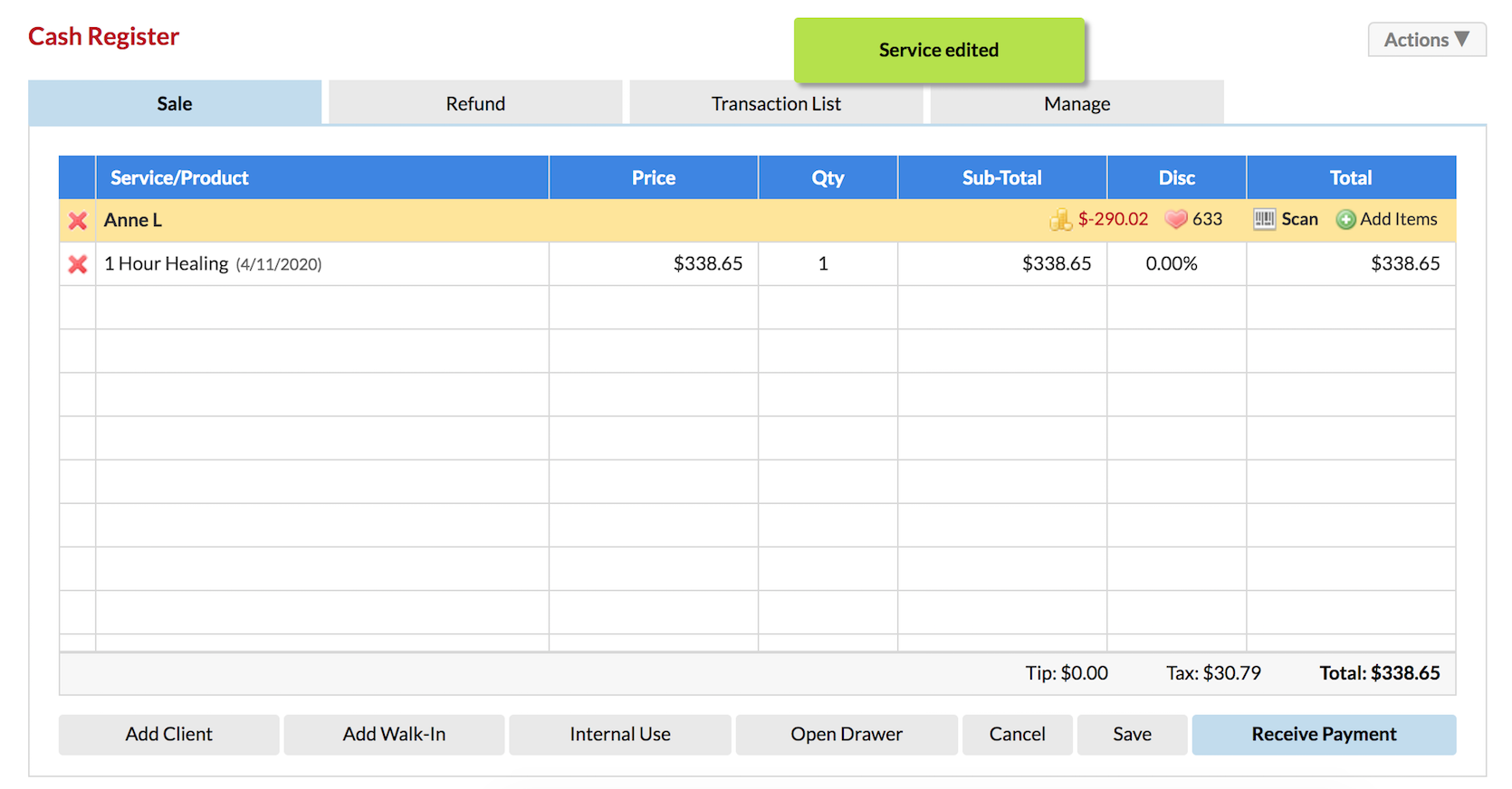
If you have any questions, please send them to us via the Submit a Request option in your Help & Support page.