Chances are that you would like to track your operators' performance in the salon. Check out these easy to follow steps on how to set up your operators' Key Performance Indicators, and how you can keep an eye on how well they are performing in the salon.
Setting up your Operators KPI's
If you need to create a new operator go to Admin, then to the Operators tab, and click New.
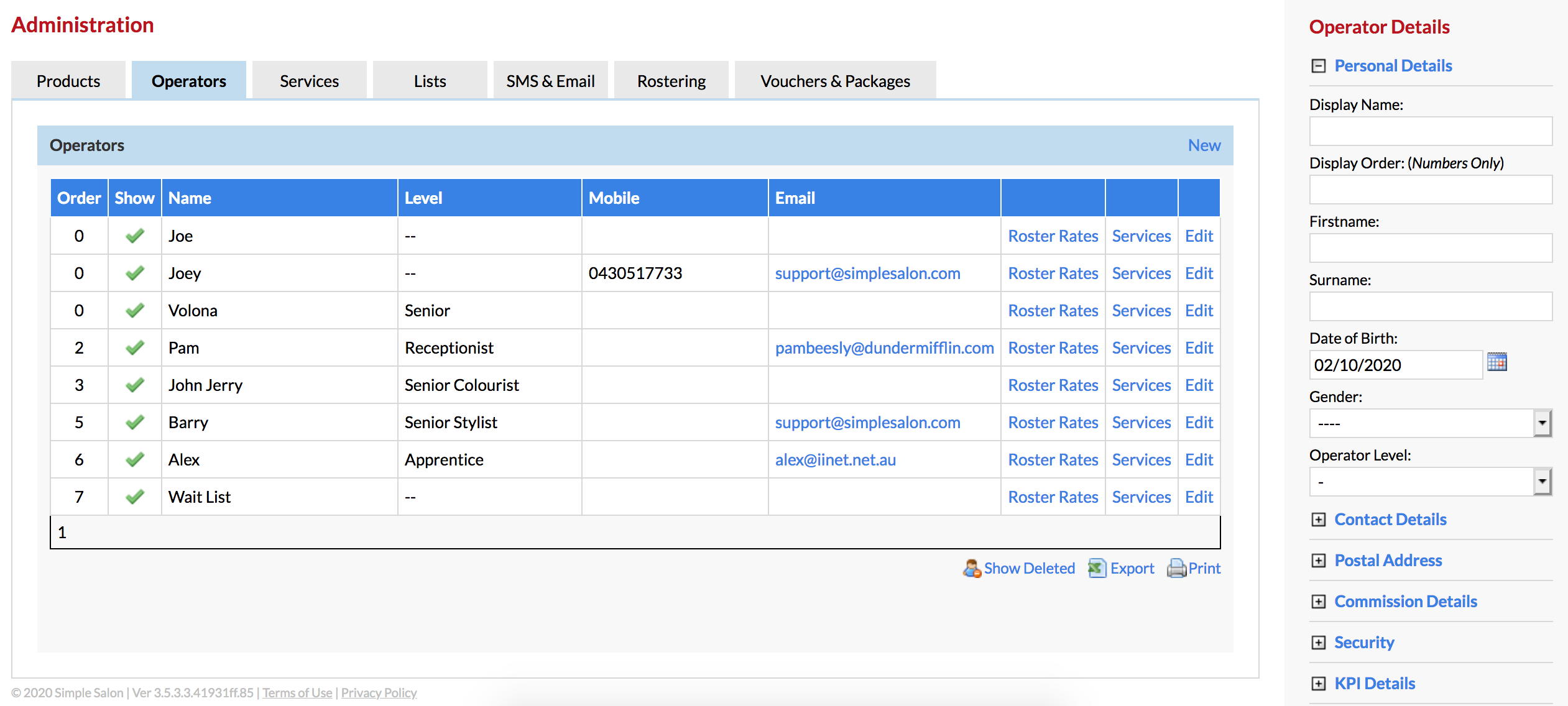
A box titled Operator Details will open up on the right side panel where you can fill in the Operator Details (Display Name, Display Order, First Name, Surname, DOB, Gender and Operator Level) and Save.
Note: Next to Contact Details, Postal Address, Commission Details, Security, KPI Details and Online Booking there is a plus sign. Click on the plus sign [+] to open up these boxes further.
Now we want to set up the operators KPIs. Expand [+] the KPI Details.
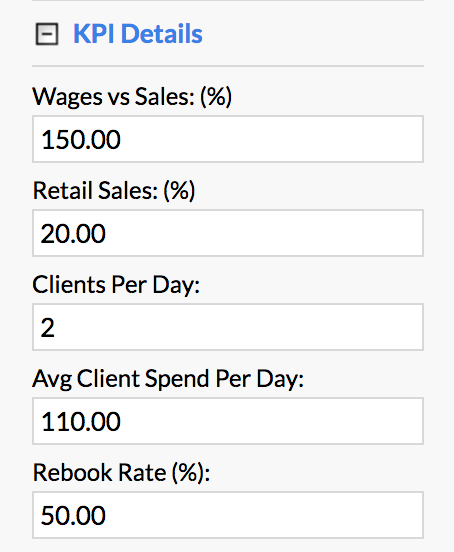
- Wages vs Sales (%)—this is the percentage of what the operators wage is (per day) compared to how much they produce in sales (i.e) if a operators wage is $100 dollars a day and you would like them to do $300 in sales, then you would type in 300 (%)
- Retail Sales (%)—this is the percentage of the operator's Total Sales that need to be Retail Sales
- Clients Per Day—on average how many clients per day the operators needs to see
- Avg Client Spend Per Day—the average amount of money a client spends per day
- Rebook Rate (%)—the average percentage of clients an operator's has rebooking their next appointment
Once you have entered all the KPI Details, you can Save.
Now you can use the Operator KPI Report to track an operator's performance. Go to your Reporting page and click on the KPIs tab.
What you will see now, next to the list of your operators, is a breakdown of each KPI target and if the operator is/is not achieving this.
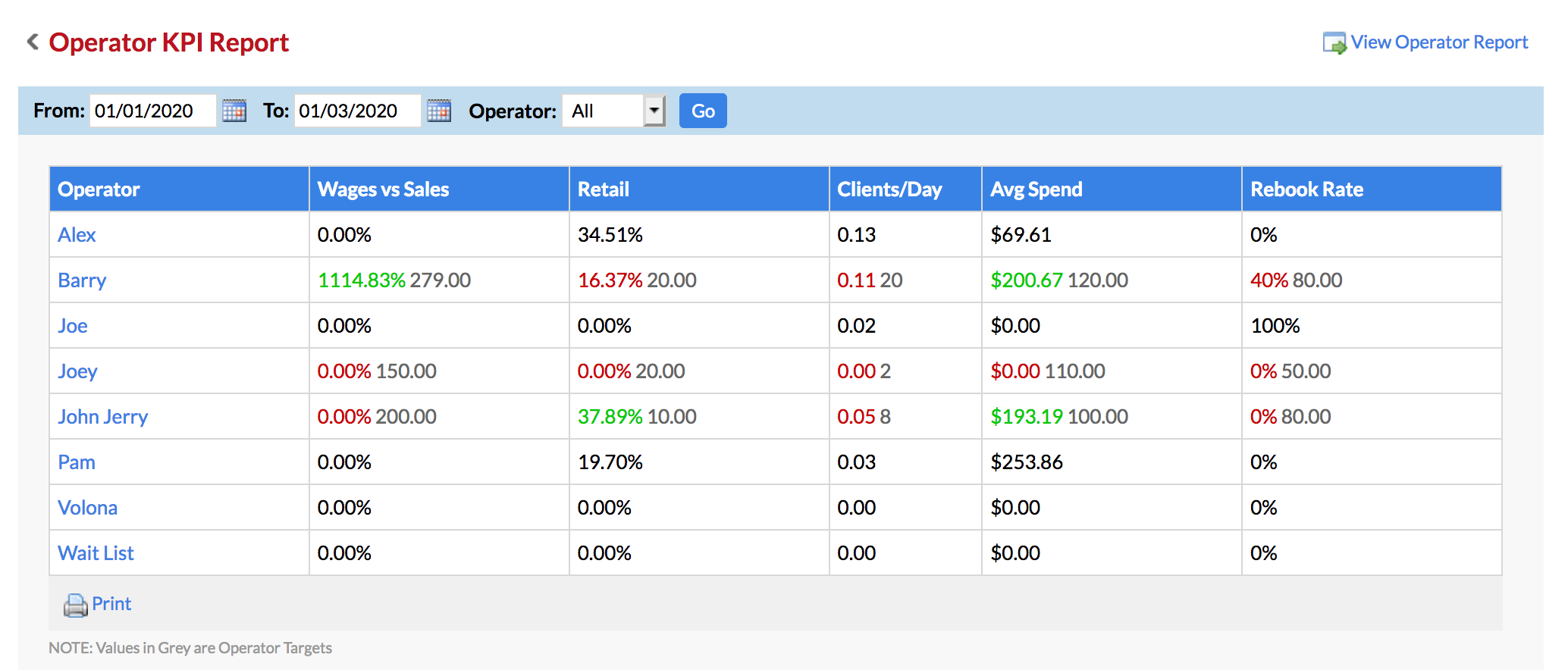
You can see next to Barry, for example, that his Wages vs Sales figures are in Red, that means that he is below his target of $279, and has currently not met this KPI. Once he meets the KPI is will change to Green.
Note: Simple Salon calculates the Wages vs Sales KPI through the Roster, so make sure that each operators working hours and salary/wage information are correct in the Roster.
If you have any questions, please let us know via the Submit a Request option in your Help & Support page.