Do you have some more senior operators who perhaps take less time to perform their services, and who might cost more? Do you have some apprentices who take a little longer to perform the service, and might cost less?
The operator level feature allows you to set different pricing and duration for services an operator performs.
Jump to:
Step 1. Creating your Operator Levels
Step 2. Assigning Operator Levels to your Operators
Step 3. Assigning Operator Levels to your Service
Step 1. Creating your Operator Levels
To customise an Operator Level, click Admin and select the Lists tab.
In the Select Lists drop-down menu and choose Operator Levels.
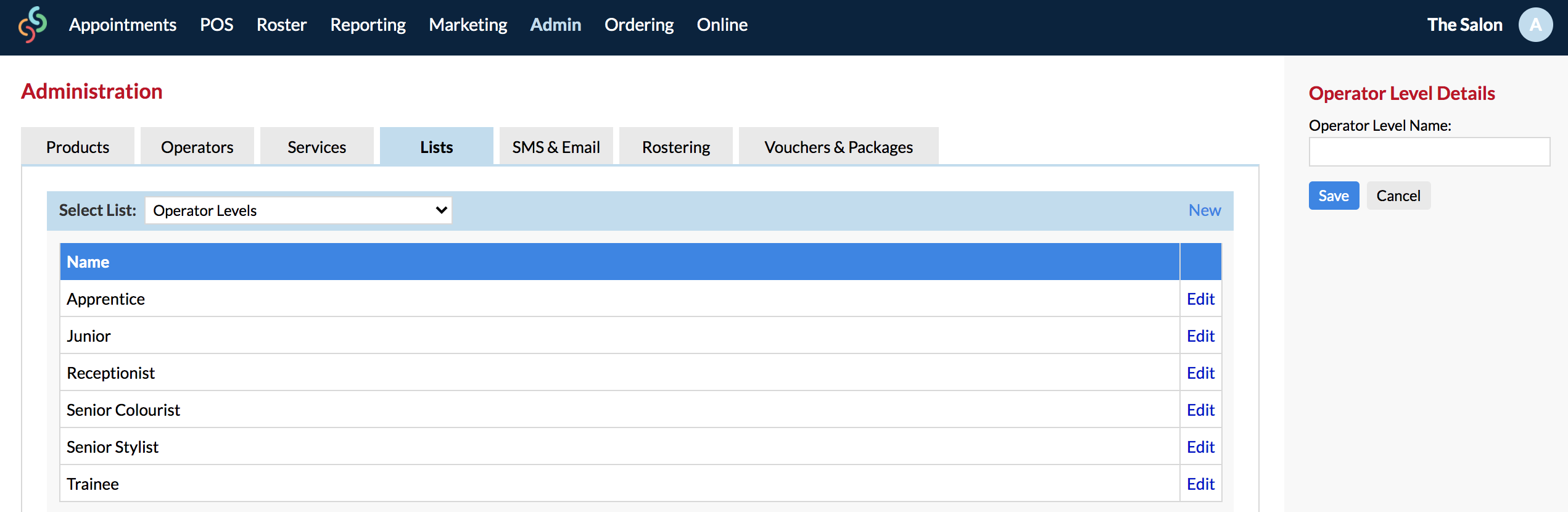
Select New, then on the right side panel enter the Operator Level Name (e.g. Senior, Junior, Apprentice etc) and click Save.
You will see that this will add the newly created Operator level, under Name.
Step 2. Assigning your Operator Levels to your Operators
You can now assign the newly created operator level to one or more of your operators.
To do this, go to the Operator tab and select the operator who you would like to assign the newly created operator level to. Click Edit on the right hand side next to their name.
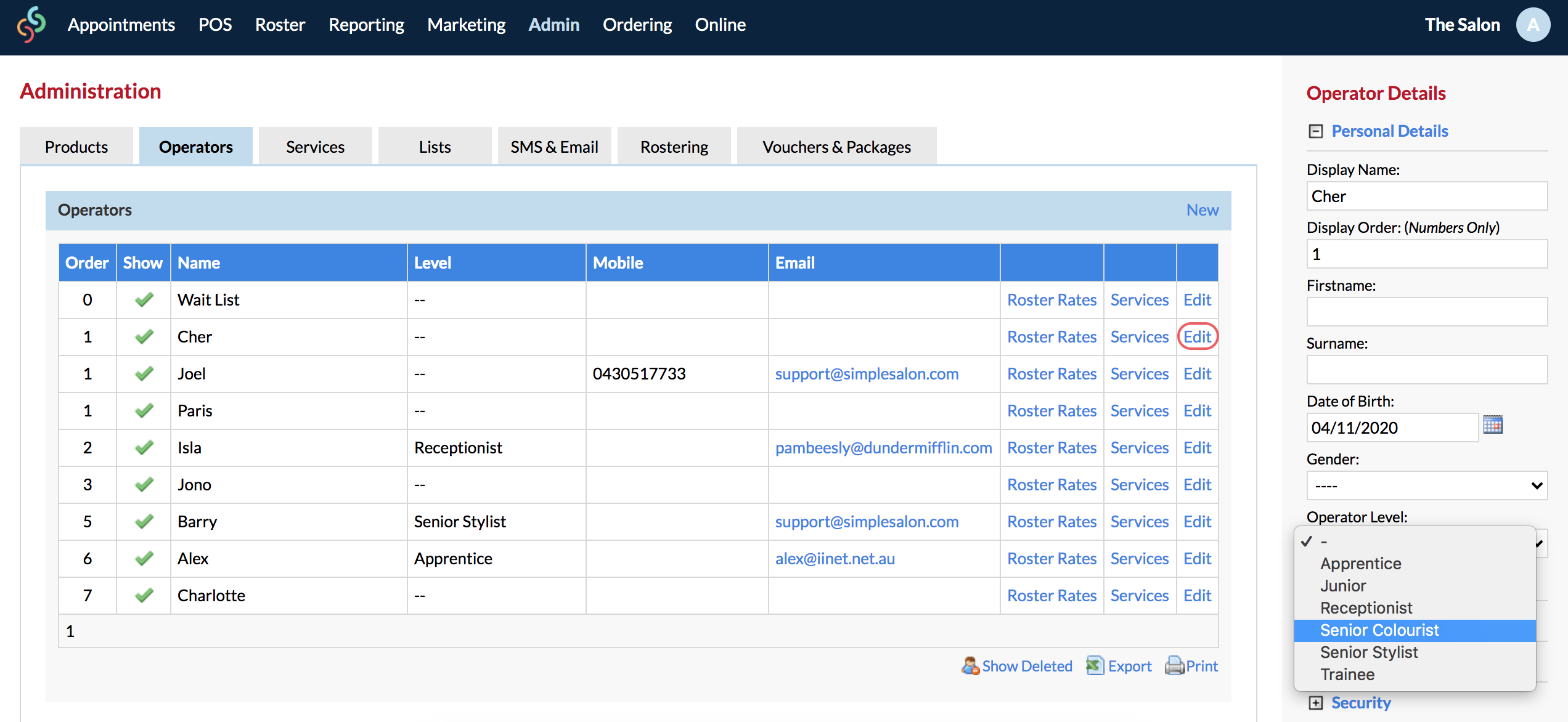
You will see Operator Details to the right, where you can assign your newly created Operator Level to this operator.
Using the drop-down menu next to Operator Level make a selection and Save.
Step 3. Assigning the Operator Level to your Services
The last thing we need to do is assign the Operator Level to the Service. To do this click on the Services tab, in Admin.
Under Categories, select the desired category you would like to add the new Operator Level to.
Then, select the Service you would like to apply the new Operator Level to, and click Levels.
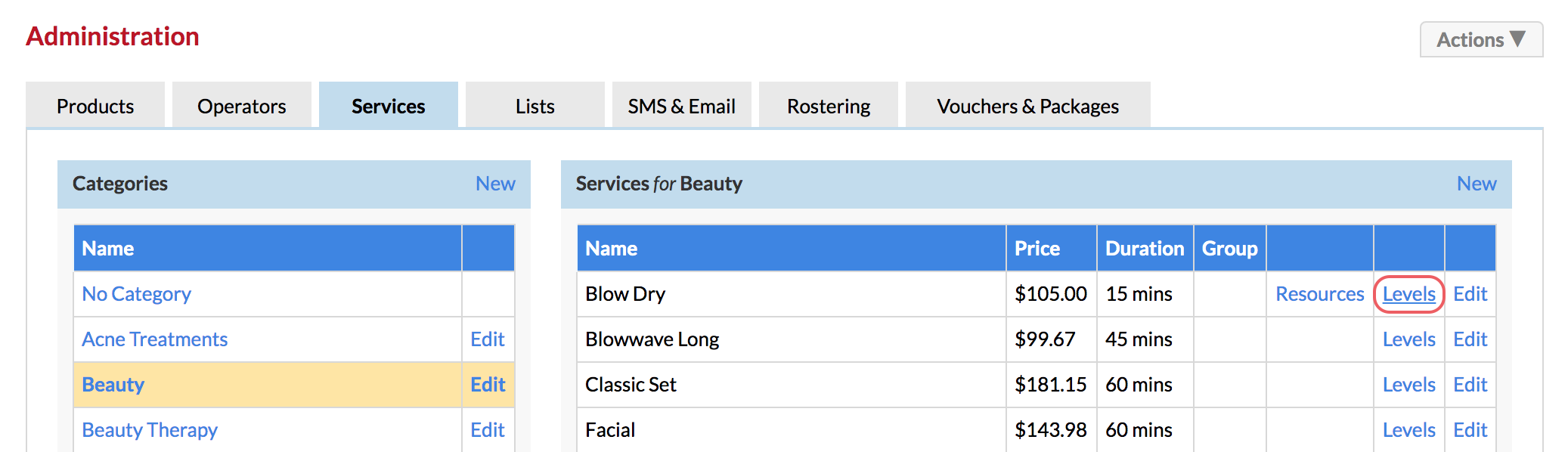
On the Operator Levels page, select Add Level.
You are then able to select your newly created Operator Level (using the drop-down menu) and assign a price and time duration for the service. Then click Save.
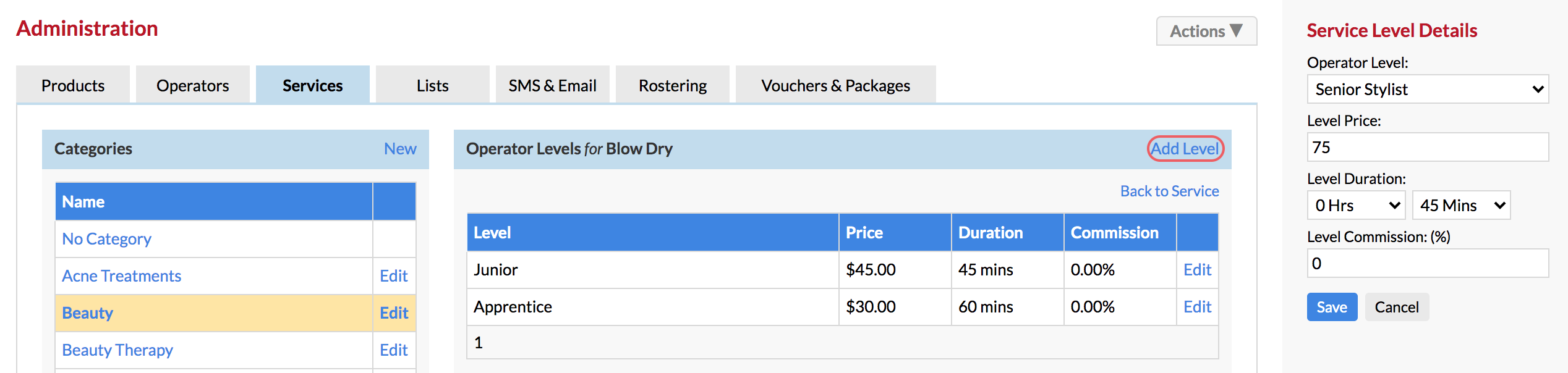
You can now see that the Operator Level has been added to the Service:
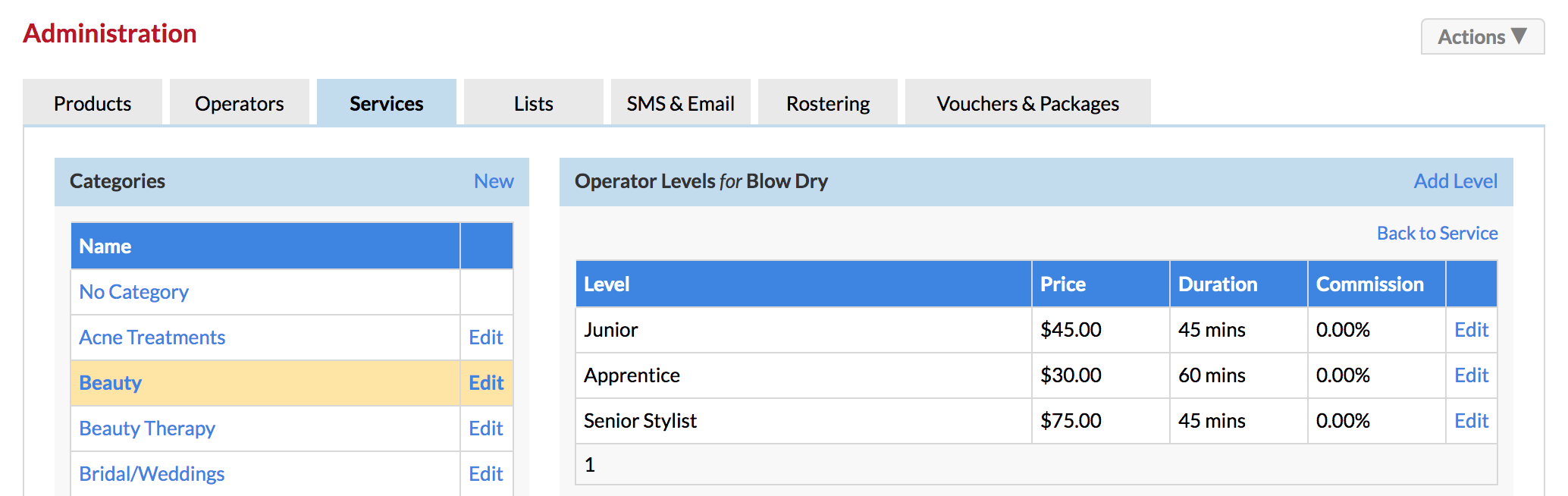
Now when you make an appointment for this Service, it will automatically charge the allocated price and adjust the time duration of the appointment.
If you have any questions, please let us know via the Submit a Request option in your Help & Support page.