If you have deleted an operator and you want them back, this article shows you how to easily un-delete the operator and regain access to all of their appointments and other info.
Deleting an Operator
Before you delete an operator, be sure to move ALL future appointments out of their operator column and into a different operator column.
Go to your Admin page, click the Operators tab and Edit the operator. On the right side panel click Delete (at the bottom of Operator Details).
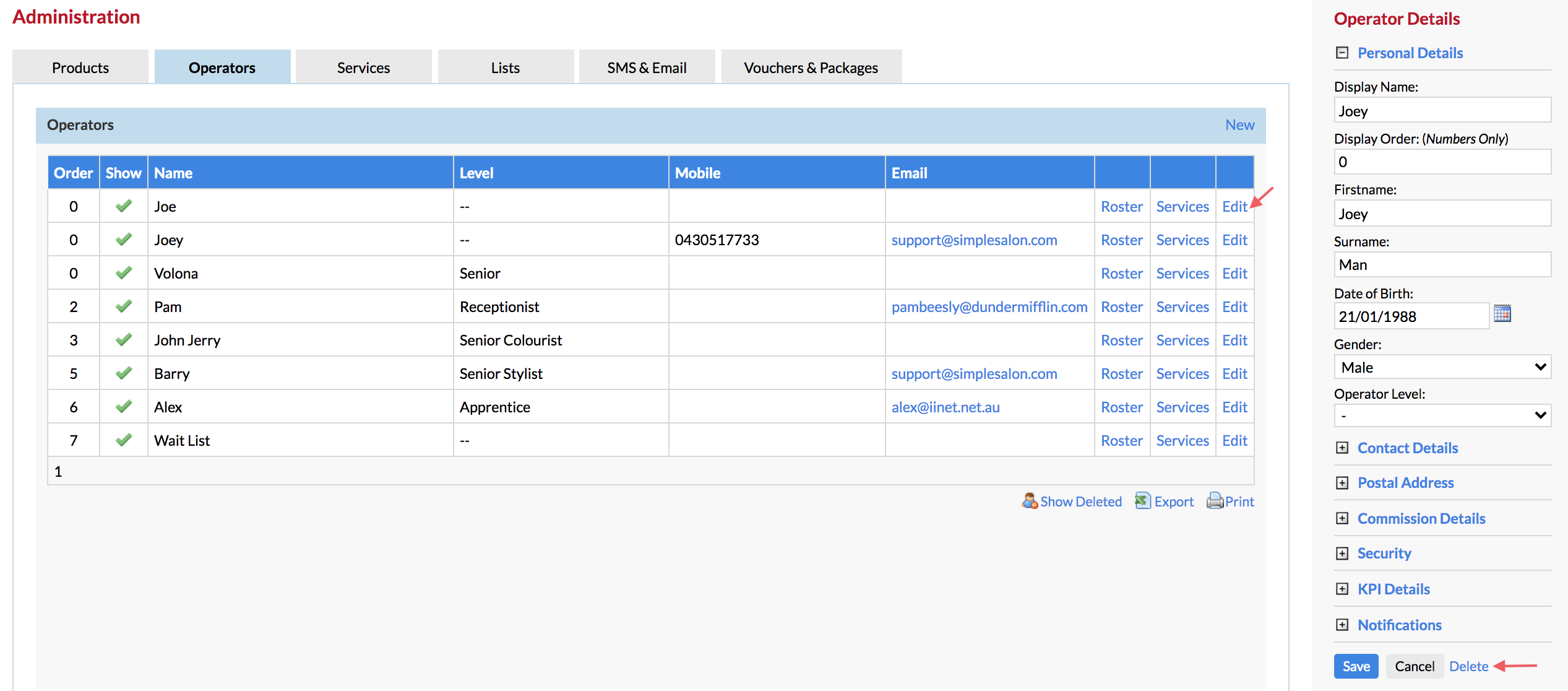
Now in the Appointments page you will see that the operator's column has been deleted, along will all their appointments.
Note - For Dome Users: If you are a location account within the Dome, you will not have the option to delete an operator. You will need to login directly through the Dome (or ask a Dome administrator) and follow the above process.
Undeleting an Operator
If you have deleted an operator and you would like to undelete them, go to Admin, then into the Operators tab and click Show Deleted.
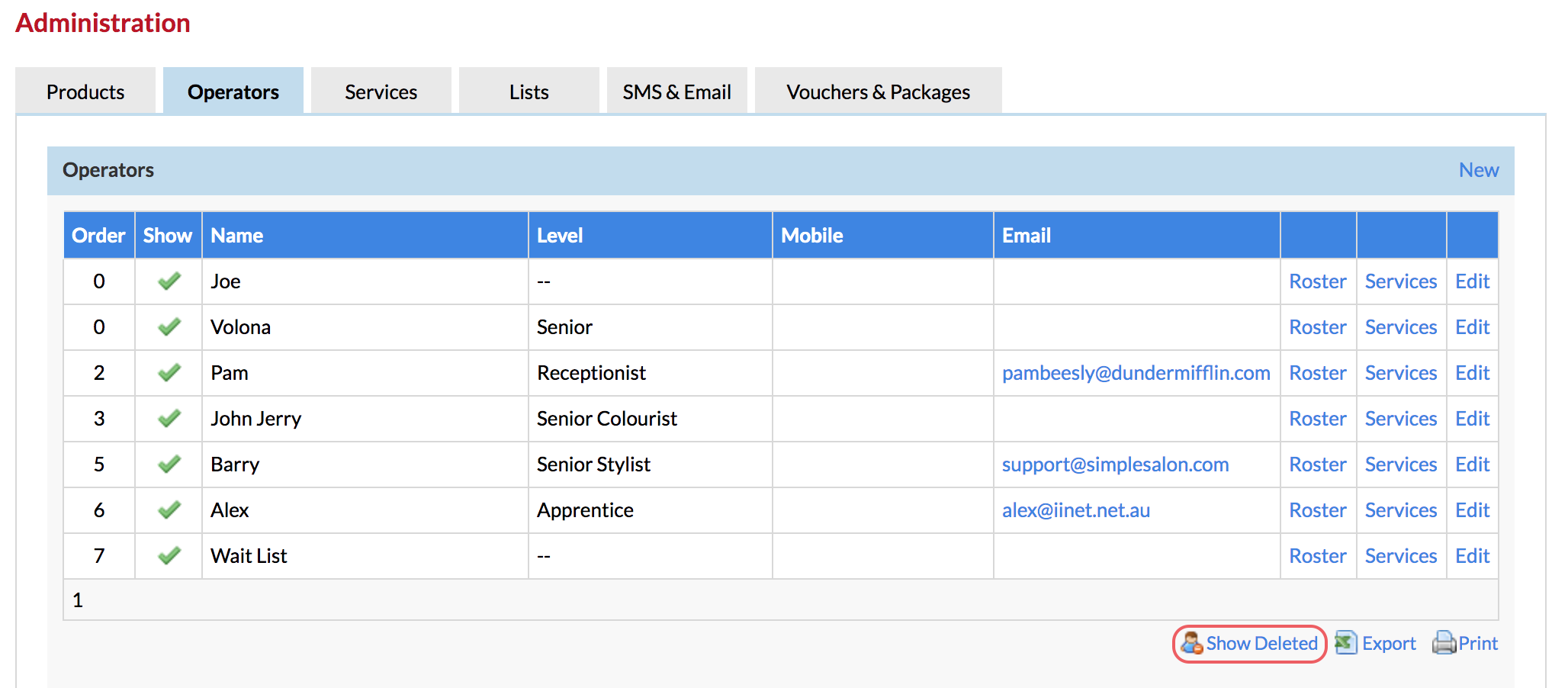
This will bring up all the operators who you have previously deleted, find the operator in the list and click Undelete.
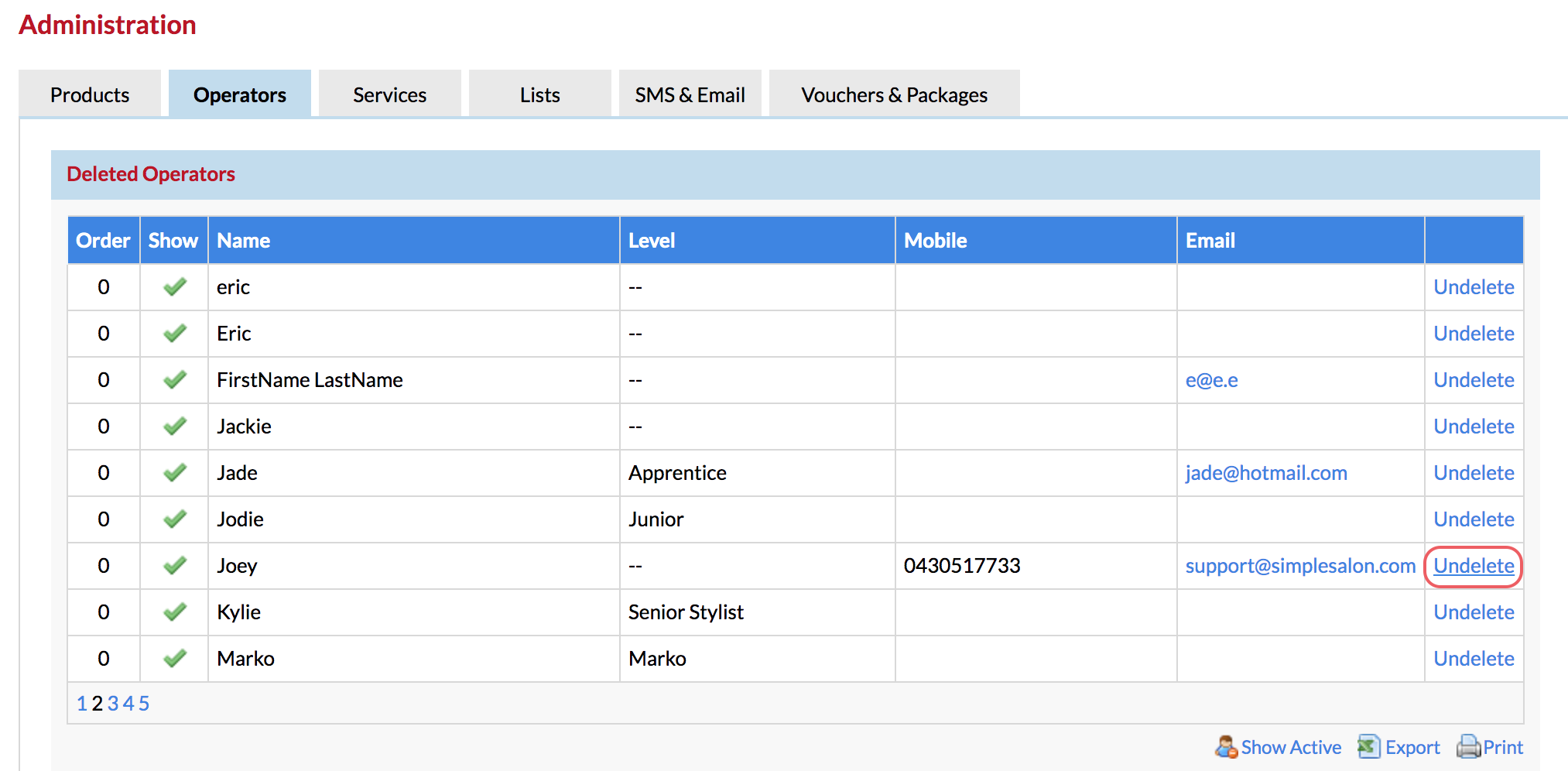
Then when you go back to the Appointments page, you will be able to see the operators column again.
Note - For Dome Users: If you are a location account within the Dome, you will not have the option to un-delete an operator. You will need to login directly through the Dome (or ask a Dome administrator) and follow the above process. Also ensure the operator is being shared down into the appropriate location.
If you have any questions, please let us know via the Submit a Request option in your Help & Support page.