Simple Salon is designed to track your client history notes, which are saved on the client's actual appointment—but Simple Salon is also designed to track and record client specific notes/comments. These are notes made in the Client Comments section of their client details page, as well as directly from an appointment.
These notes are things you want to know about the client every time they come in.
Note: Click here to learn how to record and track your client's appointment history notes.
Recording Client Comments
To record client specific notes you can do this directly from their appointment, or from their client details page.
From a client's appointment, you can click the below 'Edit Client Details' button next to their name:
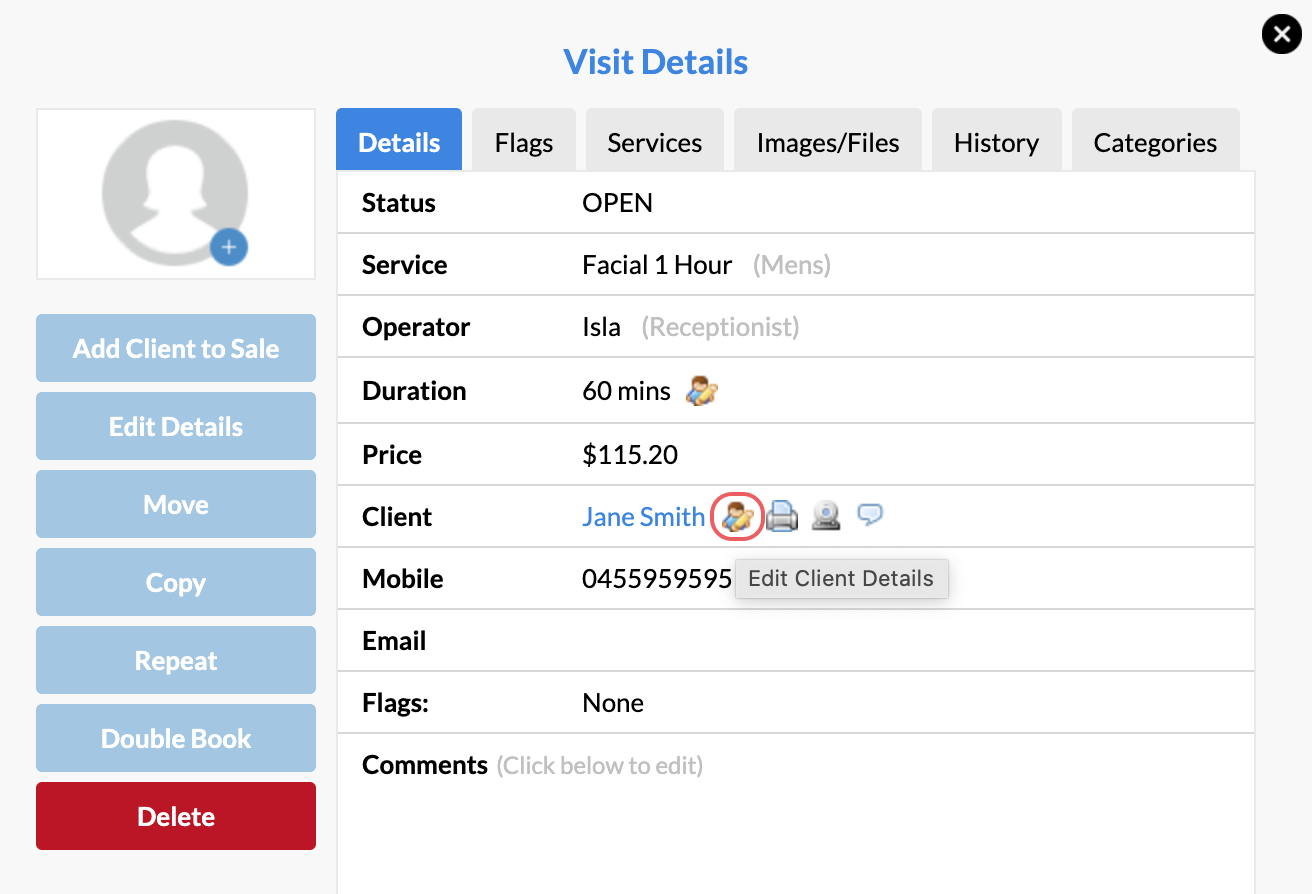
In the Personal Details window, click the Client Comments option.
This is where you can type in all the client-specific notes that you would like to record against the client. This could be anything from how they like their tea or coffee, to any allergies they have. Make sure you Save when complete:
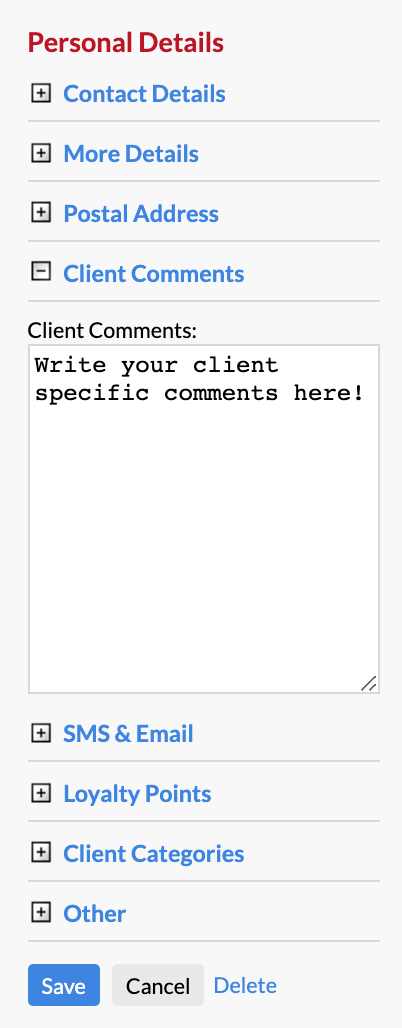
Another place you can add client comments is directly from their client details page. Search for the client in the Client Search, and click their name in the Search Results to navigate to their client details page:
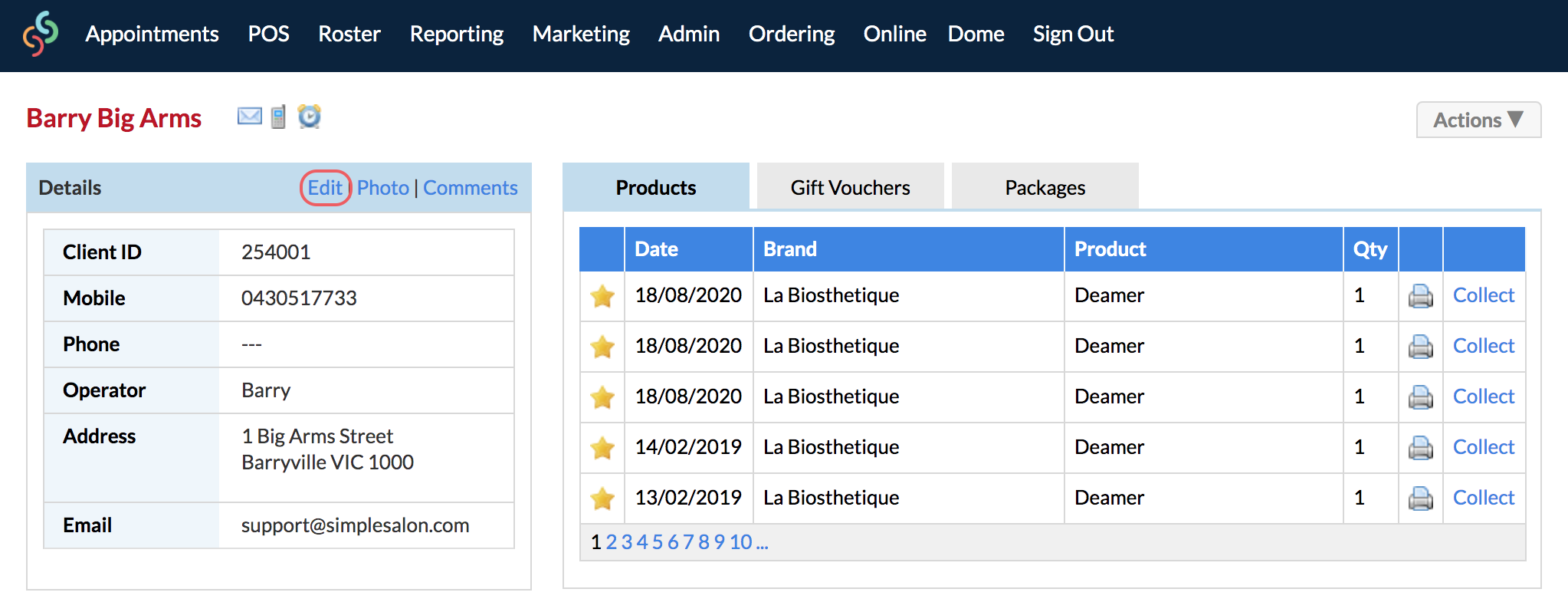
In the Details section click Edit. On the right side panel expand (+) the Client Comments section.
Click Save when you have finished entering in the notes. These comments can be amended at any time.
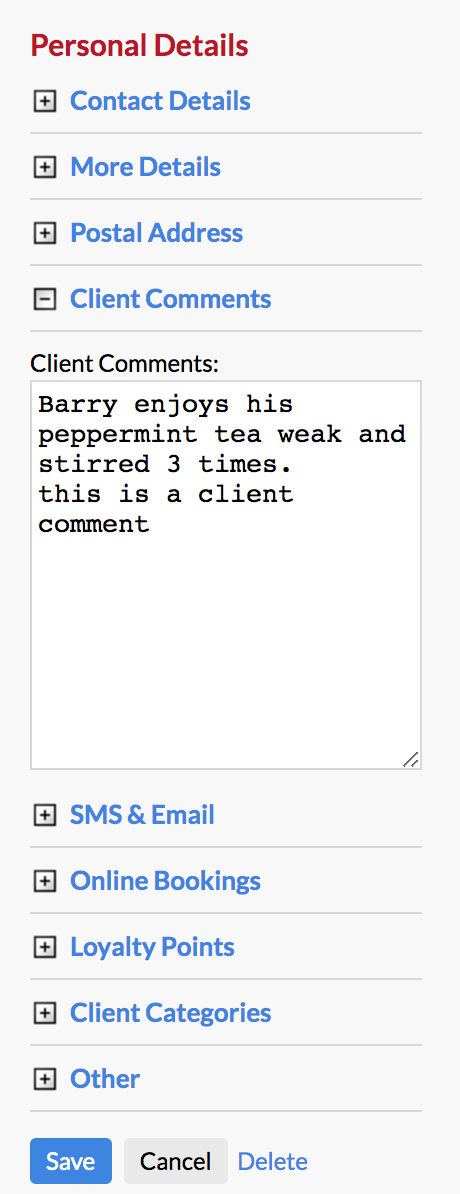
Viewing Client Comments
You can click the client's name on any of their appointments, and then click the speech bubble icon  in the Visit Details window:
in the Visit Details window:
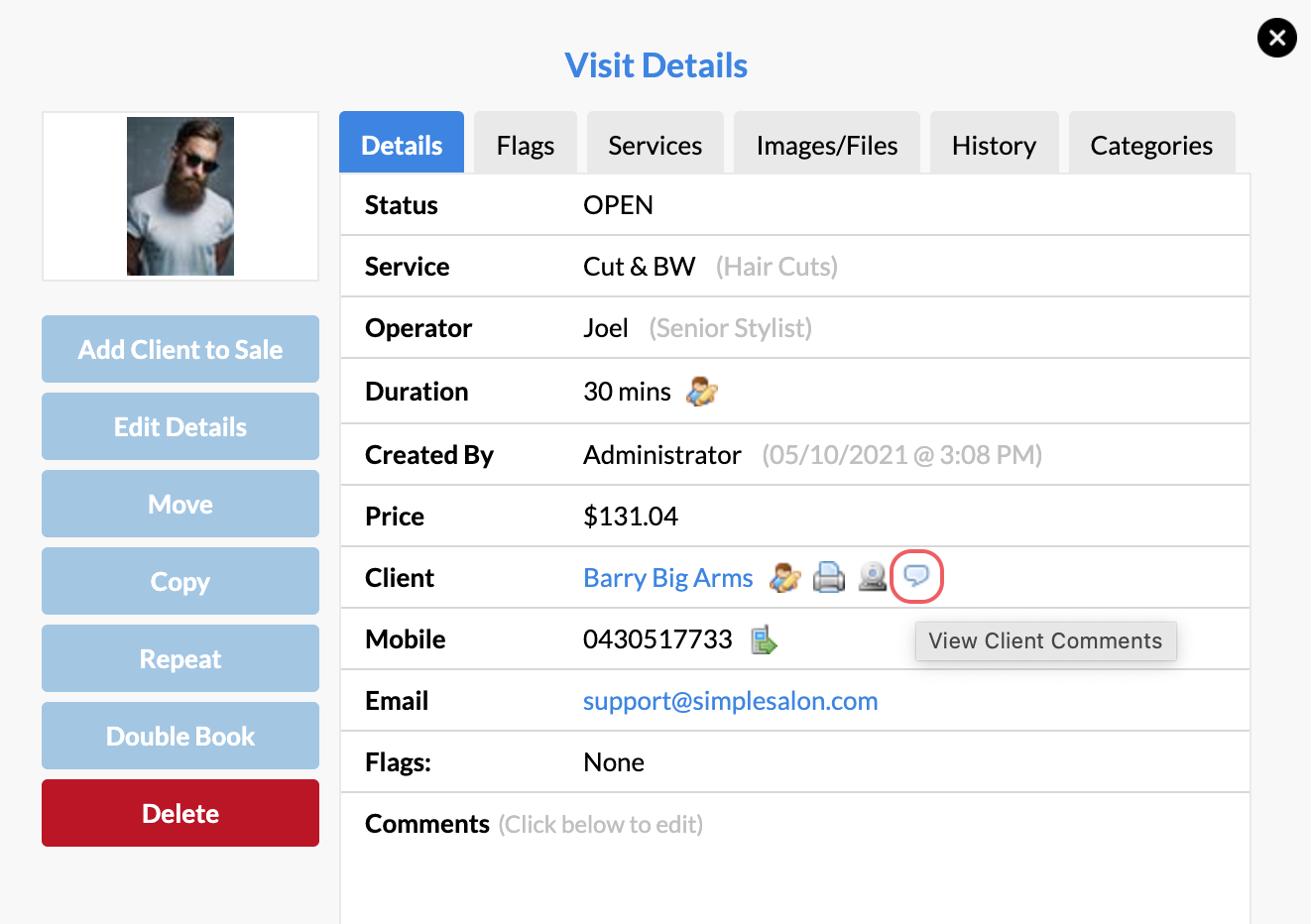
The Client Comments will display.
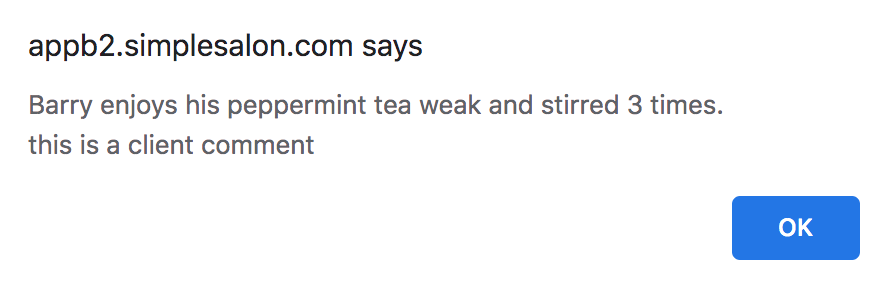
This way you can quickly check for client comments each time you have an appointment, just in case there are things you need to remember about your clients and their specific requirements.
You can also do this from their client details page. Simply click the Comments link, near the Edit button:
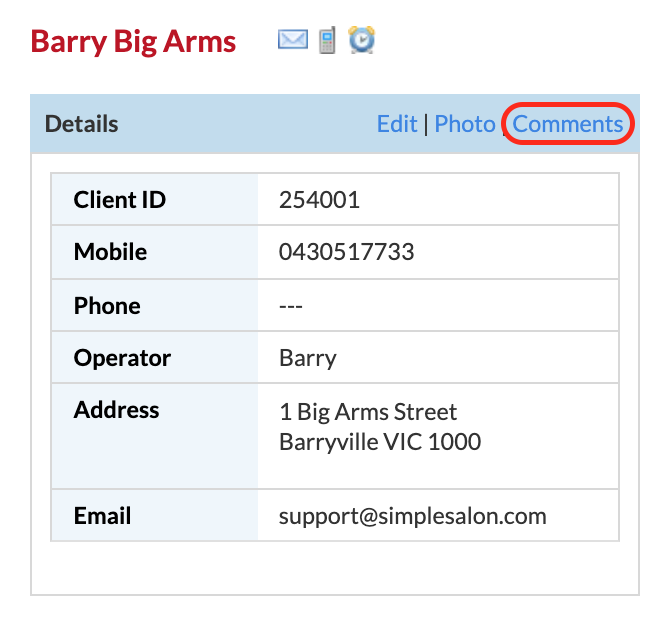
The comment will then pop up:
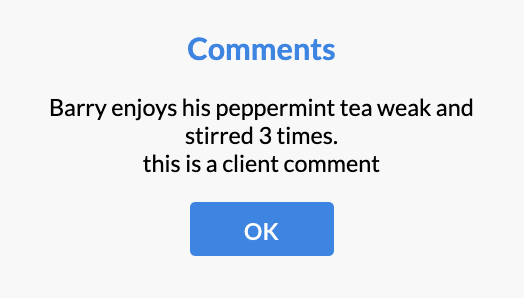
Click here to also learn how to record and track your client's appointment history notes.
If you have any questions, please send them to us via the Submit a Request option in your Help & Support page.