An impressive array of Gift Vouchers makes for a convenient gift idea for your clients. Your clients can take advantage of your salon's voucher collection when they need to buy that special someone the perfect gift.
Your vouchers can be for a specific dollar amount, or for specific services and/or products.
You will first need to create all of your Gift Vouchers via the Redeemables tab in your Admin page:
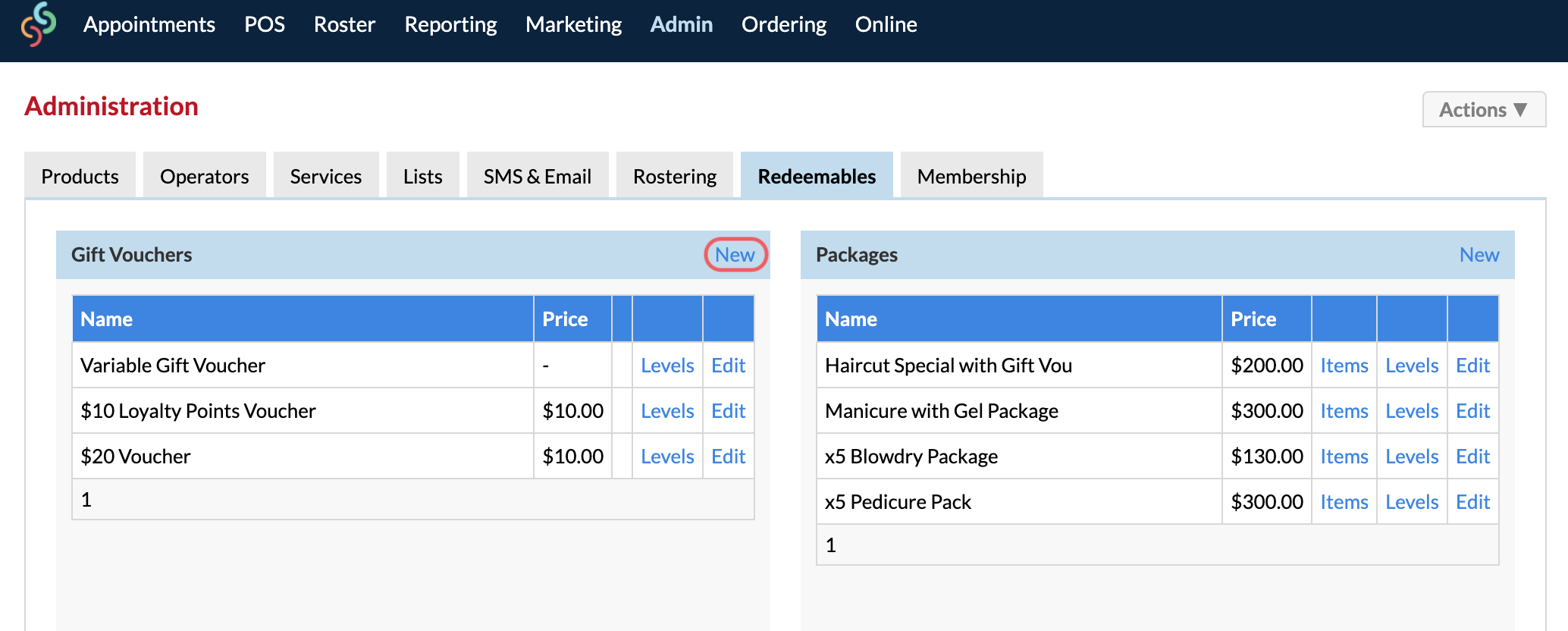
Note: If you are creating gift vouchers for purchase online, it must be a "Cash" Type Gift Voucher.
You can jump ahead depending on which type of voucher you want to create:
Creating a Cash Type Gift Voucher
Creating a Service or Product Type Gift Voucher
Creating a Cash Type Gift Voucher
Click New in the Gift Vouchers section and you can create the first Gift Voucher on the right side panel.
Let's begin with the Gift Voucher Type as Cash. This means that the voucher is for a dollar amount, which can be used to redeem any service and any product to the value of the voucher.
Let's create our $100 Gift Voucher.
- Voucher Name—$100 Gift Voucher
- Retail Price—100
- Gift Voucher Value—this doesn't have to be the same as the Retail Price. If you were promoting a $100 Gift Voucher, which comes with $150 value - then you would enter 100 into the Retail Price and 150 into the Gift Voucher Value
- Gift Voucher Expires in—you pick the expiry, it doesn't have to have one
- Loyalty Points Earned—enter points here only if you want clients to receive points when they purchase this voucher
- Barcode—if you have a barcode book at the front desk with all of your voucher types listed, you could scan the barcode against the voucher details, then in POS you can scan the barcode of the voucher which will add it to the the client's sale
Now click Save.

You have created your first Cash type Gift Voucher, now create the rest.
Creating a Service or Product Type Gift Voucher
Click New in the Gift Vouchers section and we can create our first Service/Product Voucher on the right side panel.
This means that the voucher is for a specific service or product. This type of voucher can be used to redeem the service or product which it specifies.
Fill in the details on the right side panel. Click Next when you get to the bottom.
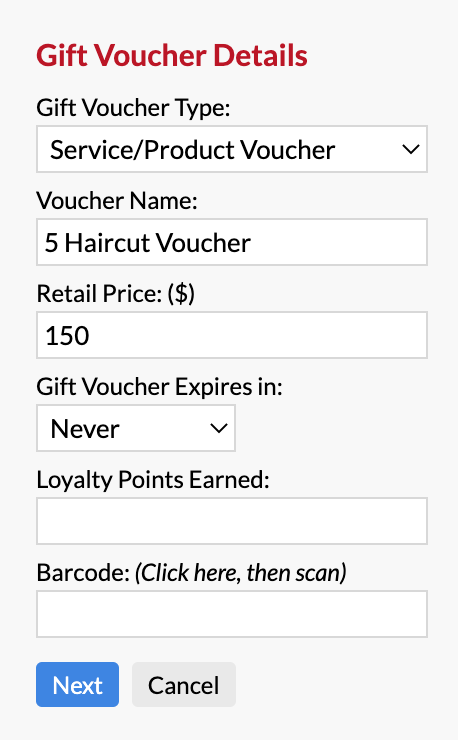
Now we need to choose the service or product which this voucher is for:
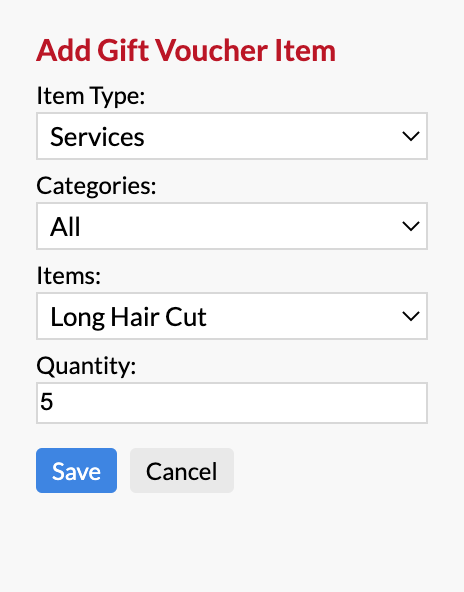
Make sure you also enter in the Quantity of how many products/services you want to be redeemable with the voucher.
With our example above, since the Quantity is set to 5, this means the client can book in for the 'Long Hair Cut' service 5 times with the same Gift Voucher.
Click Save when you're ready.
All done. You'll notice the items will be added to the Voucher. If you need to add another item, simply fill out the details to the right again and Save:
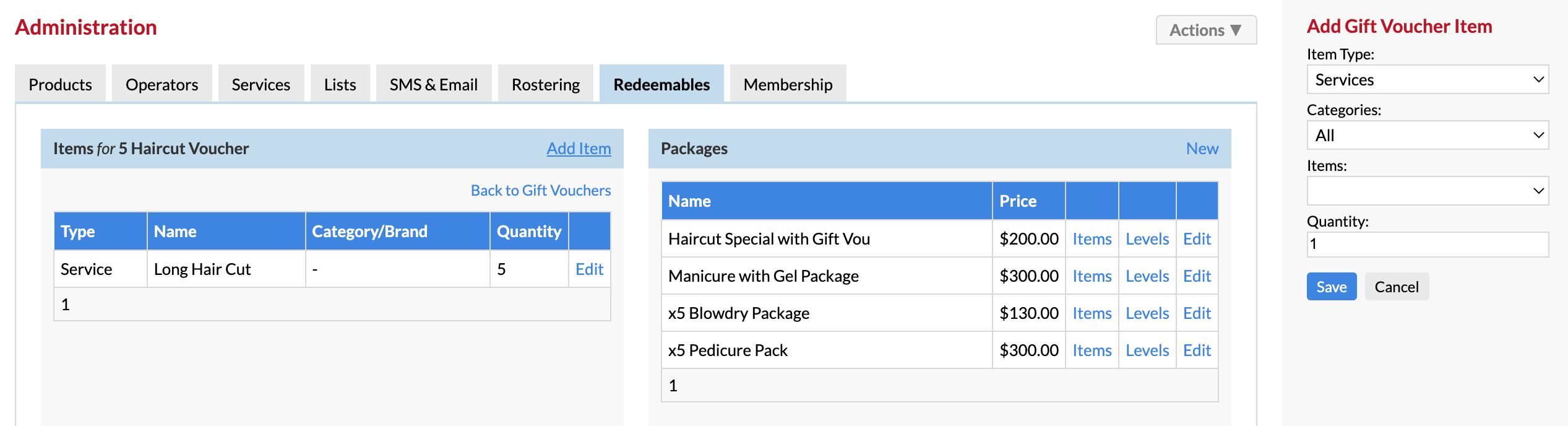
There are lots of vouchers you could create, so have a think about which ones are the most popular ones and start with them. If you get an obscure voucher request from a client you can create one on the fly in POS by creating a Variable Gift Voucher—click here to see how.
Your voucher selection is beginning to take shape. Continue adding in all of your Gift Vouchers and you'll then be ready to sell them.
Now that you have created your Gift Vouchers, click here to see how to sell them to your clients via POS.
If you have any questions, please let us know via the Submit a Request option in your Help & Support page.