If you're having trouble navigating the TYRO and Simple Salon integration, feel free to check out a couple of problems you might be experiencing, and how to solve them:
1. How to cancel a transaction in Simple Salon.
If the TYRO screen has already initiated, click the Edit button, which will reverse the sale.
If the transaction is incomplete, or you've already left the POS screen, the transaction is most likely sitting in an incomplete state.
To cancel the transaction, click POS > Transaction List > Details > Continue Transaction, then proceed with the instructions above.
2. TYRO connected, devices paired, but TYRO not appearing when processing a transaction via credit card or EFTPOS.
So you've connected to TYRO, you've paired your devices, and you've tried using EFTPOS or Credit Card at POS, but nothing related to TYRO is happening? i.e. no TYRO screen/TYRO terminal isn't picking up the transaction.
To resolve the issue, we suggest clicking Log Out on the computer that isn't working to save/refresh the settings. You can then login again and try using EFTPOS and Credit Card for TYRO transactions.
If this does not resolve the issue, you'll then need to update the payment gateway by:
Clicking on Settings > Cash Register Settings > in the Cash Register Settings pop up click on the Payment Gateway link and select "---":
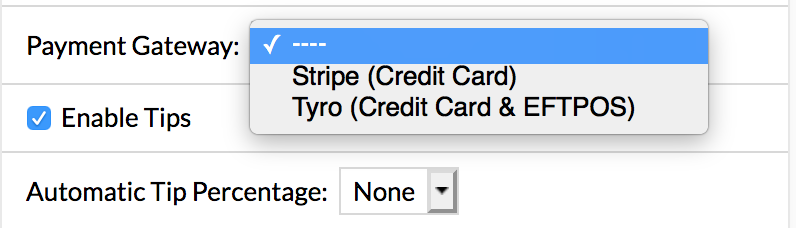
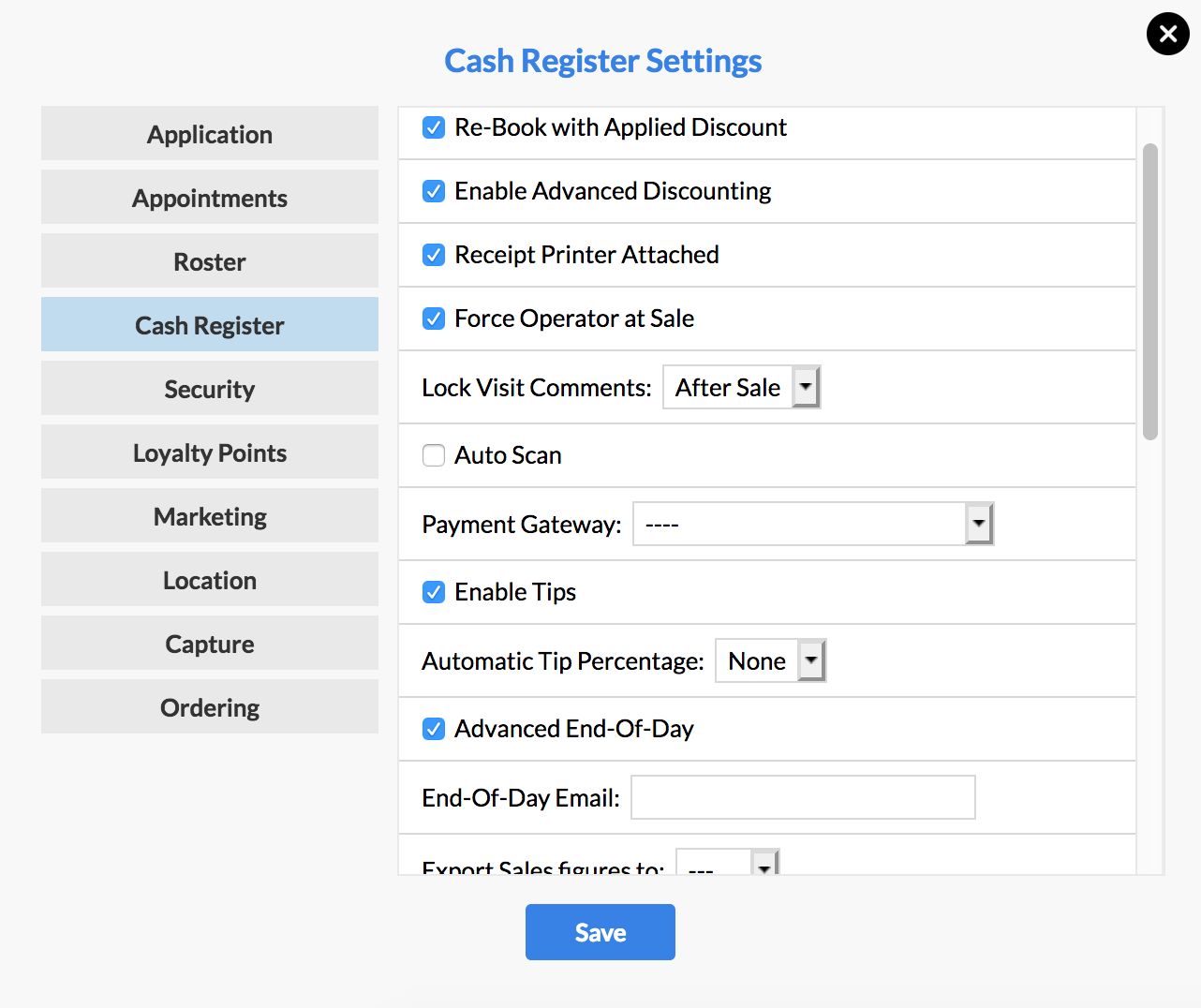
Click Save to update the changes.
Next, in the same Cash Register Settings click on the Payment Gateway link again and select Tyro (Credit Card & EFTPOS):
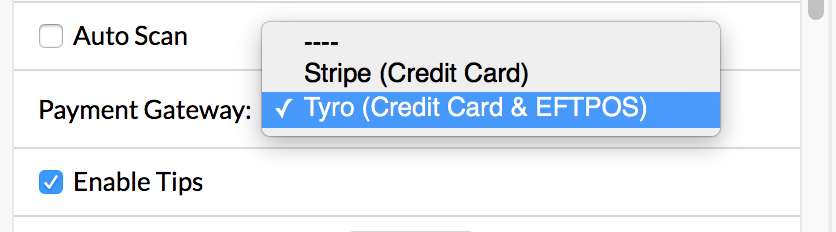

Click Save to update the changes and away you go!
If you have any questions anytime, please feel free to send them to us from your Help & Support page via the Submit a Request option.