When a client has finished their appointment and is ready to pay, you can Add Client to Sale from their Appointment as you usually would:
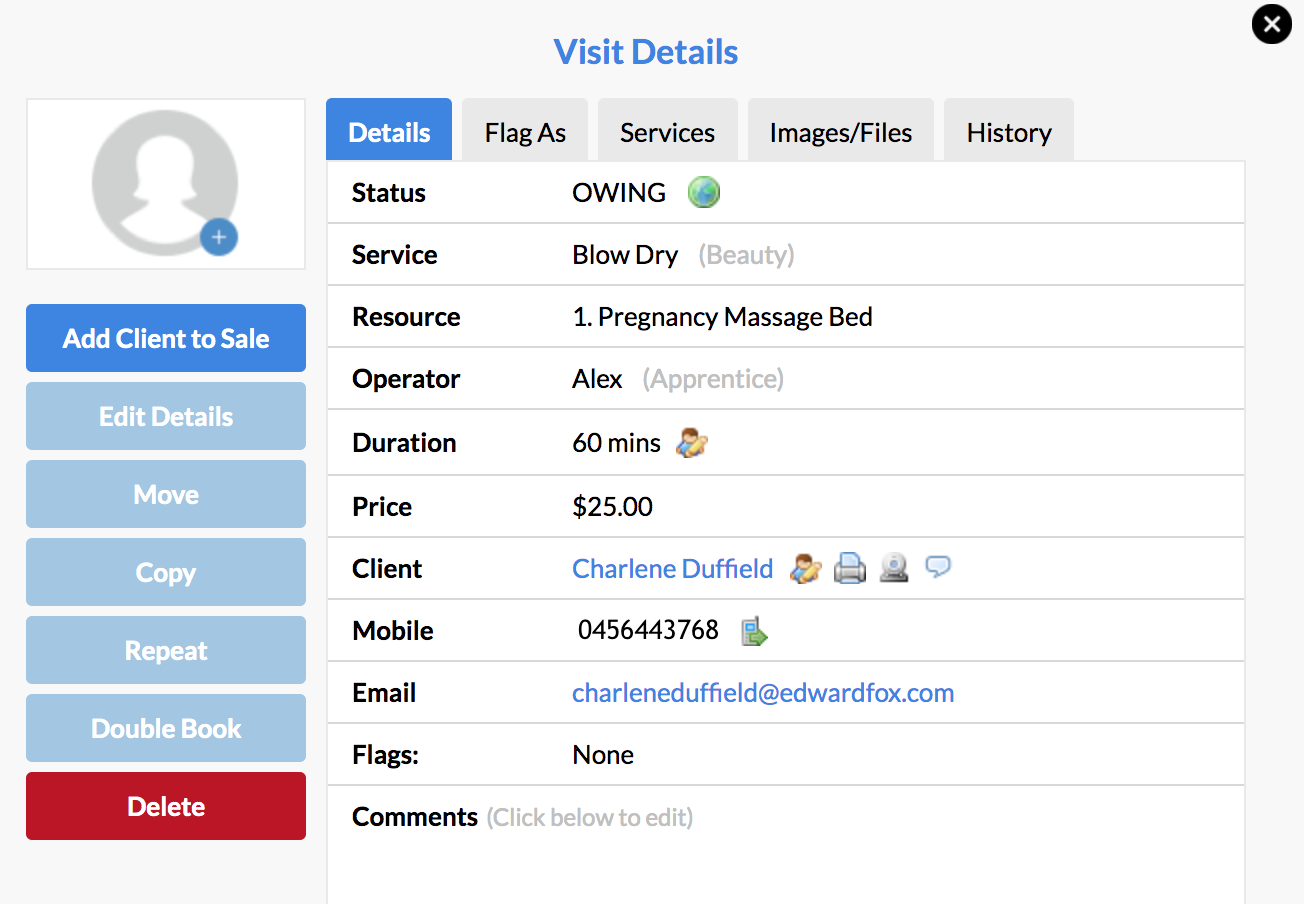
You'll notice on the POS screen the Deposit Paid amount:
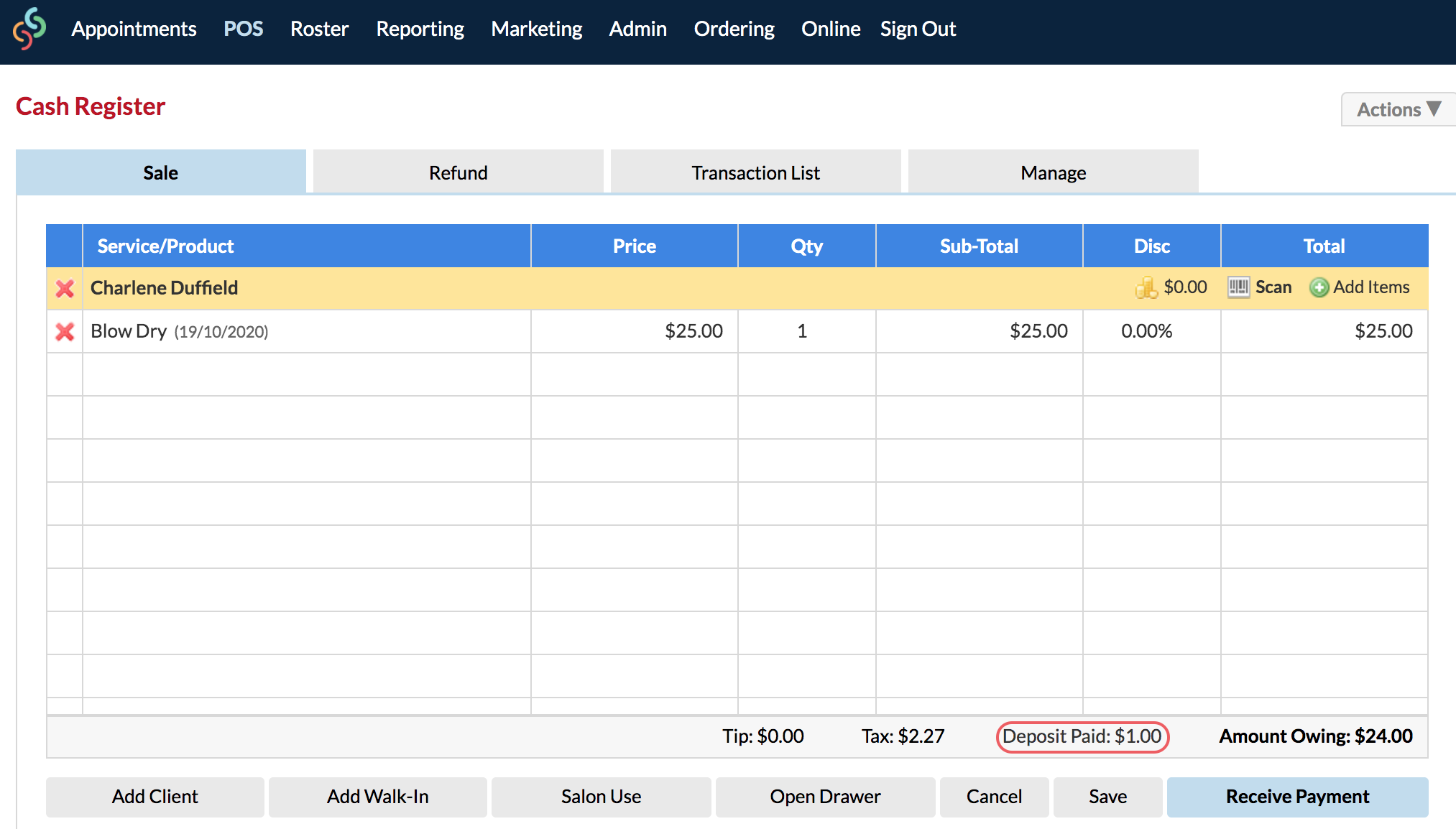
You can Receive Payment, where the Sale Payment Details will pop up. As you can see, there is a new drop-down menu added for the Deposit/s that they have previously paid. You can proceed to Finish Sale as usual.
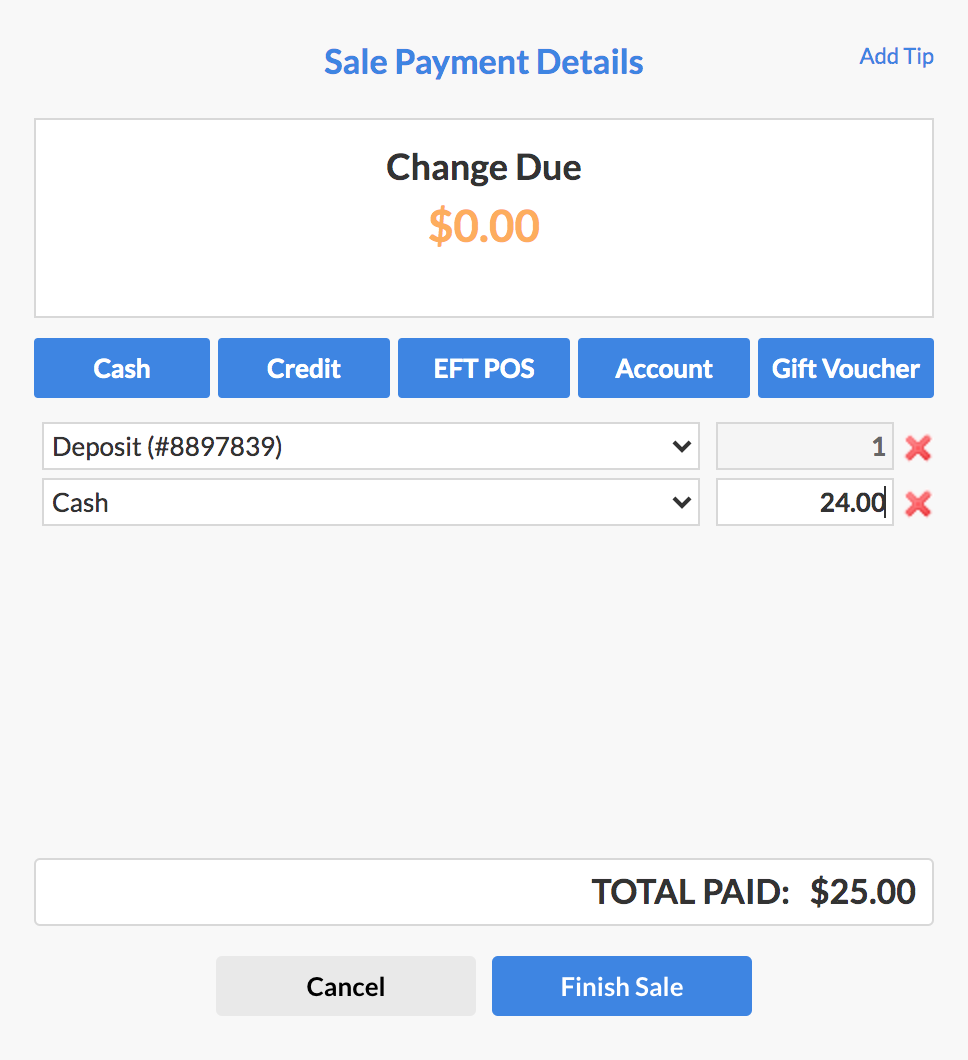
The Appointment has now been paid for, and the Deposit will now be taken away from their Deposit balance.
Note: Deposits are assigned to a client, and not to a specific booking. So when a Deposit is collected (i.e. when a booking is accepted), this amount can be used via POS for anything.
Therefore if the client has a Deposit balance, it will still appear in POS even if the appointment was made through the Appointments page (and they didn't pay a Deposit for it).
If they don't want to use their Deposit amount when paying for an appointment, you can click the red X next to the Deposit/s so that the client can pay for the remaining amount another way:
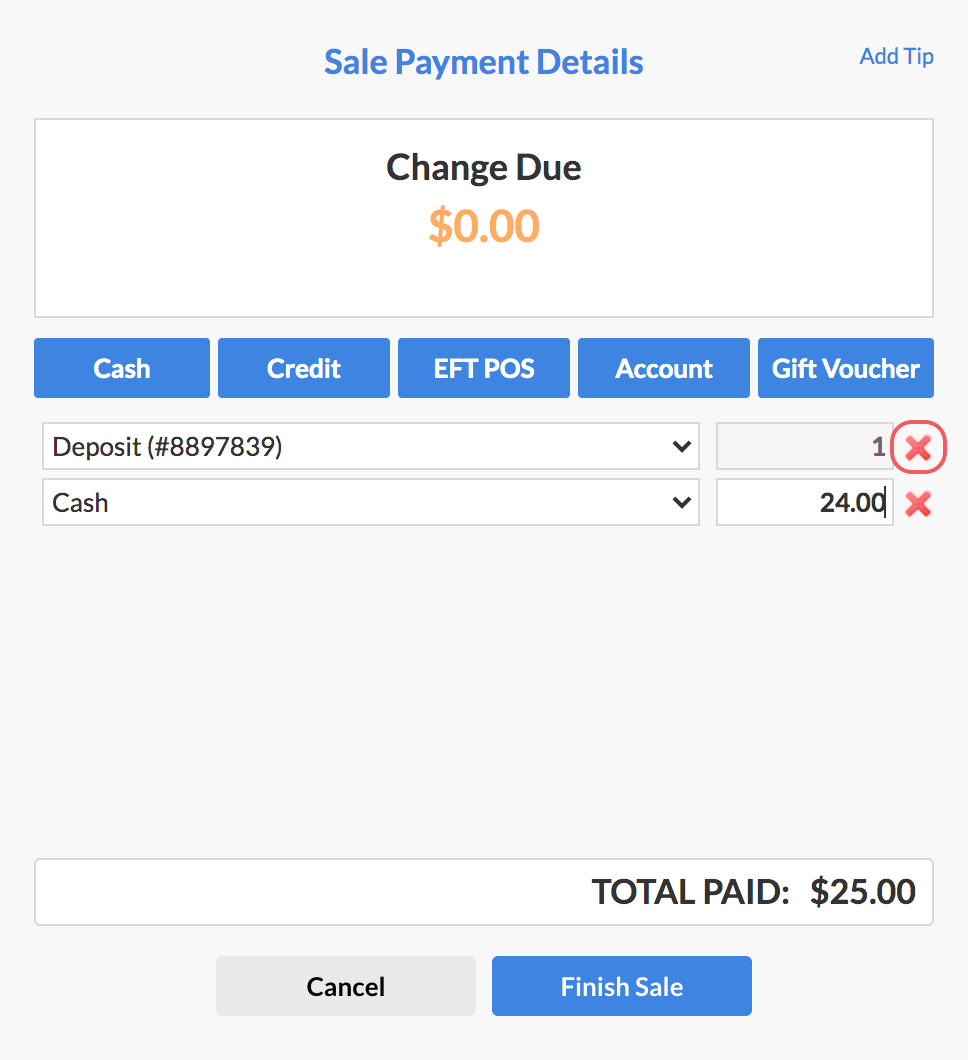
NOTE: Currently it is not possible to process two clients who both have a Deposit attached to their booking in POS. This is something that the Development team will be looking into adding in a future update. For the meantime, if you do have two clients both with Deposits, they'll need to be processed in separate transactions.
If you have any questions, please send them to us via the Submit a Request option in your Help & Support page.