If a client asks you for a quote, simply go to POS, then add them to the Cash Register by clicking the Add Client button down the bottom left.
On the right side panel use the Client Search to look them up, then click the client's name in the Search Results to add them to POS.
Once the client's name is listed in POS, click Add Items to start adding their desired services, products, packages and/or vouchers to the quote.
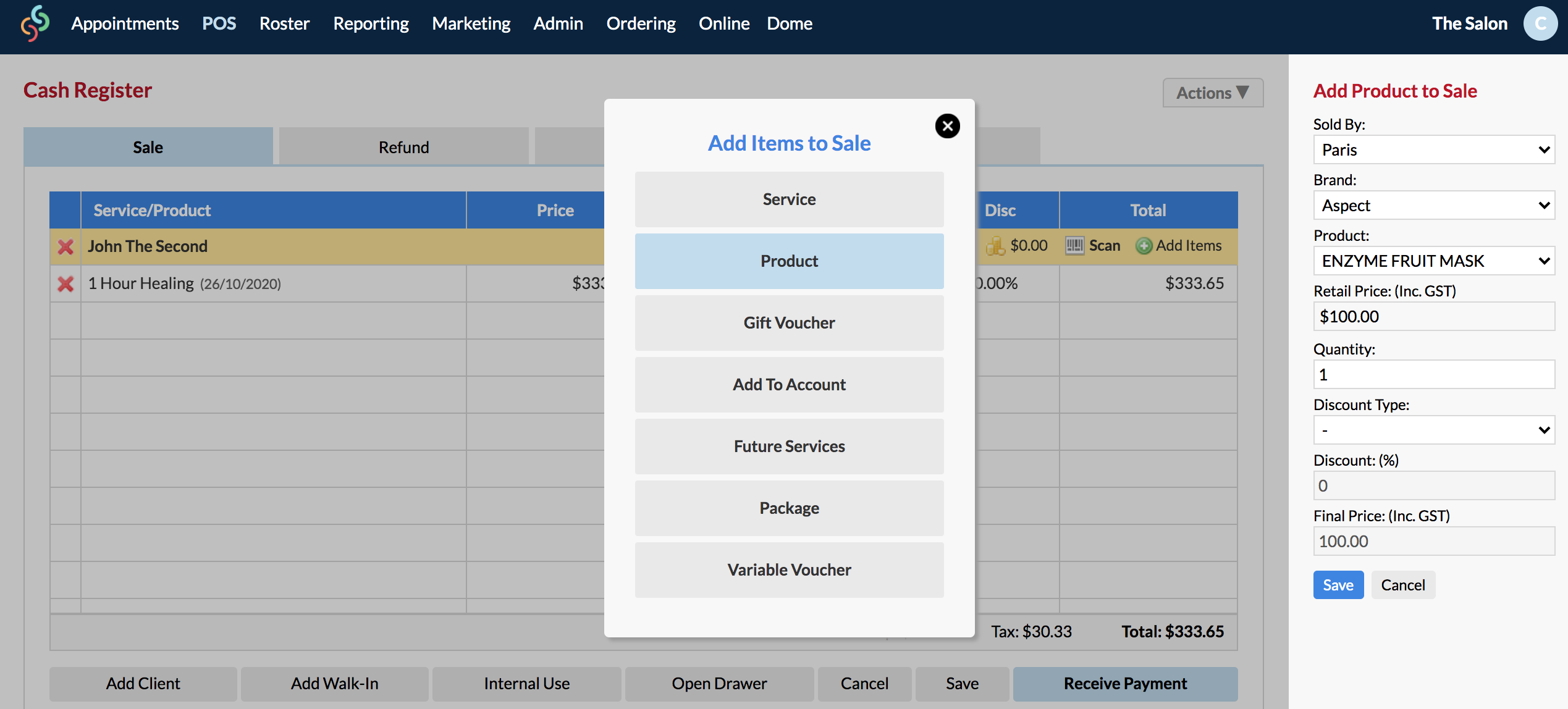
When all of the client's desired items are listed in POS under their name, give them their verbal quote by telling them what the Total is. To save the quote for next time, or to print/email an open invoice to the client, click Save at the bottom of POS.

From here you can click either Save Sale Items or Create Invoice.
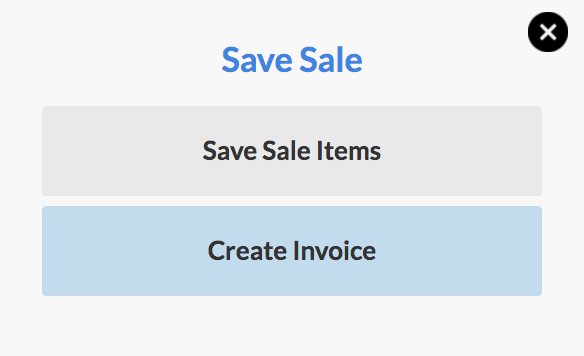
If you Save Sale Items, the next time the client comes in, you can simply add them to POS and these saved sale items will display again in POS.
If you click Create Invoice, it will process as a transaction however it will still be in an "Owing" status. You can access this invoice at any time from the Invoices link in the Actions menu of their client card.
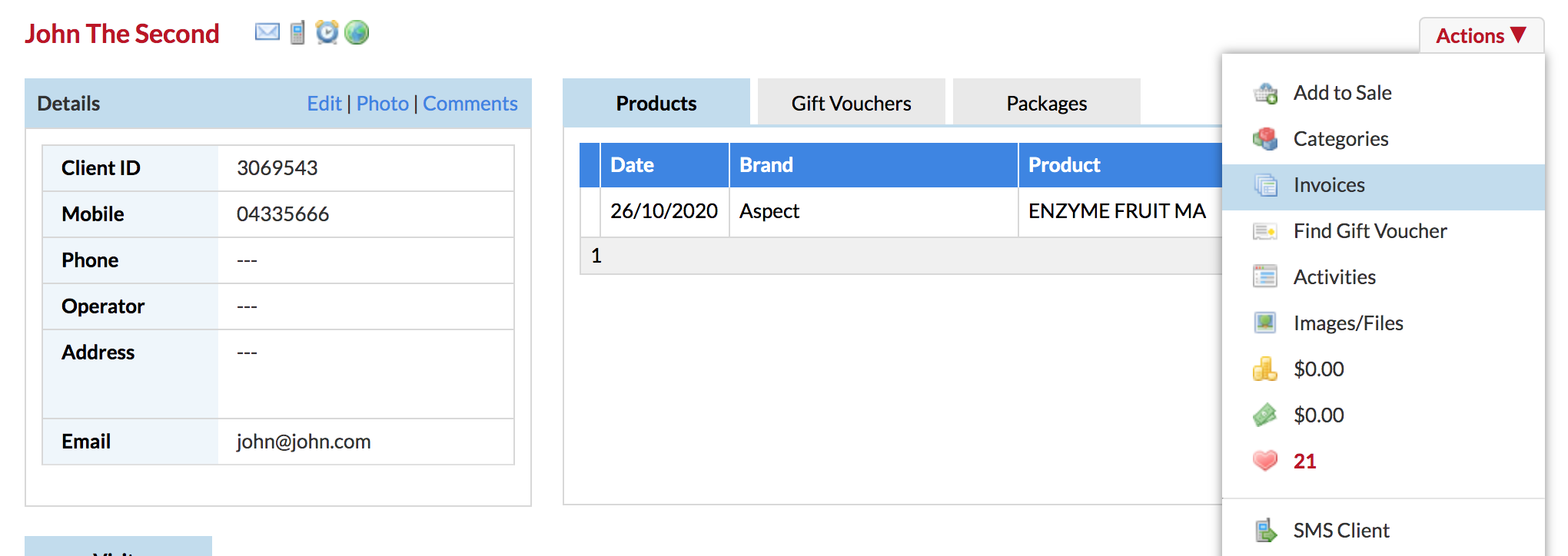
It will display as OWING:
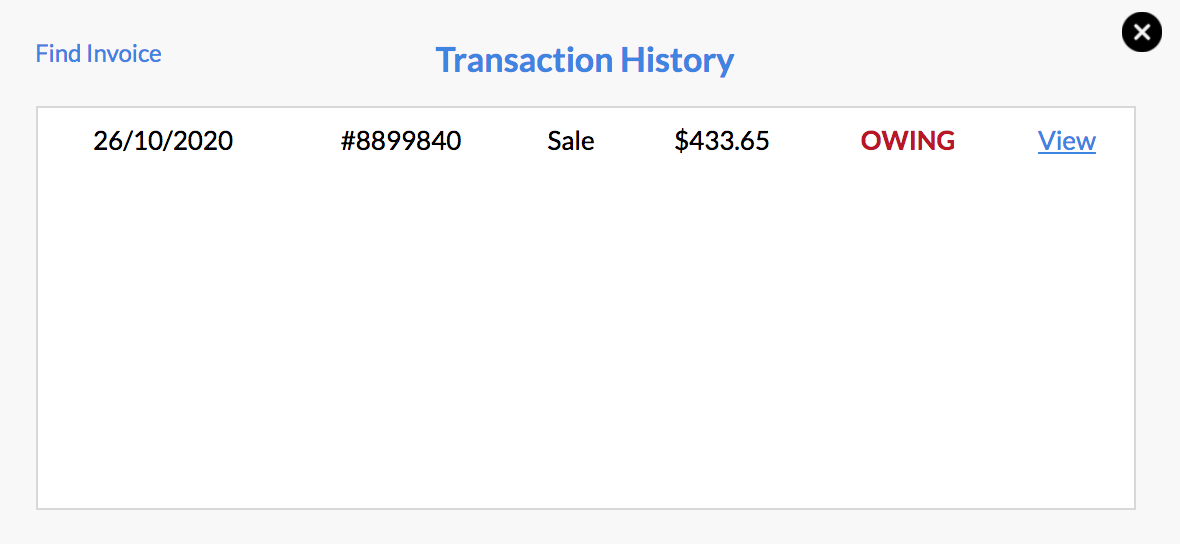
You can click View next to the relevant owning invoice, and there will be a "Pay Invoice" button (as well as a Print & Email option):
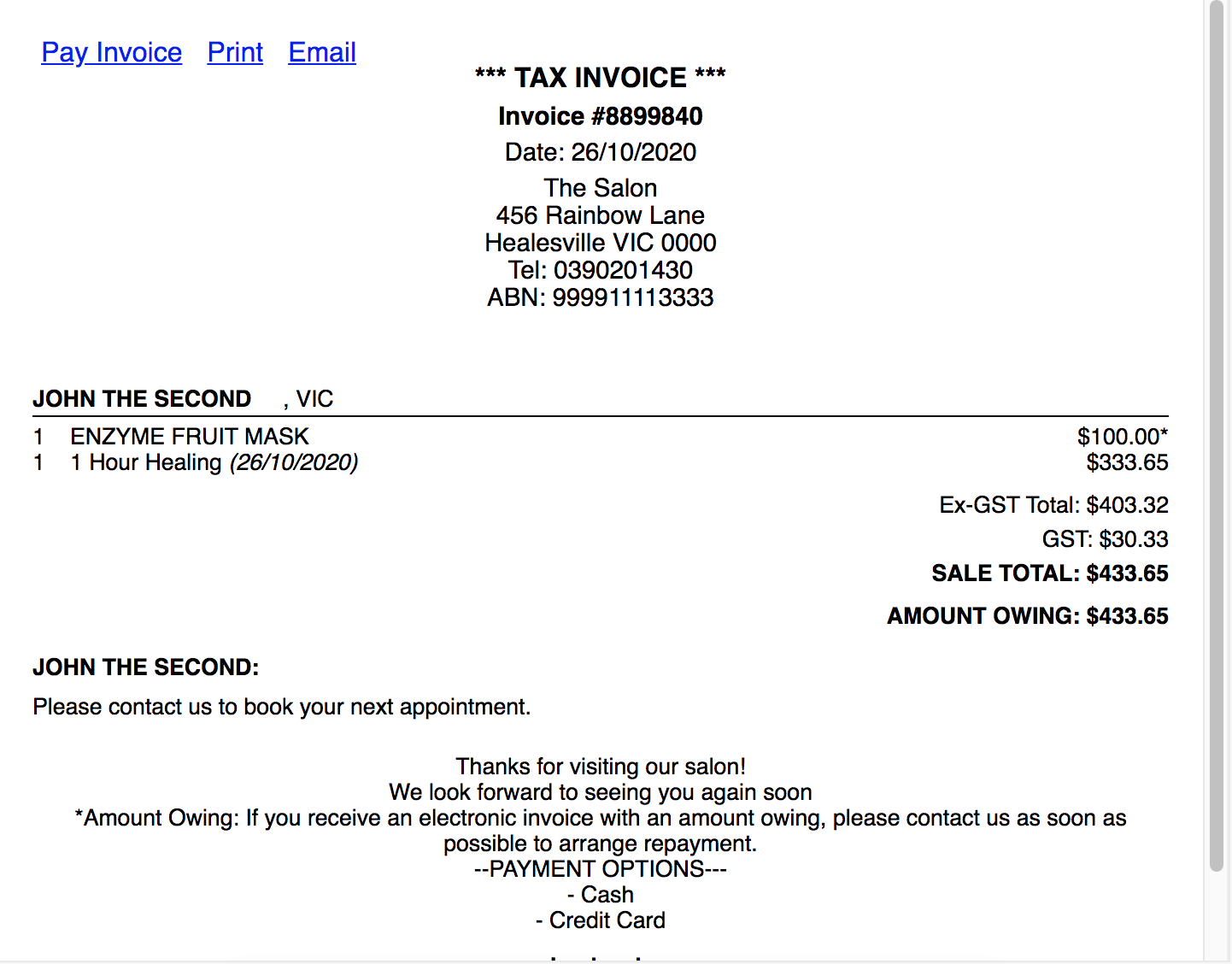
Otherwise if the client no longer needs the invoice, you can delete the transaction via the Transaction List in POS (this will delete the Invoice, as well as the owing visit from the Visits section of their client card).
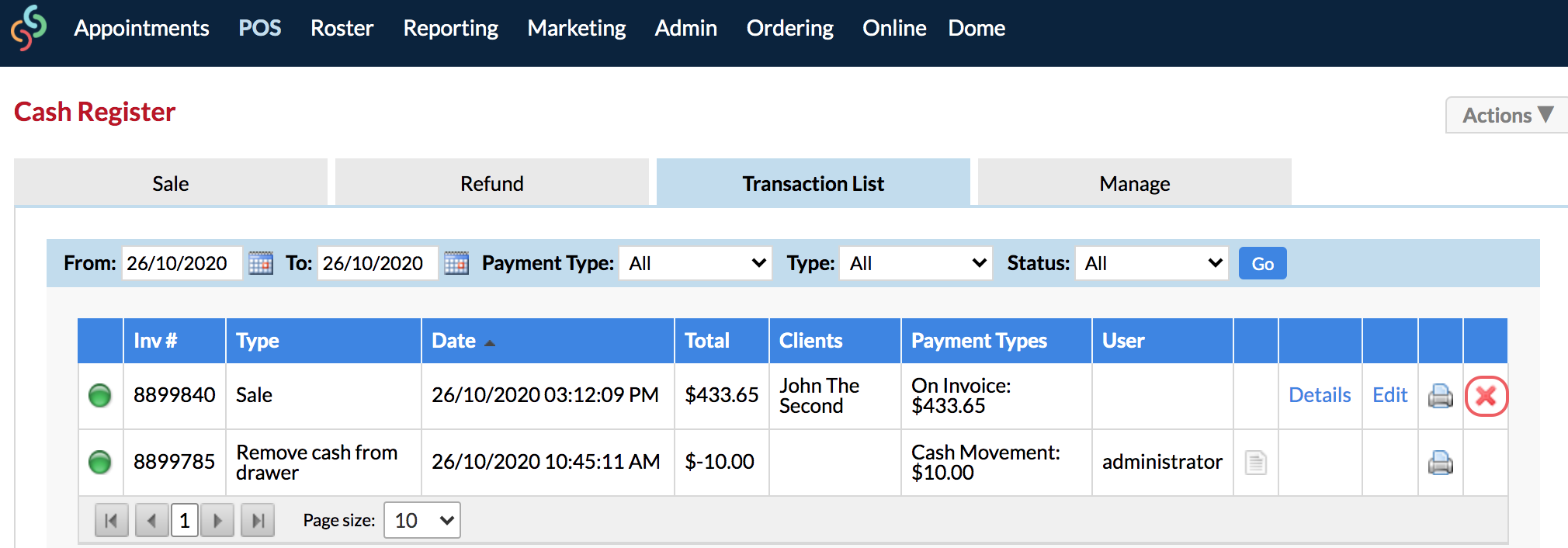
If you have any questions, please send them to us via the Submit a Request option in your Help & Support page.