Are you noticing that your client's past appointments are appearing in POS when you add the client to sale?
This is happening because these past appointments haven't been 'paid for' via your Simple Salon POS page. These appointments will continue to come up in POS every time you add the client to sale until you process all these past appointments through POS, then they will turn grey on your appointment page.
Why is this happening?
This could be occurring if in the past you have added the client to sale, clicked the red cross to delete a service from POS and added back a new service (in the event that the client had a different service to the one the originally booked in for). If you do this, the one booked into the appointment page is not paid for—only the new one you added back to POS is the one being paid for.
To avoid this, you need to edit the service in POS instead of deleting it. See below for the correct way of changing a client's service in POS.
Changing a client's service in POS
Add the client to the sale and click the row the service displays in.
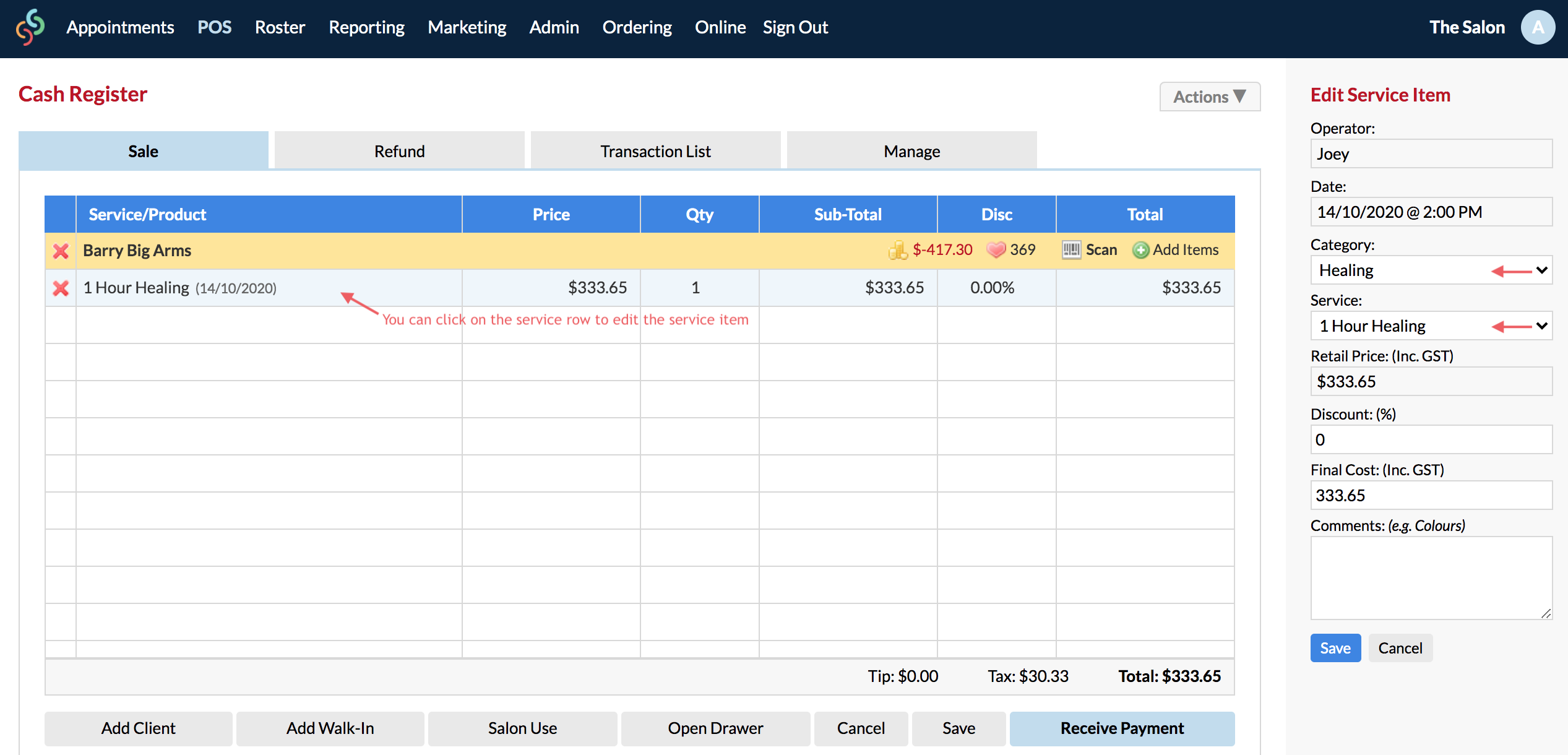
On the right side panel, change the service via the Category and Service drop-down menus.
Once you've picked the service which the client actually received, click Save.
The service will be updated in POS:
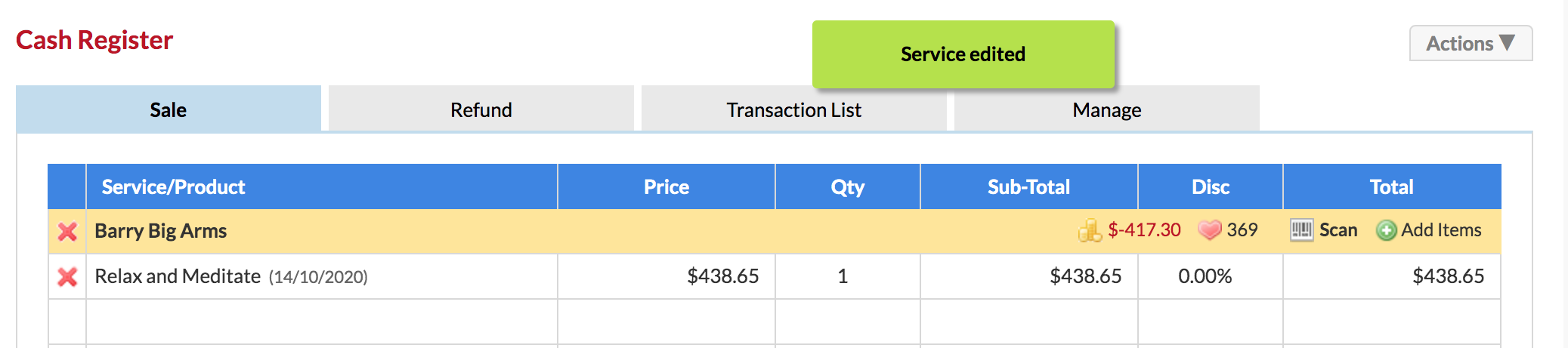
Receive Payment, choose payment type and Finish Sale as per normal.
This process changes the service on the appointment page as well. This is the correct way of changing the client's service if they had something different to what they were originally booked in for.
If you have too many past services unpaid for, tech support can process all of the past appointments as paid for so that they don't keep coming up in POS.
If you would like us to do this for you, you will need to send us the request via the Submit a Request option in your Help & Support page.
If we go ahead and do this for you, you will need to make sure that from now on you are paying for all appointments in POS, otherwise, it will keep happening.