Layby Products
When a client would like to put something on lay-by, add them to POS along with the products they want to purchase.
Click Receive Payment and enter the deposit amount and select the Payment Type for this deposit. In this case, the client is paying a $25 in Cash.
You will then see the Add Another Payment Type button—click this and the remaining amount will display in the box below.
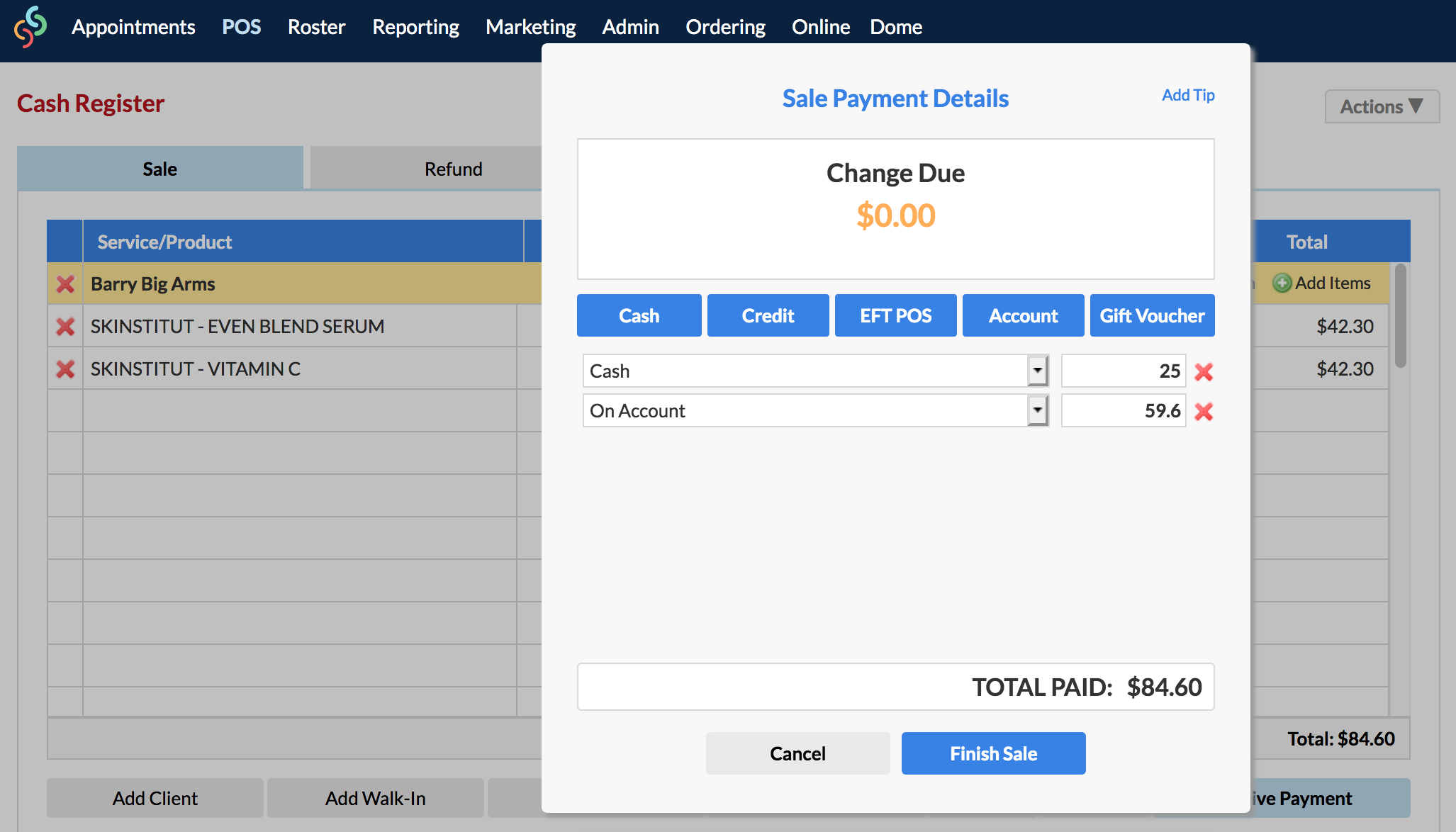
This is the amount in which they will be paying at a later date, so select On Account as the Payment Type.
Now Finish Sale and take the deposit amount from the client.
The client's outstanding account balance can be viewed in the Actions menu of the client's client card.
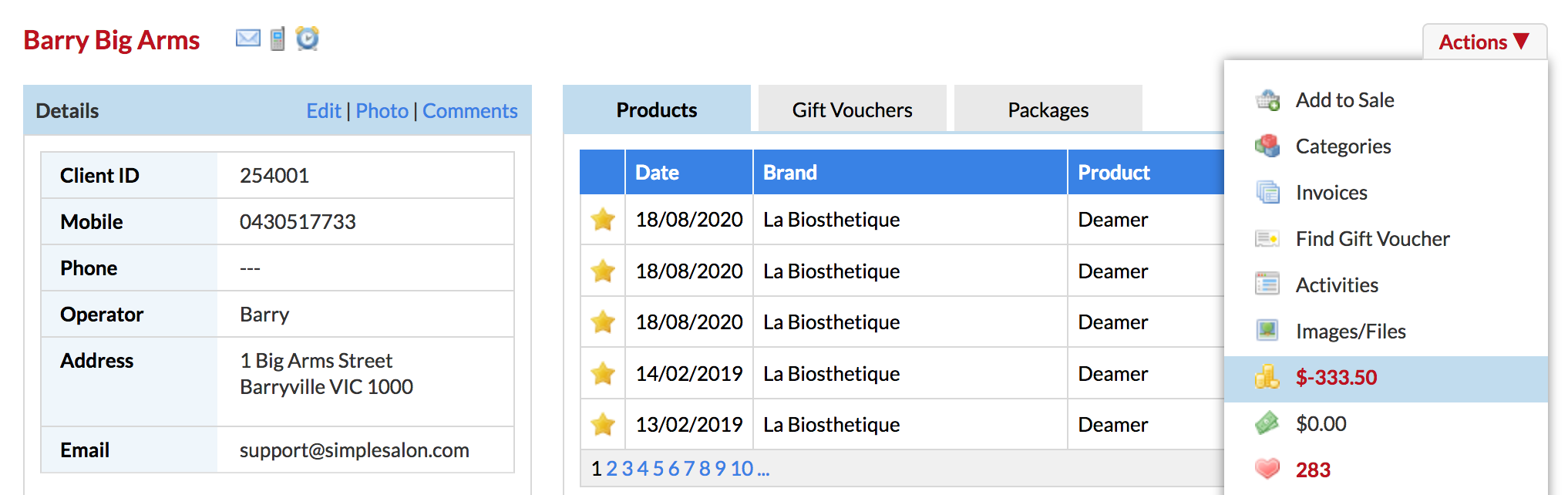
How clients can pay back their remaining amount in installments or all at once
Each time the client wants to pay back some of the remaining amount or even the whole lot, add the client to POS and click the Add Items link.
Select Add To Account and enter the amount they're paying back on the right side panel and Save.
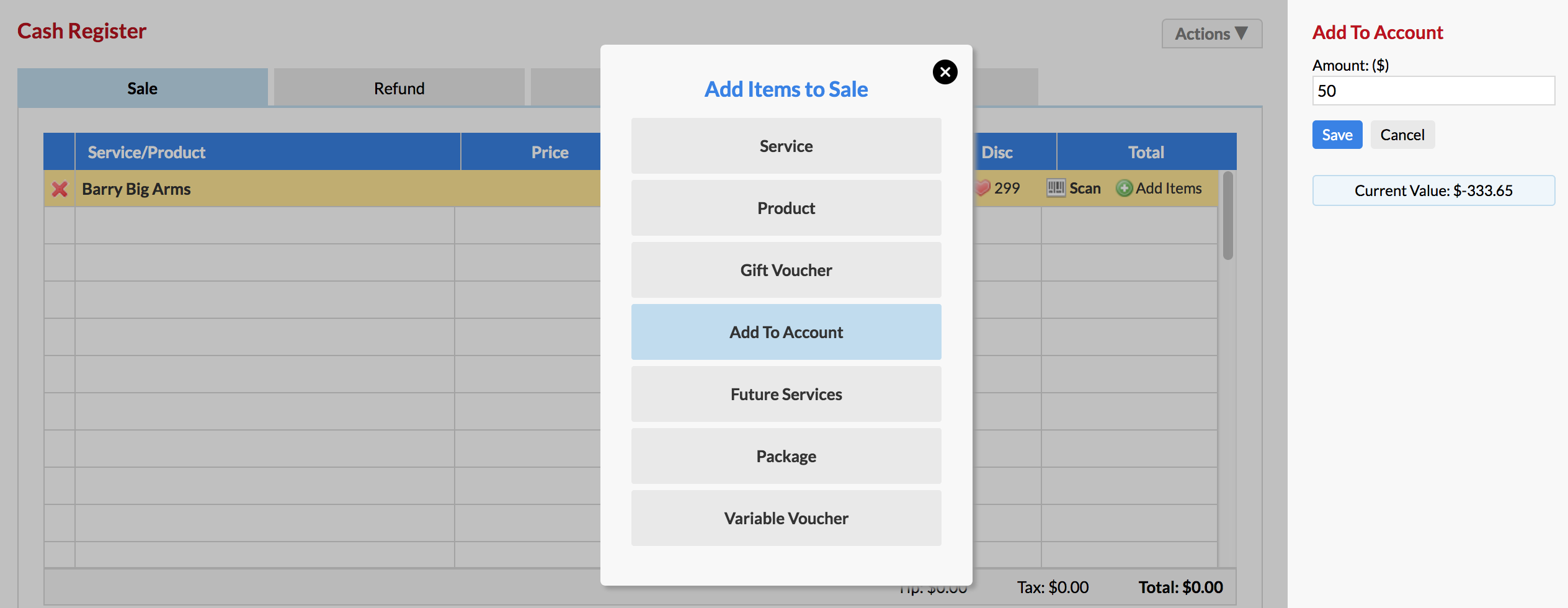
Click Receive Payment, select the payment type they are using to pay back some of or all of the remaining amount, and Finish Sale like normal.
The client can continue to pay back the remaining amount in installments. The clients account balance will update each time a payment is made. The account balance is displayed in the Actions menu of the client card.
Paying for a Future Service
If the client wishes to pay for a future appointment (either partially or in full), click the Add Items option and select Future Services.
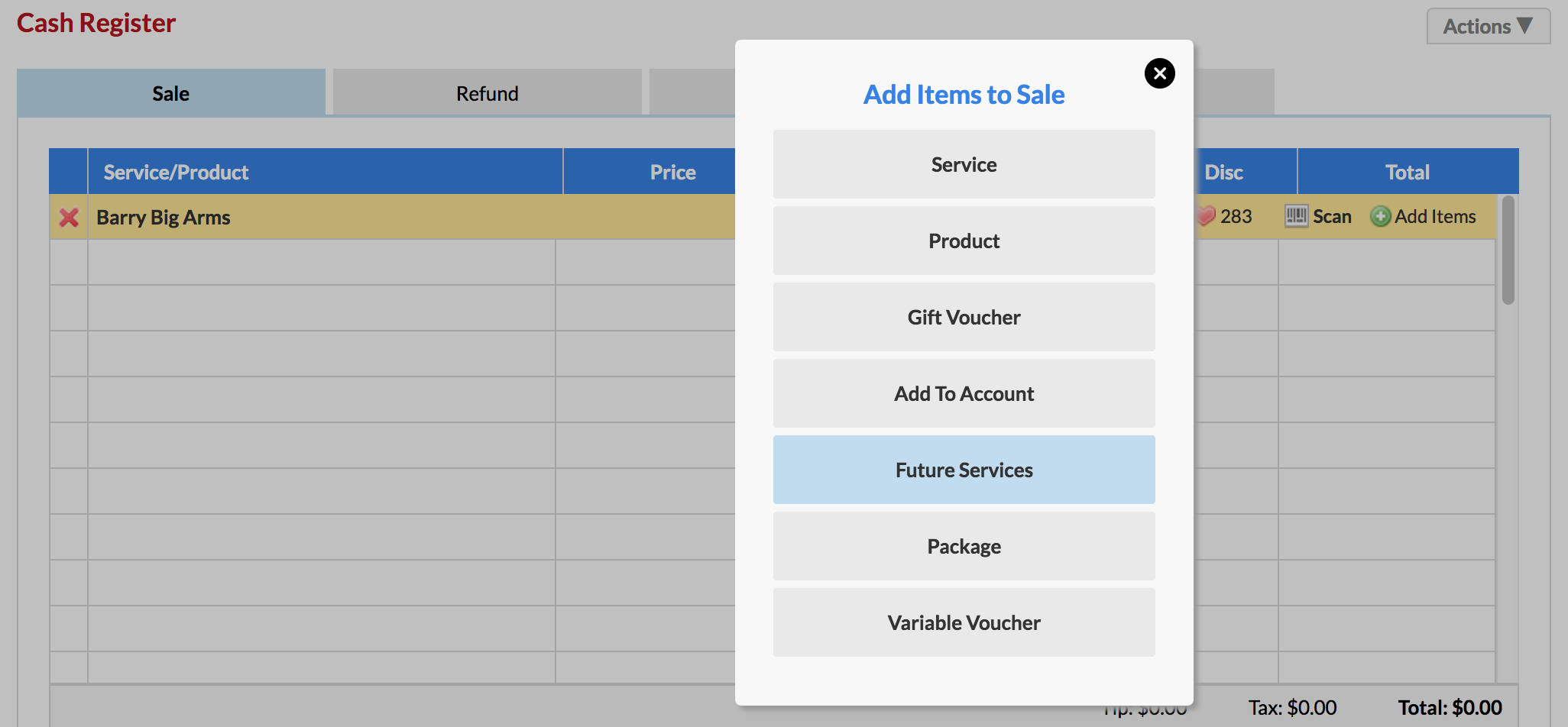
Once the Future Service appears, select Receive Payment and select the payment type they are using to pay.
If you choose to pay for the service partially, then you will see the Add Another Payment Type button appear, click this and choose the On Account payment type to account for the remaining amount, which is yet to be paid:
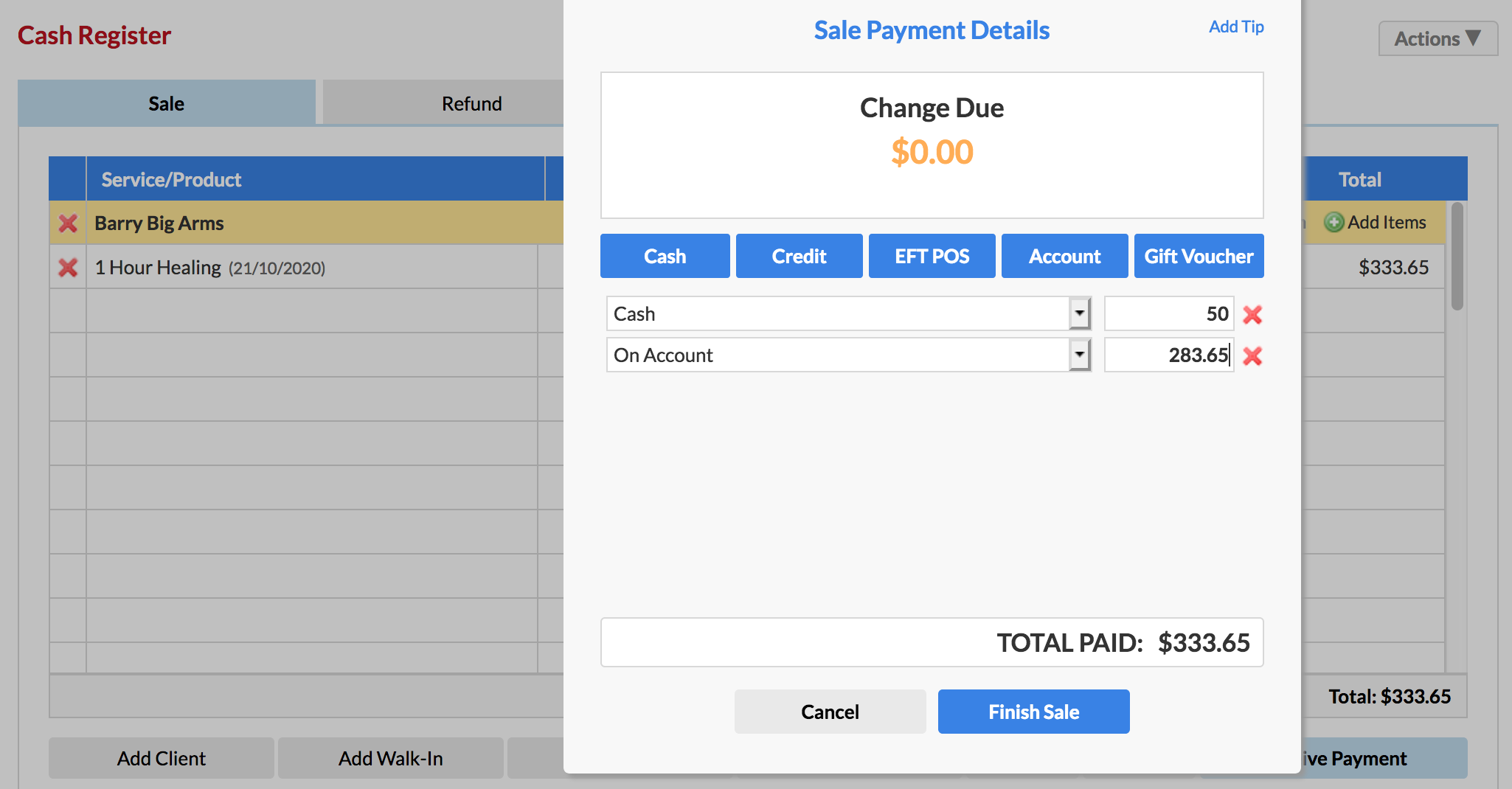
Finish Sale and you're done. The negative account balance will be displayed in the Actions menu of their client card.
How the client pays their outstanding amount
When the client wants to pay back the remaining amount, add the client to the sale and select Add items then To Account.
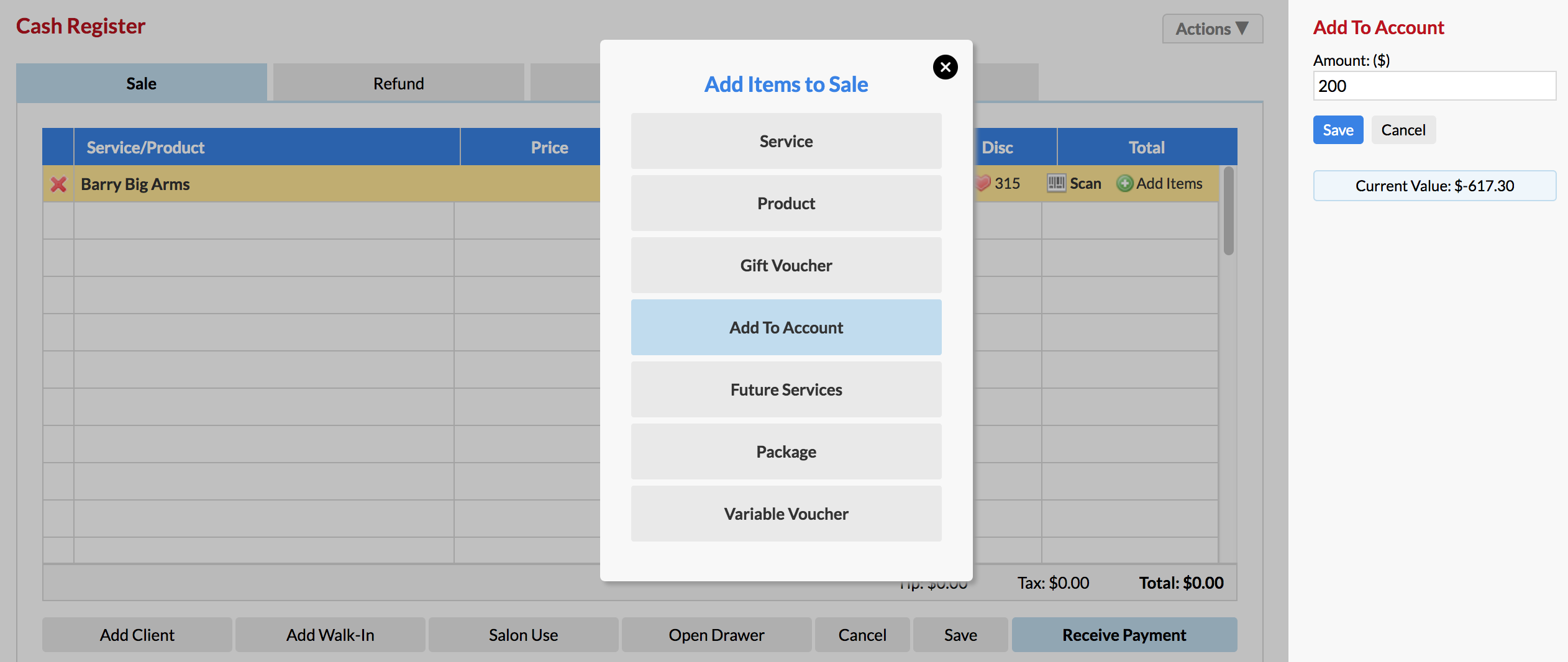
Enter the amount on right side panel and Save.
Click Receive Payment, select the payment type being used to pay the remaining amount and Finish Sale like normal.
The account balance will be automatically adjusted. Again, their new balance is displayed in the Actions menu of their client card.
If you have any questions, please send them to us via the Submit a Request option in your Help & Support page.