If you try to use the SMS Template that you normally use for your Appointment Reminders for a manual campaign (e.g. via a Marketing or Reporting option)—the appointment tags used will not display properly when sent to the client.
For example, the Appointment Date or Appointment Time tags:
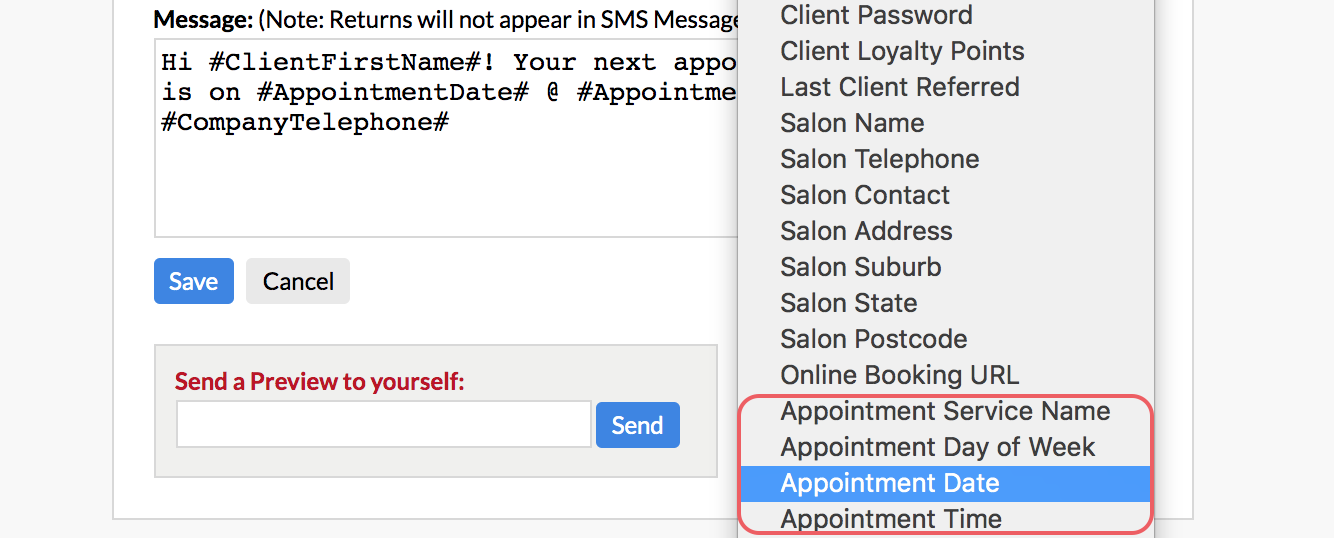
These 'Appointment' tags only work in the context of Automated Campaigns, where we know which appointment it should be referred to.
In other words, those tags would only work when used with your Automatic Message Types in 1 Touch Marketing, via Admin > SMS & Email > 1 Touch Marketing:
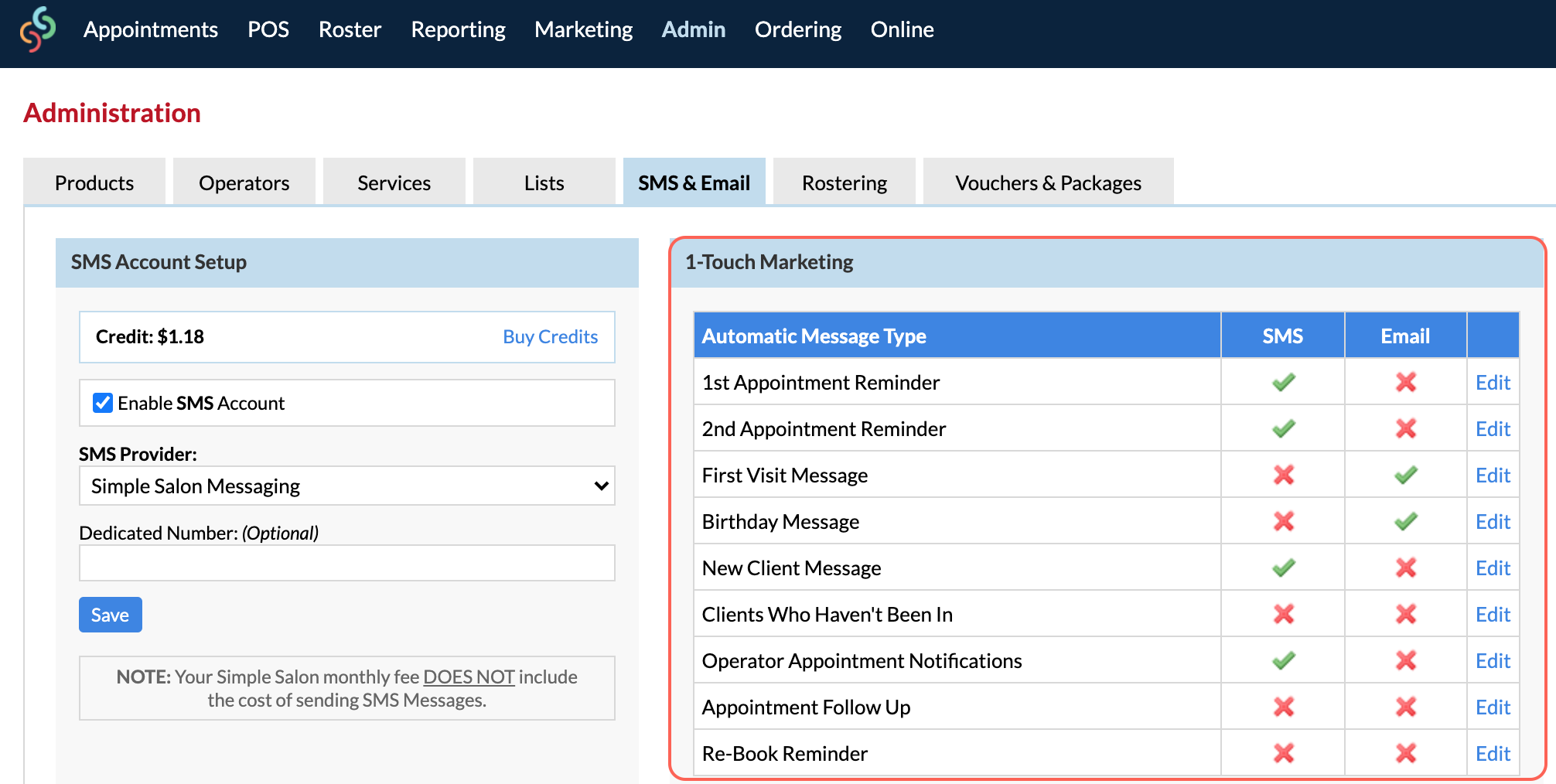
If you're trying to send a manual reminder campaign directly to a group of specific clients, the system doesn't know which appointment to use to fill out that data, so it's blank (because they could have many future appointments booked).
Note for when you have recently re-enabled Appointment Reminders:
When you re-enable your Automatic Appointment Reminders (via Admin > SMS & Email > 1 Touch Marketing)—this does NOT automatically send your clients their reminder message straight away.
You have a Campaign Run Time which is when your automatic campaigns are set to send (you can message Support to find out what it's set to). If you enable your reminders after the cut off time, then they will send from the next day onwards.
You'll want to take note of when your Appointment Reminders are currently set to, as you may want to change it to send out sooner, e.g. to send 1 day prior to client's appointments. That means you may need to manually message clients to confirm their appointments for a day or so (via their appointment on the Appointments Page) before your Auto Reminders are scheduled to be sent. Click here to find out how you can individually message a client.
If you have any questions, please send them to us via the Submit a Request option in your Help & Support page.