When creating packages, or editing an existing package—they can be set to expire a certain amount of time after purchase.
To add an expiration date to your package, navigate to Admin then the Redeemables tab. You can either create a New Package, or Edit an existing one.
On the right side panel, you will notice the "Package Expires In" drop-down menu:
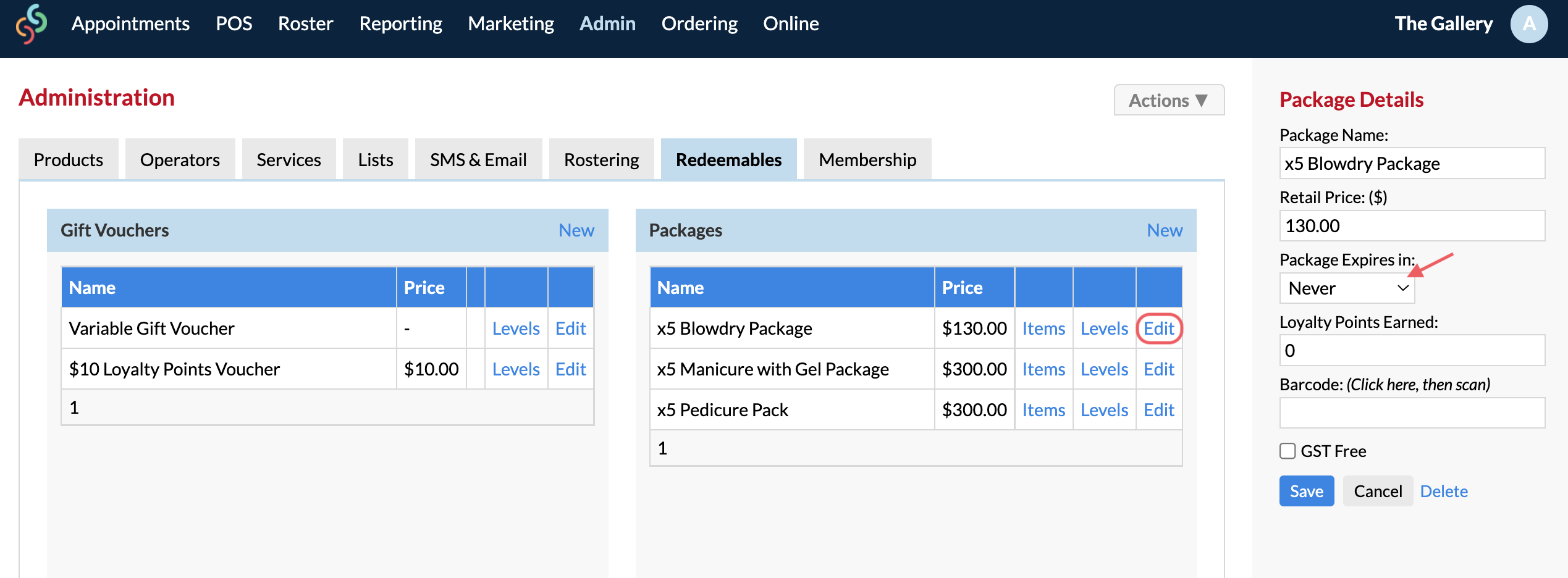
You can select from a number of Days, Weeks, Months or Years for it to expire, as well as the option to never expire:
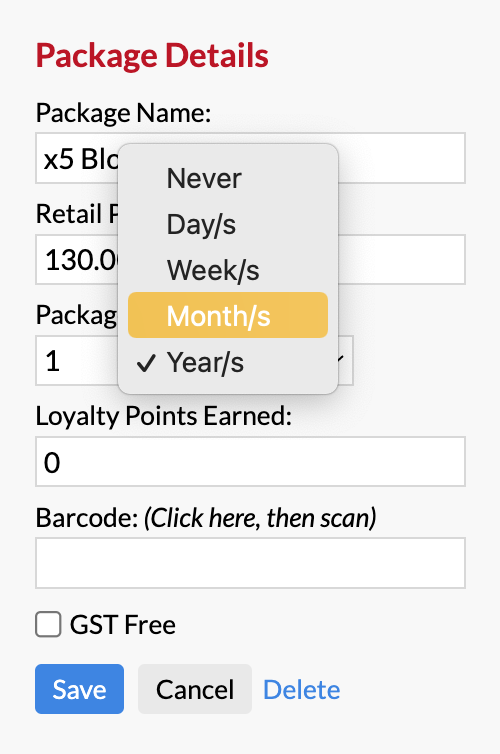
Once a package has been sold, you can navigate over to the client's Client Card, then select the Packages tab. You'll notice an Expiry column, allowing for easy view of the purchased package's expiration status.
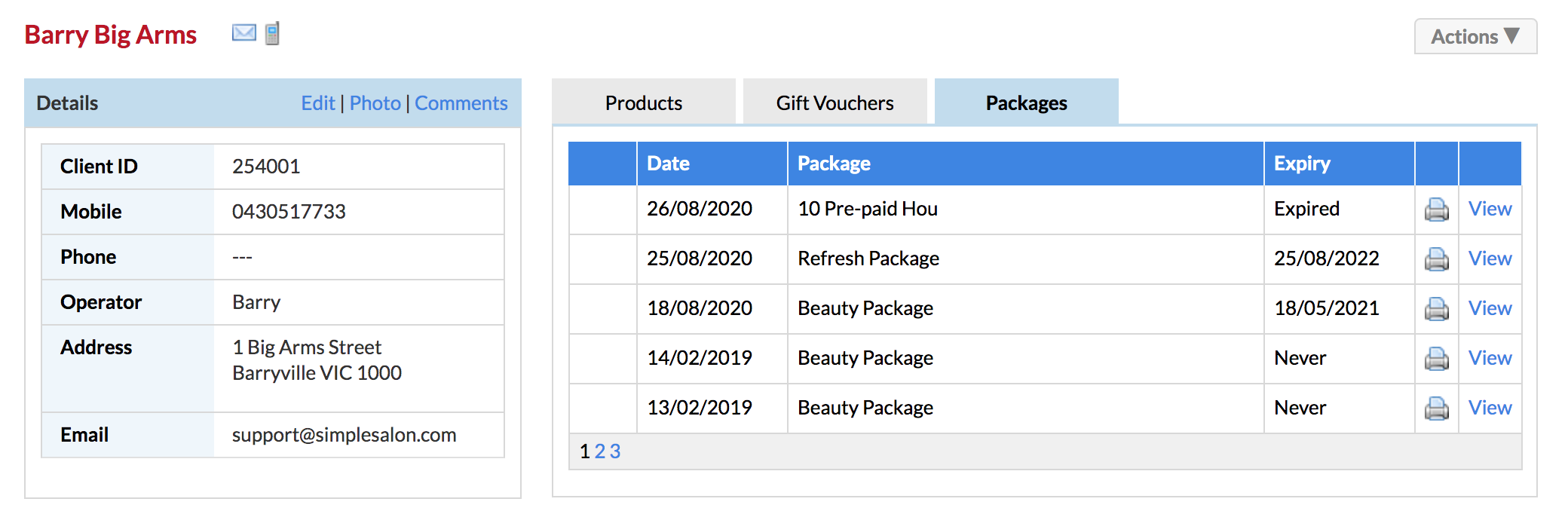
It is also possible to change the expiration date of a package, or give it the option to never expire after it's already been purchased. Simply select View next to the appropriate package on the Client Card, then adjust the expiry date as needed. Remember to Update once complete:
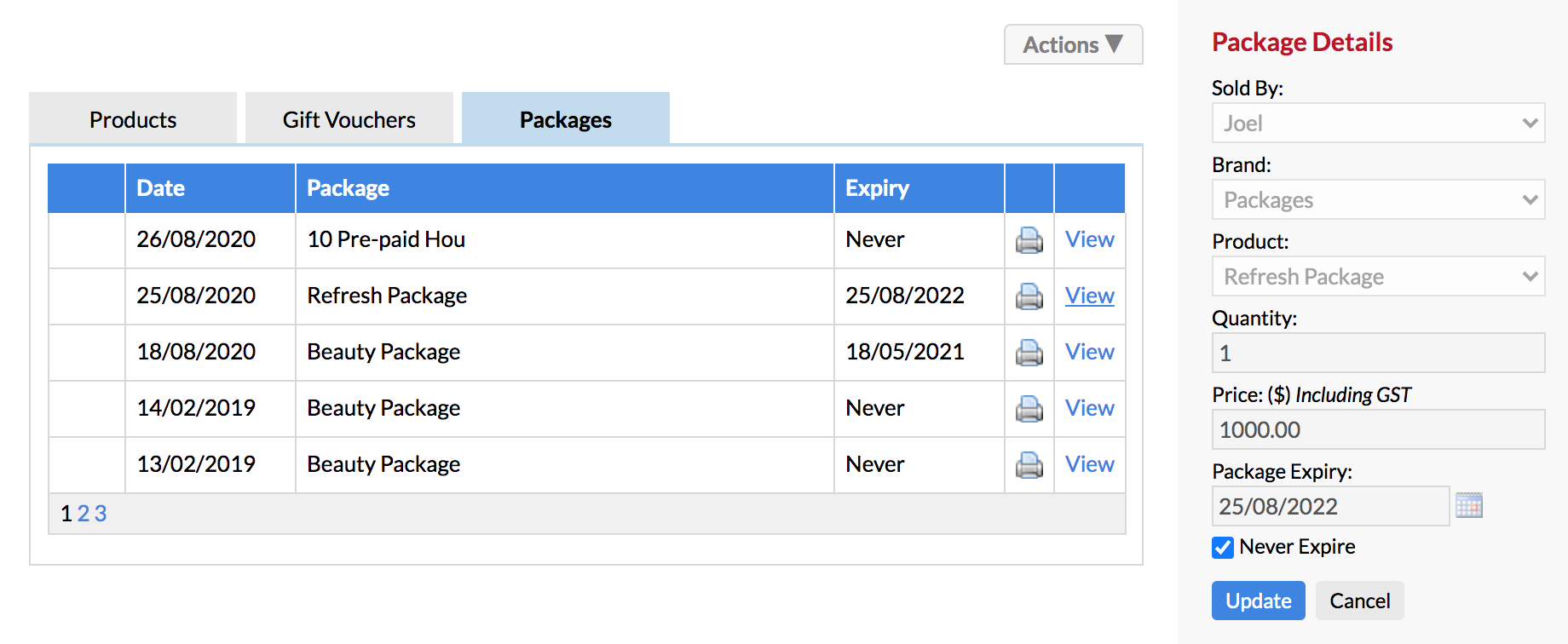
Reporting
Package Purchase Report
To find out liabilities for your outstanding packages, or view expiration dates for client's pending packages, you can head over to the Package Purchase Report, located in Reporting > Report List.
Specify your dates, then once your packages load you can select Show Details to see which clients are currently owing. You can also filter down by Expires Within as well as via the Operator who sold the package:
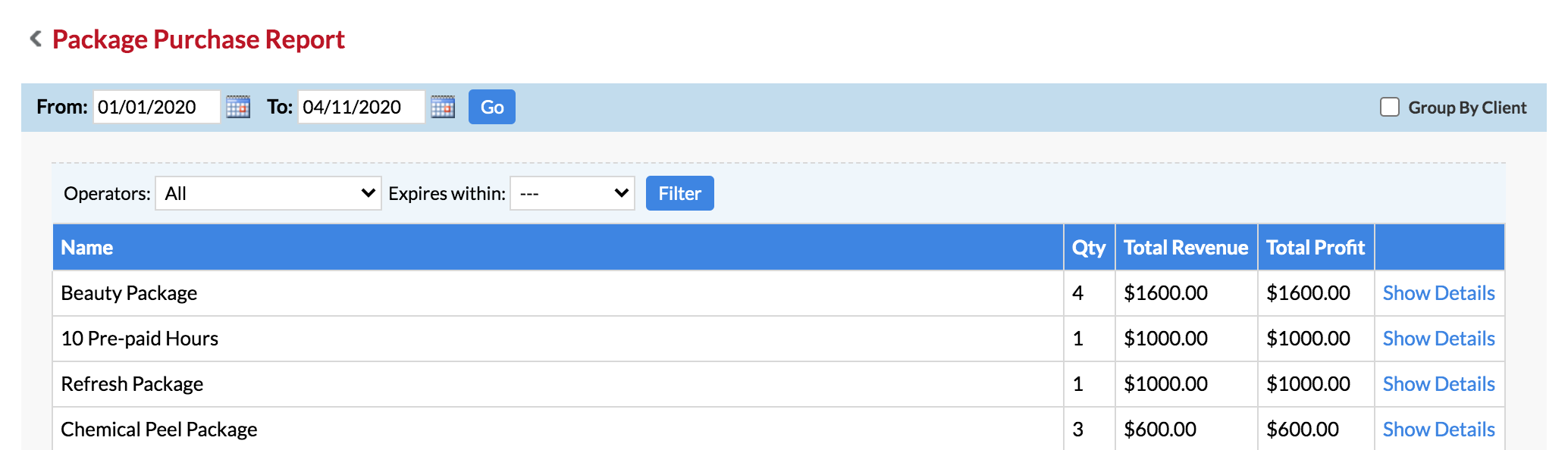
If you do have Group By Client ticked, the list will load as follows:
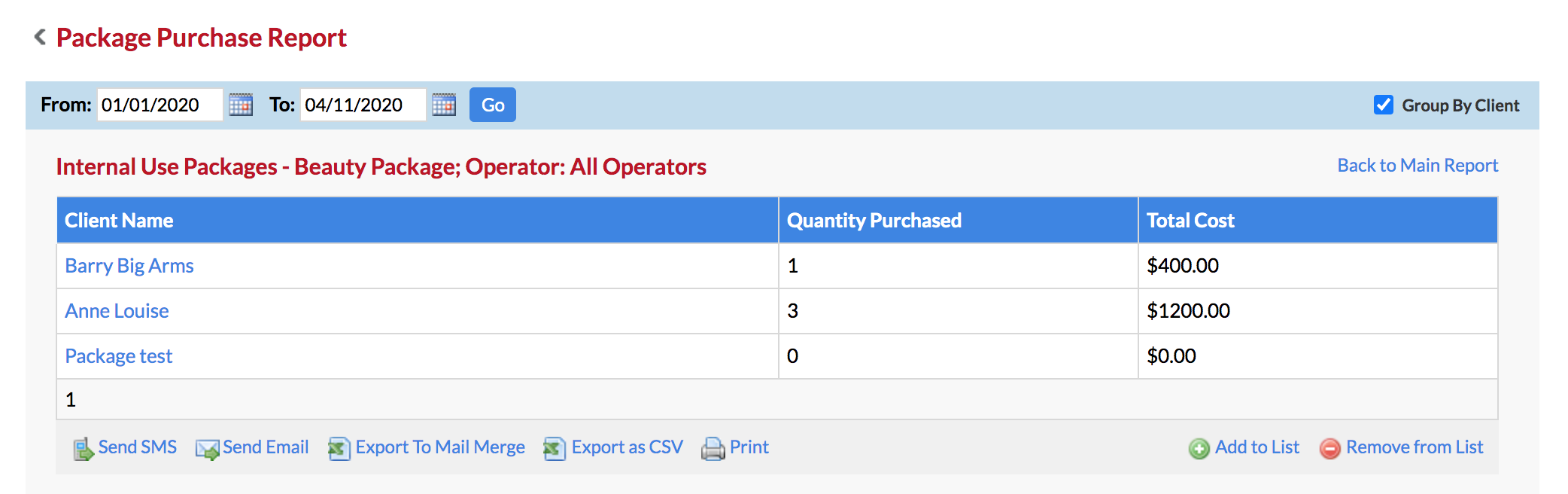
If you untick "Group By Client", you'll be shown further information such as the date the package was purchased, the operator who sold it as well as the expiry date:
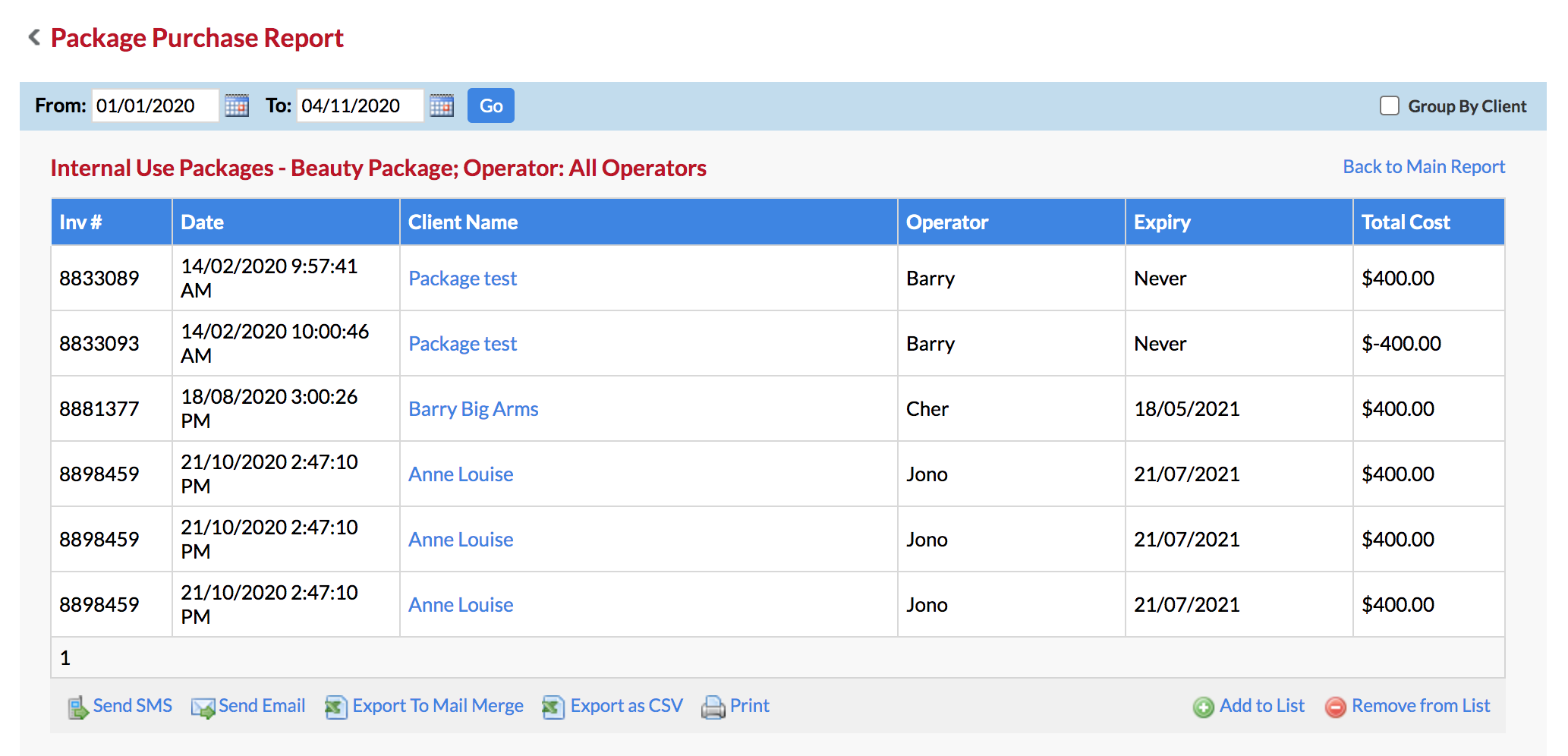
Clicking on the Client Name allows you to edit their Personal Details on the right side panel:
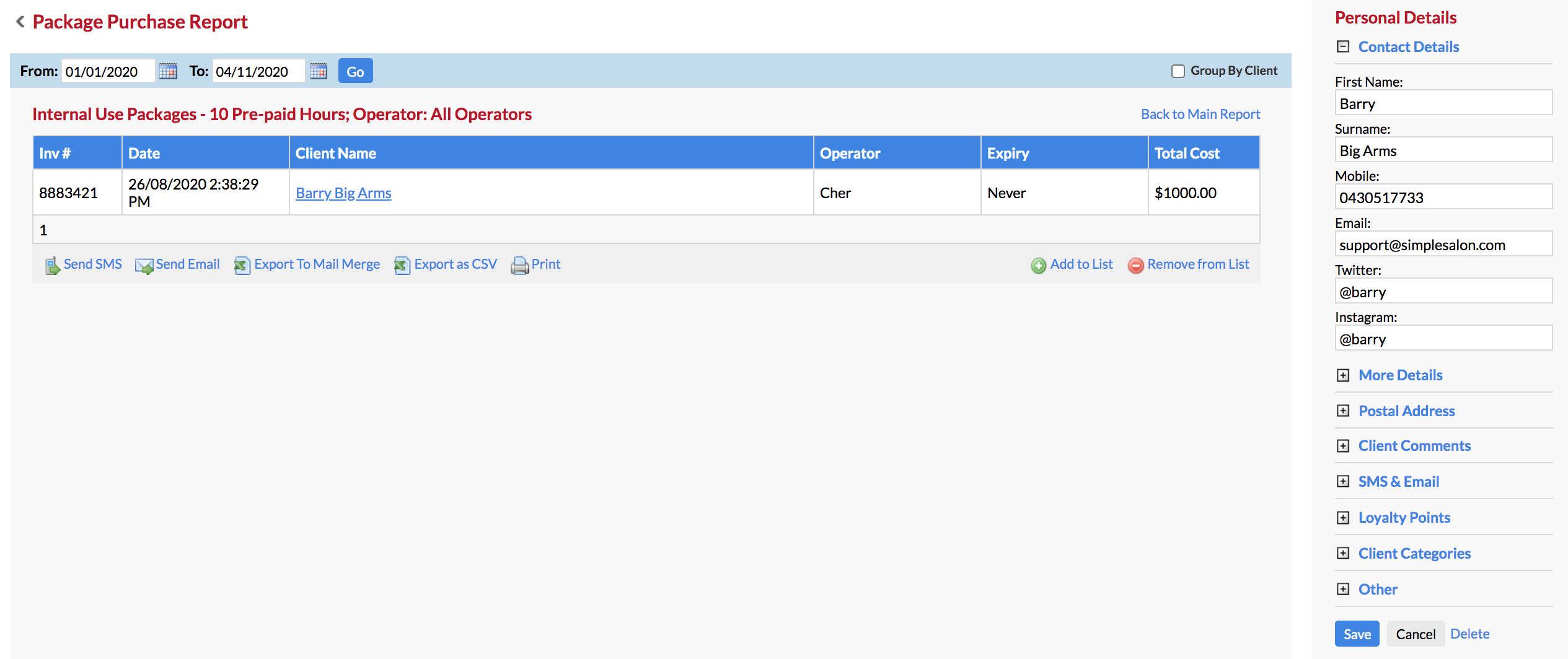
You can also send clients on these lists an SMS or Email, reminding them about their unused packages via the Send SMS or Send Email buttons (if you're unable to send the client an SMS or Email, you can check to see if they're enabled for SMS/Email Promotions via the SMS & Email section in Personal Details).
Liability Report
You can utilise the Liability Report to view clients who have outstanding packages. This can be accessed via Reporting > Report List > Liability Report > select Show Details for Packages Liability.
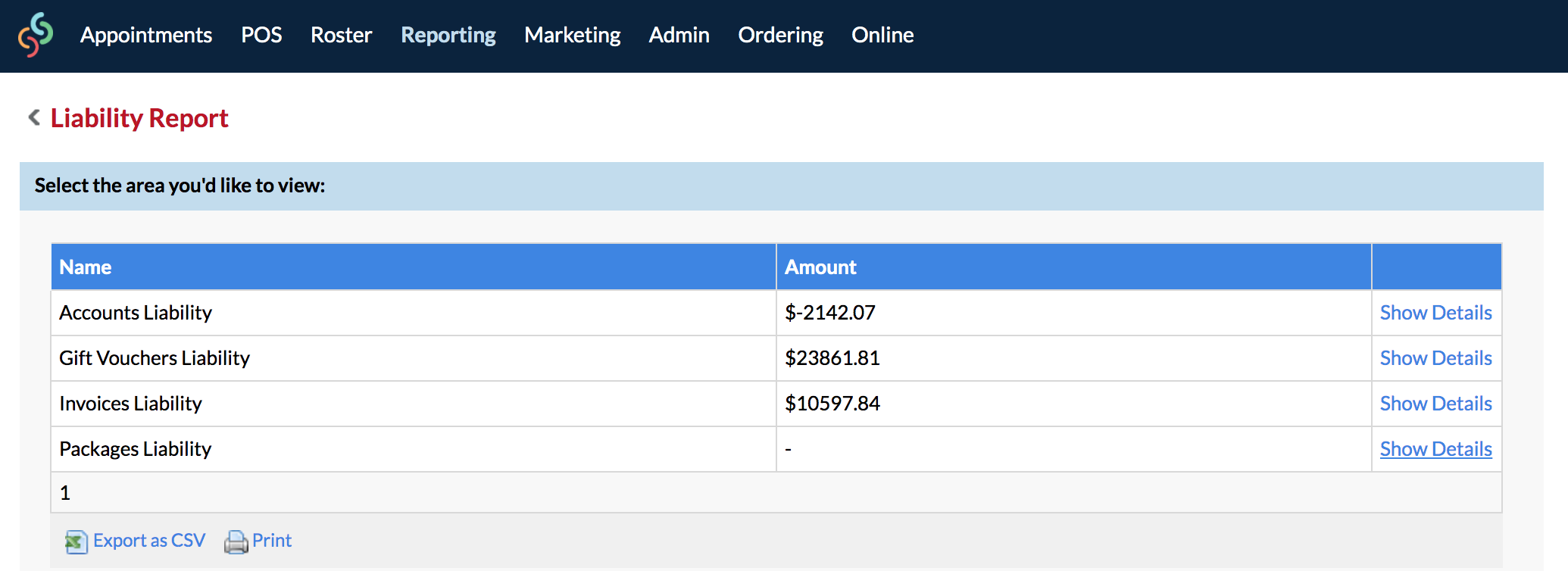
A list of all clients with outstanding package(s) will generate. Clicking on the client's name will bring you to their client card, where you can see their pending packages.
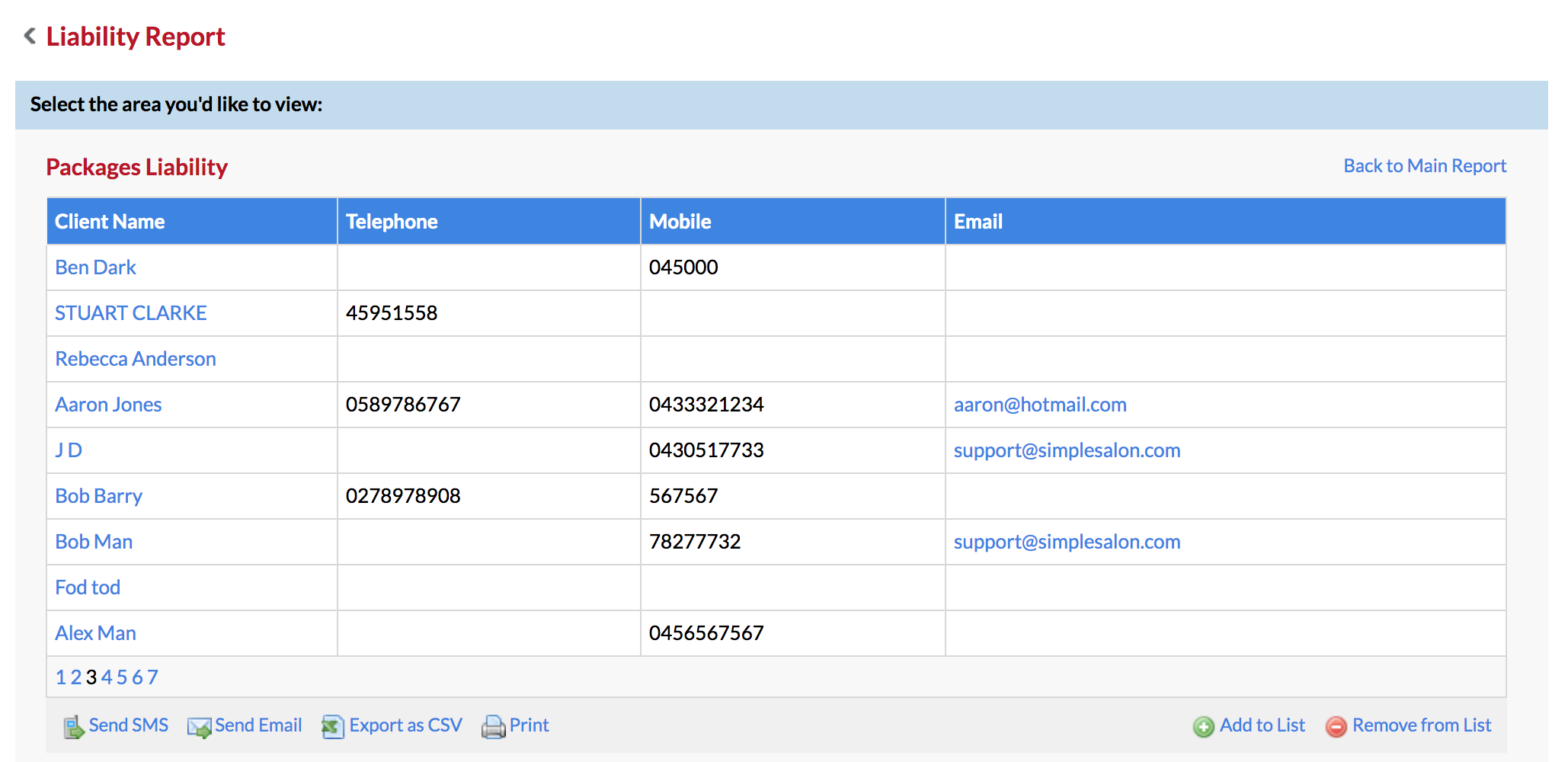
You can select Export as CSV to export a full version of the Packages Liability report, which will give you further information such as Items Remaining and Balance:
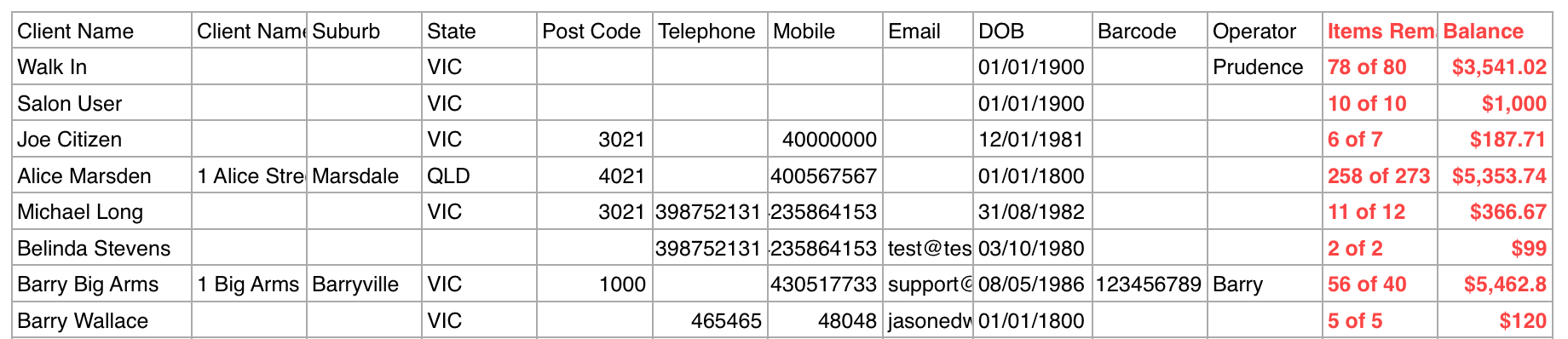
If you have any specific questions, please send them to us via the Submit a Request option in your Help & Support page.