It’s time to tell your clients about your salon’s brand new online booking mini-site. That way, you get more appointments and they’re happy because clients love the convenience of booking online.
Send all your existing clients your Online Booking URL
Go to Marketing and click All Clients.
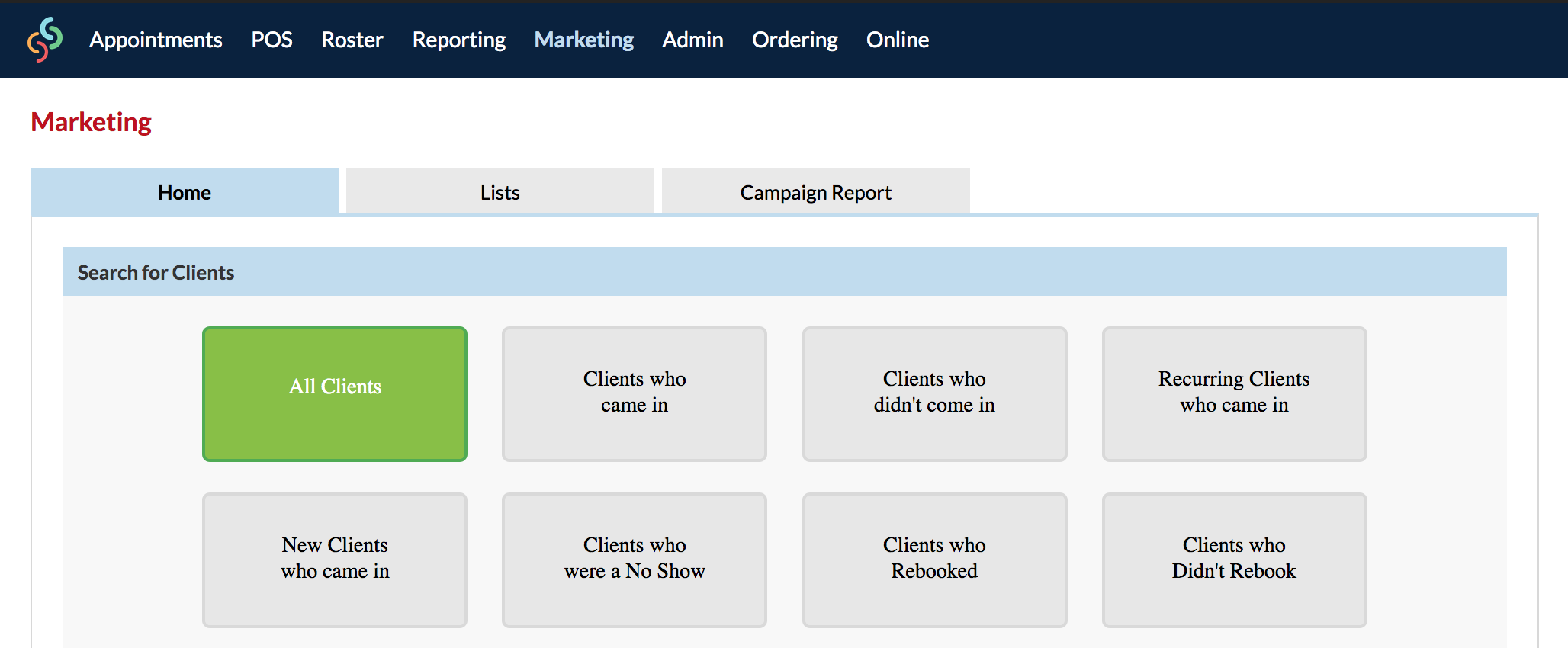
Click Send SMS or Send Email.
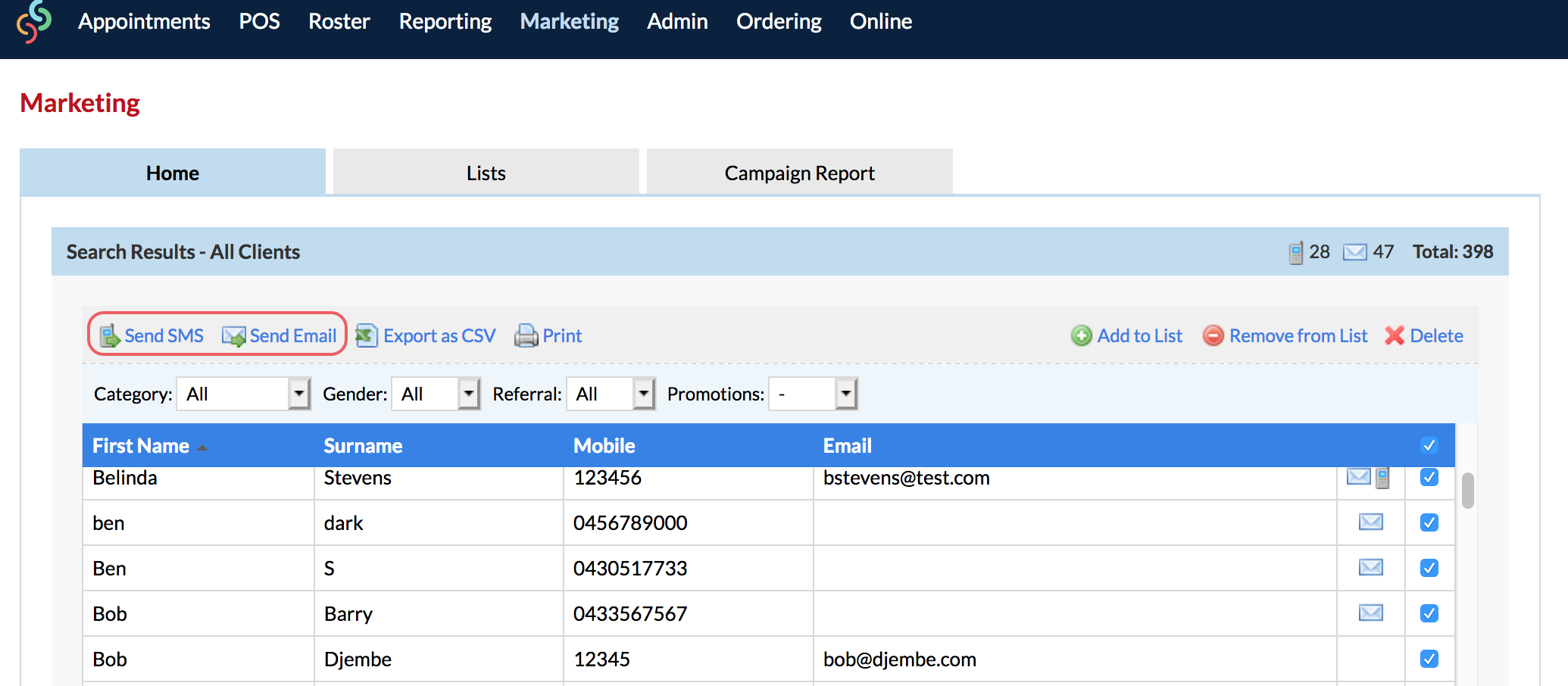
You want the wording of the message to invite your existing clients to use your online bookings site.
Click in the Message box and change the text to something like this:
Wording for SMS
Hi #ClientFirstName#, welcome to #CompanyName#.
Book your next apt online via #onlineurl# :)
NOTE: If you're sending an SMS, keep an eye on the SMS message length. Keep in mind that the URL will add extra characters once it's inserted into the text.
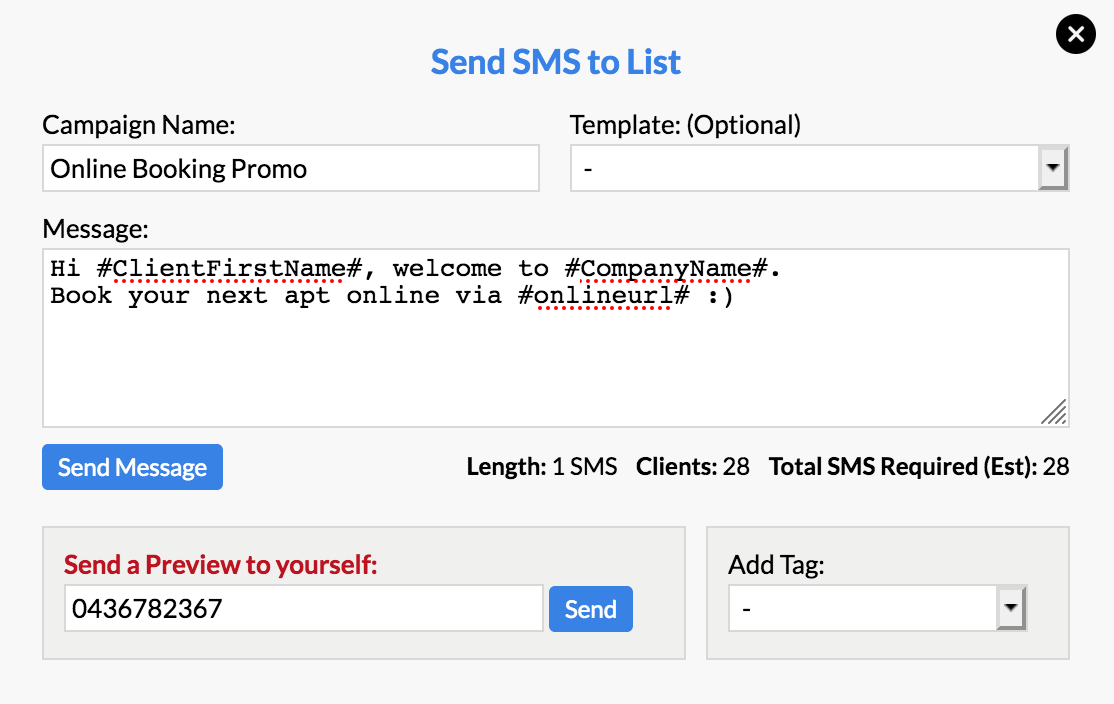
Wording for Email
Hi #ClientFirstName#,
Welcome to #CompanyName#.
We hope you have a fantastic experience!
You can now make your next appointment at Simple Salon Training - B online! Simply visit #onlineurl#.
Look forward to seeing you soon!
Regards,
#CompanyName#
How to add your custom URL
You can add your Online Booking URL to the message by using the Add Tag drop-down menu. The URL tag will display as #onlineurl#.
This is also how you would add in details such as the client's name and your company name:
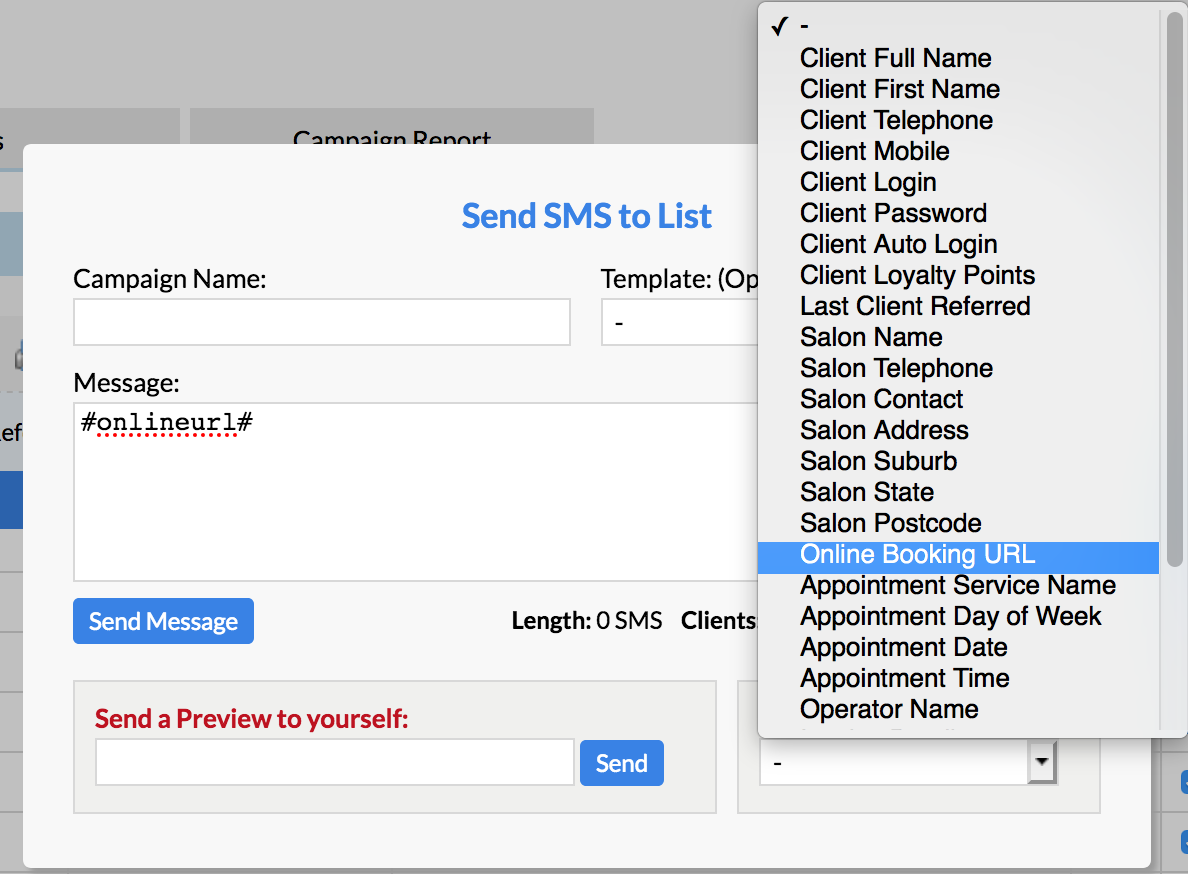
Note: To learn more about how the Add Tags feature works, please click here.
When this tag is in the message, the system will automatically add your salon's unique Online Booking URL to the actual SMS when it sends. You can also locate your Online Booking URL by going to Online, then to the Admin tab.
When you're happy with your message, send a preview to yourself before sending it off to your clients.
Then when you're ready, click Send to send it to your client list.
Click here to see how you can set up your Simple Salon to automatically send your Online Booking URL to your new clients.
If you have any questions, feel free to send them to us via the Submit a Request option in your Help & Support page.