If you want to insert an image into an email, the image needs to be available/hosted on the internet in order for it to display in the email when you send it to your clients.
What you need to do first is go to the image you want (i.e. the logo on your website, or a photo from your Facebook page) — the image/photo needs to be on the internet.
Right click the image (e.g. the website logo)
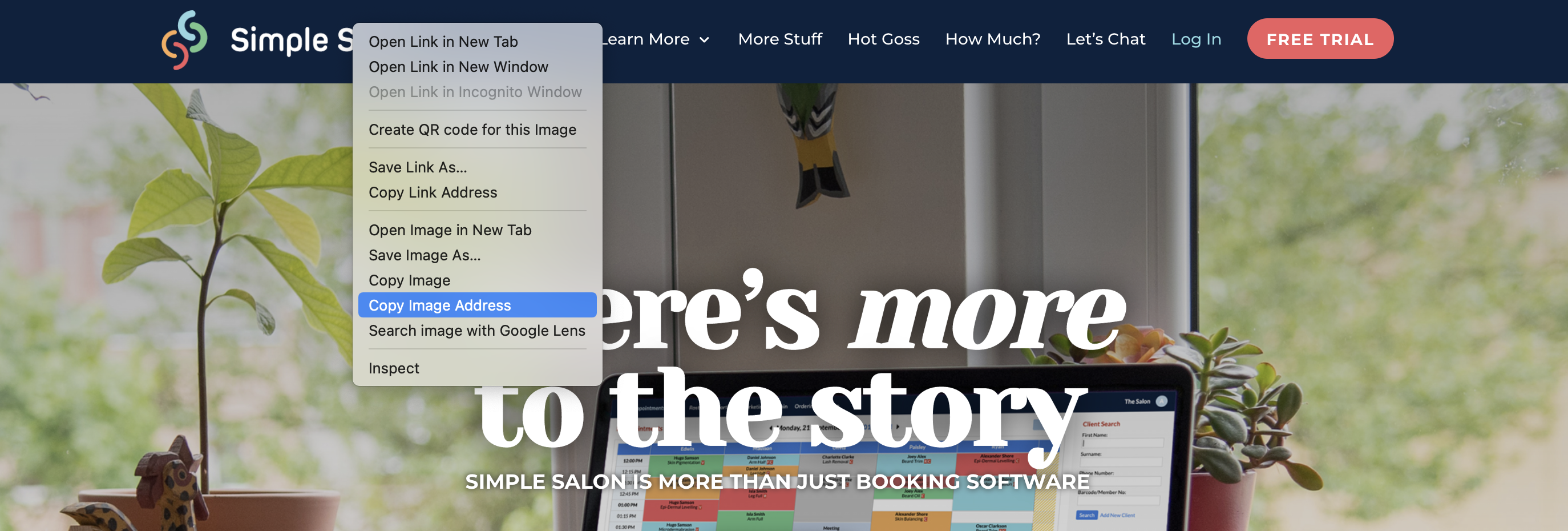
Choose Copy Image Address, Copy Image URL or Copy Image Location (it will say something like that).
Now go back to your email in Simple Salon.
Next, click your mouse in the body of the email where you would like your image to display. Where the cursor is, is where the image will go.
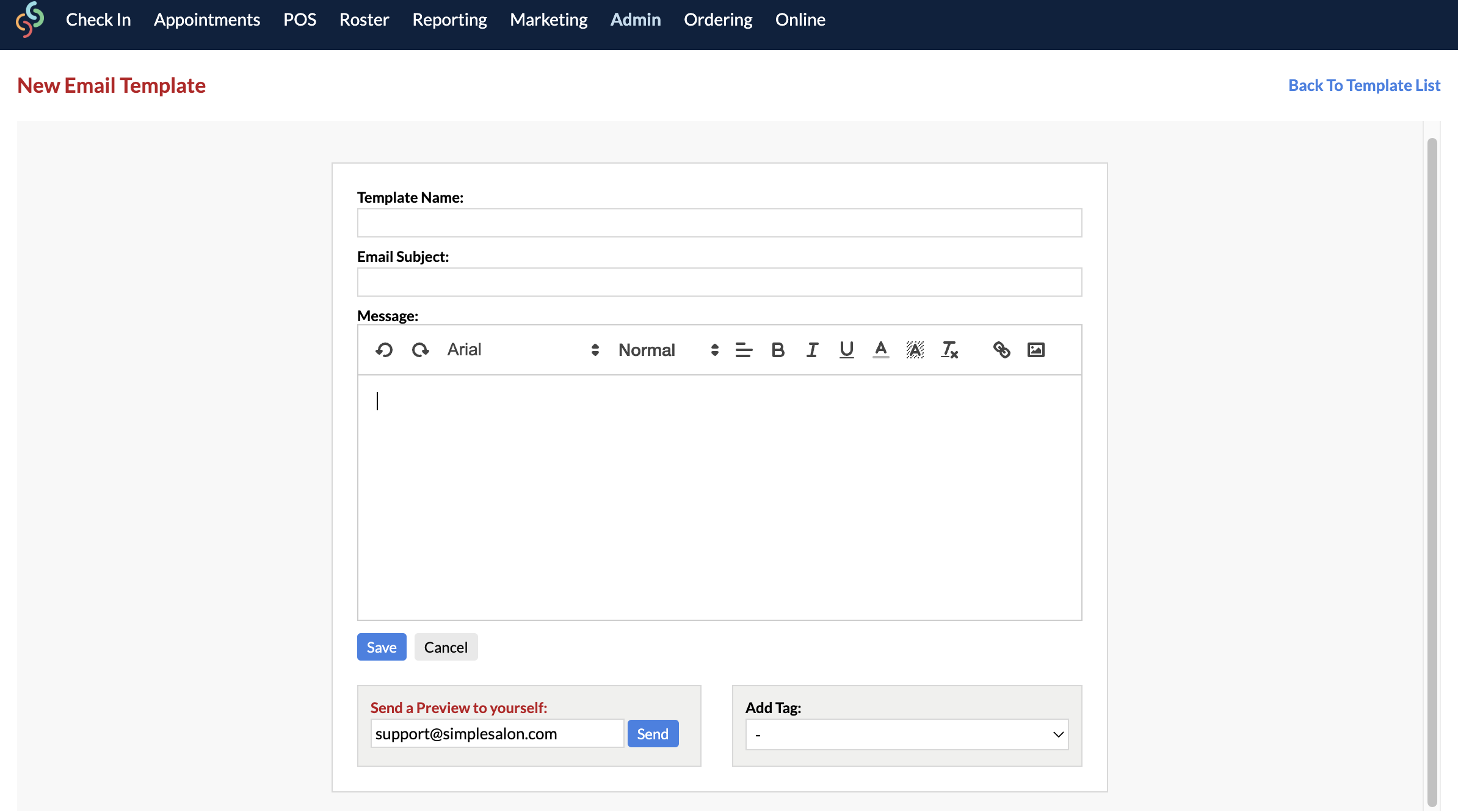
Click the ![]() icon to Insert Image, then right-click inside the Image URL field, and Paste the image URL into it. Then click Insert:
icon to Insert Image, then right-click inside the Image URL field, and Paste the image URL into it. Then click Insert:
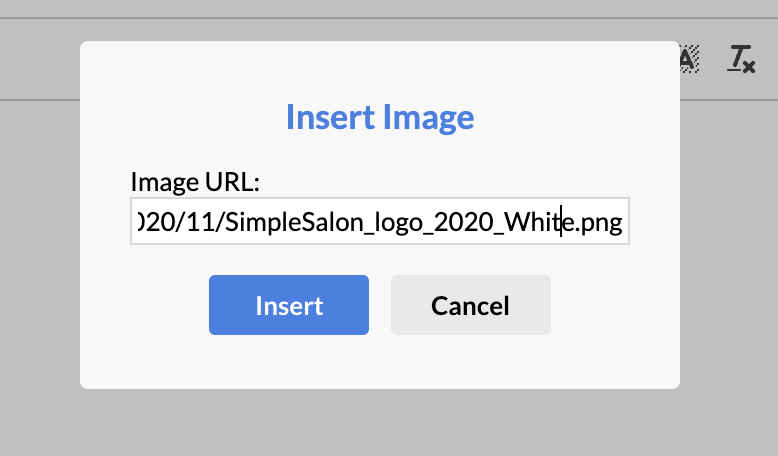
The image will display in the body of the email where your cursor was.
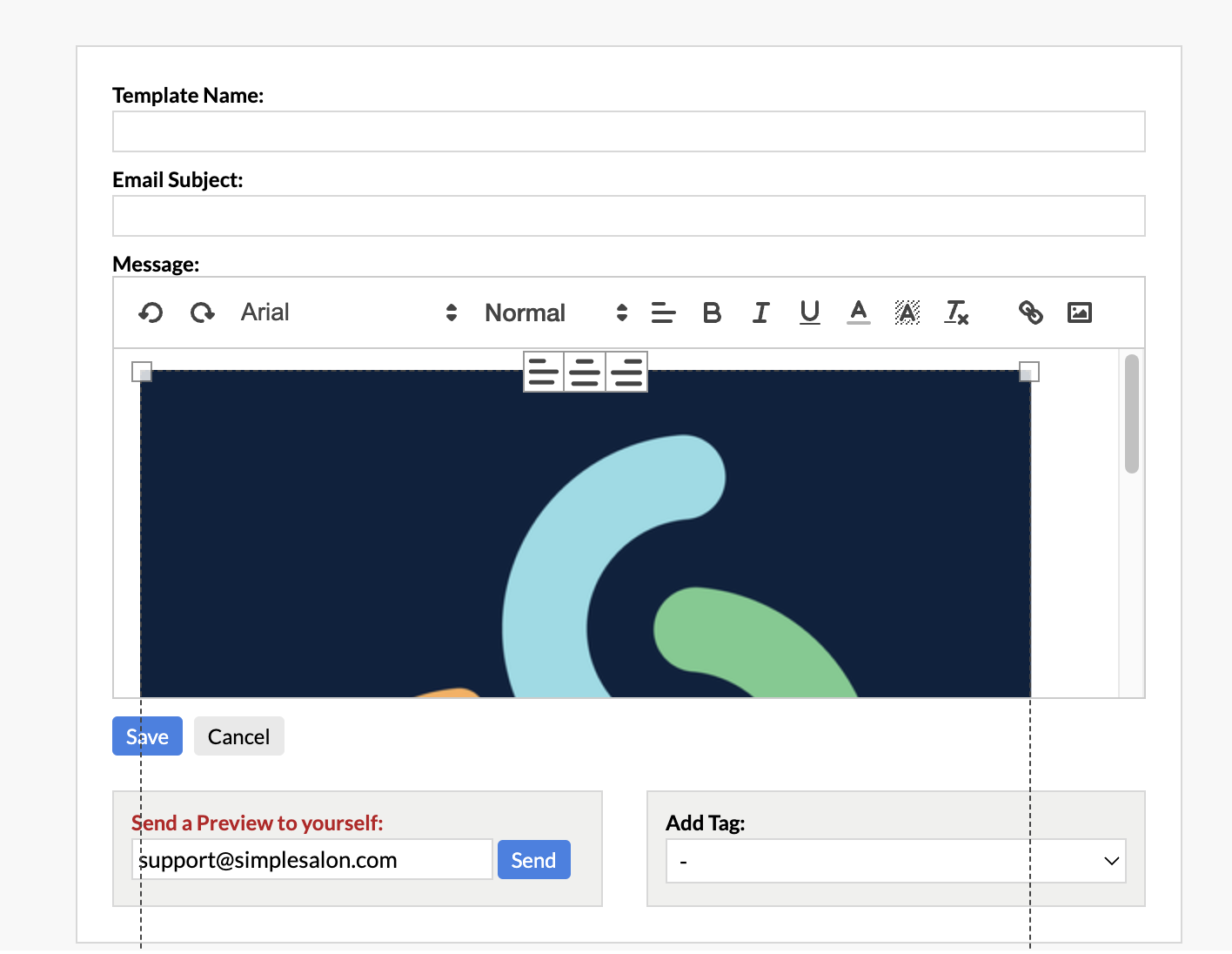
If you need to adjust the size of the image, you can click on the corner of the image, then drag the little squares to adjust the width & height:
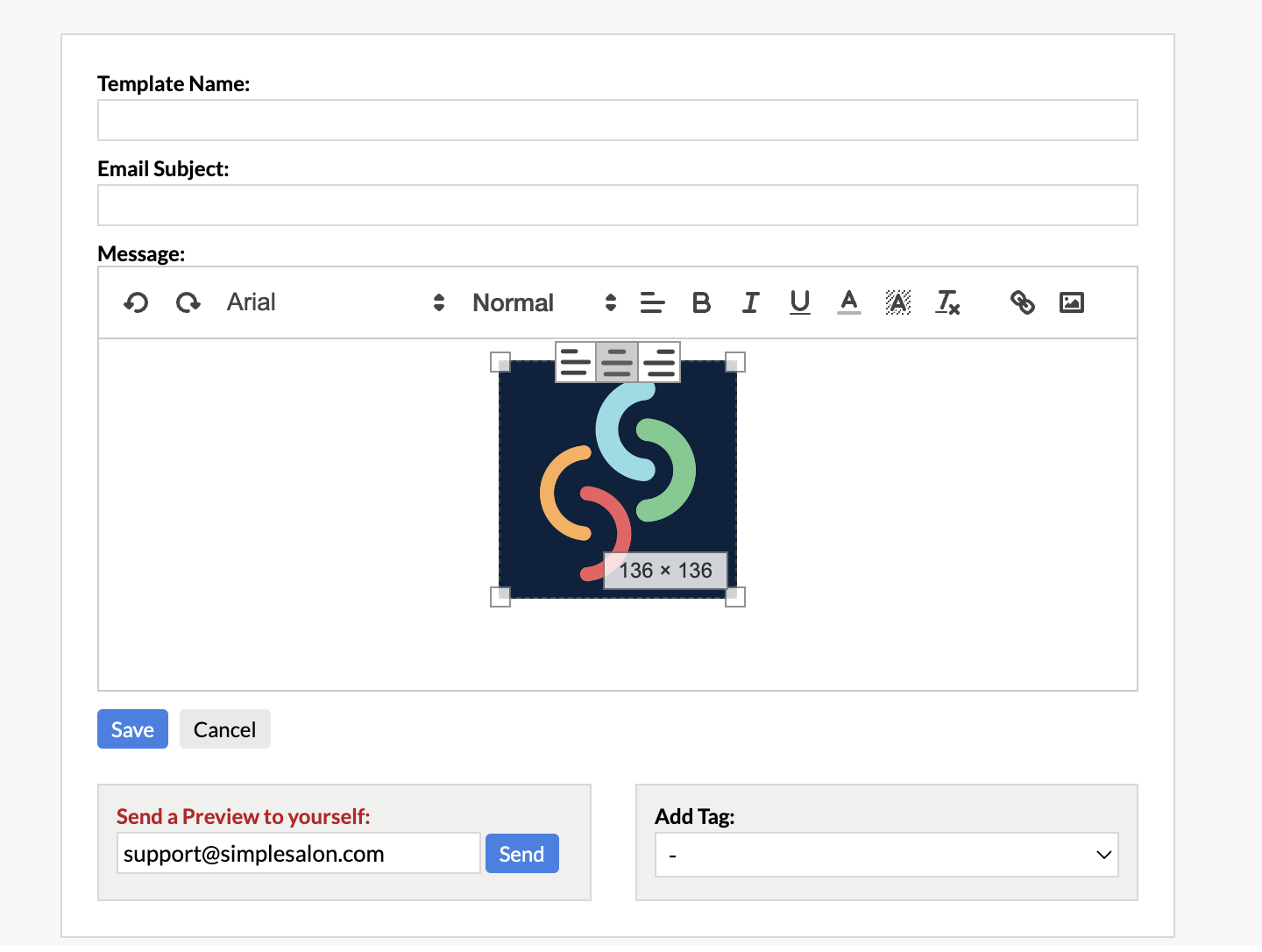
When you send the email to your clients, the image will display, don't worry it won't look like a link, it will only show the image.
Make sure you utilise the Send a Preview to yourself function, so that you can see what the email will look like prior to sending it off to your clients!
If you have any further questions, please send them via the Submit a Request option in your Help & Support page — we're here to help.