Simple Salon powers you and your business with a world of opportunities when it comes to your email marketing. We allow you to insert Tags into the body of your SMS's and emails which are designed to personalise the messages you send to your clients.
Tags are used in your automatic appointment reminders for details like Appointment Date, Appointment Time, Operator Name etc, and you can also use tags when you send promotional emails and SMSs.
In this article we'll be going over the Last Client Referred Marketing Tag.
Bringing up the list of clients who referred someone
First of all, we need to bring up a list of your clients who have referred someone new. To do this go to your Marketing page, then click the Clients who referred someone button.
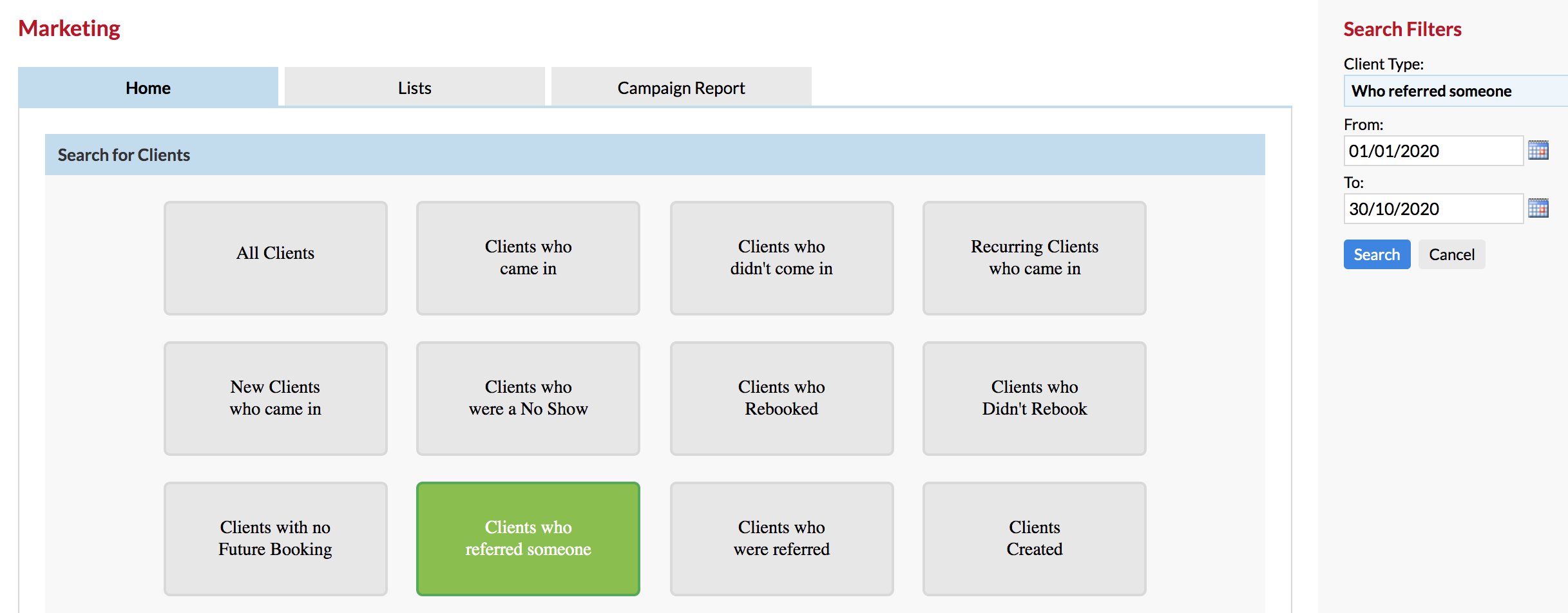
On the right side panel choose the date range to bring up the clients who referred someone between those selected dates, then click Search.
The list of clients who referred someone new will display. Now click Send SMS or Send Email to write and send them their personalised message.
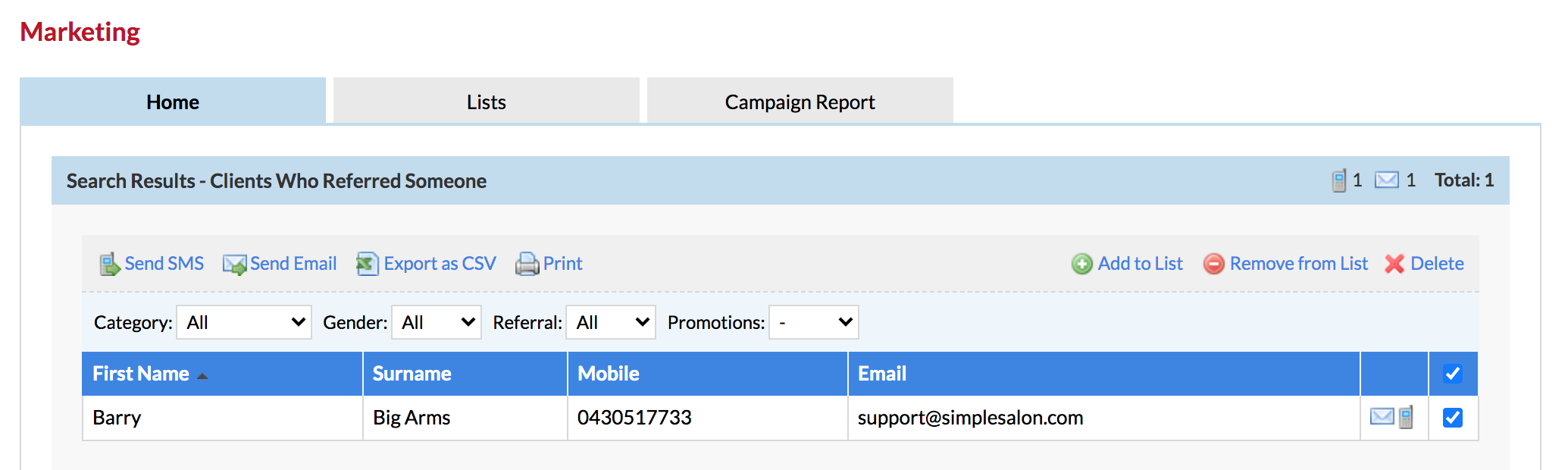
Inserting tags into your SMS or email
Using the Add Tag drop down menu, insert the necessary tags into the place they need to be in the body of the text e.g. the Last Client Referred, which will display as #LastReferred#.
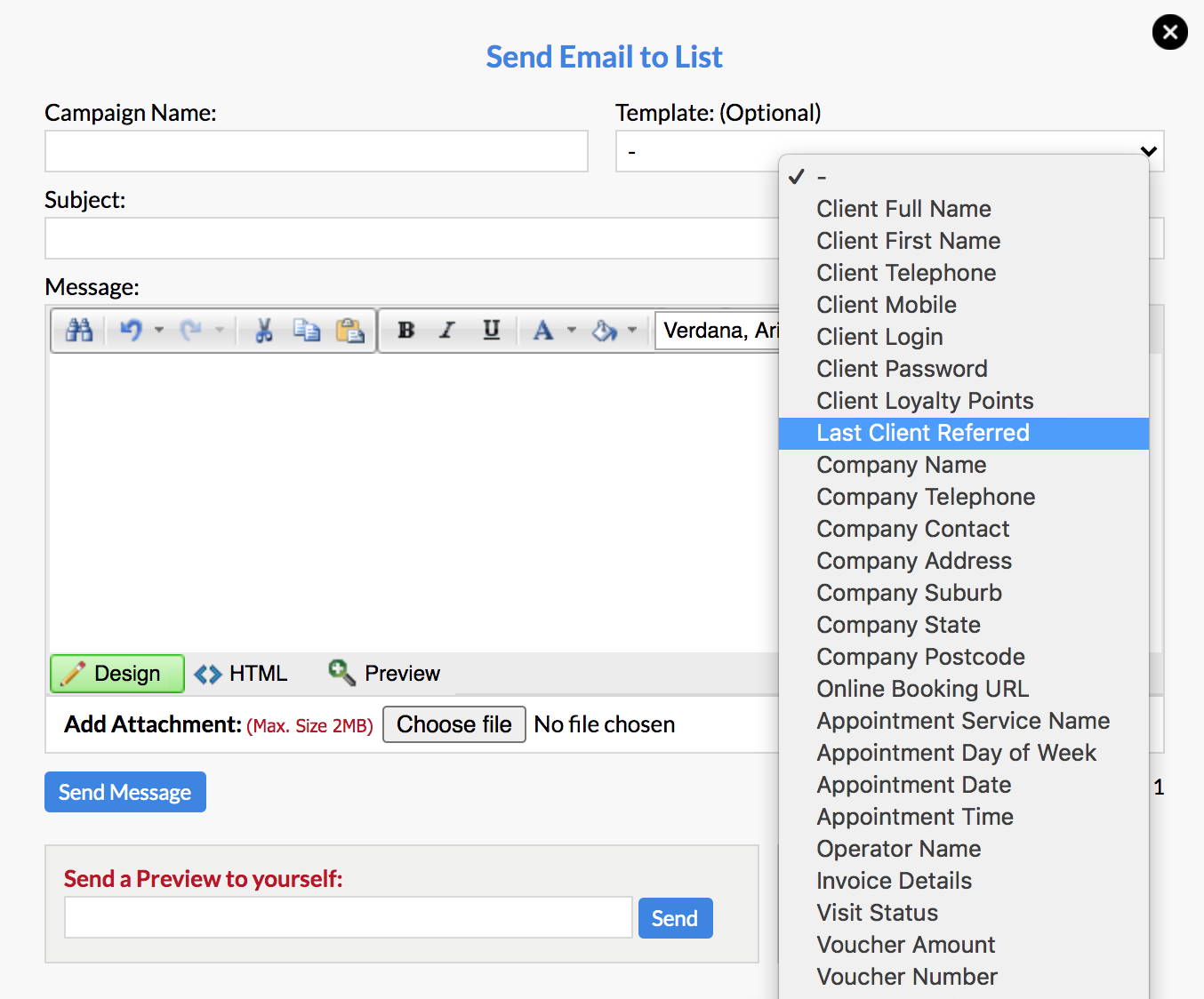
The Last Client Referred tag is used when you are sending emails or SMS's to your clients thanking or rewarding them for the new client they have referred to your salon. By adding this tag to an email or SMS, you can say a personal thank you to them for the specific client they referred.
The back end of your email will look something like this.
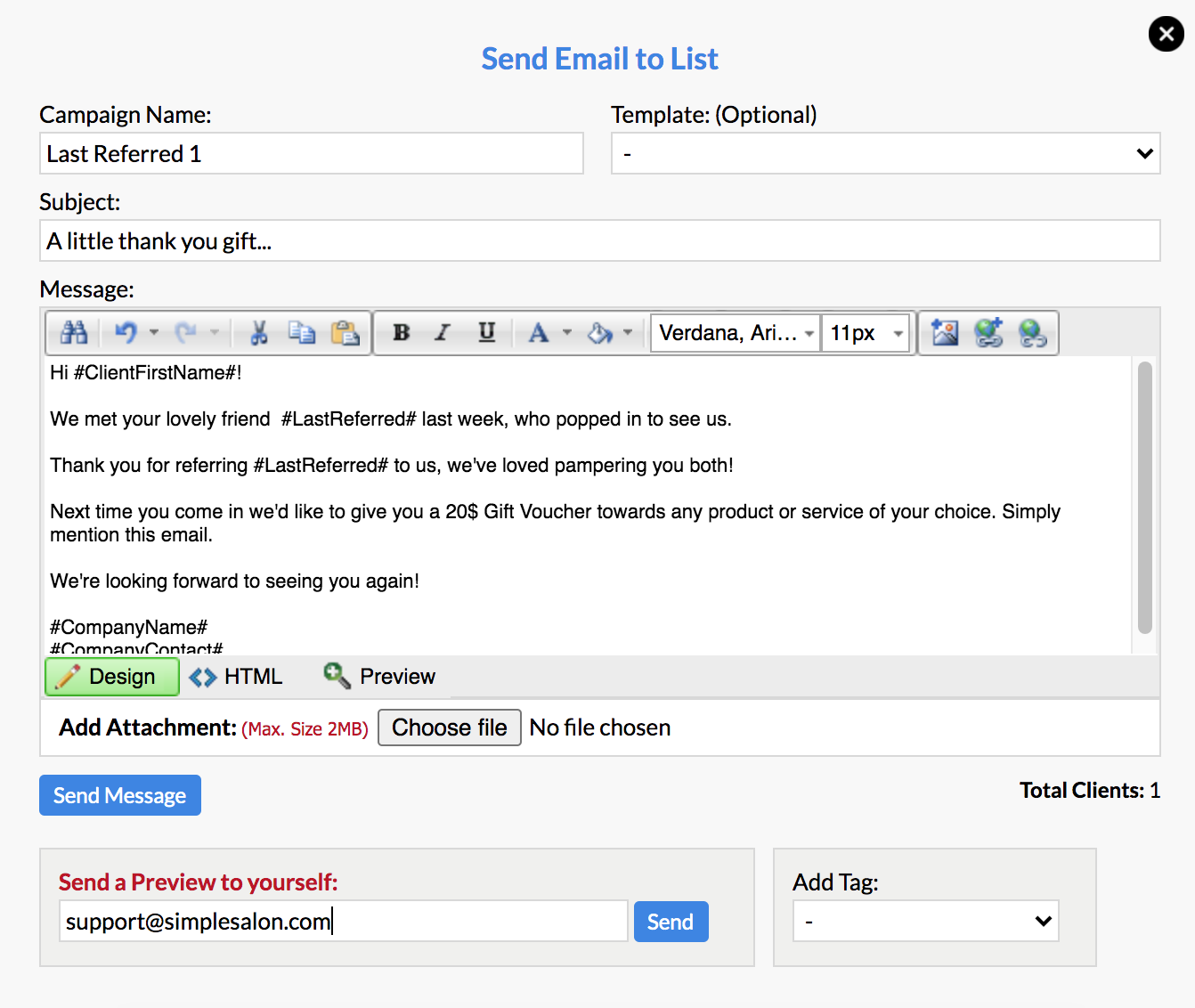
The back end of your SMS will look something like this.
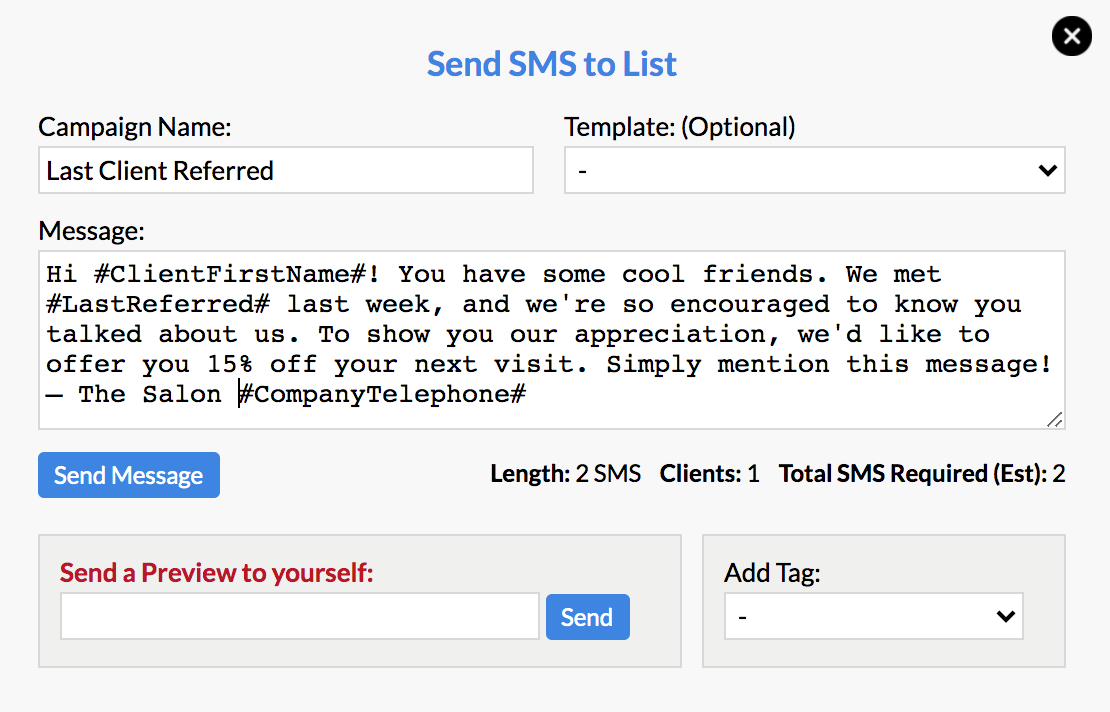
The Last Client Referred tag will look to see the name of the client the recipient of the email/SMS last referred, and will insert it in place of the #LastReferred#. This works the same for all the other Add Tag options, for example the Client First Name tag will insert the client's first name.
If you have any further questions, please send them to us via the Submit a Request option in your Help & Support page.