The Simple Salon Client Retention Report allows you to effectively keep an eye on which of your clients are rebooking and those that are not. It gives you an opportunity to increase your client retention by marketing, via SMS and email, to those who haven't rebooked.
The report also allows you to filter the information using various parameters, to give you a more detailed look at what's happening. For example, you can check the rebook rate for an individual operator—this can form part of the operators' performance review. You can see how many rebookings occurred within 24 hours, how many within the Target Rebook Period, and how many outside of it.
How the rebooking calculation works
If you have the rebook reminder pop up after a client's sale, sometimes you click Yes to rebook the appointment and sometimes you click No. If you click No, and instead build a brand new appointment for the same client later on, this new future appointment is still counted in the rebooking results.
Simple Salon counts all future appointments for a client as a rebooking, so don't worry if you're not always rebooking appointments via the actual Rebook Reminder, which pops up at the end of a client's sale.
Understanding your Client Retention Report
Go to your Reporting > Report List tab > select the Client Retention Report.
Change the dates to view your desired date range.
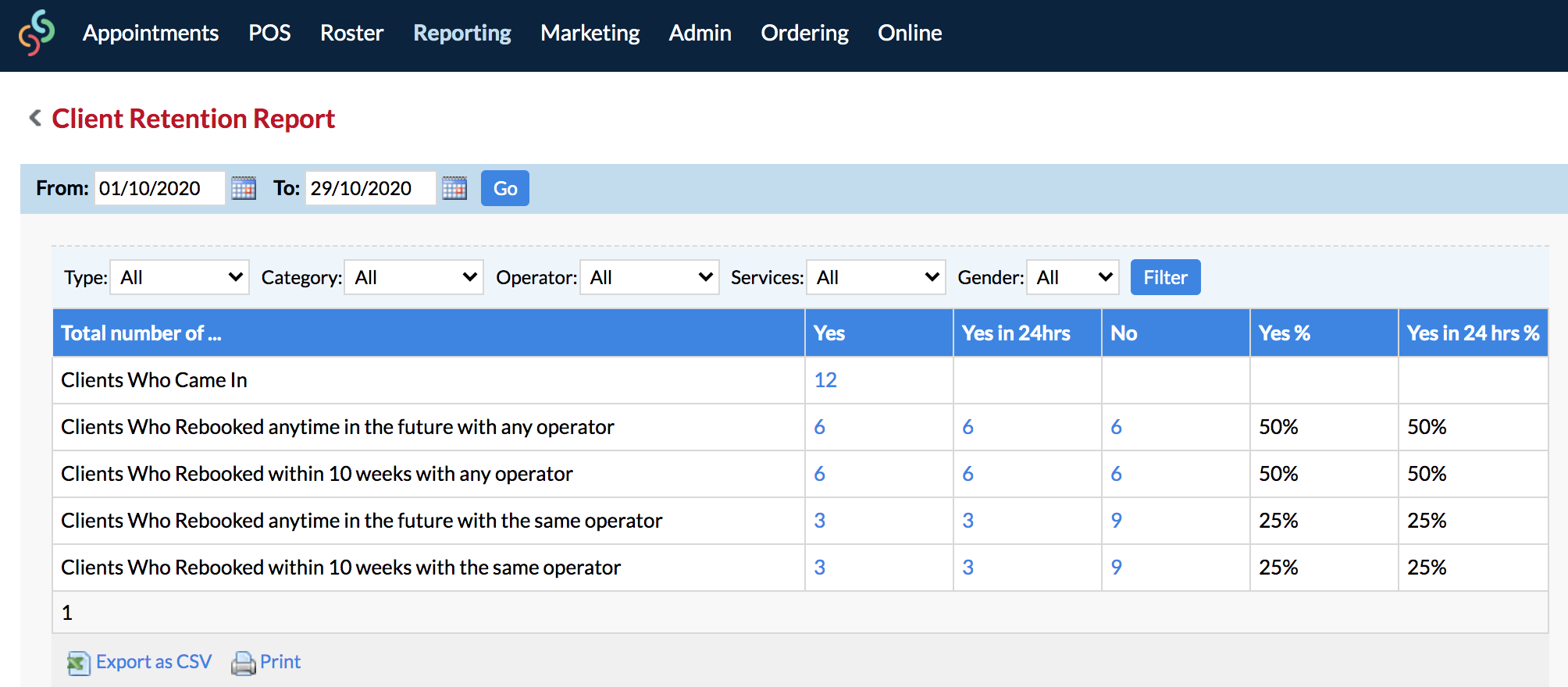
Clients Who Came In—the number of clients who had an appointment between the dates chosen, and whose transaction has been processed through the POS.
Clients Who Rebooked anytime in the future with any operator—the number of clients who had an appointment between the dates chosen, paid via POS, and rebooked for any future date, and with any operator.
Clients Who Rebooked within 8 weeks with any operator—the number of clients who had an appointment between the dates chosen, paid via POS, and rebooked their next appointment within the number of weeks set in your Target Rebook Period* setting.
Clients Who Rebooked anytime in the future with the same operator—the number of clients who had an appointment between the dates chosen, paid via POS, and rebooked for any future date, and the same operator.
Clients Who Rebooked within 8 weeks with the same operator—the number of clients who had an appointment between the dates chosen, paid via POS, and rebooked their next appointment within the number of weeks set in your Target Rebook Period* setting, and with the same operator.
* Target Rebook Period Setting—in Settings > Marketing Settings > Target Rebook Period (the general number of weeks you want clients rebooking within i.e. 8 weeks). Click here to read the article dedicated to the Target Rebook Period.
Understanding the various columns in your Client Retention Report
Yes—number of clients who came in between the dates selected and rebooked, they did what the Total number of... column says (i.e. 10 clients came in, 9 of which 'rebooked anytime in the future with any operator'; 8 of the 10 'rebooked within 8 weeks with any operator' etc).
Yes in 24hrs—number of clients who came in between the dates selected and rebooked within 24 hours of their last appointment (i.e. 9 of the 10 clients who came in rebooked within 24 hours of their last appointment and made their next appointment anytime in the future with any operator etc).
No—number of clients who came in between the selected date range, but didn't rebook and do not have any future appointments (i.e 10 came in but 1 didn't 'rebooked anytime in the future with any operator'; of the 10 that came in 2 didn't 'rebooked within 8 weeks with any operator' etc).
Yes %—percentage of the clients who rebooked (did what the Total number of column says) compared to the total number who came in.
Yes in 24hrs %—percentage of clients who rebooked (did what the Total number of column says) compared to the number of clients who came in.
Market to clients who didn't rebook to increase client retention
Choose which clients you want to target, for example, the ones who are counted in the Clients Who Rebooked anytime in the future with any operator row, in the No column—meaning clients who came in between the dates selected in the report, but didn't rebook on any future date, with any operator.
Simply click the number, which displays in the row and column you're targeting.
This will give you your list of clients who came in between those dates but didn't rebook for any time with any operator.
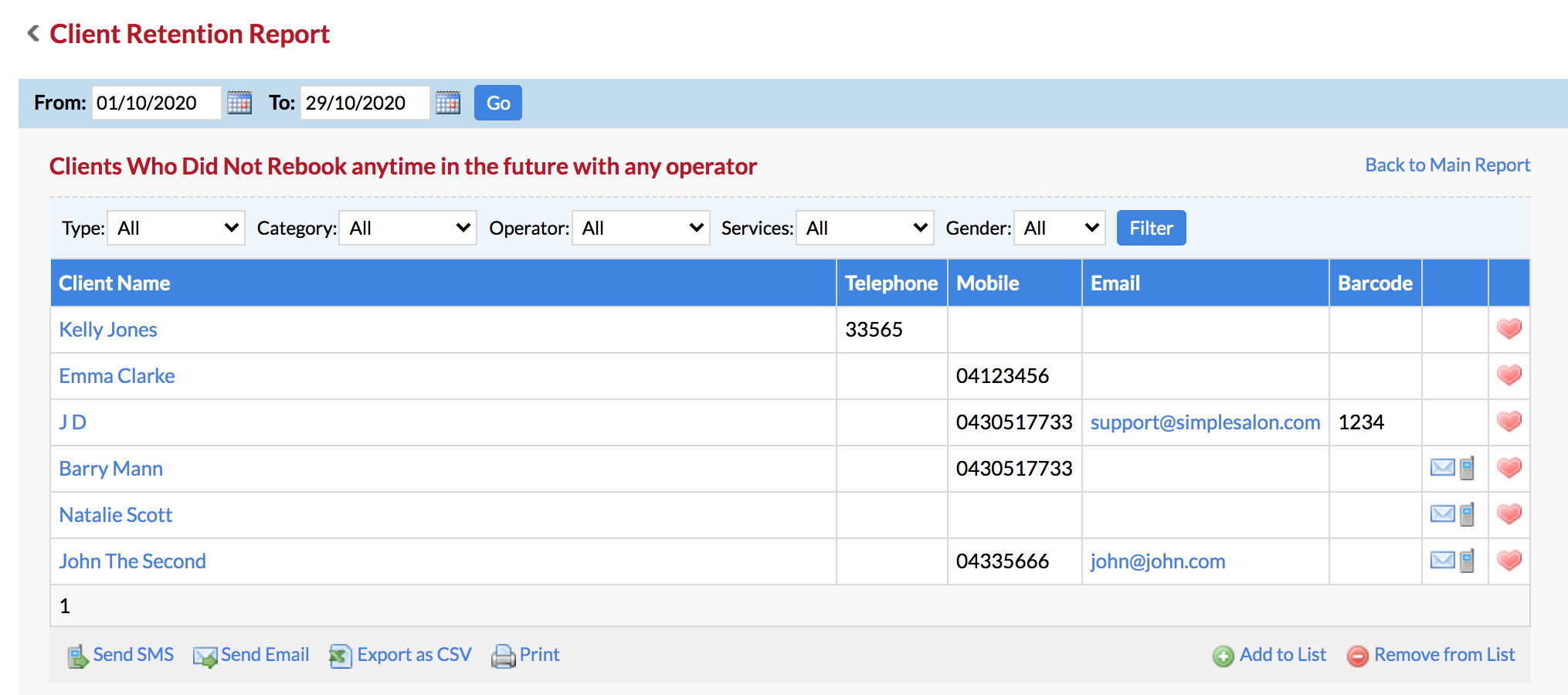
Simply click Send SMS or Send Email to send these clients in the list a personalised message. Let them know that you miss them, come up with a friendly, creative message encouraging them to come back, perhaps even extend to them an incentive.
As you can see, there are many different ways to use your Client Retention Report.
Back in the main report, you will notice the various filters available, to further understand your current client retention situation.
You can filter the results by Type (view only new clients), Category (service category), Operator, Services (a specific service) or Gender.

Spend some time exploring all of the different ways you can use your Client Retention Report. Client retention is so powerful, keeping your existing clients costs less than attracting new ones.
If you have any questions, please send them to us via the Submit a Request option in your Help & Support page.