Let's break down the Sales Report row by row to give you a better understanding of what the figures are that you're looking at.
To locate your Sales Report, go to Reporting and then Report List.
Scroll down and click/tap your Sales Report. Change the dates to your desired date range and click Show Report.
NOTE: This report is capped at 3 months. Therefore, to cover the full 12 months of sales figures, you are required to run the report in 4 x 3 month blocks of time, then simply add those totals together for the annual figure.
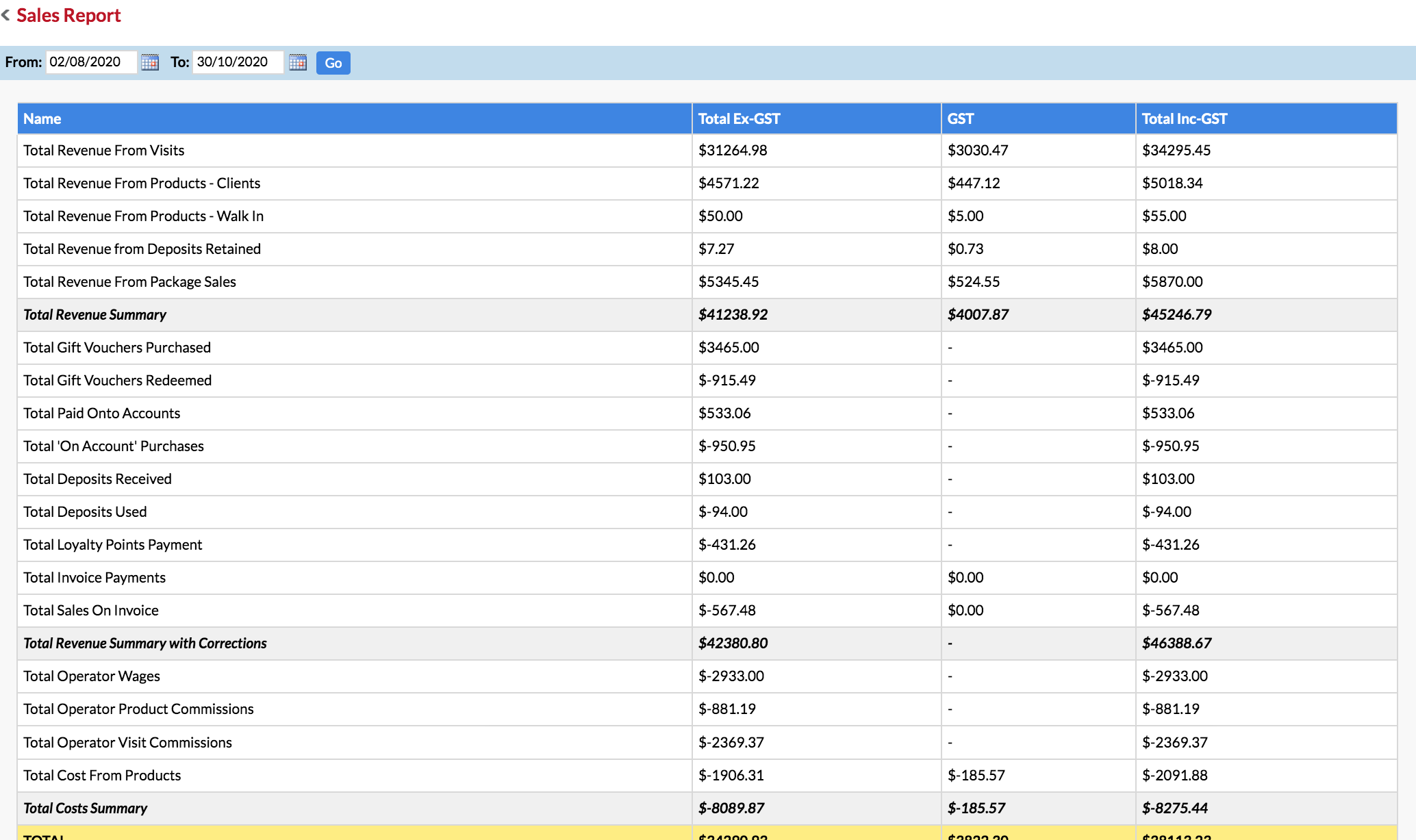
Understanding each row in the Sales Report
Total Revenue From Visits: All the revenue generated from visits (services/appointments processed through POS).
Total Revenue From Products - Clients: All the revenue generated from client product sales via POS.
Total Revenue From Products - Walk In: All the revenue generated from Walk In product sales via POS.
Total Revenue From Package Sales: All the revenue generated from Salon Package sales via POS.
Total Revenue Summary: The total revenue from all of the above added together (see below):
|
Total Revenue From Visits + Total Revenue From Products - Clients + Total Revenue From Products - Walk In + Total Revenue From Package Sales |
| = Total Revenue Summary |
Total Gift Vouchers Purchased: All the revenue generated from Gift Voucher sales via POS.
Total Gift Vouchers Redeemed: The total dollar value of all Gift Vouchers which have been redeemed (used to pay for items in POS).
Total Paid Onto Accounts: The total amount which has been paid onto clients' accounts (when money has been added to a clients' accounts via POS > add client to sale > Add Items > Add To Account).
Total 'On Account' Purchases: The total amount which has been paid for using the Account payment type in POS (when a client's account is used to pay for items in POS).
Total Invoice Payments: The total amount of outstanding invoices which have been paid.
Total Sales On Invoice: The total amount which has been created as an invoice to be paid at a later date (in POS > add client to sale > add items to sale > Save > Create Invoice).
Total Revenue Summary with Corrections: The Total Revenue Summary figure plus or minus the totals in the section immediately above (see below):
|
Total Revenue Summary + Total Gift Vouchers Purchased - Total Gift Vouchers Redeemed + Total Paid Onto Accounts - Total 'On Account' Purchases + Total Invoice Payments - Total Sales On Invoice |
| = Total Revenue Summary with Corrections |
Total Operator Wages: The total amount paid in operator wages (based on the operator hours set up in the Roster multiplied by the operators' hourly rates which have been applied to each roster type in the Roster).
Total Operator Product Commissions: The total amount paid in operator product commissions—commissions which have been earned only from product sales.
Total Operator Visit Commissions: The total amount paid in operator visits (services) commissions—commissions which have been earned only from service sales.
Total Cost From Products: The total amount your Retail and Internal Use (professional) products have cost you (using their Wholesale Pricing).
For example, if a product has its 'Wholesale Price' setup and is sold to a client via POS, then the Wholesale cost of this item is included in the 'Total Cost From Products' row.
Similarly, if you process a product via the Internal Use button in POS, the Wholesale Price of the Internal Use product will be included in this calculation.
Total Costs Summary: The total amount spent—by adding up the negative totals in the section immediately above (see below):
|
- Total Operator Wages - Total Operator Product Commissions - Total Operator Visits Commissions - Total Cost From Products |
| = - Total Costs Summary |
TOTAL: Total Revenue Summary with Corrections minus Total Costs Summary:
|
Total Revenue Summary with Corrections - Total Costs Summary |
| = TOTAL |
The Sales Report can be exported to Excel and/or printed.
A summary of the Sales Report is also included in your Summary Report, which is the report that is generated when you complete the Advanced End Of Day session.
If you have any questions, please send them to us via the Submit a Request option in your Help & Support page.