Simple Salon is designed to send your clients SMS & Email Reminders and Promotions automatically via 1-Touch Marketing, and now you can remind your valued clients they're due for an appointment with the addition of the Re-Book Reminder feature.
This feature gives you the ability to reach out to clients to let them know they're due for a visit if they haven't re-booked their service in the future.
How to Enable your Re-Book Reminder
To turn this functionality on, go to Admin, then go to the SMS & Email tab. In your 1-Touch Marketing section, you'll see the Re-Book Reminder row.
Edit the Re-Book Reminder and check out the settings on the right-side panel:
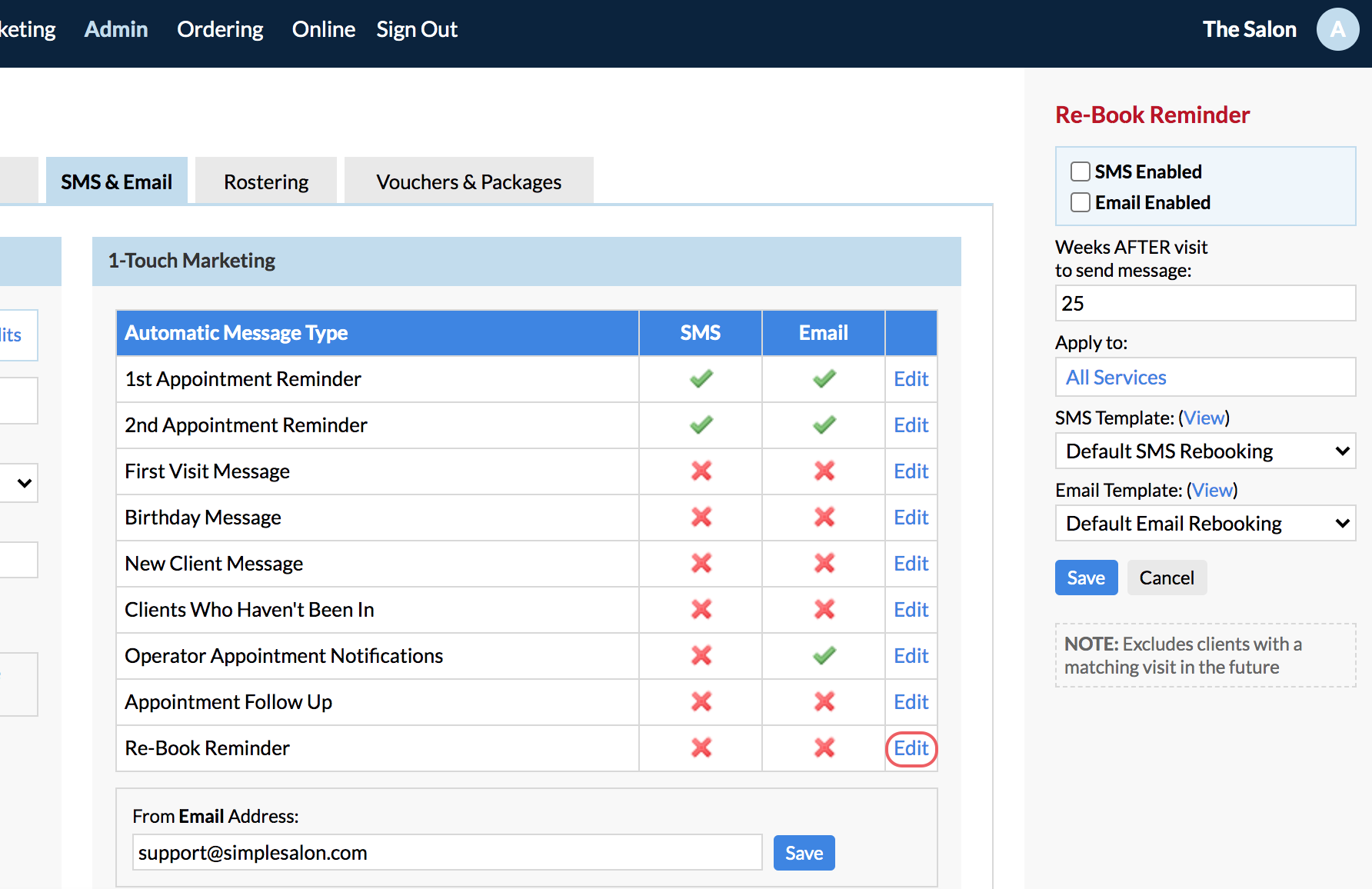
- SMS Enabled: Tick this if you would like your clients to be notified via SMS.
- Email Enabled: Tick this if you would like your clients to be notified via Email.
Note: You can tick both options, and clients will receive an SMS and an Email.
Now choose when you want to send your Re-Book Reminder to clients.
- Weeks AFTER visit to send message: Choose the amount of weeks you would like to pass before the message is sent out.
For example, you could choose 4 weeks so that clients who are due back in 6-8 weeks are reminded with plenty of time to book.
- Apply to Services: This setting will allow you to choose the services in which the client will receive the follow-up
Note: If you'd like the message to apply to all services, you can leave All Services ticked.
To specify which services the message will be sent out for, click the box next to All Services.
The following pop-up will be displayed. Choose which services you'd like to include:
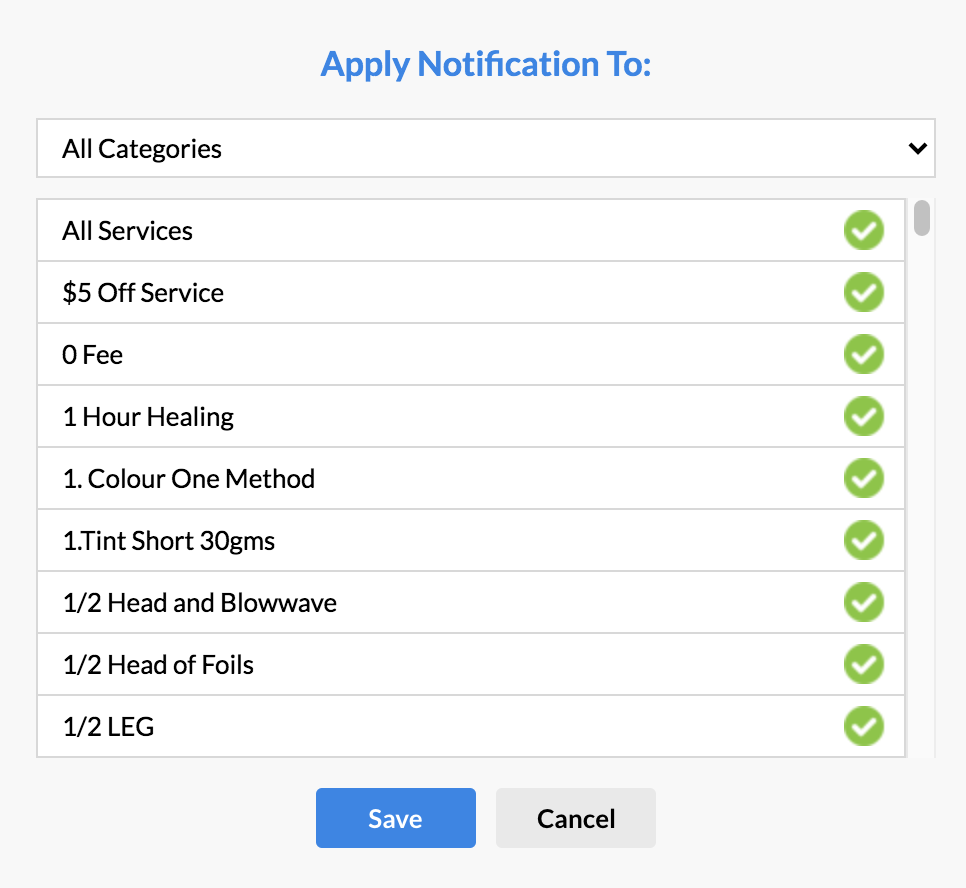
Service Category: This will allow you to view a particular category you wish to focus on when choosing which services will apply.
Once you are satisfied with the selection you have made, click Save.
Lastly, you can choose the SMS/email template which is to be used for these notifications. If you would like to customise the templates, please refer to the Creating & Editing SMS Email Templates in Simple-Salon article for the steps. After you have created the templates, select them from the drop-down menus here.
Displaying the Client's Services in the Message
If you'd like to show the clients which services they have received, you can select the Appointment Service Name tag when creating or editing the template.
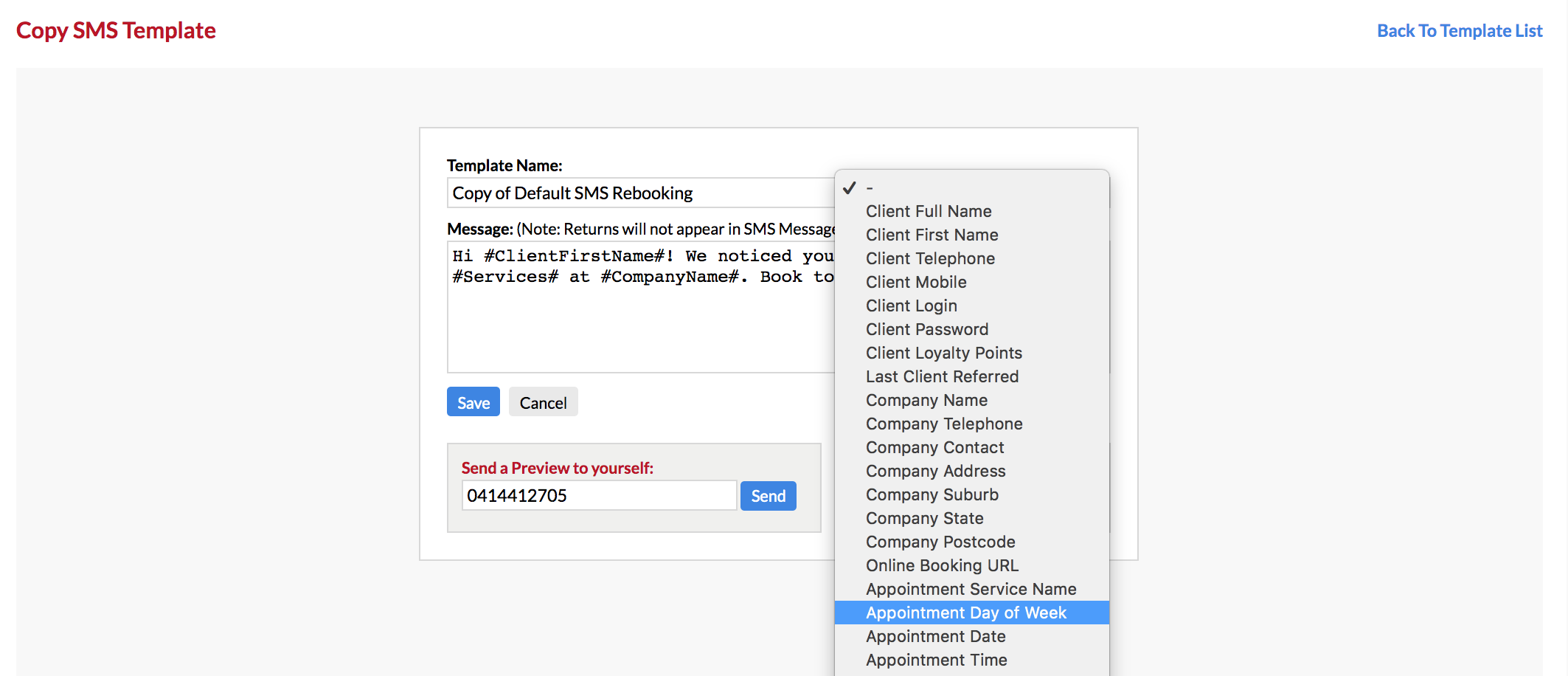
Note: Default SMS & Email templates have been set specifically for the rebook message. If you’d like to create a new template, but are not sure where to start, you can use the default templates as a starting point.
Once you've clicked Save you can sit back, relax, and let Simple Salon do the hard work for you.
If you have any questions, please send them to us via the Submit a Request option in your Help & Support page.