Simple Salon is designed to send your clients SMS & Email Reminders and Promotions automatically via 1-Touch Marketing, and now you can check in to see how your valued clients are going after an appointment, with the addition of the Appointment Follow Up feature.
This feature allows you to further the client experience when your clients leave the salon and gives you the ability to reach out and show that you value your clients and their important feedback.
How to Enable Appointment Follow Up in 1-Touch Marketing
To enable this, go to Admin, then go to the SMS & Email tab. In your 1-Touch Marketing section, you'll see the Appointment Follow Up row.
Edit the Appointment Follow Up and check out the settings on the right-side panel
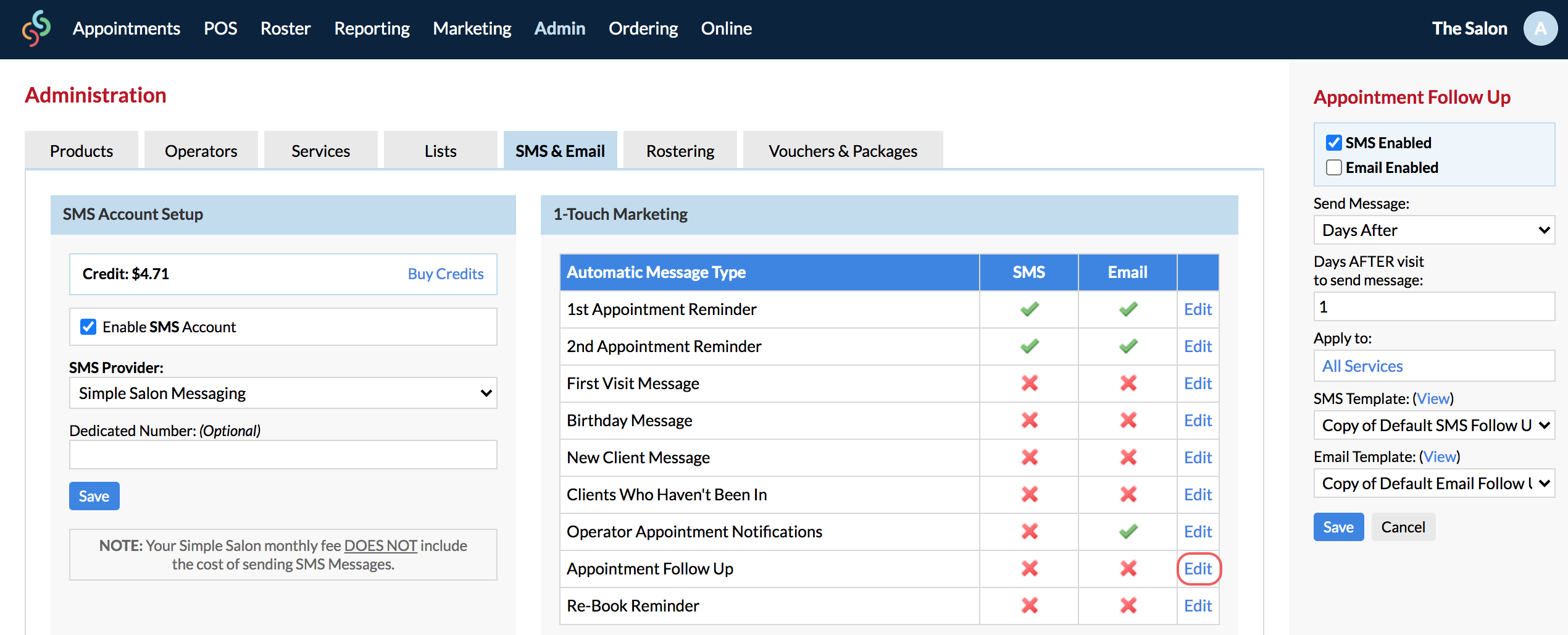
- SMS Enabled: Tick this if you would like your Clients to be notified via SMS.
- Email Enabled: Tick this if you would like your Clients to be notified via Email.
Note: You can tick both options, and Clients will receive an SMS and an Email.
- Send Message: Choose if you'd like to send the Follow Up Hours After, or Days After the Client has left your Salon. For example, if you'd like to send the Follow Up to Clients in the days after the Appointment so the Client has been able to reflect on the experience, select Days After.
- Days AFTER visit to send message: Choose the amount of days you wish to pass before the message is sent out.
Note: If you have selected 'Hours After' you will see 'Hours AFTER visit to send message' instead. You'll be able to choose the amount of hours you wish to pass before the message is sent out.
- Apply to Services: This setting will allow you to choose the Services in which the Client will receive the Follow Up.
Note: If you'd like the Follow Up to apply to all services, you can leave All Services ticked. To specify which services the Follow Up will be sent out with, click the box next to All Services.
The following pop-up will be displayed. Similar to selecting services in the Appointments page, choose which services you'd like to include.
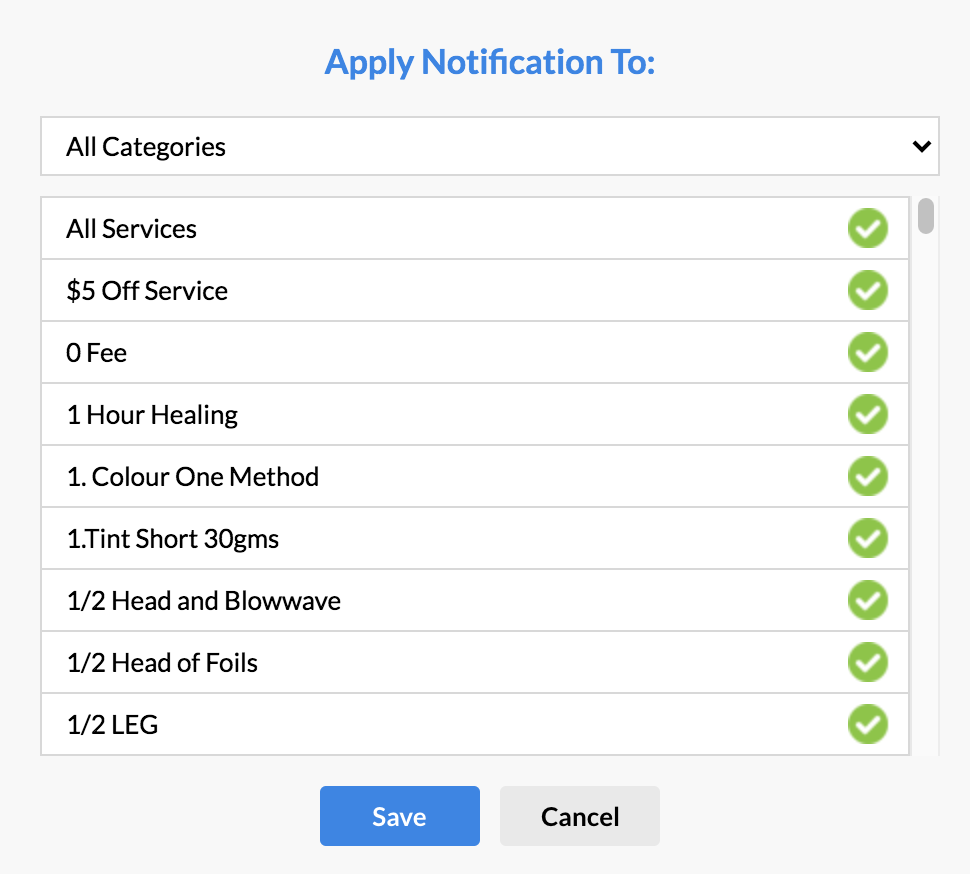
- Service Category: This will allow you to view a particular Category you wish to focus on when choosing which Services will apply. Once you are satisfied with the selection you have made, click Save.
- SMS/Email Template: You can specify which template is to be used for these notifications. If you would like to customise the templates, please refer to the Creating & Editing SMS Email Templates in Simple-Salon article for the steps. After you have created the templates, select them from the drop-down menus here.
Displaying the Client's Services in the Message
If you'd like to show the clients which services they have received, you can select the Appointment Service Name tag when creatingor editing the template.
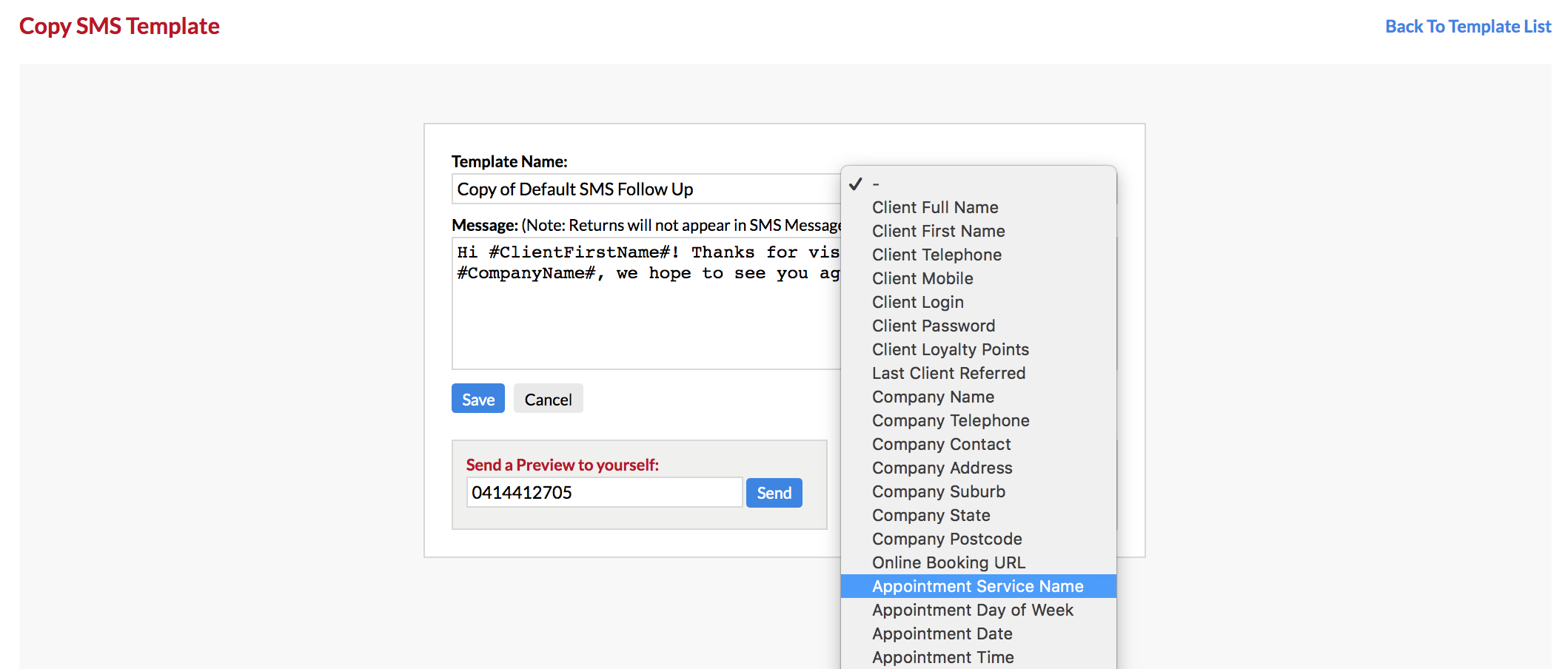
Note: Default SMS & Email templates have been set specifically for the Appointment Follow Up. If you’d like to create a new template but are not sure where to start, you can use the default templates as a starting point.
Once you've clicked Save you can sit back, relax, and let Simple Salon do the hard work for you.
If you have any questions, please send them to us via the Submit a Request option in your Help & Support page.