Simple Salon is designed to send your clients SMS & Email Reminders and Promotions automatically via 1-Touch Marketing. The Clients Who Haven’t Been In feature allows you to send out promotional material when your clients haven’t been in for a while.
To turn this functionality on, go to Admin, then go to the SMS & Email tab.
In your 1-Touch Marketing section, you'll see Clients Who Haven't Been In.
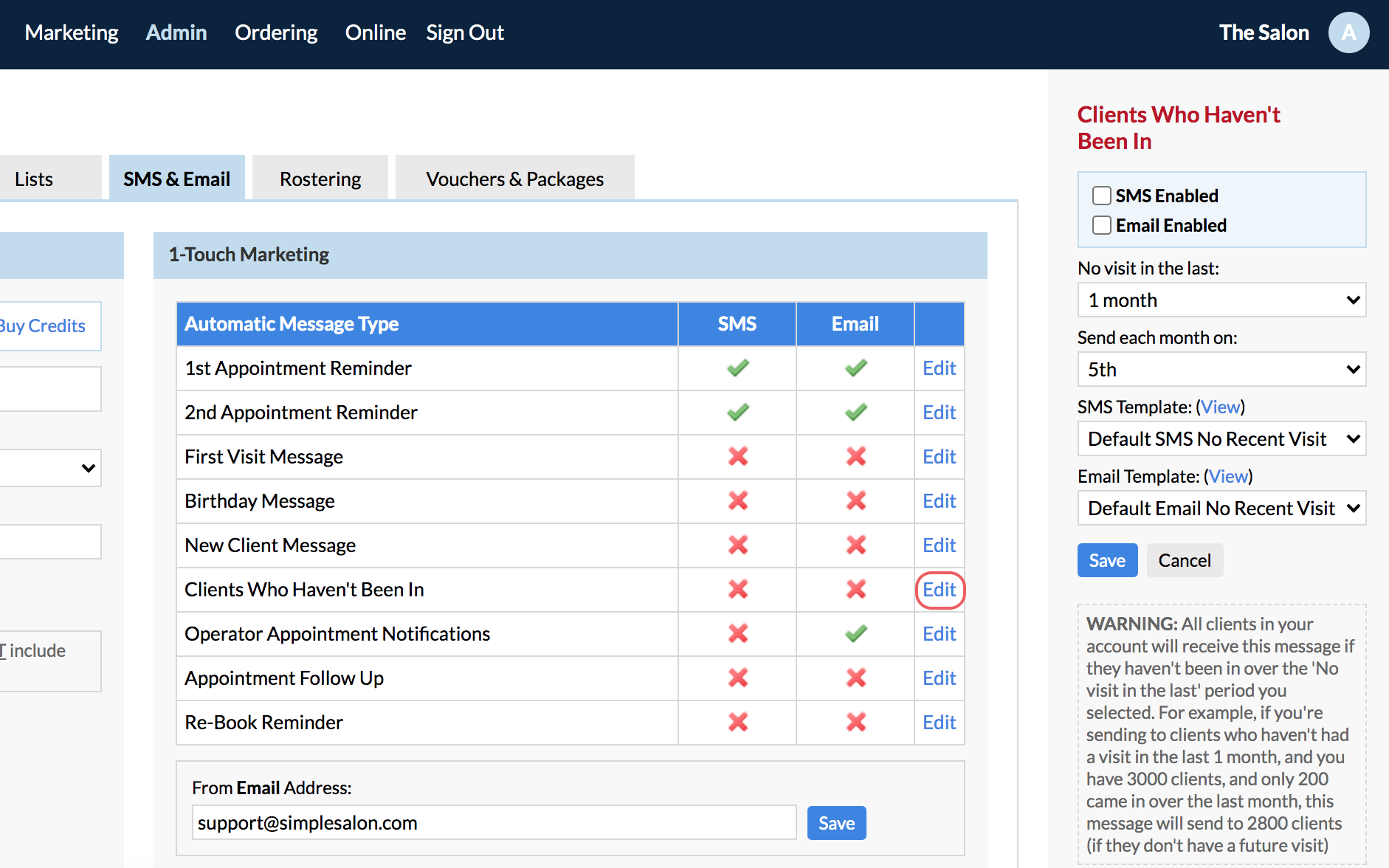
Edit Clients Who Haven’t Been In and check out the settings on the right-side panel.
- SMS Enabled: Tick this if you would like your Clients to be notified via SMS.
- Email Enabled: Tick this if you would like your Clients to be notified via Email.
Note: You can tick both options, and Clients will receive an SMS and an Email.
- No visit in the last: Choose how many months you’d like since the clients last visited. For example, if you’d like to target clients who haven’t been in for 6 months, select 6 Months from the drop down.
Important: This example would send to all clients in your database who have not had an appointment in the last 6 months if they don't have a future booking. For example, if you have 3000 clients, and only 300 visited in the last 6 months, the message would send to 2700 clients (If the 2700 don't have a future visit).
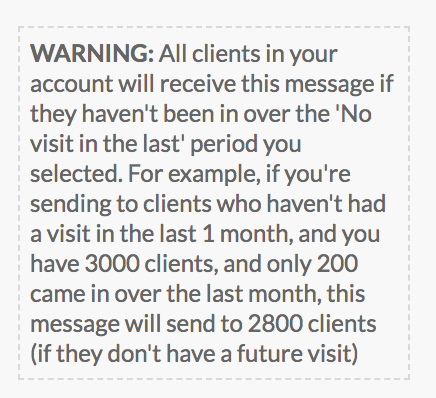
- Send each month on: Choose the date of the month in which to send out the message.
- SMS/Email template: You can choose which template is to be used for these notifications. If you would like to customise the templates, please refer to the Creating & Editing SMS Email Templates in Simple-Salon article for the steps. After you have created the templates, select them from the drop-down menus here.
Note: Default SMS & Email templates have been set specifically for Clients Who Haven’t Been In. If you’d like to create a new template but are not sure where to start, you can use the default templates as a starting point.
If you have any questions, please send them to us via the Submit a Request option in your Help & Support page.