If you're wondering how to extend hours over Christmas or other extended trade periods in Simple Salon, then this is the article for you!
Opening Hours
Regardless of which roster type you're using in Simple Salon, your Operator's rostered on hours need to be within your store's opening hours.
During extended trading periods, we suggest extending your opening hours to the latest possible time you'll be open on any given day. For example, we usually operate from 9:00am-8:00 pm, but next week we may need to operate until midnight.
You can extend your Opening Hours by clicking on Roster > Opening Hours.
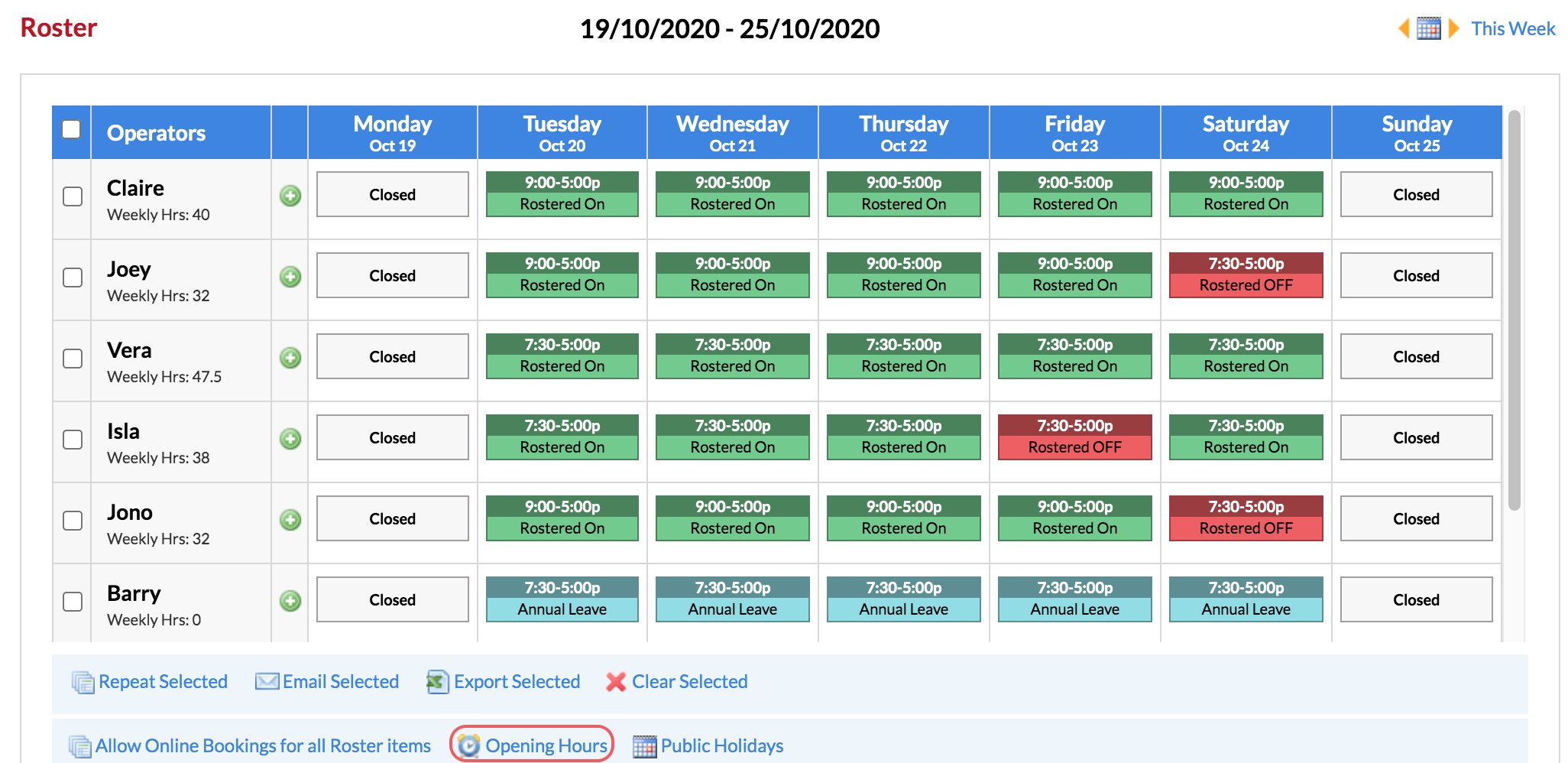
In the Opening Hours pop up, enter in your extended closing/opening times.
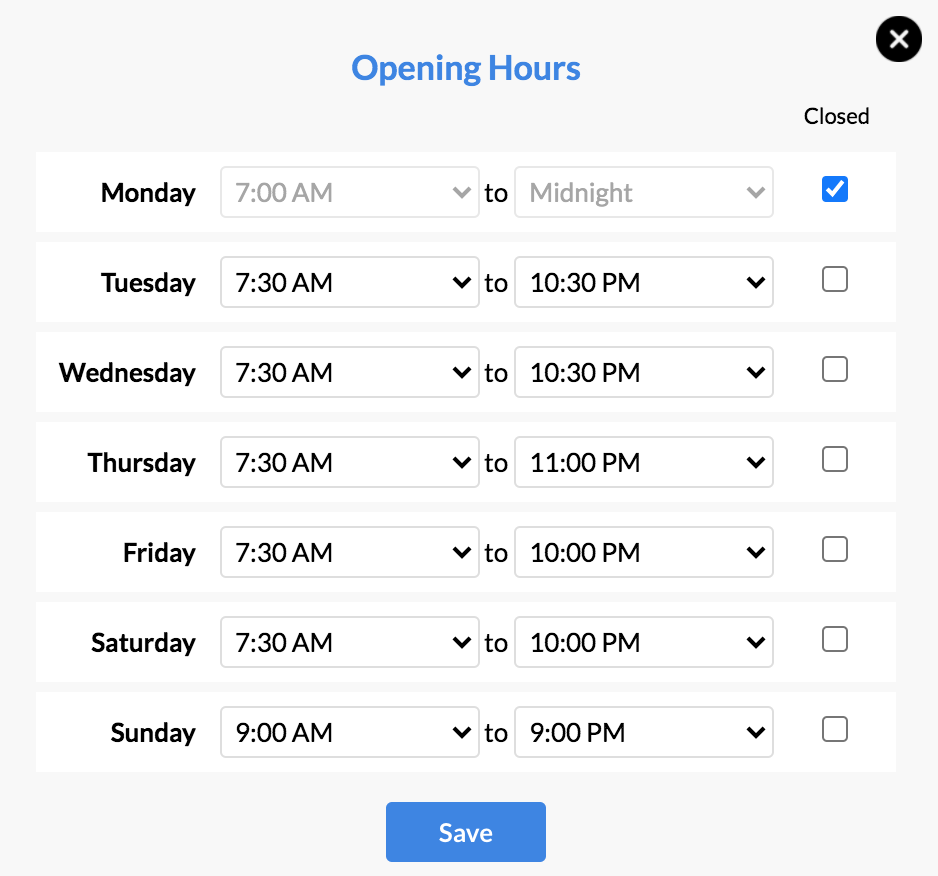
Remember to click Save to update the changes.
You will see that your Appointments Page has updated to reflect your new Opening Hours.
We now have the ability to book in at these times if we need to during our extended trade periods. Of course, we can always change these opening hours again when needed.
Extending hours with Advanced Rostering enabled
In Advanced Rostering, you can setup your roster times to fluctuate over different periods. You will first need to adjust your Opening Hours to the latest you'll be open over any given period (as shown in the section above).
You can check out how to setup Advanced Rostering here.
Once Opening Hours are extended, you'll need to setup Advanced Rostering according to the times you need to be Rostered ON across different periods.
For example, our normal hours are 9:00am-5:00pm, but over Christmas, operators will be rostered on between 9:00am-10:00pm (or any specific date where you need to extend your availability).
If you also tick Automatically Roster Operators Off in Settings > Roster Settings, you'll automatically be unavailable during the times you're not Rostered ON:
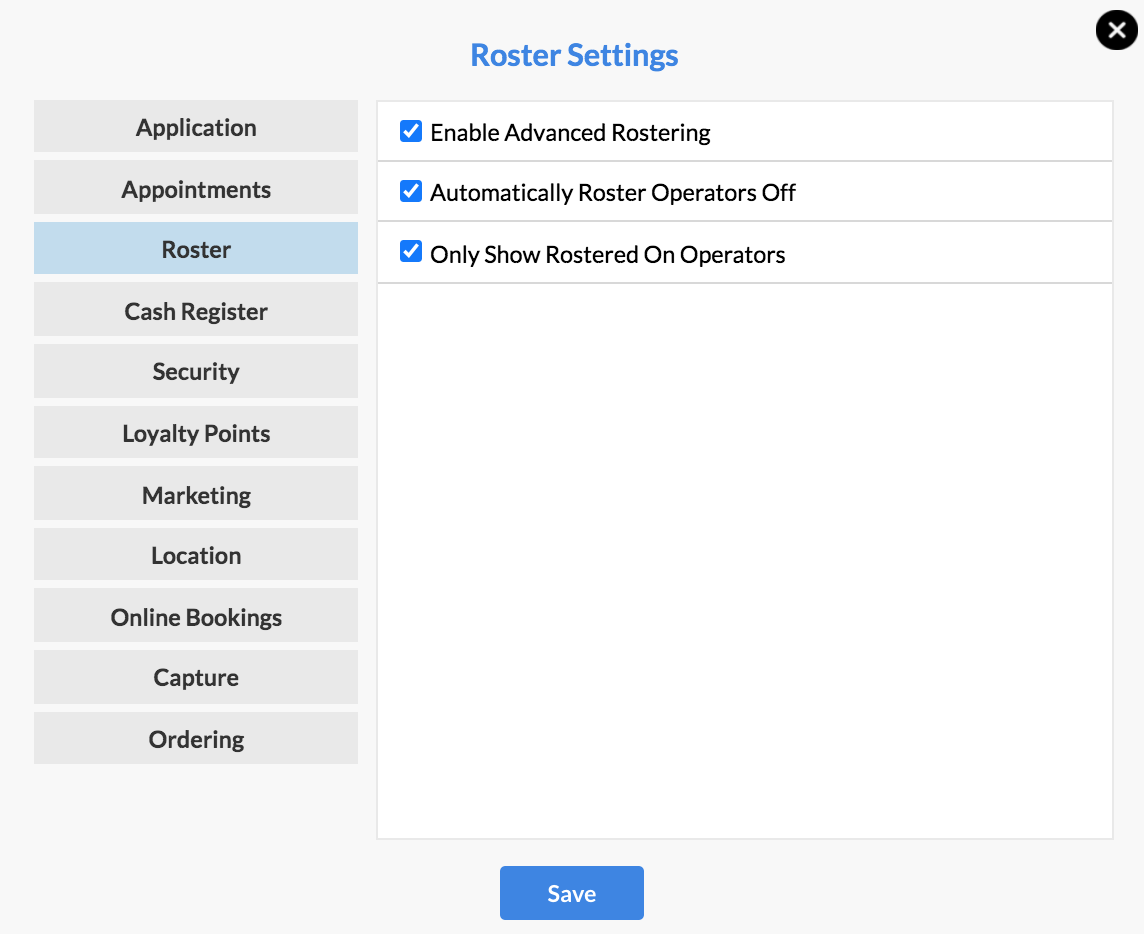
Remember to click Save to update the changes.
Extending Hours with Simple Rostering enabled
If you're using Simple Rostering, you can only set the roster for all weeks, rather than being able to choose specific dates and their roster times.
That's okay though, you'll just first need to setup your Opening Hours (as mentioned above).
Once you've extended your opening hours, you can extend your Roster to any time within your extended opening hours.
If you need to extend your roster hours or make a booking in advance for an extended trade period, just pop into Roster, go through the roster for each operator, and extend their hours as needed:
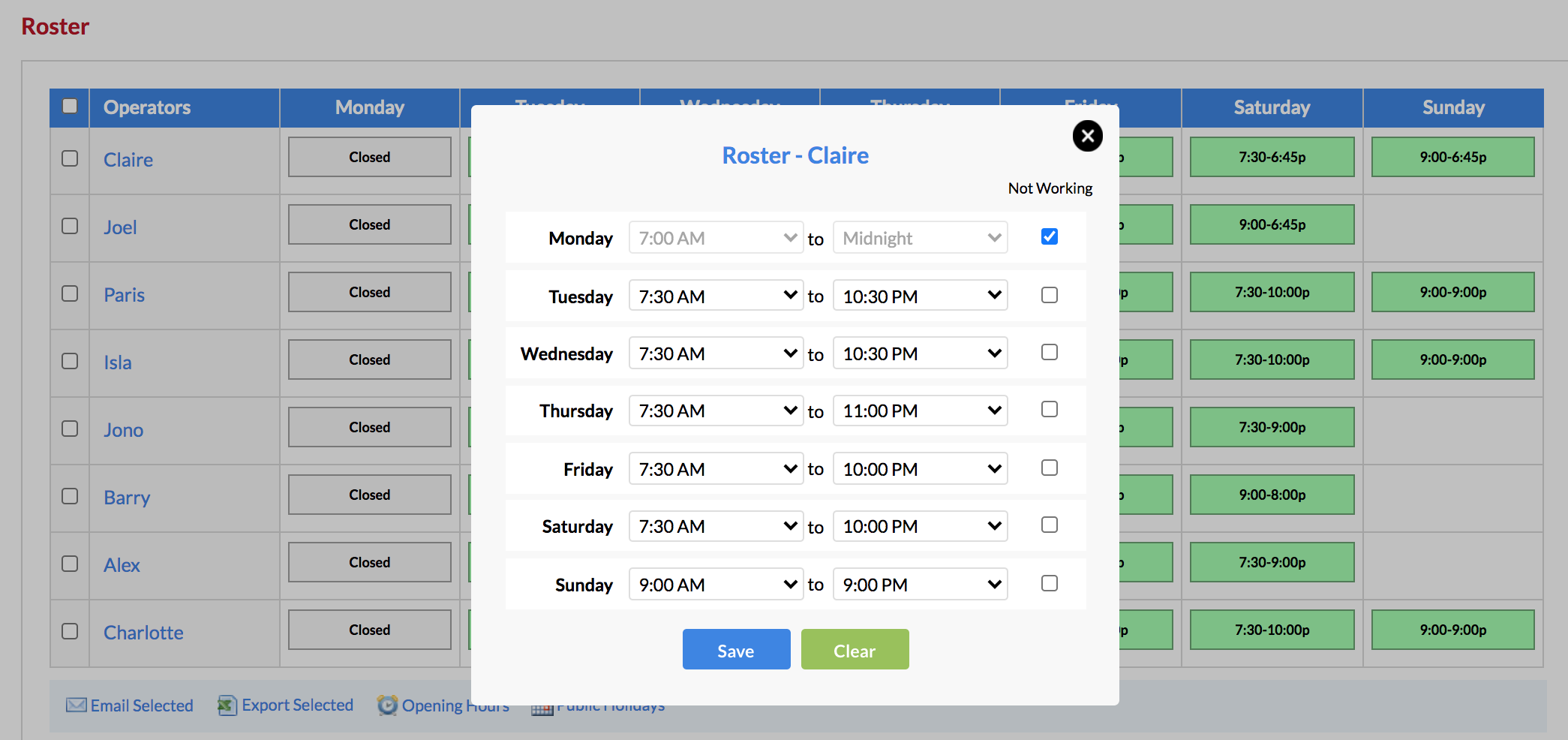
If you're not sure how to edit the roster, the Setting your Operator Hours section of this article
will show you how.
At this point, you will be able to pop back into the Appointments page and make a booking within your updated hours.
Notice how some operators have time blocked off, and because we've extended opening hours—we can still extend their rostered on hours if they need to be able to accept appointments:
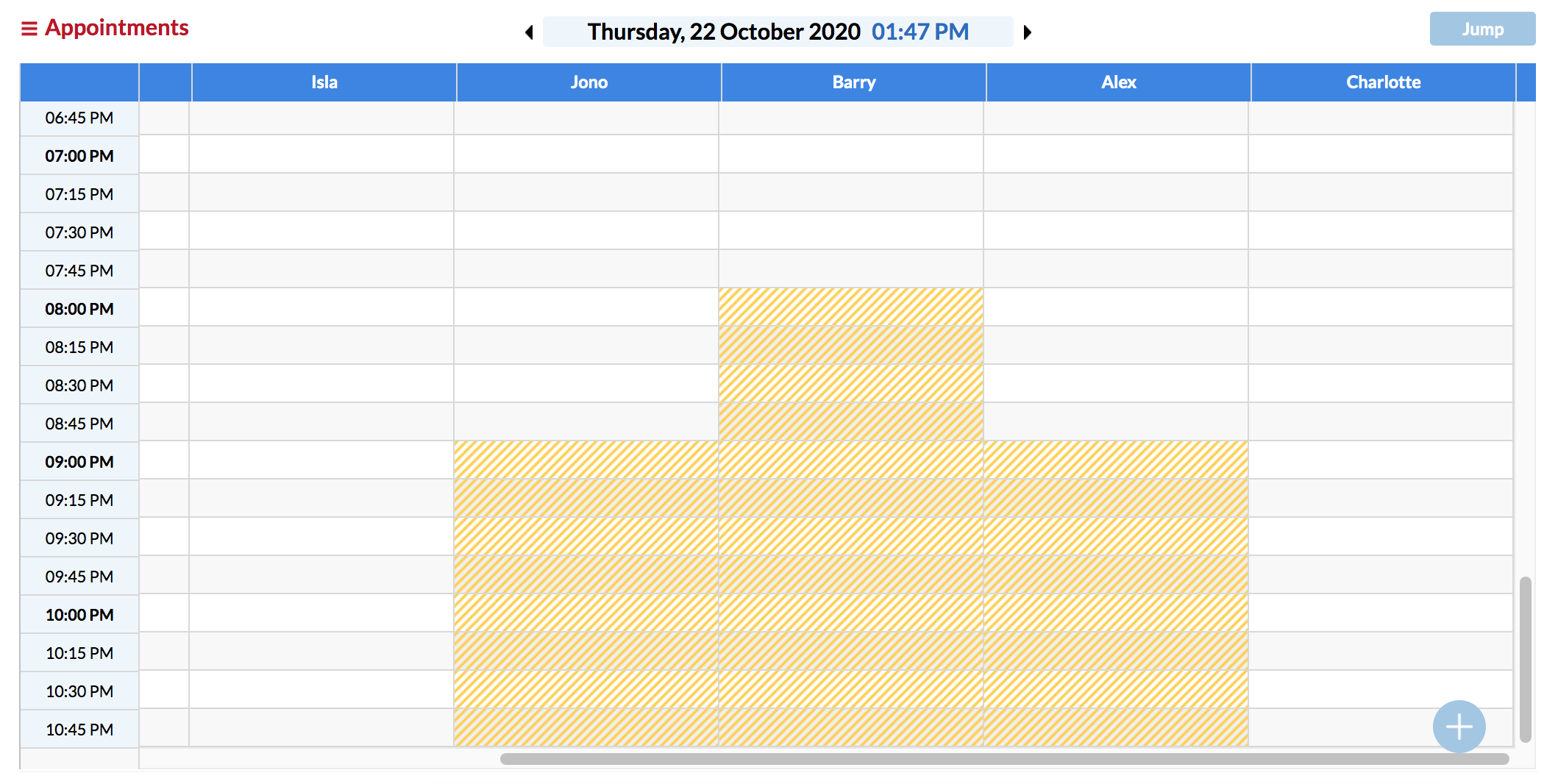
When you need to change the hours again, click on Roster, and repeat the process of adjusting their rostered on times.
If you have any questions, please send them to us via the Submit a Request option in your Help & Support page.