For operators who are not rostered on that day, you can tick a setting to hide their column, which means that only rostered on operator columns will display in Appointments.
To only show rostered on operators, go to Settings then into Roster Settings. Tick Only Show Rostered On Operators, and Save.
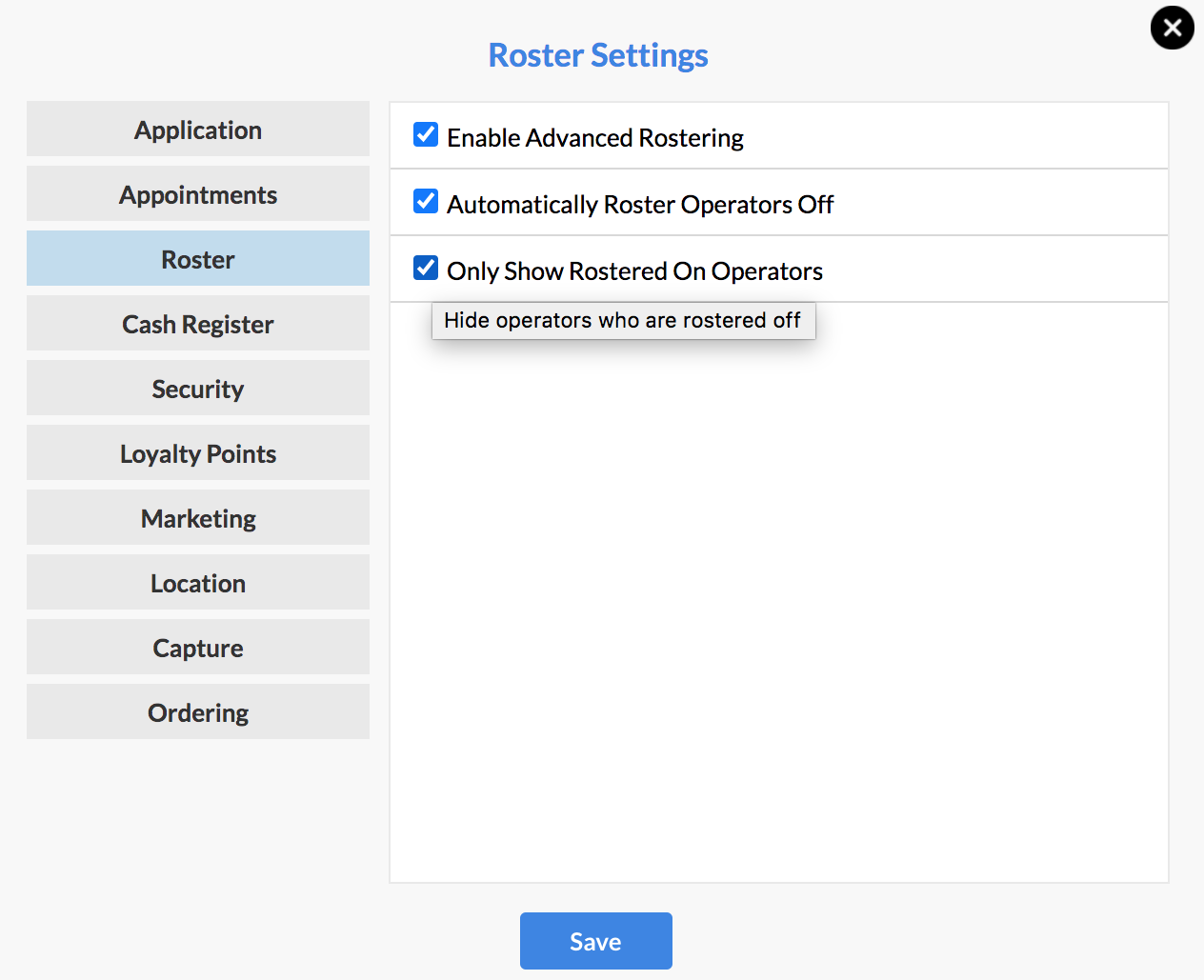
Note: If you have Advanced Rostering enabled, you'll need to tick "Automatically Roster Operators Off " before you can enable "only show rostered on operators". This now means that you'll need to go to your Roster and roster your operators ON for the time they are working. When this setting is ticked, all time outside of the operators' Rostered On hours will be shaded as Rostered Off.
Go ahead and use your Roster to roster your staff on. All those who are not rostered on will now have their columns hidden on those days that they're not in.
Only the operators who are Rostered On are displayed in Appointments.
If you have any questions, please send them to us via the Submit a Request option in your Help & Support page—we're here to help.