To clear your AutoFill for the Safari browser, please follow the instructions below:
1. Click on the 'Safari' > 'Preferences...' option at the top left of your MAC
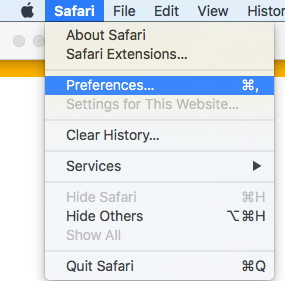
2. When the 'Preferences...' window loads, click on the 'AutoFill' option
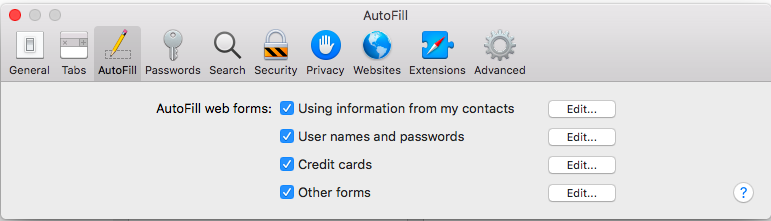
You'll need to 'Edit...' both the 'Other forms' and 'User names and passwords'
3. To clear AutoFill for 'User names and passwords' click 'Edit...' in the same row
Please note that you may have to enter in the password for your MAC before proceeding
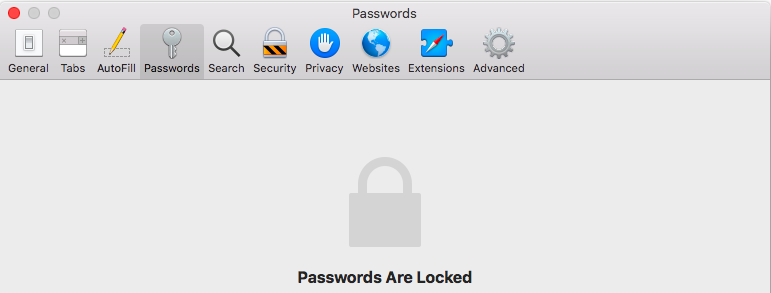
4. In any rows with 'simplesalon.com' click the 'Remove' button at the bottom right of the window
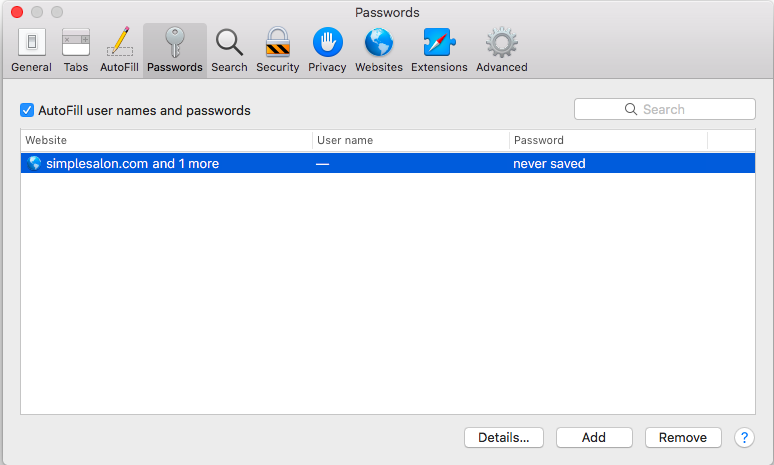
5. To clear the AutoFill for 'Other forms' click 'AutoFill' then click the 'Edit...' button in the 'Other forms' row
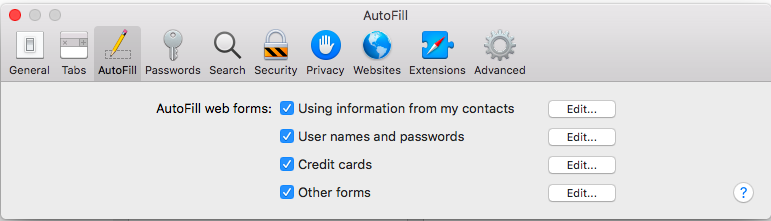
6. In the pop-up which appears, click on the 'simplesalon.com' rows then click the 'Remove' button at the bottom left of the pop-up
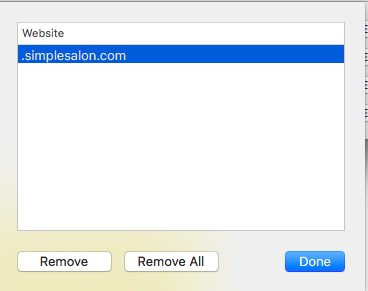
Click 'Done' when you are ready.
While this should be adequate for the use of PIN numbers and username/passwords in Simple Salon, you are more than welcome to click 'Edit..' on the other AutoFill rows.
Note: This will not affect your Simple Salon account.
If you have any questions, please send them to us via the Submit a Request option in your Help & Support page.