To clear your AutoFill for the Google Chrome browser, please follow the instructions below:
1. Click on the 'more' dots > 'Settings'
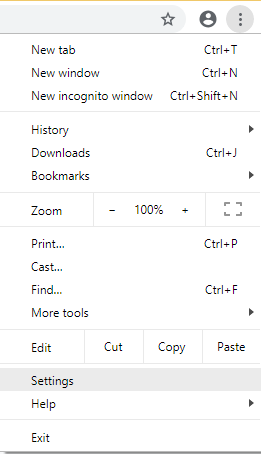
2. In the 'People' section click on the 'Passwords' link
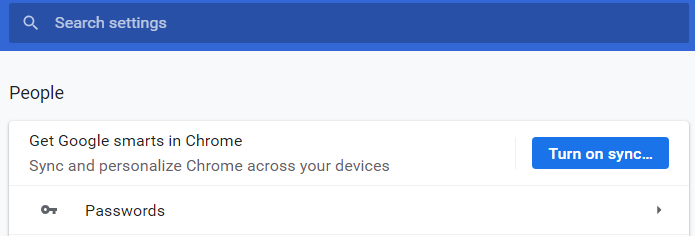
3. When your passwords load, locate each row which has 'simplesalon.com' under the 'Website' column:
- PIN logins will have a blank space in the 'Username' field
- User logins will have the user's 'Username' and 'Password' saved (For example, the 'admin' row)
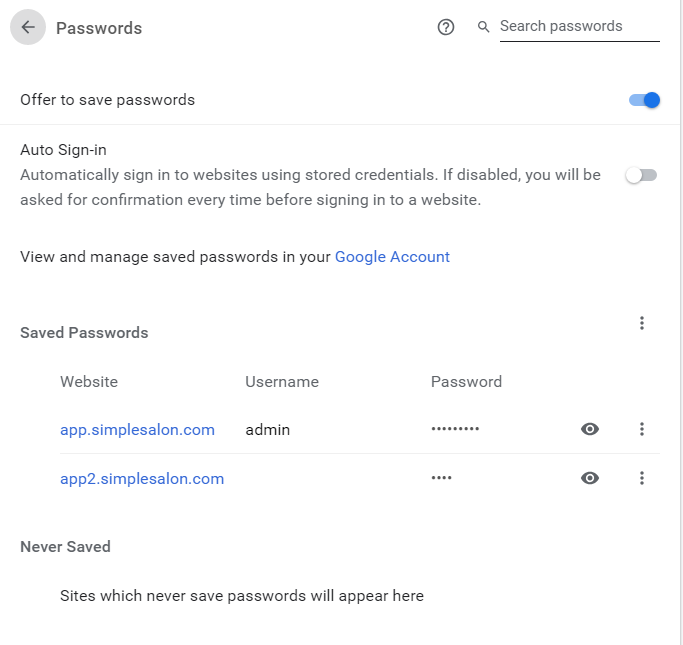
4. To delete each row, click on the 'menu' dots then click 'Remove':
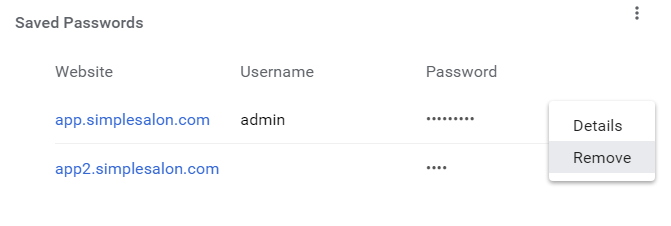
5. Simply repeat the process for each user/PIN number you need to remove from your browser
Note: This will not affect your Simple Salon account.
If you have any questions, please send them to us via the Submit a Request option in your Help & Support page.